Where is the Chrome Cleanup Tool? How to open it? First click the three dots in the upper right corner → Settings → Privacy and Security → Security → Pull to the end and select "Cleaning the Equipment" to use. This tool is suitable for Windows and macOS. It can automatically scan and delete useless extensions, clear caches, detect malware, and solve problems such as slow browsers, advertising pop-ups, and home page tampering. It is recommended to clean up and check extended permissions regularly, and avoid using third-party cleaning software.

Chrome's cleaning tool is actually a very practical small feature, especially suitable for those who feel slower and stuttered after using the browser for a long time. It can help you automatically scan and delete unnecessary extensions, clear caches, check for malware, and more. If you feel that Chrome is not as fast as before recently, or that strange ads often pop up, it may be time to use this tool.
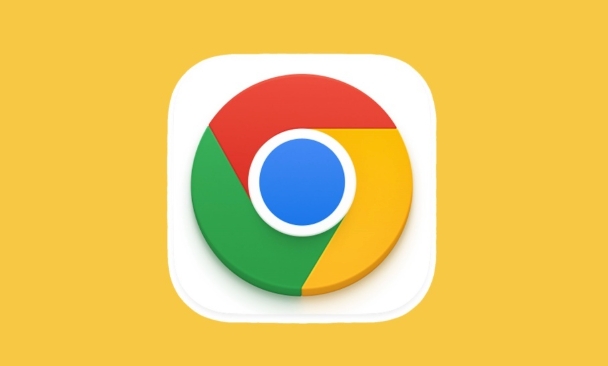
Where is the cleaning tool? How to open it?
First you have to find the location of this function. In Chrome on desktop, click the three dots in the upper right corner → Settings → Select "Privacy and Security" in the menu on the left → Click "Security", and then pull down, and you will see an option called "Clean up computer" .
Note: This feature is currently only supported on Windows and macOS, and is not available on Linux for the time being.

After clicking in, Chrome will start scanning your browser usage, including extensions, download history, cache files, etc. The whole process will take about a few seconds and will not consume too much resources.
What problems can it help you solve?
Chrome's cleaning tools mainly deal with three types of common problems:
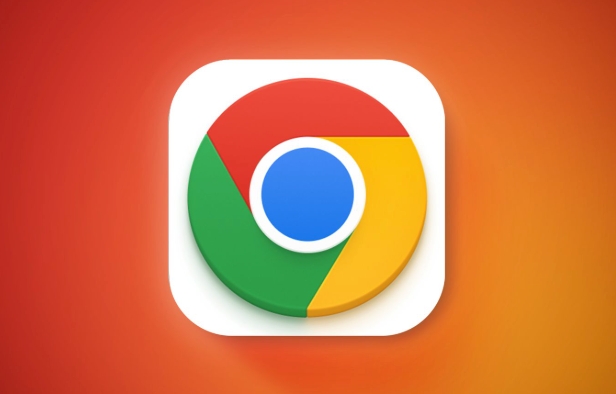
Unneeded extensions
Many people installed a bunch of plug-ins, but later they didn't use them but forgot to delete them. These plugins not only take up space, but may also slow down loading or secretly collect data.Potentially harmful programs (PUPs)
Some software quietly checked the option "install Chrome plug-in at the same time" when installing, and the result was that there were many advertising plug-ins. Cleaning tools can detect such "potentially harmful programs".Browser settings have been tampered with
For example, if the homepage is changed to a strange website, or the default search engine has changed, this may also be the result of some software. The cleaning tool will prompt you whether to restore the default settings.
Practical operation suggestions
If you plan to use this tool, here are a few tips to make it more effective:
- ? Regular cleaning : Don’t wait until your browser is stuck before you remember it. It’s great to clean it once a month.
- ? Pay attention to the extension permissions : After cleaning, you can also manually go to
chrome://extensions/page to see which plug-ins are there to turn off or uninstall the uncommonly used ones. - ?Don’t trust third-party cleaning software : Many people will recommend various “browser-optimized” software, but they may pose risks. Chrome has enough.
Let's summarize
Although the cleaning tools that come with Chrome look inconspicuous, they can indeed improve the browsing experience to a certain extent. Especially for users who don’t understand technology, one-click scanning can solve a lot of trouble. Next time if you find that the browser is a bit weird, you might as well try it. Basically these are some of the tricks that are not complicated but easily overlooked.
The above is the detailed content of How to use Chrome's cleanup tool. For more information, please follow other related articles on the PHP Chinese website!

Hot AI Tools

Undress AI Tool
Undress images for free

Undresser.AI Undress
AI-powered app for creating realistic nude photos

AI Clothes Remover
Online AI tool for removing clothes from photos.

Clothoff.io
AI clothes remover

Video Face Swap
Swap faces in any video effortlessly with our completely free AI face swap tool!

Hot Article

Hot Tools

Notepad++7.3.1
Easy-to-use and free code editor

SublimeText3 Chinese version
Chinese version, very easy to use

Zend Studio 13.0.1
Powerful PHP integrated development environment

Dreamweaver CS6
Visual web development tools

SublimeText3 Mac version
God-level code editing software (SublimeText3)
 How to stop Chrome from updating in the background on Mac
Jul 21, 2025 am 12:41 AM
How to stop Chrome from updating in the background on Mac
Jul 21, 2025 am 12:41 AM
To prevent Chrome from automatically updating on Mac, it can be done by disabling update services, modifying permissions, and restricting network access. 1. Use terminal commands to disable the GoogleSoftwareUpdate daemon to prevent background updates; 2. Modify update directory permissions to prevent Chrome from starting the update process by itself; 3. Restrict Chrome's outbound network connection through system firewall or third-party tools to further eliminate update requests. Using these methods in combination can effectively prevent Chrome from being automatically updated.
 How to stop Chrome from automatically opening PDF files
Jul 21, 2025 am 12:09 AM
How to stop Chrome from automatically opening PDF files
Jul 21, 2025 am 12:09 AM
To let Chrome download directly instead of opening it when clicking on the PDF link, 1. Enter chrome://settings/content/pdfDocuments to check "DownloadPDFfilesinsteadofautomatically opening theminChrome"; 2. Check whether there are plug-ins such as Lightpdf or Smallpdf interfering behavior, you can try to disable the test; 3. You can use the developer tools to copy the link and paste the new tag to trigger the download. The above methods can be selected according to the situation.
 How to fix screen tearing when scrolling in Chrome
Jul 25, 2025 am 12:55 AM
How to fix screen tearing when scrolling in Chrome
Jul 25, 2025 am 12:55 AM
The screen tear occurs when the Chrome browser scrolls, which is usually caused by the out-of-synchronization of rendering and refresh. The solutions are as follows: 1. Ensure that hardware acceleration is enabled, you can manually check the settings and restart the browser; 2. Forcefully enable Compositor and related options to optimize rendering; 3. Check the display refresh rate, use single-screen testing, and enable VSync or adaptive synchronization technology on supported devices; 4. Update the graphics card driver or replace the display interface such as using the DP interface. It is recommended to start the troubleshooting with simple steps and gradually adjust to find the best configuration.
 How to fix Chrome profile sync getting stuck in setup
Jul 25, 2025 am 01:10 AM
How to fix Chrome profile sync getting stuck in setup
Jul 25, 2025 am 01:10 AM
The problem of Chrome sync stuck can be solved through the following steps: 1. Check the network connection and Google account status to ensure normal access; 2. Log out and log in to the Chrome account again; 3. Clear the synchronized data and restart the browser; 4. Reset Chrome settings; 5. Try the traceless mode or new user profile. Sequentially checking can effectively restore the synchronization function.
 Chrome keeps opening new tabs by itself
Jul 22, 2025 am 12:22 AM
Chrome keeps opening new tabs by itself
Jul 22, 2025 am 12:22 AM
The problem of Chrome automatically popping up new tabs is usually caused by malicious extensions, advertising scripts, or browser hijacking. The solutions are as follows: 1. Check and uninstall suspicious extensions, especially ad-class plug-ins; 2. Clear browser caches and cookies to eliminate data corruption; 3. Check whether the homepage and default search engine settings have been tampered with and manually corrected; 4. Use antivirus software such as WindowsDefender or Malwarebytes to scan and clear potential malware; 5. Finally, try resetting Chrome settings to restore the default configuration. Troubleshooting in this order can effectively solve most abnormal labeling problems.
 How to fix Chrome opening new windows instead of tabs
Jul 26, 2025 am 01:29 AM
How to fix Chrome opening new windows instead of tabs
Jul 26, 2025 am 01:29 AM
1. Check whether the shortcut attribute has additional parameters and delete it; 2. Clear cache and switch startup settings, or create new user information; 3. Extend the impact and disable the problem plug-in through traceless mode. Chrome pops up new windows instead of tabs usually due to exceptions in shortcut parameters, cache configuration conflicts, or third-party extension interference. Check and adjust the corresponding settings in turn to resolve.
 How to fix Chrome when it's not printing correctly
Jul 26, 2025 am 02:46 AM
How to fix Chrome when it's not printing correctly
Jul 26, 2025 am 02:46 AM
Chrome printing exceptions can be solved in the following ways: 1. Check the printer selection, paper size, orientation, zooming and background graphics settings in the print preview; 2. Try stealth mode to eliminate extended interference and clear cache; 3. Update or reinstall the printer driver, replace the general driver or use the "Print as PDF" method; 4. Finally, you can reset the Chrome settings to restore the default. Most problems can be solved through the first few steps. If they still fail, you can export PDF to print.
 How to use Chrome's built-in 'contrast ratio' checker
Jul 20, 2025 am 12:40 AM
How to use Chrome's built-in 'contrast ratio' checker
Jul 20, 2025 am 12:40 AM
Chrome's "Contrast Ratio" check tool can be found directly under the "Computed" panel of the developer tool, which is used to determine whether the text and background colors meet the accessibility standards. Select the text element when using it, open the color selector next to the "color" property, and the contrast ratio will be displayed at the bottom. If it is below the standard, a red warning will be displayed, and if it is met, it will be green. The WCAG standard requires at least 4.5:1 text and at least 3:1 large fonts to ensure that people with visual impairment can also read clearly. Common questions include light-colored text, similar color matching or picture background interference, etc. This tool is suitable for casual inspection when debugging styles, especially when modifying color schemes or repairing UI components, and it is recommended to evaluate translucent or







