Chrome's "Contrast Ratio" check tool can be found directly under the "Computed" panel of the developer tool, which is used to determine whether the text and background colors meet the accessibility standards. Select the text element when using it, open the color selector next to the "color" property, and the contrast ratio will be displayed at the bottom. If it is below the standard, a red warning will be displayed, and if it is met, it will be green. The WCAG standard requires at least 4.5:1 text and at least 3:1 large fonts to ensure that people with visual impairment can also read clearly. Common questions include light-colored text, similar color matching or picture background interference, etc. This tool is suitable for casual inspection when debugging styles, especially when modifying color schemes or repairing UI components, and it is recommended to evaluate the effects of translucency or gradient effects based on actual background.

Chrome's "Contrast Ratio" checking tool is a hidden but very practical small feature that can help developers and designers quickly determine whether the contrast between the text and background in a web page meets the accessibility standards. You don't need to install additional plugins to be used directly in developer tools.
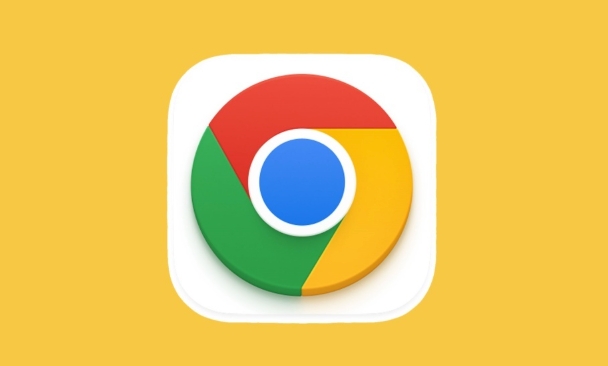
Find the color comparison check tool
This tool is hidden under the "Computed" panel of Chrome Developer Tools. When you select an element with text, find the "color" attribute in the "Computed" tab, click on the small square next to the color value, and a color selector will pop up. At the bottom of this selector, you will see an area with the word "Contrast ratio" written next to it, and the contrast ratio of the current text color to the background color will be displayed.
This proportional value is calculated according to the WCAG standard, such as 4.5:1 or 7:1. If you see a red warning sign, it means that the current contrast is not up to standard; if it is green, it means that the minimum standard has been passed.
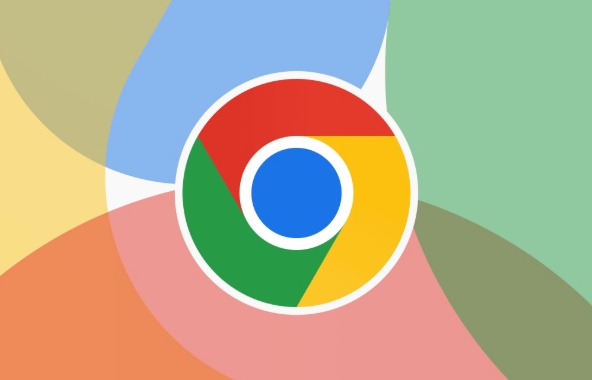
Understand the significance of contrast standards
The Web Content Accessibility Guide (WCAG) recommends that the body should reach at least 4.5:1 contrast ratio, while large fonts (such as 18pt or 14pt bold) can accept 3:1. This is done to ensure that users with weak eyesight or color blindness can also read clearly.
Common problems in practice include:
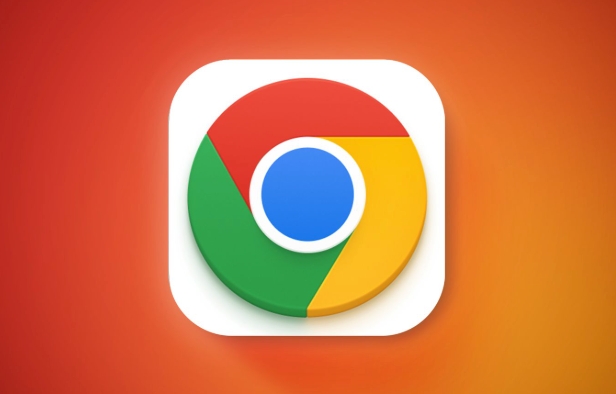
- Light grey text on white background
- Blue link is not obvious enough on purple background
- There is not enough comparison of the text on the background of the picture
Use this tool to quickly identify these problems, avoiding situations where design looks fine but are difficult to read in real-life scenarios.
Make good use of it in the development process
Although this tool doesn't do overall reporting like Lighthouse, it's suitable for casual checking when debugging styles. You can open it at any time to see if the current color combination is safe when modifying color variables, adjusting theme color schemes, or repairing UI components.
Some tips:
- For translucent colors, remember to confirm whether the actual background will affect the final effect
- If the page uses a gradient background, you may need to manually take a screenshot to estimate the contrast
- You can view the accessibility ratings of the entire element in conjunction with the Accessibility panel
Basically that's it. Although this tool is inconspicuous, it is very useful when optimizing details and improving user experience, especially for front-end developers who have just entered the industry.
The above is the detailed content of How to use Chrome's built-in 'contrast ratio' checker. For more information, please follow other related articles on the PHP Chinese website!

Hot AI Tools

Undress AI Tool
Undress images for free

Undresser.AI Undress
AI-powered app for creating realistic nude photos

AI Clothes Remover
Online AI tool for removing clothes from photos.

Clothoff.io
AI clothes remover

Video Face Swap
Swap faces in any video effortlessly with our completely free AI face swap tool!

Hot Article

Hot Tools

Notepad++7.3.1
Easy-to-use and free code editor

SublimeText3 Chinese version
Chinese version, very easy to use

Zend Studio 13.0.1
Powerful PHP integrated development environment

Dreamweaver CS6
Visual web development tools

SublimeText3 Mac version
God-level code editing software (SublimeText3)

Hot Topics
 How to stop Chrome from updating in the background on Mac
Jul 21, 2025 am 12:41 AM
How to stop Chrome from updating in the background on Mac
Jul 21, 2025 am 12:41 AM
To prevent Chrome from automatically updating on Mac, it can be done by disabling update services, modifying permissions, and restricting network access. 1. Use terminal commands to disable the GoogleSoftwareUpdate daemon to prevent background updates; 2. Modify update directory permissions to prevent Chrome from starting the update process by itself; 3. Restrict Chrome's outbound network connection through system firewall or third-party tools to further eliminate update requests. Using these methods in combination can effectively prevent Chrome from being automatically updated.
 How to fix Chrome's spell checker not working
Jul 20, 2025 am 12:03 AM
How to fix Chrome's spell checker not working
Jul 20, 2025 am 12:03 AM
When Chrome spelling check fails, you can troubleshoot and fix it by following the following steps: 1. Confirm that the "Use Spelling Check" function is enabled and check whether the corresponding language is enabled in the language settings; 2. Adjust the input language order, delete the redundant language, and ensure that the main language enables spelling check; 3. Close possible conflicting extensions, especially syntax or translation plug-ins; 4. Update Chrome to the latest version and check the operating system updates. If it still doesn't work, try resetting Chrome settings.
 How to stop Chrome from automatically opening PDF files
Jul 21, 2025 am 12:09 AM
How to stop Chrome from automatically opening PDF files
Jul 21, 2025 am 12:09 AM
To let Chrome download directly instead of opening it when clicking on the PDF link, 1. Enter chrome://settings/content/pdfDocuments to check "DownloadPDFfilesinsteadofautomatically opening theminChrome"; 2. Check whether there are plug-ins such as Lightpdf or Smallpdf interfering behavior, you can try to disable the test; 3. You can use the developer tools to copy the link and paste the new tag to trigger the download. The above methods can be selected according to the situation.
 Chrome keeps opening new tabs by itself
Jul 22, 2025 am 12:22 AM
Chrome keeps opening new tabs by itself
Jul 22, 2025 am 12:22 AM
The problem of Chrome automatically popping up new tabs is usually caused by malicious extensions, advertising scripts, or browser hijacking. The solutions are as follows: 1. Check and uninstall suspicious extensions, especially ad-class plug-ins; 2. Clear browser caches and cookies to eliminate data corruption; 3. Check whether the homepage and default search engine settings have been tampered with and manually corrected; 4. Use antivirus software such as WindowsDefender or Malwarebytes to scan and clear potential malware; 5. Finally, try resetting Chrome settings to restore the default configuration. Troubleshooting in this order can effectively solve most abnormal labeling problems.
 How to fix screen tearing when scrolling in Chrome
Jul 25, 2025 am 12:55 AM
How to fix screen tearing when scrolling in Chrome
Jul 25, 2025 am 12:55 AM
The screen tear occurs when the Chrome browser scrolls, which is usually caused by the out-of-synchronization of rendering and refresh. The solutions are as follows: 1. Ensure that hardware acceleration is enabled, you can manually check the settings and restart the browser; 2. Forcefully enable Compositor and related options to optimize rendering; 3. Check the display refresh rate, use single-screen testing, and enable VSync or adaptive synchronization technology on supported devices; 4. Update the graphics card driver or replace the display interface such as using the DP interface. It is recommended to start the troubleshooting with simple steps and gradually adjust to find the best configuration.
 How to fix Chrome profile sync getting stuck in setup
Jul 25, 2025 am 01:10 AM
How to fix Chrome profile sync getting stuck in setup
Jul 25, 2025 am 01:10 AM
The problem of Chrome sync stuck can be solved through the following steps: 1. Check the network connection and Google account status to ensure normal access; 2. Log out and log in to the Chrome account again; 3. Clear the synchronized data and restart the browser; 4. Reset Chrome settings; 5. Try the traceless mode or new user profile. Sequentially checking can effectively restore the synchronization function.
 How to fix Chrome opening new windows instead of tabs
Jul 26, 2025 am 01:29 AM
How to fix Chrome opening new windows instead of tabs
Jul 26, 2025 am 01:29 AM
1. Check whether the shortcut attribute has additional parameters and delete it; 2. Clear cache and switch startup settings, or create new user information; 3. Extend the impact and disable the problem plug-in through traceless mode. Chrome pops up new windows instead of tabs usually due to exceptions in shortcut parameters, cache configuration conflicts, or third-party extension interference. Check and adjust the corresponding settings in turn to resolve.
 How to fix Chrome when it's not printing correctly
Jul 26, 2025 am 02:46 AM
How to fix Chrome when it's not printing correctly
Jul 26, 2025 am 02:46 AM
Chrome printing exceptions can be solved in the following ways: 1. Check the printer selection, paper size, orientation, zooming and background graphics settings in the print preview; 2. Try stealth mode to eliminate extended interference and clear cache; 3. Update or reinstall the printer driver, replace the general driver or use the "Print as PDF" method; 4. Finally, you can reset the Chrome settings to restore the default. Most problems can be solved through the first few steps. If they still fail, you can export PDF to print.






