Chrome browser can back up history in three ways: 1. Use the built-in export function, open Chrome Settings → History → Export History, save it in HTML or CSV format, suitable for temporary backup; 2. Copy History files (SQLite database) in the user data directory, suitable for complete migration or recovery, the paths are the Default folders under Windows, macOS and Linux systems respectively; 3. Turn on the Google Account synchronization function, automatically upload history to the cloud, suitable for long-term use but need to pay attention to privacy issues.

The Chrome browser itself does not have a button to directly export history, but in fact, the backup can be completed in a few simple steps. The core idea is: use Chrome's history export function, or use local files and user configuration files to implement it.
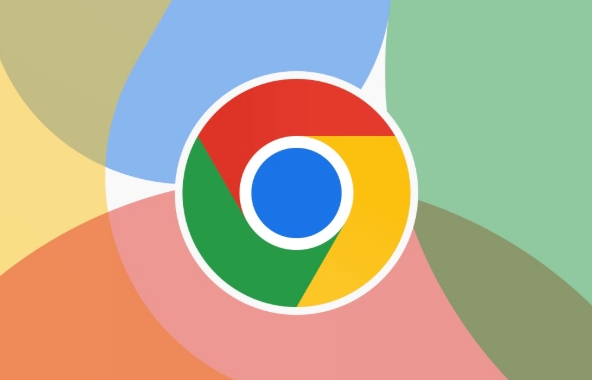
1. Export history using Chrome built-in (suitable for temporary backups)
If you just want to save a browsing history, such as the list of websites you have visited in recent days, you can use the "Export History" function that comes with Chrome:
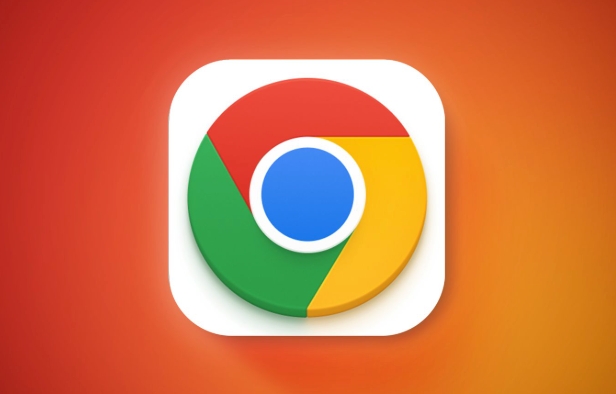
- Open Chrome and click on the three dots in the upper right corner → "History" → "History"
- Click "Export History" next to "Clear Browsing Data" at the top of the page
- After selecting options such as time range, whether to include cookies, etc., click "Export"
- The file will be saved to your computer in HTML or CSV format
This method is simple to operate, but can only export basic information such as URL and access time , and cannot restore bookmarks or login status.
2. Copy the user data directory (suitable for full migration or recovery)
If you want to migrate history to another computer along with extensions, passwords, settings, etc., the most effective way is to copy Chrome's user data directory:
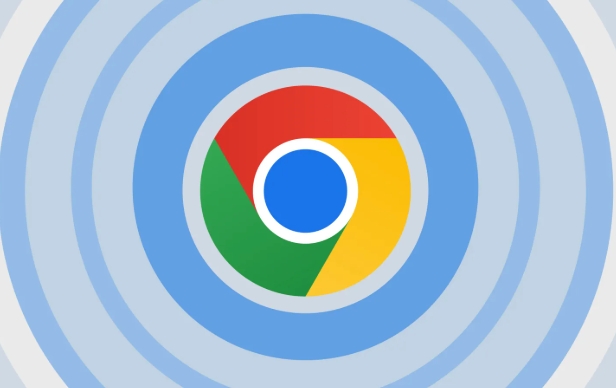
- The default path is:
- Windows:
C:\Users\用戶名\AppData\Local\Google\Chrome\User Data\Default - macOS:
~/Library/Application Support/Google/Chrome/Default - Linux:
~/.config/google-chrome/Default
- Windows:
In this directory, History is a SQLite database file that contains the complete browsing history. You can copy this file, open it with SQLite tool, or directly replace it to the corresponding location on the new device.
?? Notes:
- It is recommended to turn off Chrome before operation
- Do not copy the database file you are using directly, as it may be corrupted
- You can use tools such as
sqlite3command line to view the content of History file
3. Automatic backup using synchronization function (suitable for long-term use)
If you enable the Google Account Sync function, Chrome will automatically upload history to the cloud:
- Go to Settings → Privacy & Security → Sync
- Make sure the History item is on
- After logging in to other devices, you can automatically synchronize by simply logging in with the same account
The advantage of this approach is that it does not require manual operations and is updated in real time , but the disadvantage is that it may be uneasy for privacy-sensitive people.
Basically that's it. You can choose the appropriate method according to your needs: export function for temporary viewing, copy data directory for moving and changing to computers, and synchronous function for daily maintenance.
The above is the detailed content of How to backup chrome history. For more information, please follow other related articles on the PHP Chinese website!

Hot AI Tools

Undress AI Tool
Undress images for free

Undresser.AI Undress
AI-powered app for creating realistic nude photos

AI Clothes Remover
Online AI tool for removing clothes from photos.

Clothoff.io
AI clothes remover

Video Face Swap
Swap faces in any video effortlessly with our completely free AI face swap tool!

Hot Article

Hot Tools

Notepad++7.3.1
Easy-to-use and free code editor

SublimeText3 Chinese version
Chinese version, very easy to use

Zend Studio 13.0.1
Powerful PHP integrated development environment

Dreamweaver CS6
Visual web development tools

SublimeText3 Mac version
God-level code editing software (SublimeText3)

Hot Topics
 Google Chrome Speed ??Browser Official Edition Portal
Jul 08, 2025 pm 02:30 PM
Google Chrome Speed ??Browser Official Edition Portal
Jul 08, 2025 pm 02:30 PM
Google Chrome is a free and fast multi-platform web browser developed by Google. It is known for its speed, stability and reliability. Chrome is based on the open source Chromium project and is widely used on devices such as desktops, laptops, tablets and smartphones. The browser has a clean interface and a wide range of customizable options, allowing users to personalize it according to their preferences. In addition, Chrome has a huge library of extensions that provide additional features such as ad blocking, password management and language translation, further enhancing the browsing experience.
 How to install Chrome extensions on mobile (Kiwi, etc.)
Jul 11, 2025 am 12:50 AM
How to install Chrome extensions on mobile (Kiwi, etc.)
Jul 11, 2025 am 12:50 AM
Android phones can install Chrome extensions through KiwiBrowser. KiwiBrowser is an open source browser based on Chromium on the Android side. It supports the installation of the Chrome Web Store extension. The process is: Open Kiwi and enter the Chrome store, search for extensions, and click "Add to Chrome" to complete the installation; when using it, you need to pay attention to network stability, extension compatibility, permission granting and installation quantity; other alternatives include FirefoxMobile and YandexBrowser, but Kiwi is still the most stable and convenient choice at present.
 How to change the user agent string in Safari without extensions?
Jul 11, 2025 am 12:48 AM
How to change the user agent string in Safari without extensions?
Jul 11, 2025 am 12:48 AM
On macOS, you can modify Safari's UserAgent through developer tools or terminals, but iOS/iPadOS does not support it. The specific methods are: 1. Use the developer tools to modify temporarily: select preset UA after enabling the development menu; 2. Permanent modification through the terminal: enter the command to write a custom UA; 3. iOS/iPadOS cannot be modified directly, and it needs to rely on a third-party application or browser.
 What firewall ports does Chrome Remote Desktop use
Jul 13, 2025 am 12:43 AM
What firewall ports does Chrome Remote Desktop use
Jul 13, 2025 am 12:43 AM
ChromeRemoteDesktopusesport443(HTTPS)astheprimaryportforsecureconnections,andoccasionallyport80(HTTP)asafallback.ItalsoleveragesSTUN,TURN,andICEprotocolstoestablishpeer-to-peerconnections,withTURNactingasarelayifdirectconnectionsfail.Toensuresmoothop
 How to view chrome incognito history?
Jul 09, 2025 am 12:31 AM
How to view chrome incognito history?
Jul 09, 2025 am 12:31 AM
Chrome's incognito browsing history cannot be viewed directly, but it can be obtained indirectly through three methods. 1. Use command line tools to view the DNS cache, which can only obtain some domain name information and is not durable; 2. Check the router or network monitoring log, which requires certain network knowledge and depends on network settings; 3. Install third-party monitoring tools and configure in advance to record invisible browsing behavior. Overall, the invisibility mode is designed to protect privacy. All the above methods have limitations. It is recommended to choose whether to use monitoring methods based on actual needs.
 How to force quit Google Chrome on Mac
Jul 07, 2025 am 12:14 AM
How to force quit Google Chrome on Mac
Jul 07, 2025 am 12:14 AM
There are several ways to force exit from unresponsive Chrome on your Mac. First, use the keyboard shortcut Command Option Esc to open the "Force Exit Application" window, select Google Chrome and click "Force Exit". Second, click on the Apple menu, select "Force Exit", and select Chrome from the list and confirm quit. If Chrome completely freezes or consumes too much memory, you can open ActivityMonitor, find all Chrome-related processes, and click the X button one by one to end them. Finally, as an alternative, you can enter killallGoogle\Chrome in Terminal
 How to simulate different timezones in Chrome
Jul 13, 2025 am 12:19 AM
How to simulate different timezones in Chrome
Jul 13, 2025 am 12:19 AM
To test page behavior in different time zones in Chrome, there are three ways to do it. 1. Use ChromeDevTools to simulate the time zone: Open DevTools → Click on three points → MoreTools → Sensors, check the overlay option in the DateandTime section and select the target time zone. This setting only takes effect in the current session; 2. Specify the time zone through the command line startup parameters: close all Chrome instances and execute chrome.exe--timezone="target time zone" to affect the entire browser instance; 3. Use JavaScript to overwrite the behavior of the Date object, and the fixed time value is used to accurately control the JS time.
 How to stop Microsoft Edge from running in the background
Jul 16, 2025 am 12:34 AM
How to stop Microsoft Edge from running in the background
Jul 16, 2025 am 12:34 AM
There are four ways to turn off Microsoft Edge backend running. 1. Disable background running in Edge settings: Go to "Settings" → "System" and turn off the "Run Microsoft Edge in the background" option. 2. Close Edge in Windows startup item: Through the "Startup" tab of Task Manager, right-click Edge and select "Disable". 3. Modify the group policy or registry: Advanced users can create BackgroundModeEnabled registry key and set it to 0, or use the official group policy template. It is recommended to back up the system before operation. 4. Use Task Manager to manually end the process: temporary emergency plan, press Ctrl Shift Esc to open the Task Manager to end all Es






