
how to create a certificate in word
The steps to create a professional certificate using Microsoft Word are as follows: 1. Use built-in templates to quickly create, enter "certificate" to search and select the appropriate template before editing the content; 2. Pay attention to the layout structure when customizing the design, including title, text, signature area, date and decorative elements; 3. Set the page layout, insert background watermarks, and align content with text boxes or tables; 4. Unify the font size, the title is recommended to be bolded by No. 24, and use No. 14-16 for the text; 5. Adjust the margin to about 2.5cm to avoid content congestion; 6. Use high-quality mode and 120g or more jams to improve the texture; 7. Use the email merge function to generate similar certificates in batches.
Jul 17, 2025 am 02:05 AM
8 Ways to Make a Shared Excel Spreadsheet Easier to Navigate
Quick Links Add a Homepage Worksheet
Jul 17, 2025 am 01:54 AM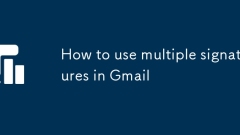
How to use multiple signatures in Gmail
To create multiple signatures in Gmail, first create different signature templates and assign them to different email addresses or identities. The specific steps are as follows: 1. Go to Settings > General > Signature section, click "Create a new signature" and name it; 2. Assign the corresponding signature to each email address in "Send Email As"; 3. Manually switch signatures when writing emails. In addition, it is recommended to keep the signature style consistent, use placeholders, update regularly, and avoid clutter.
Jul 17, 2025 am 01:15 AM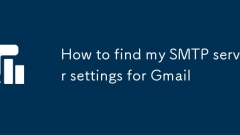
How to find my SMTP server settings for Gmail
The SMTP server address of Gmail is smtp.gmail.com, and the commonly used port is TLS587 or SSL465. TLS587 is recommended. To enable SMTP permission, IMAP/POP must be enabled. If you use a Google Workspace account, the administrator must authorize it. If two-step verification is enabled, an application-specific password is required to be generated for SMTP login. The user name is the full Gmail address, and the password is used to use the account password or application-specific password according to whether the two-step verification is enabled. Make sure that the account status is normal, the password is correct, and the port is matched to successfully connect.
Jul 17, 2025 am 01:12 AM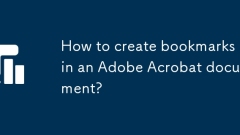
How to create bookmarks in an Adobe Acrobat document?
The steps to manually add bookmarks in Adobe Acrobat are as follows: After opening the PDF file, click the "Bookmark" icon on the right, right-click to select "Add Bookmark", set the jump page and rename it; when using bookmarks, you can select "Fit Page" or "Fit Width" to improve browsing efficiency; for documents with clear structure, bookmarks can be automatically imported through "Create Bookmark from Outline", but the levels need to be checked and manually adjusted.
Jul 17, 2025 am 01:03 AM
How to install actions in Photoshop
The key to installing Photoshop action is to download the correct .atn format file and ensure that the version is compatible. 1. First, confirm that the downloaded .atn format. If the compressed package needs to be unzipped; 2. It is recommended to use a newer version of PS to ensure compatibility; 3. After opening PS, call up the "Action" panel, click the menu in the upper right corner to select "Load Action"; 4. Select the unzipped .atn file and load it, and the new action group will appear in the list; 5. When using it, click "Play", note that some actions need to be matched with brushes or presets, and the effect is also affected by the quality of the original image. The whole process is simple and fast, but attention should be paid to decompression and format checks.
Jul 17, 2025 am 12:51 AM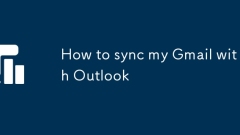
How to sync my Gmail with Outlook
Set Gmail and Outlook to synchronize to manage emails, calendars, and contacts centrally. 1. Manually add Gmail account through IMAP in Outlook, configure server settings and enable IMAP access to Gmail; 2. Only inboxes and sent mails are synchronized by default, and other folders need to be manually configured; 3. Calendar synchronization requires adding Google calendar links through Internet Calendars, and contacts need to be manually imported or used third-party tools; 4. The deletion operation will take effect in both directions, so be cautious; 5. If there is a security warning or password change, you may need to re-verify your account information.
Jul 17, 2025 am 12:49 AM
How to use breakout rooms in Teams?
BreakoutroomsinMicrosoftTeamsallowhoststodividealargemeetingintosmallergroupsforfocuseddiscussions.Tocreatethem,clickthe"Participants"iconduringameetingandselect"Breakoutrooms,"thenchoosethenumberofrooms,assignparticipantsautomati
Jul 17, 2025 am 12:38 AM
how to save a word document as a pdf
There are three ways to save PDF using Word: 1. Select "Save As" through the "File" menu and select PDF format to save, which is suitable for most Word versions; 2. Use the "Print" function, and then select "Microsoft PrinttoPDF" in the target printer and set the saving path; 3. On the Mac, you can select PDF format through "Save As" or click the "PDF" button on the printing interface to select "Save As PDF". These methods can retain the document format and are suitable for use in different scenarios.
Jul 17, 2025 am 12:35 AM
How to use the CONCATENATE function in Excel
The CONCATENATE function is used to merge multiple text strings into one. The common purpose is to merge cell contents such as "short name", with the syntax =CONCATENATE(text1,[text2],...), for example, =CONCATENATE(A1,B1) to obtain "Zhang San"; fixed text can be added such as =CONCATENATE(A1," the name is ",B1); it is more flexible with other functions, such as "Zhang Pass" using IF, format the date with TEXT and output "Order Date: 2024-03-15", or combine with VLOOKUP to obtain values from other tables; precautions include text length limit of 32,767 characters
Jul 17, 2025 am 12:30 AM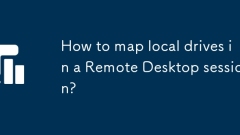
How to map local drives in a Remote Desktop session?
To map a local drive in a remote desktop connection, you first need to check the required disk in the Local Resources option of the Remote Desktop Connection program. 1. Open the "Remote Desktop Connection", click "Show Options", switch to the "Local Resources" tab, select "More...", and check the local drive; 2. After connecting, you can see the mapped drive in "This Computer" on the remote side, and double-click to access it. If you encounter permission problems, try running the client as an administrator; 3. Common problems include not correctly checking the drive, third-party tool restrictions, group policy restrictions or permission encryption protection, and you can troubleshoot problems by restarting the connection or executing the "netuse" command.
Jul 17, 2025 am 12:23 AM
How to print an Excel sheet on one page
To print Excel tables on a page, first adjust the page layout settings, including switching to horizontal, setting narrow margins, confirming the paper size, and defining the printing area; secondly, use the "Scale to fit" function to set both width and height to 1 page; if necessary, you can set the print title to repeat rows or columns; finally fine-tune through the print preview, such as adjusting the row and column width, font size, etc. to ensure that the content is complete and readable.
Jul 17, 2025 am 12:19 AM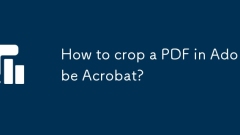
How to crop a PDF in Adobe Acrobat?
Cropping PDF files with Adobe Acrobat is very simple and is suitable for trimming page margins, hiding parts of content, or preparing to print. First, open the PDF and enter "Tools>Edit PDF>Crop Page". You can adjust the crop area by setting the specific size or dragging the preview box; if you need to apply it to all pages, check "Apply to all pages" and confirm and save the file. Secondly, if you need to cut different pages differently, uncheck "Apply to all pages" and manually adjust them page by page. This is suitable for documents with inconsistent layouts. Finally, note that blank edges or layout offsets may occur after cropping. It is recommended to select "Save as Other > Reduce PDF" when saving or check the page display settings in the document properties to ensure that
Jul 17, 2025 am 12:18 AM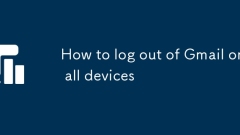
How to log out of Gmail on all devices
To log out of Gmail on all devices, first change your password to force log out of all devices, then clear the app's exclusive password and third-party authorization. The specific steps are: 1. After logging in to Gmail, check the "Last Account Activity" to confirm the login record; 2. Enter the "Security" of the Google Account Management Page to change the password and force all devices to log out; 3. Delete all old application-specific passwords in the "Application Password"; 4. Revoke unnecessary third-party application authorization to completely eliminate security risks.
Jul 17, 2025 am 12:12 AM
Hot tools Tags

Undress AI Tool
Undress images for free

Undresser.AI Undress
AI-powered app for creating realistic nude photos

AI Clothes Remover
Online AI tool for removing clothes from photos.

Clothoff.io
AI clothes remover

Video Face Swap
Swap faces in any video effortlessly with our completely free AI face swap tool!

Hot Article

Hot Tools

vc9-vc14 (32+64 bit) runtime library collection (link below)
Download the collection of runtime libraries required for phpStudy installation

VC9 32-bit
VC9 32-bit phpstudy integrated installation environment runtime library

PHP programmer toolbox full version
Programmer Toolbox v1.0 PHP Integrated Environment

VC11 32-bit
VC11 32-bit phpstudy integrated installation environment runtime library

SublimeText3 Chinese version
Chinese version, very easy to use








