Set Gmail and Outlook to synchronize to manage emails, calendars, and contacts centrally. 1. Manually add Gmail account through IMAP in Outlook, configure server settings and enable IMAP access to Gmail; 2. By default, only inboxes and sent mails are synchronized, and other folders need to be manually configured; 3. Calendar synchronization requires adding Google calendar links through Internet Calendars, and contacts need to be manually imported or used third-party tools; 4. The deletion operation will take effect in both directions, so be cautious; 5. If there is a security warning or password change, you may need to re-verify your account information.

Gmail syncing with Outlook makes it easier to manage emails, calendars, and contacts from one place. The key is setting up the connection properly and understanding what syncs by default — and what doesn't.
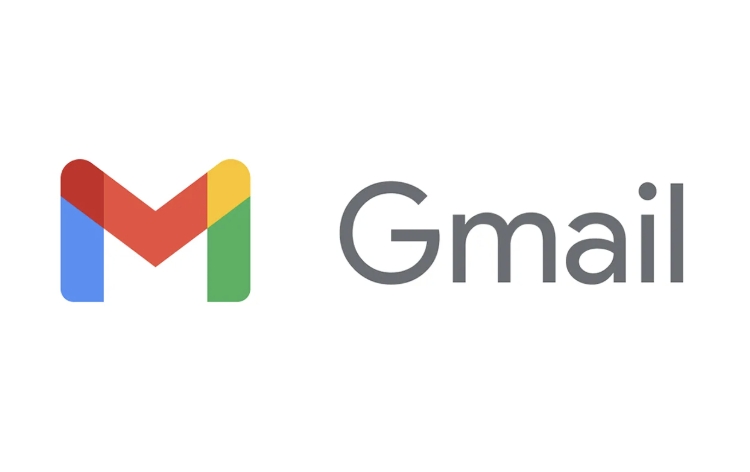
Set up Gmail in Outlook using IMAP
Outlook supports connecting Gmail via IMAP, which keeps your inbox in sync across both platforms. Here's how:
- Go to File > Add Account
- Select Manual setup or additional server types , then click Next
- Choose POP or IMAP , then follow the prompts
- For server settings:
- IMAP Server :
imap.gmail.com - Username : Your full Gmail address
- Password : Your Gmail password (or app password if 2FA is enabled)
- Make sure SSL encryption is selected
- IMAP Server :
Once connected, Outlook will pull in your Gmail inbox. It may take a few minutes depending on how much data you have.
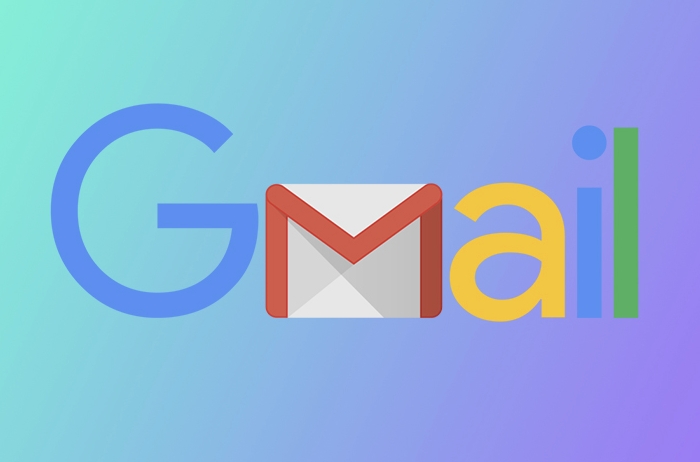
Enable IMAP access in Gmail first
Before Outlook can connect, you need to enable IMAP in your Gmail account:
- Sign into Gmail
- Click the gear icon and go to See all settings
- Under the Forwarding and POP/IMAP tab
- Scroll down to IMAP Access and make sure it's turned on
- Save changes
If this is off, Outlook won't be able to sync anything, so double-check that step before troubleshooting further.
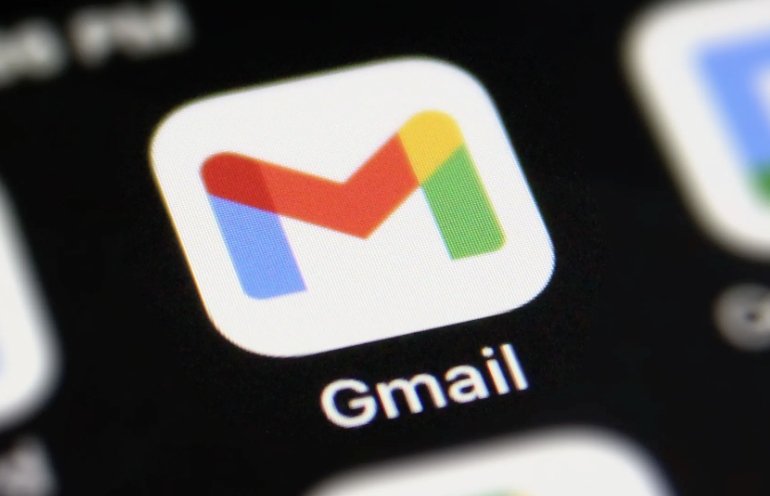
Sync calendar and contacts with Google Calendar and Contacts
Outlook doesn't automatically sync Gmail calendars and contacts like it does with Exchange accounts. To get those working:
- In Outlook, go to File > Account Settings > Account Settings
- Click the Internet Calendars tab
- Add this calendar URL:
https://www.google.com/calendar/ical/YOUREMAIL@gmail.com/public/basic.ics - Replace
YOUREMAIL@gmail.comwith your actual Gmail address
For contacts, you can export them from Gmail as a .csv file and import into Outlook manually. Alternatively, use third-party tools like Google Workspace Sync for Microsoft Outlook if you're on a business plan.
Keep in mind what syncs and what doesn't
By default, only your inbox and sent items will sync through IMAP. Other folders like Drafts or Trash usually don't unless you configure them manually. Also, sending emails from Outlook will still use Gmail's outgoing server (SMTP), so make sure that's set up correctly too.
And remember: if you delete an email in Outlook, it'll also disappear from Gmail — so be careful when cleaning up.
Basically that's it. After setting it up, there will generally be no problems, but occasionally re-authenticate if Gmail detects suspicious activity or if you change passwords.
The above is the detailed content of How to sync my Gmail with Outlook. For more information, please follow other related articles on the PHP Chinese website!

Hot AI Tools

Undress AI Tool
Undress images for free

Undresser.AI Undress
AI-powered app for creating realistic nude photos

AI Clothes Remover
Online AI tool for removing clothes from photos.

Clothoff.io
AI clothes remover

Video Face Swap
Swap faces in any video effortlessly with our completely free AI face swap tool!

Hot Article

Hot Tools

Notepad++7.3.1
Easy-to-use and free code editor

SublimeText3 Chinese version
Chinese version, very easy to use

Zend Studio 13.0.1
Powerful PHP integrated development environment

Dreamweaver CS6
Visual web development tools

SublimeText3 Mac version
God-level code editing software (SublimeText3)

Hot Topics
 How to transfer an Adobe Acrobat license to a new computer?
Jul 04, 2025 am 12:01 AM
How to transfer an Adobe Acrobat license to a new computer?
Jul 04, 2025 am 12:01 AM
To transfer the Adobe Acrobat license to a new computer, you must first log out on the old device and release the activation permission, and then complete the activation with the new computer login account. The specific steps are: 1. Open Acrobat on the old computer and click on the avatar or "Help" > "Log out" to log out; 2. Download and install Acrobat for the new computer and log in with the original account to automatically identify the license; 3. If the activation fails, check the network, clear the cache, unbind the old device through the Adobe account page, or contact customer service to solve the problem. The key point is to ensure that the old device has been logged out, clear the local cache and update the online device list before the migration can be completed smoothly.
 How to create a custom brush in Photoshop
Jul 08, 2025 am 01:01 AM
How to create a custom brush in Photoshop
Jul 08, 2025 am 01:01 AM
The steps to create a custom brush in Photoshop are as follows: 1. Select a pattern with clear edges and suitable for brushes, such as hand-painted textures or photo parts, and adjust it to the appropriate size; 2. Use the "Magic Wand Tool" or "Quick Selection Tool" to remove the background to ensure that the pattern is in an independent selection; 3. Create a basic brush through "Edit > Define Brush Presets"; 4. Adjust the parameters such as "Shape Dynamic", "Scatter", "Text" and "Transfer" in the "Brush" panel to make the strokes more natural; 5. Finally, click "Save As Brush" to save as a .abr file for convenience of subsequent use and sharing.
 How to use the quick selection tool in Photoshop
Jul 06, 2025 am 12:01 AM
How to use the quick selection tool in Photoshop
Jul 06, 2025 am 12:01 AM
Photoshop's quick selection tool is suitable for selecting areas with similar colors and clear boundaries. The usage methods include: 1. Find and activate the tool, right-click or long-press to switch or press the shortcut key W to ensure that the layer is unlocked; 2. Adjust the brush size, combine the Alt or Option key to switch the selection mode, Shift key to add selection, and improve accuracy through the option bar setting sampling method; 3. Use the "Select the Subject" function to assist in selection, and then manually optimize edge details, especially suitable for portraits or product images.
 How to recover a corrupted AutoCAD file?
Jul 09, 2025 am 01:16 AM
How to recover a corrupted AutoCAD file?
Jul 09, 2025 am 01:16 AM
When AutoCAD file is corrupted, you can take the following steps to try to restore: 1. Check the automatic backup of the file, check whether there is a .bak or .sv$ file in the folder where the original .dwg file is located, and rename the .bak file to .dwg to open it; 2. Use the RECOVER command to try to repair the file, and if it fails, use the -OPEN command to open the file for partial recovery; 3. Use third-party tools such as DataNumenDWGRepair, RecoveryToolboxforDWG, etc. to deal with seriously damaged files. To prevent future damage, you should save regularly and use "Save As" to refresh the file structure, keep the software updated, avoid saving through network drives, enable automatic save and set up
 How to remove password protection from a PDF in Adobe Acrobat?
Jul 05, 2025 am 12:36 AM
How to remove password protection from a PDF in Adobe Acrobat?
Jul 05, 2025 am 12:36 AM
To remove PDF password protection, use Adobe AcrobatPro and have the document owner password. The steps include: 1. Open Adobe AcrobatPro and select a password-protected PDF file; 2. Enter the correct owner password; 3. Go to "Tools" > "Protection" > "Encryption" > "Remove Security"; 4. Click "OK" in the pop-up window to confirm the removal. If AcrobatPro is not available, you can ask others for assistance or use third-party decryption tools, but you need to pay attention to privacy risks. Common problems include invalid password, grayed out security settings, and prompting for passwords after removal. The solution is to check password input, try to convert file formats, or update software versions. If it cannot be resolved, please contact A
 How to fix remote desktop connection issues
Jul 08, 2025 am 01:03 AM
How to fix remote desktop connection issues
Jul 08, 2025 am 01:03 AM
Remote Desktop connection problems can be checked through the following steps: 1. Check the network and firewall settings to ensure that the TCP3389 port is open; 2. Confirm that the remote desktop function is enabled and supported by non-home version systems; 3. Verify user permissions and belong to the "RemoteDesktopUsers" group or administrator; 4. Handle black screen or lag, adjust the display options or restart the remote computer. Check them one by one in order, and most problems can be solved.
 How to get Photoshop for free
Jul 12, 2025 am 12:34 AM
How to get Photoshop for free
Jul 12, 2025 am 12:34 AM
Adobe Photoshop does not have a permanent free version, but can be legally used in the following ways: 1. The official website provides a 7-day free trial, complete functions but automatic renewal is required; 2. Use a simplified version based on the browser (Beta), which supports basic editing functions; 3. Students or teachers can obtain a full-featured version through the school education plan; 4. Consider alternative software such as GIMP, Photopea, Krita or Canva Pixlr to meet daily needs. The above methods can meet the needs of different users and ensure legal and compliant use.
 How to use the magnetic lasso tool in Photoshop
Jul 04, 2025 am 01:00 AM
How to use the magnetic lasso tool in Photoshop
Jul 04, 2025 am 01:00 AM
The magnetic lasso tool is suitable for images with obvious edge contrast. The key points include: 1. Use the shortcut key L or select the tool from the tool group. After clicking the starting point along the edge of the object, slowly move the mouse, and the tool will automatically absorb and add anchor points; 2. In terms of parameter settings, the width is recommended to be set to 10~30, and the edge contrast is default. The higher the frequency, the more anchor points; 3. In actual application, other tools can be replaced in the blurred edges. Zooming the image will help with accurate selection. If necessary, the anchor points can be adjusted manually. Mastering these skills can effectively improve the efficiency of the selection.






