The steps to create a professional certificate using Microsoft Word are as follows: 1. Quickly create with built-in templates, enter "certificate" to search and select the appropriate template before editing the content; 2. Pay attention to the layout structure when customizing the design, including title, text, signature area, date and decorative elements; 3. Set the page layout, insert background watermarks, and align content with text boxes or tables; 4. Unify the font size, the title is recommended to be bolded by No. 24, and the text is 14-16; 5. Adjust the margin to about 2.5cm to avoid content congestion; 6. Use high-quality mode and 120g or more jams to improve the texture; 7. Use the email merge function to batch generate similar certificates.

Creating a professional-looking certificate is not difficult, especially with Microsoft Word. It comes with many templates and can also be customized and designed, suitable for various occasions, such as employee commendation, training graduation, competition rewards, etc.

Finding templates is the most convenient way
If you don't want to design from scratch, there are already a lot of certificate templates built in Word. After opening Word, enter "certificate" in the box of the search template, and you will see various ready-made options, such as "Certificate of Completion", "Thank you letter", "Certificate", etc.
- Click the "New" tab and enter keyword search
- Browse the template preview image and select a suitable one
- Edit text and pictures directly after downloading
Most of these templates have been set with fonts, typesettings and color schemes. You only need to change the name, date, and unit to use them. They are especially suitable for scenes where you are tight and you want to look professional.
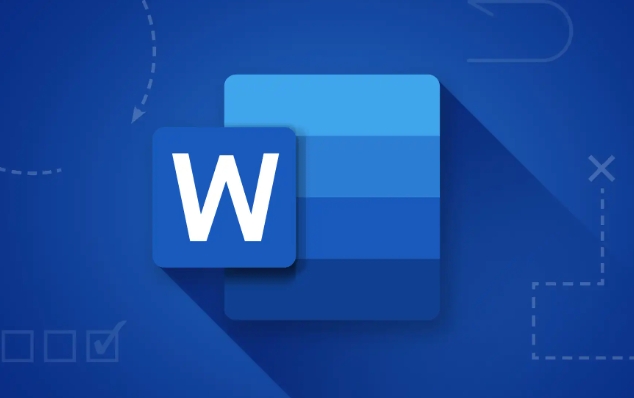
Want to do it yourself? Don't mess around with the layout
If you prefer to do it yourself, it is recommended to set up the basic structure first. A standard certificate usually includes:
- Title (such as "Certificate of Honor")
- Text (explain the reason, object, time)
- Signature area (name and position)
- date
- Decorative elements (border, icon, watermark)
In Word, you can do this:
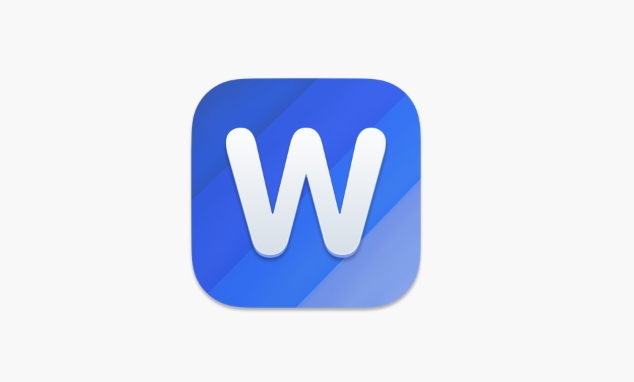
- Use "page layout" to adjust the paper direction and margin (usually use A4 vertical version)
- Insert shapes or pictures as background (don't be too colorful, light-colored patterns or company logo translucent watermarks are more suitable)
- Use "text box" or "table" to align content to avoid text running around
- The font should be unified, the title should be larger (such as bold No. 24), and the text should be moderate (No. 14-16)
Be careful not to use too many colors, don’t underestimate the font size, don’t typefaces too tightly, and look neat and generous.
Small details determine texture
Some small places are ignored by many people, but they actually affect the overall effect:
- Page margin : It is recommended to set it to about 2.5cm, not too full
- Font matching : the title is bold or Microsoft elegant black, the main text is Song font or imitation Song, which looks formal
- Signature and date : You can insert a blank text box to leave signature space, or print it directly and write it by hand
- Printing settings : If it is paper printing, remember to choose a high-quality printing mode. It is recommended to use more than 120g of paper jams on the paper.
In addition, if you want to make multiple similar certificates, you can use the "mail merge" function to replace the name, number and other information in batches, saving a lot of time.
Basically that's it. Using Word to make certificates is not complicated, but some details are easily overlooked, such as typography alignment, color matching, and content structure. As long as you plan ahead, you can make a decent certificate even if you don’t have design experience.
The above is the detailed content of how to create a certificate in word. For more information, please follow other related articles on the PHP Chinese website!

Hot AI Tools

Undress AI Tool
Undress images for free

Undresser.AI Undress
AI-powered app for creating realistic nude photos

AI Clothes Remover
Online AI tool for removing clothes from photos.

Clothoff.io
AI clothes remover

Video Face Swap
Swap faces in any video effortlessly with our completely free AI face swap tool!

Hot Article

Hot Tools

Notepad++7.3.1
Easy-to-use and free code editor

SublimeText3 Chinese version
Chinese version, very easy to use

Zend Studio 13.0.1
Powerful PHP integrated development environment

Dreamweaver CS6
Visual web development tools

SublimeText3 Mac version
God-level code editing software (SublimeText3)
 how to group by month in excel pivot table
Jul 11, 2025 am 01:01 AM
how to group by month in excel pivot table
Jul 11, 2025 am 01:01 AM
Grouping by month in Excel Pivot Table requires you to make sure that the date is formatted correctly, then insert the Pivot Table and add the date field, and finally right-click the group to select "Month" aggregation. If you encounter problems, check whether it is a standard date format and the data range are reasonable, and adjust the number format to correctly display the month.
 How to Fix AutoSave in Microsoft 365
Jul 07, 2025 pm 12:31 PM
How to Fix AutoSave in Microsoft 365
Jul 07, 2025 pm 12:31 PM
Quick Links Check the File's AutoSave Status
 how to repeat header rows on every page when printing excel
Jul 09, 2025 am 02:24 AM
how to repeat header rows on every page when printing excel
Jul 09, 2025 am 02:24 AM
To set up the repeating headers per page when Excel prints, use the "Top Title Row" feature. Specific steps: 1. Open the Excel file and click the "Page Layout" tab; 2. Click the "Print Title" button; 3. Select "Top Title Line" in the pop-up window and select the line to be repeated (such as line 1); 4. Click "OK" to complete the settings. Notes include: only visible effects when printing preview or actual printing, avoid selecting too many title lines to affect the display of the text, different worksheets need to be set separately, ExcelOnline does not support this function, requires local version, Mac version operation is similar, but the interface is slightly different.
 How to change Outlook to dark theme (mode) and turn it off
Jul 12, 2025 am 09:30 AM
How to change Outlook to dark theme (mode) and turn it off
Jul 12, 2025 am 09:30 AM
The tutorial shows how to toggle light and dark mode in different Outlook applications, and how to keep a white reading pane in black theme. If you frequently work with your email late at night, Outlook dark mode can reduce eye strain and
 How to Screenshot on Windows PCs: Windows 10 and 11
Jul 23, 2025 am 09:24 AM
How to Screenshot on Windows PCs: Windows 10 and 11
Jul 23, 2025 am 09:24 AM
It's common to want to take a screenshot on a PC. If you're not using a third-party tool, you can do it manually. The most obvious way is to Hit the Prt Sc button/or Print Scrn button (print screen key), which will grab the entire PC screen. You do
 Where are Teams meeting recordings saved?
Jul 09, 2025 am 01:53 AM
Where are Teams meeting recordings saved?
Jul 09, 2025 am 01:53 AM
MicrosoftTeamsrecordingsarestoredinthecloud,typicallyinOneDriveorSharePoint.1.Recordingsusuallysavetotheinitiator’sOneDriveina“Recordings”folderunder“Content.”2.Forlargermeetingsorwebinars,filesmaygototheorganizer’sOneDriveoraSharePointsitelinkedtoaT
 how to find the second largest value in excel
Jul 08, 2025 am 01:09 AM
how to find the second largest value in excel
Jul 08, 2025 am 01:09 AM
Finding the second largest value in Excel can be implemented by LARGE function. The formula is =LARGE(range,2), where range is the data area; if the maximum value appears repeatedly and all maximum values ??need to be excluded and the second maximum value is found, you can use the array formula =MAX(IF(rangeMAX(range),range)), and the old version of Excel needs to be executed by Ctrl Shift Enter; for users who are not familiar with formulas, you can also manually search by sorting the data in descending order and viewing the second cell, but this method will change the order of the original data. It is recommended to copy the data first and then operate.
 how to get data from web in excel
Jul 11, 2025 am 01:02 AM
how to get data from web in excel
Jul 11, 2025 am 01:02 AM
TopulldatafromthewebintoExcelwithoutcoding,usePowerQueryforstructuredHTMLtablesbyenteringtheURLunderData>GetData>FromWebandselectingthedesiredtable;thismethodworksbestforstaticcontent.IfthesiteoffersXMLorJSONfeeds,importthemviaPowerQuerybyenter






