The CONCATENATE function is used to merge multiple text strings into one. The common purpose is to merge cell content such as "short name", with the syntax =CONCATENATE(text1, [text2], ...), for example, =CONCATENATE(A1, B1) to obtain "Zhang San"; fixed text can be added such as =CONCATENATE(A1, "The name is ", B1); it is more flexible with other functions, such as "Zhang Pass" by using IF, format the date with TEXT, or combine it with VLOOKUP to merge values from other tables; precautions include text length limit of 32,767 characters, automatic text format conversion; recommended alternative function CONCAT The entire column can be merged. TEXTJOIN supports delimiters and ignores null values, such as =TEXTJOIN(", ", TRUE, A1:A3).

In Excel, the CONCATENATE function is a very practical tool for combining multiple text strings into one. Although it has been updated to CONCAT and TEXTJOIN functions, it is still widely used in older versions. If you need to handle tasks such as data sorting, report generation, etc., mastering this function is very useful.
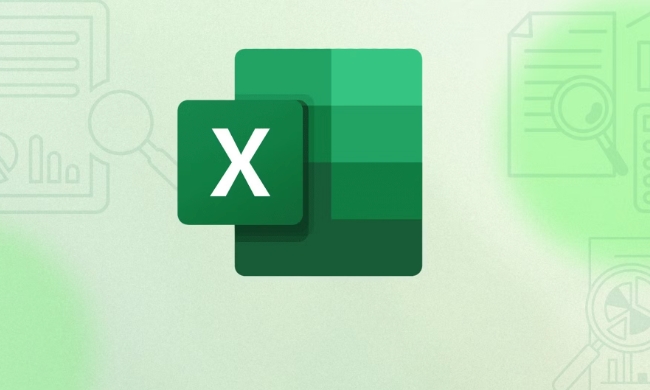
Basic usage: Merge several cells together
The most common use CONCATENATE is to merge the contents of several cells into one cell. For example, you have a column of last names and a column of first names and want to combine them into the form of "short name".
grammar:

=CONCATENATE(text1, [text2], ...)
For example:
Assuming that A1 is "Zhang" and B1 is "Three", you can write it like this:
=CONCATENATE(A1, B1)
The result is "Zhang San".
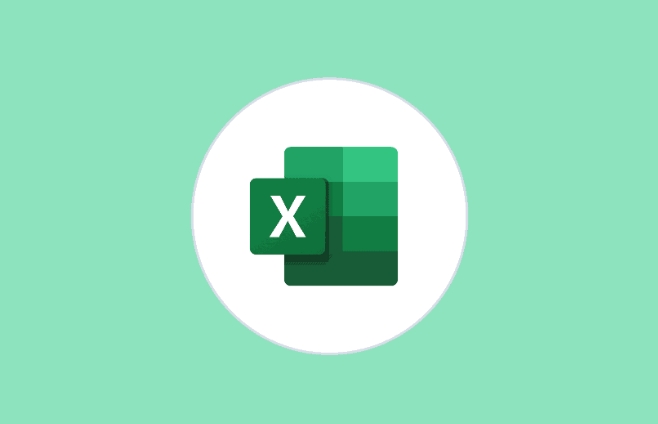
You can also add some fixed text or symbols, such as:
=CONCATENATE(A1, "The name is", B1)
The result is "Zhang's name is San" - although not very practical, it demonstrates flexibility.
Use with other functions to improve flexibility
Using CONCATENATE alone may not be flexible enough, and it can achieve more complex requirements with other functions (such as IF , TEXT , VLOOKUP ).
Common combination examples:
Add conditional judgment:
=CONCATENATE(A1, IF(B1>60, "pass", "failed"))
If B1 is 85, the result is "Zhang Pass".
Format number or date:
=CONCATENATE("Order Date:", TEXT(C1, "yyyy-mm-dd"))The date format can be uniformly output as "Order Date: 2024-03-15".
Merge values from other tables:
=CONCATENATE(A1, VLOOKUP(B1, Sheet2!A:B, 2, FALSE))
Note: Don't ignore these details
Text length limit: A cell in Excel displays up to 32,767 characters, and the excess part will not be displayed.
Automatically convert cell format: If there are numbers in the merged content, Excel will automatically convert it into text.
Recommended alternative functions:
-
CONCAT: It has stronger functions and can merge entire columns of data. -
TEXTJOIN: Supports custom delimiters and can ignore null values.
For example:
=TEXTJOIN(", ", TRUE, A1:A3)The contents of A1 to A3 can be connected with commas, and empty cells will be skipped automatically.
Let's summarize
CONCATENATEis a basic but very practical function, suitable for beginners to quickly get started with text merging operations. Although there are more powerful alternatives now, they are still very common in some older versions or simple scenarios. Mastering its basic usage and matching skills will make you more efficient when processing Excel data.Basically all this is mentioned, and it is not complicated but easy to ignore. You can flexibly apply according to your actual needs.
The above is the detailed content of How to use the CONCATENATE function in Excel. For more information, please follow other related articles on the PHP Chinese website!
-

Hot AI Tools

Undress AI Tool
Undress images for free

Undresser.AI Undress
AI-powered app for creating realistic nude photos

AI Clothes Remover
Online AI tool for removing clothes from photos.

Clothoff.io
AI clothes remover

Video Face Swap
Swap faces in any video effortlessly with our completely free AI face swap tool!

Hot Article

Hot Tools

Notepad++7.3.1
Easy-to-use and free code editor

SublimeText3 Chinese version
Chinese version, very easy to use

Zend Studio 13.0.1
Powerful PHP integrated development environment

Dreamweaver CS6
Visual web development tools

SublimeText3 Mac version
God-level code editing software (SublimeText3)

Hot Topics
 What is the meeting time limit for the free version of Teams?
Jul 04, 2025 am 01:11 AM
What is the meeting time limit for the free version of Teams?
Jul 04, 2025 am 01:11 AM
MicrosoftTeams’freeversionlimitsmeetingsto60minutes.1.Thisappliestomeetingswithexternalparticipantsorwithinanorganization.2.Thelimitdoesnotaffectinternalmeetingswhereallusersareunderthesameorganization.3.Workaroundsincludeendingandrestartingthemeetin
 how to group by month in excel pivot table
Jul 11, 2025 am 01:01 AM
how to group by month in excel pivot table
Jul 11, 2025 am 01:01 AM
Grouping by month in Excel Pivot Table requires you to make sure that the date is formatted correctly, then insert the Pivot Table and add the date field, and finally right-click the group to select "Month" aggregation. If you encounter problems, check whether it is a standard date format and the data range are reasonable, and adjust the number format to correctly display the month.
 How to Fix AutoSave in Microsoft 365
Jul 07, 2025 pm 12:31 PM
How to Fix AutoSave in Microsoft 365
Jul 07, 2025 pm 12:31 PM
Quick Links Check the File's AutoSave Status
 How to change Outlook to dark theme (mode) and turn it off
Jul 12, 2025 am 09:30 AM
How to change Outlook to dark theme (mode) and turn it off
Jul 12, 2025 am 09:30 AM
The tutorial shows how to toggle light and dark mode in different Outlook applications, and how to keep a white reading pane in black theme. If you frequently work with your email late at night, Outlook dark mode can reduce eye strain and
 how to repeat header rows on every page when printing excel
Jul 09, 2025 am 02:24 AM
how to repeat header rows on every page when printing excel
Jul 09, 2025 am 02:24 AM
To set up the repeating headers per page when Excel prints, use the "Top Title Row" feature. Specific steps: 1. Open the Excel file and click the "Page Layout" tab; 2. Click the "Print Title" button; 3. Select "Top Title Line" in the pop-up window and select the line to be repeated (such as line 1); 4. Click "OK" to complete the settings. Notes include: only visible effects when printing preview or actual printing, avoid selecting too many title lines to affect the display of the text, different worksheets need to be set separately, ExcelOnline does not support this function, requires local version, Mac version operation is similar, but the interface is slightly different.
 How to Screenshot on Windows PCs: Windows 10 and 11
Jul 23, 2025 am 09:24 AM
How to Screenshot on Windows PCs: Windows 10 and 11
Jul 23, 2025 am 09:24 AM
It's common to want to take a screenshot on a PC. If you're not using a third-party tool, you can do it manually. The most obvious way is to Hit the Prt Sc button/or Print Scrn button (print screen key), which will grab the entire PC screen. You do
 Where are Teams meeting recordings saved?
Jul 09, 2025 am 01:53 AM
Where are Teams meeting recordings saved?
Jul 09, 2025 am 01:53 AM
MicrosoftTeamsrecordingsarestoredinthecloud,typicallyinOneDriveorSharePoint.1.Recordingsusuallysavetotheinitiator’sOneDriveina“Recordings”folderunder“Content.”2.Forlargermeetingsorwebinars,filesmaygototheorganizer’sOneDriveoraSharePointsitelinkedtoaT
 how to find the second largest value in excel
Jul 08, 2025 am 01:09 AM
how to find the second largest value in excel
Jul 08, 2025 am 01:09 AM
Finding the second largest value in Excel can be implemented by LARGE function. The formula is =LARGE(range,2), where range is the data area; if the maximum value appears repeatedly and all maximum values ??need to be excluded and the second maximum value is found, you can use the array formula =MAX(IF(rangeMAX(range),range)), and the old version of Excel needs to be executed by Ctrl Shift Enter; for users who are not familiar with formulas, you can also manually search by sorting the data in descending order and viewing the second cell, but this method will change the order of the original data. It is recommended to copy the data first and then operate.






