To print Excel tables on a page, first adjust the page layout settings, including switching to landscape, setting narrow margins, confirming the paper size, and defining the printing area; secondly, use the "Scale to fit" function to set both width and height to 1 page; if necessary, you can set the print title to repeat rows or columns; finally fine-tune through the print preview, such as adjusting the row and column width, font size, etc. to ensure that the content is complete and readable.

Printing an Excel sheet on a single page can be tricky, especially if your data is spread out or include a lot of columns and rows. But with a few adjustments, you can usually fit everything neighborly on one page without losing readability.
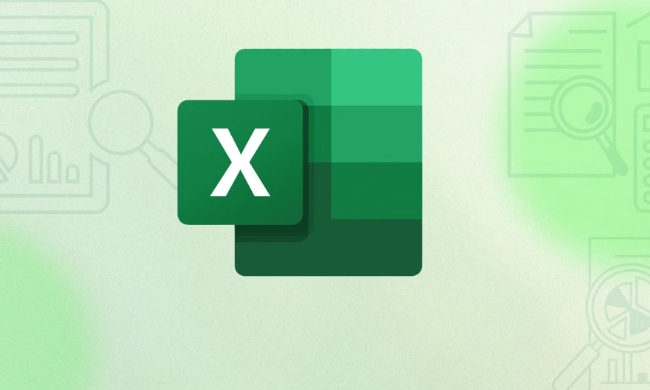
Adjust the Page Layout Settings
Excel doesn't automatically shrink your sheet to one page — you need to tweak the layout settings manually. Go to the Page Layout tab, and look at the following options:
- Orientation : Switch to landscape mode if your sheet is wide. It gives you more horizontal space.
- Margins : Reduce the margins to "Narrow" unless you need wide margins for printing.
- Paper Size : Make sure the paper size matches what you'll be printing on (usually Letter or A4).
- Print Area : If only part of the sheet needs printing, define a print area under the Page Layout tab.
These settings alone can often help you squeeze more content onto a single page.

Scale the Worksheet to Fit One Page
One of the most effective ways to print an Excel sheet on one page is to use the Scale to Fit feature.
- Go to Page Layout > Scale to Fit .
- Set both Width and Height to 1 page .
This tells Excel to shrink the entire sheet so it fits within one printed page. Keep in mind that scaling too much can make text and numbers hard to read, so preview it first using File > Print > Print Preview .
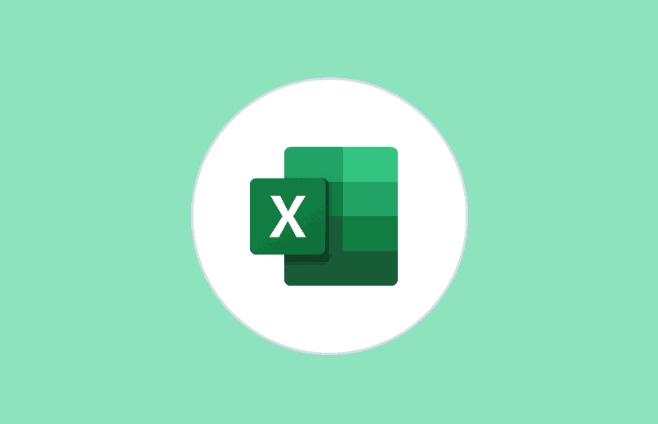
Use Print Titles and Repeat Rows/Columns (If Needed)
If your sheet is large and you're trying to condense it, headers might get cut off. To make sure the top row (like column headers) appears on every printed page (even if you end up with more than one page for now), use the Print Titles feature:
- Go to Page Layout > Print Titles
- Under the Sheet tab, set Rows to repeat at top (eg, $1:$1 for the first row)
This is especially helpful if you're printing a multi-page sheet but want to keep it readable when printed on one page later.
Preview and Tweak Before Printing
Before hitting print, always use the Print Preview option. This shows exactly how your sheet will look on paper. From here, you can:
- Drag the column widths or row heights slightly smaller
- Shrink font size just a bit if needed (but not too small)
- Check if any columns or rows are getting cut off
If you see content spinning onto a second page, go back to Scale to Fit or adjust margins again.
Basically, it comes down to a mix of layout settings, scaling, and previewing. It's not complicated, but it does take a couple of small adjustments to get it right.
The above is the detailed content of How to print an Excel sheet on one page. For more information, please follow other related articles on the PHP Chinese website!

Hot AI Tools

Undress AI Tool
Undress images for free

Undresser.AI Undress
AI-powered app for creating realistic nude photos

AI Clothes Remover
Online AI tool for removing clothes from photos.

Clothoff.io
AI clothes remover

Video Face Swap
Swap faces in any video effortlessly with our completely free AI face swap tool!

Hot Article

Hot Tools

Notepad++7.3.1
Easy-to-use and free code editor

SublimeText3 Chinese version
Chinese version, very easy to use

Zend Studio 13.0.1
Powerful PHP integrated development environment

Dreamweaver CS6
Visual web development tools

SublimeText3 Mac version
God-level code editing software (SublimeText3)
 how to group by month in excel pivot table
Jul 11, 2025 am 01:01 AM
how to group by month in excel pivot table
Jul 11, 2025 am 01:01 AM
Grouping by month in Excel Pivot Table requires you to make sure that the date is formatted correctly, then insert the Pivot Table and add the date field, and finally right-click the group to select "Month" aggregation. If you encounter problems, check whether it is a standard date format and the data range are reasonable, and adjust the number format to correctly display the month.
 How to Fix AutoSave in Microsoft 365
Jul 07, 2025 pm 12:31 PM
How to Fix AutoSave in Microsoft 365
Jul 07, 2025 pm 12:31 PM
Quick Links Check the File's AutoSave Status
 how to repeat header rows on every page when printing excel
Jul 09, 2025 am 02:24 AM
how to repeat header rows on every page when printing excel
Jul 09, 2025 am 02:24 AM
To set up the repeating headers per page when Excel prints, use the "Top Title Row" feature. Specific steps: 1. Open the Excel file and click the "Page Layout" tab; 2. Click the "Print Title" button; 3. Select "Top Title Line" in the pop-up window and select the line to be repeated (such as line 1); 4. Click "OK" to complete the settings. Notes include: only visible effects when printing preview or actual printing, avoid selecting too many title lines to affect the display of the text, different worksheets need to be set separately, ExcelOnline does not support this function, requires local version, Mac version operation is similar, but the interface is slightly different.
 How to change Outlook to dark theme (mode) and turn it off
Jul 12, 2025 am 09:30 AM
How to change Outlook to dark theme (mode) and turn it off
Jul 12, 2025 am 09:30 AM
The tutorial shows how to toggle light and dark mode in different Outlook applications, and how to keep a white reading pane in black theme. If you frequently work with your email late at night, Outlook dark mode can reduce eye strain and
 How to Screenshot on Windows PCs: Windows 10 and 11
Jul 23, 2025 am 09:24 AM
How to Screenshot on Windows PCs: Windows 10 and 11
Jul 23, 2025 am 09:24 AM
It's common to want to take a screenshot on a PC. If you're not using a third-party tool, you can do it manually. The most obvious way is to Hit the Prt Sc button/or Print Scrn button (print screen key), which will grab the entire PC screen. You do
 Where are Teams meeting recordings saved?
Jul 09, 2025 am 01:53 AM
Where are Teams meeting recordings saved?
Jul 09, 2025 am 01:53 AM
MicrosoftTeamsrecordingsarestoredinthecloud,typicallyinOneDriveorSharePoint.1.Recordingsusuallysavetotheinitiator’sOneDriveina“Recordings”folderunder“Content.”2.Forlargermeetingsorwebinars,filesmaygototheorganizer’sOneDriveoraSharePointsitelinkedtoaT
 how to find the second largest value in excel
Jul 08, 2025 am 01:09 AM
how to find the second largest value in excel
Jul 08, 2025 am 01:09 AM
Finding the second largest value in Excel can be implemented by LARGE function. The formula is =LARGE(range,2), where range is the data area; if the maximum value appears repeatedly and all maximum values ??need to be excluded and the second maximum value is found, you can use the array formula =MAX(IF(rangeMAX(range),range)), and the old version of Excel needs to be executed by Ctrl Shift Enter; for users who are not familiar with formulas, you can also manually search by sorting the data in descending order and viewing the second cell, but this method will change the order of the original data. It is recommended to copy the data first and then operate.
 how to get data from web in excel
Jul 11, 2025 am 01:02 AM
how to get data from web in excel
Jul 11, 2025 am 01:02 AM
TopulldatafromthewebintoExcelwithoutcoding,usePowerQueryforstructuredHTMLtablesbyenteringtheURLunderData>GetData>FromWebandselectingthedesiredtable;thismethodworksbestforstaticcontent.IfthesiteoffersXMLorJSONfeeds,importthemviaPowerQuerybyenter






