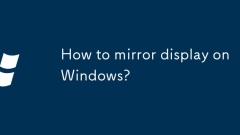
How to mirror display on Windows?
To implement screen mirroring on Windows, set the display mode to "Copy". The specific steps are: select "Copy these monitors" after entering "Display Settings"; you can also use the shortcut key Win P to select "Copy" mode. In addition, ensure that the hardware is connected normally, including tightening the wire, correct display signal source and the device supports mirroring function. If you encounter problems, you can check the settings entry, shortcut key usage and hardware status, and update the driver or restart the Explorer if necessary.
Jul 18, 2025 am 02:24 AM
Windows 11 Quick Assist not connecting
When encountering the problem of "unable to connect" QuickAssist for Windows 11, you can troubleshoot as follows: 1. Make sure both parties are logged in with a Microsoft account and the network is smooth; 2. Temporarily turn off the firewall or antivirus software, or manually allow quickassist.exe to pass through the firewall; 3. Enable the RemoteAssistance service and set it to automatically start, and restart the computer if necessary; 4. Check the network environment, eliminate the impact of proxy, enterprise policies or port restrictions, and try to switch the network or use alternative tools. Checking one by one in the above order can usually solve the connection problem.
Jul 18, 2025 am 02:23 AM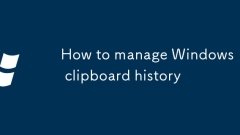
How to manage Windows 11 clipboard history
HowtoenableandmanageclipboardhistoryinWindows11:1.GotoSettings>System>ClipboardandtoggleonClipboardhistory.2.UseWin Vtoopentheclipboardpanelandaccessstoreditems,whichincludetext,links,andcodebutnotimagesorlargefiles.3.EnableSyncacrossdevicesfor
Jul 18, 2025 am 02:17 AM
AMD's Latest Budget Laptop CPU Is Actually Pretty Cool
AMD recently made waves with the launch of its Strix Point processors, and we've already started seeing a number of laptops equipped with Strix Point chips hit the market. However, if top-tier performance isn't your top priority, AMD has also introdu
Jul 18, 2025 am 01:51 AM
How to restore previous versions of files in Windows
Windows' built-in file history feature helps users recover old versions of files. To use this feature, you need to connect an external drive and enable file history, and then you can adjust the backup frequency as needed. When restoring the file, right-click the target file and select "Restore previous version" and select the required version. If file history is not enabled, try in-app recovery, OneDrive online version, or data recovery tool. 1. To enable file history, you need to connect to the storage device; 2. Set the backup frequency and saving time; 3. Restore the old version through the right-click menu; 4. If it is not enabled, you can try other recovery methods.
Jul 18, 2025 am 01:48 AM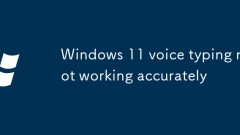
Windows 11 voice typing not working accurately
The problem of inaccurate or unrecognized voice input on Windows 11 can usually be solved by the following steps: 1. Check whether the microphone is working normally, confirm that the device is correctly recognized by the system and can be recorded normally; 2. Make sure that the voice recognition function is enabled and the language model download and voice training are completed; 3. Improve the speaking environment, keep quiet and adjust the speaking method; 4. Update the system or reset the voice settings, and restart the computer if necessary to solve temporary problems.
Jul 18, 2025 am 01:44 AM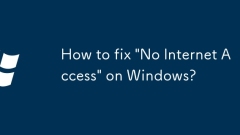
How to fix 'No Internet Access' on Windows?
When Windows shows "No Internet Access", most of them are system or setup problems rather than network failures. 1. First check whether the device is connected correctly, confirm whether other devices can access the Internet, whether the router status is normal, and try restarting the router. 2. Use the Windows-owned network troubleshooting tool to automatically detect and fix common problems. 3. Update or reset the network driver, update or uninstall the network card driver through the Device Manager, or disable it and then enable the network card. 4. If it still cannot be resolved, run the command prompt as administrator and execute the netshwinsockreset and netshintipreset commands to reset the TCP/IP protocol and Winsock settings. The above steps can basically solve the problem
Jul 18, 2025 am 01:38 AM
How to fix 'KMODE EXCEPTION NOT HANDLED' error?
The solution to the "KMODEEXCEPTIONNOTHANDLED" blue screen error is as follows: 1. Update or rollback the driver, especially graphics card, network card and motherboard driver, can be updated in batches using device manager or third-party tools, or enter safe mode to uninstall the problem driver; 2. Check memory and hard disk problems, run Windows memory diagnostic tools, chkdsk commands, and clean or replace the memory module; 3. Uninstall recently installed software or Windows updates, especially antivirus software or optimization tools; 4. Use the installation USB drive to execute system file repair commands or reset the system. It is recommended to start with simple steps, prioritize driver and software issues, and then consider hardware and system repairs.
Jul 18, 2025 am 01:37 AM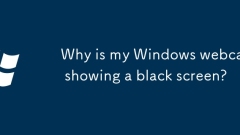
Why is my Windows webcam showing a black screen?
A black screen for Windows webcam display is usually caused by privacy settings, driver issues, or software conflicts. 1. First check whether the privacy settings allow access to the camera and specific application permissions; 2. Use the system's own camera application to test the hardware function; 3. Update, reinstall or disable the camera driver through the device manager; 4. Close antivirus software and background programs that may conflict and confirm that there are no physical switch restrictions. In most cases, it can be solved without professional technology.
Jul 18, 2025 am 01:26 AM
Troubleshooting Windows 11 display scaling issues
The display scaling problem of Windows 11 can be solved by the following methods: First, check and adjust the system scaling ratio to ensure that the screen settings in multiple display environments are reasonable; second, let the application adapt to high DPI scaling and select appropriate scaling behavior through program attributes; third, update the graphics card driver and system patches to fix potential compatibility issues; finally, advanced users can adjust the Windows DPI scaling setting policy, such as enabling "Per-MonitorDPI", but the system needs to be backed up before operation.
Jul 18, 2025 am 01:21 AM
VPN not connecting on Windows 11 laptop
IfyourWindows11laptopwon’tconnecttoaVPN,startbycheckingyourinternetconnection—loadawebsite,testotherdevices,orswitchtoEthernet.EnsuretheVPNserviceisactiveandconfiguredcorrectlybyconfirmingyoursubscription,checkinglogincredentials,andreinstallingorupd
Jul 18, 2025 am 01:20 AM
Enabling or disabling Windows Firewall effectively
Ordinary users recommend that you always enable Windows firewall. 1. Turn on the firewall for home or public network environments to prevent unauthorized access; 2. It can be turned off when third-party security software has been replaced; 3. It can be turned off temporarily when professional debugging or troubleshooting problems. The operation path is Control Panel → WindowsDefender Firewall → Enable or turn off the firewall settings, and policies can be configured for different network types.
Jul 18, 2025 am 12:57 AM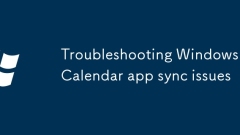
Troubleshooting Windows Calendar app sync issues
Windows calendar synchronization problems are usually caused by account errors, network or server failures. The solutions are as follows: 1. Check whether the account is logged in or needs to be re-authorized, and manually re-add the account; 2. Confirm that the synchronization function is enabled and try to synchronize manually; 3. Check network stability and time settings; 4. Clear cache or reset the calendar application. Sequentially checking usually solves the problem.
Jul 18, 2025 am 12:54 AM
How to boot Windows 10 into Safe Mode?
There are three common ways to enter Windows 10 safe mode. 1. Use Settings to restart to enter safe mode: Open Start Menu > Settings > Update & Security > Recover, click "Restart Now" in the "Advanced Start" section, select "Troubleshooting" > "Advanced Options" > "Start Settings" and press 4 or F4 to enter safe mode with network. 2. Force shutdown to create a blue screen trigger recovery environment: Press and hold the power button repeatedly to force shutdown 3 to 4 times during power-on. After the fifth time, select "Startup Settings" to enter safe mode. 3. Use the command prompt to modify the startup item: select "Command Prompt" in WinRE and enter "bcdedit"
Jul 18, 2025 am 12:50 AM
Hot tools Tags

Undress AI Tool
Undress images for free

Undresser.AI Undress
AI-powered app for creating realistic nude photos

AI Clothes Remover
Online AI tool for removing clothes from photos.

Clothoff.io
AI clothes remover

Video Face Swap
Swap faces in any video effortlessly with our completely free AI face swap tool!

Hot Article

Hot Tools

vc9-vc14 (32+64 bit) runtime library collection (link below)
Download the collection of runtime libraries required for phpStudy installation

VC9 32-bit
VC9 32-bit phpstudy integrated installation environment runtime library

PHP programmer toolbox full version
Programmer Toolbox v1.0 PHP Integrated Environment

VC11 32-bit
VC11 32-bit phpstudy integrated installation environment runtime library

SublimeText3 Chinese version
Chinese version, very easy to use







