There are three common ways to enter Windows 10 safe mode. 1. Use Settings to restart to enter safe mode: Open Start Menu > Settings > Update & Security > Recover, click "Restart Now" in the "Advanced Startup" section, select "Troubleshooting" > "Advanced Options" > "Start Settings" and press 4 or F4 to enter safe mode with network. 2. Force shutdown to create a blue screen trigger recovery environment: Press and hold the power button repeatedly to force shutdown 3 to 4 times during power-on. After the fifth time, select "Startup Settings" to enter safe mode. 3. Use the command prompt to modify the startup item: Select "Command Prompt" in WinRE, enter "bcdedit /set {default} safeboot network" and restart to enter safe mode. When exiting, use the "bcdedit /deletvalue {default} safeboot" command.

Starting Windows 10 and entering safe mode is not complicated. The key is whether the scenarios and methods you use are appropriate. If you encounter system crashes, driver conflicts or software problems, entering safe mode is a very effective way to troubleshoot. The following are several common and reliable methods that are suitable for use in different situations.
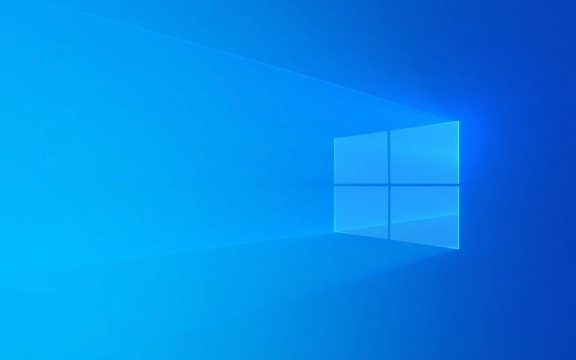
Use Settings to restart into safe mode
This is one of the easiest and recommended ways, suitable for situations where you can still enter the desktop normally:
- Open Start Menu > Settings > Update & Security > Recover
- Click Restart under " Restart now" in the "Advanced Start" section
- After the computer restarts, select Troubleshooting > Advanced Options > Startup Repair or Startup Settings
- Press the numeric keys 4 or F4 in the startup settings to enter the safe mode with network, and 5 or F5 is the safe mode with network debugging.
This method does not require command line operations and is suitable for ordinary users to quickly enter safe mode to troubleshoot problems.

Force shutdown to create a blue screen trigger recovery environment
If the system is completely stuck and cannot restart normally, you can consider this "hard core" method:
- When the power-on screen appears, the power is forced to shut down repeatedly (press and hold the power button for a long time). Generally, it will trigger automatic repair if it is repeated 3 to 4 times.
- When you try to boot for the fifth time, you should enter the Windows Recovery Environment (WinRE)
- Then you can enter safe mode through the "Start Settings" mentioned above
Although this method is a bit violent, it can indeed help you bypass the problem that cannot be started normally.

Use the command prompt to modify the startup item
Applicable to situations where you have administrator privileges and can access the command line via WinRE or installation media:
- Select Troubleshooting > Advanced Options > Command Prompt in WinRE
- Enter the following command:
bcdedit /set {default} safeboot network - Then enter:
shutdown /r /t 0
- The system will restart and enter the safe mode with network
If you want to exit safe mode, just change the above command to:
bcdedit /deletvalue {default} safebootThis approach is more favorable to advanced users, but is very effective, especially when you need to switch modes frequently.
Overall, Windows 10 provides multiple ways to enter safe mode, and you can choose the most suitable one based on the current system status. Basically these methods are not difficult but it is easy to ignore details, such as key timing and command format.
The above is the detailed content of How to boot Windows 10 into Safe Mode?. For more information, please follow other related articles on the PHP Chinese website!

Hot AI Tools

Undress AI Tool
Undress images for free

Undresser.AI Undress
AI-powered app for creating realistic nude photos

AI Clothes Remover
Online AI tool for removing clothes from photos.

Clothoff.io
AI clothes remover

Video Face Swap
Swap faces in any video effortlessly with our completely free AI face swap tool!

Hot Article

Hot Tools

Notepad++7.3.1
Easy-to-use and free code editor

SublimeText3 Chinese version
Chinese version, very easy to use

Zend Studio 13.0.1
Powerful PHP integrated development environment

Dreamweaver CS6
Visual web development tools

SublimeText3 Mac version
God-level code editing software (SublimeText3)
 How to remove graphics card driver in safe mode
Feb 20, 2024 am 11:57 AM
How to remove graphics card driver in safe mode
Feb 20, 2024 am 11:57 AM
How to uninstall the graphics card driver in safe mode With the continuous development of technology, computers have become one of the indispensable tools in people's lives and work. In the process of daily use of computers, netizens often encounter various problems, among which graphics card driver problems are a relatively common one. When there is a problem with the graphics card driver, sometimes we need to uninstall the driver in safe mode. This article will introduce the steps on how to uninstall the graphics card driver in safe mode. What is safe mode? Safe mode is a special mode used to repair and resolve computer problems. When electricity
 8 Easy Ways to Boot Windows 11 in Safe Mode
Apr 25, 2023 pm 12:37 PM
8 Easy Ways to Boot Windows 11 in Safe Mode
Apr 25, 2023 pm 12:37 PM
If you encounter a bug in the operating system and need to boot Windows 11 in Safe Mode, we have you covered. There are several proven methods that can help you boot up your PC and fix any errors. Windows is one of the most popular operating systems on the market and has been for a while. Why should I boot in Safe Mode on Windows 11? Although Microsoft is always working hard to optimize and improve the experience with each new version (and you already know there are some great features in Windows 11 to upgrade to), there are still a lot of problems with this operating system. For example, sometimes the Windows 11 start menu doesn't work properly. Users also complained about recurring Micros
 Stuck on 'Don't shut down your computer until the update is 100% complete'? This is the solution
Apr 18, 2023 pm 06:43 PM
Stuck on 'Don't shut down your computer until the update is 100% complete'? This is the solution
Apr 18, 2023 pm 06:43 PM
Is your Windows 10 computer stuck at "Processing updates 100% complete. Do not shut down the computer"? This is a common problem that occurs when Windows attempts to install updates while shutting down or restarting. In this case, the first thing you can try is to force restart your PC. However, if this doesn't help, you can continue to try the following potential solutions. Scenario 1: When You Can Access Windows Before you follow the method below, make sure to wait a few hours and see if it works or restart your PC: Method 1: Run the Windows Update Troubleshooter Step 1: Right-click Start and select Run to open the run command window. Step 2: Run the command
 How to fix the lock screen not working issue in Windows 11?
Apr 25, 2023 pm 06:49 PM
How to fix the lock screen not working issue in Windows 11?
Apr 25, 2023 pm 06:49 PM
Many people are excited to finally get Windows 11 due to the amazing features and updates that come with it. However, it also has some bugs that completely ruin the user experience. One of the major problems faced by users is getting stuck on the login screen. This can be very frustrating as it prevents you from working since you don't have access to your device. In some cases, the login form does not appear. A quick fix for this lock screen error is to restart your PC to boot successfully. Why doesn't the lock screen work on Windows 11 devices? The lock screen problem has annoyed many Windows 11 users. The issue originally appeared as Windows 11 on version 22000.4
 How to smoothly switch Win11 system from safe mode to normal mode
Mar 27, 2024 pm 04:31 PM
How to smoothly switch Win11 system from safe mode to normal mode
Mar 27, 2024 pm 04:31 PM
When the computer encounters a problem, it needs to enter safe mode for troubleshooting and repair. After the problem is solved, how to smoothly switch the system back to normal startup mode? The following brings you a detailed operation plan on how to smoothly switch the Win11 system from safe mode to normal mode. Let’s take a look. Operation method 1. In safe mode, click "Start" in the taskbar in the lower left corner and select "Run" in the option list. 2. In the pop-up window, enter "msconfig" and press Enter to open. 3. After entering the new window, click the "General" tab at the top, then find "Start normally (load all device drivers and services)" at the bottom and check it. Extended Reading Security and Protection Windows Firewall Settings Error Code Installation T
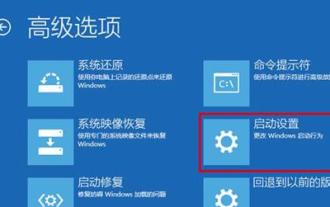 Detailed explanation of the practical application of win10 safe mode
Dec 31, 2023 am 11:05 AM
Detailed explanation of the practical application of win10 safe mode
Dec 31, 2023 am 11:05 AM
Many users will enter safe mode when using computers or when there is a problem with the computer. However, many users may not know the use of safe mode. Today I will take you to understand the important role of safe mode. . What is the use of win10 safe mode: Answer: Safe mode can easily detect and repair computer system errors. It helps users easily repair some system errors and gets twice the result with half the effort. Normally we do not enter the computer safe mode, but when there are some difficult-to-solve problems in the system, the safe mode can be used to solve them more conveniently. Safe mode works by booting the computer without loading third-party device drivers, causing the computer to run in system minimal mode so that users can
 How to solve the problem that Win11 cannot start and enter safe mode
Jan 02, 2024 pm 05:05 PM
How to solve the problem that Win11 cannot start and enter safe mode
Jan 02, 2024 pm 05:05 PM
Many times, we can solve the problem of win11 blue screen by entering safe mode. However, because some friends are not familiar with the system and computer, they don’t know how to enter safe mode when the blue screen fails to boot. In fact, we can enter through the power button. Let’s take a look below. How to enter safe mode when Windows 11 fails to boot with a blue screen. Method 1: 1. First, we continuously use the computer’s power button (power on button) to restart the system. 2. After three consecutive operations or more, the computer will enter the system repair option. 3. Select "Troubleshooting", enter the troubleshooting and then enter "Advanced Options" 4. Find "Startup Settings" in "Advanced Options" and enter it, then select "Restart" 5. After that, you can press according to the prompts "F4
 A simple tutorial to enter safe mode in dellwin10
Dec 30, 2023 pm 12:49 PM
A simple tutorial to enter safe mode in dellwin10
Dec 30, 2023 pm 12:49 PM
How to enter the safe mode of Dell computer win10 system? When our computer has a driver error or other minor faults, entering safe mode is a good solution. Today I will teach you how to enter safe mode on Dell. How to enter safe mode in dellwin10 1. Click the Start button, select Power, hold down the shift key on the keyboard, and then click "Restart". 2. After restarting, enter the menu and select "Troubleshooting" first. 3. Then select "Advanced Options". 4. Then select "Startup Settings". 5. At this point, click "Restart" to enter the "Safe Mode" selection menu. 6. You can choose the type of entry according to the situation at that time.






