The solution to the "KMODE EXCEPTION NOT HANDLED" blue screen error is as follows: 1. Update or rollback the driver, especially graphics card, network card and motherboard driver, can be batch updated using Device Manager or third-party tools, or enter safe mode to uninstall the problem driver; 2. Check memory and hard disk problems, run Windows memory diagnostic tools, chkdsk commands, and clean or replace the memory module; 3. Uninstall recently installed software or Windows updates, especially antivirus software or optimization tools; 4. Use the installation USB disk to execute system file repair commands or reset the system. It is recommended to start with simple steps, prioritize driver and software issues, and then consider hardware and system repairs.

"KMODE EXCEPTION NOT HANDLED" is a relatively common blue screen error, which usually occurs in the kernel mode of the Windows system and an unprocessable exception occurs. This problem may be caused by driver conflicts, hardware issues, or system file corruption. Solving it is not complicated, but requires step-by-step troubleshooting.
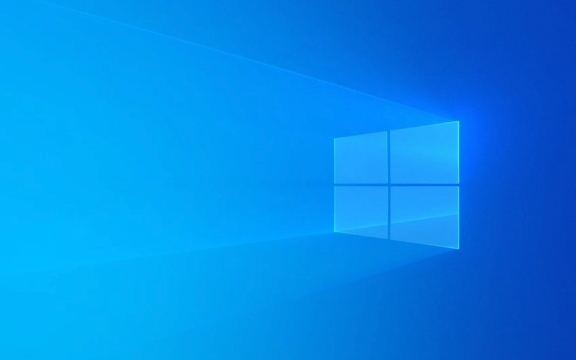
1. Update or rollback the driver
One of the most common causes of this error is that the driver is incompatible or damaged, especially graphics, network cards, and motherboard drivers.
- Check if there are new drivers installed recently, if so, try rolling back to the old version
- Update drivers for all critical devices using Device Manager, especially display adapters and storage controllers
- You can use third-party tools such as Driver Booster or Snappy Driver Installer to batch update drivers
- If you are not sure which driver has a problem, you can enter safe mode to uninstall the recently updated driver
If you have this problem after you have just upgraded the graphics card driver, it is likely that it is a driver problem.

2. Check memory and hard disk problems
Hardware issues can also cause this error, especially memory stick or hard disk errors.
- Run the memory diagnostic tool that comes with Windows (enter "Windows Memory Diagnostics" in the search bar)
- Run
chkdsk /f /rcheck with command prompt and fix disk errors - If you have multiple memory sticks, try to unplug and test one by one to eliminate the impact of bad sticks
- Clean the gold finger part of the memory stick, sometimes dust or poor contact can also cause problems
If the memory or hard drive is physically damaged, it is recommended to replace it as soon as possible, otherwise problems will occur repeatedly.

3. Uninstall the recently installed software or update
Some software or Windows updates may conflict with the system, resulting in a blue screen.
- Try entering safe mode and uninstall recently installed software, especially antivirus software or system optimization tools
- Uninstall the most recent Windows updates in Control Panel > Programs > Uninstall Programs > View Installed Updates
- If you remember which update starts to have problems, you can uninstall it directly
Some third-party software will load driver-level services in the background, which can easily cause instability.
4. Perform system file repair or reset
If none of the above methods work, it may be that the system core file is corrupted.
- Use the installation USB drive to enter the recovery environment and run the following command:
-
sfc /scannow /offbootdir=C:\ /offwindir=C:\Windows -
DISM /Image:C:\ /Cleanup-Image /RestoreHealth
-
- Or directly select "Reset this computer" to retain personal files but reinstall the system
Although this method is a little troublesome, it can completely solve the problem.
Basically these methods. Start with the simplest troubleshooting, such as driver and software issues, and then consider hardware and system repair. In many cases, restarting or updating the driver can be done, so don't worry too much.
The above is the detailed content of How to fix 'KMODE EXCEPTION NOT HANDLED' error?. For more information, please follow other related articles on the PHP Chinese website!

Hot AI Tools

Undress AI Tool
Undress images for free

Undresser.AI Undress
AI-powered app for creating realistic nude photos

AI Clothes Remover
Online AI tool for removing clothes from photos.

Clothoff.io
AI clothes remover

Video Face Swap
Swap faces in any video effortlessly with our completely free AI face swap tool!

Hot Article

Hot Tools

Notepad++7.3.1
Easy-to-use and free code editor

SublimeText3 Chinese version
Chinese version, very easy to use

Zend Studio 13.0.1
Powerful PHP integrated development environment

Dreamweaver CS6
Visual web development tools

SublimeText3 Mac version
God-level code editing software (SublimeText3)

Hot Topics
 Windows 11 slow boot time fix
Jul 04, 2025 am 02:04 AM
Windows 11 slow boot time fix
Jul 04, 2025 am 02:04 AM
The problem of slow booting can be solved by the following methods: 1. Check and disable unnecessary booting programs; 2. Turn off the quick boot function; 3. Update the driver and check disk health; 4. Adjust the number of processor cores (only for advanced users). For Windows 11 systems, first, the default self-start software such as QQ and WeChat are disabled through the task manager to improve the startup speed; if you use dual systems or old hardware, you can enter the power option to turn off the quick boot function; second, use the device manager to update the driver and run the chkdsk command to fix disk errors, and it is recommended to replace the mechanical hard disk with SSD; for multi-core CPU users, the kernel parameters can be adjusted through bcdedit and msconfig to optimize the startup efficiency. Most cases can be corrected by basic investigation
 How to Change Font Color on Desktop Icons (Windows 11)
Jul 07, 2025 pm 12:07 PM
How to Change Font Color on Desktop Icons (Windows 11)
Jul 07, 2025 pm 12:07 PM
If you're having trouble reading your desktop icons' text or simply want to personalize your desktop look, you may be looking for a way to change the font color on desktop icons in Windows 11. Unfortunately, Windows 11 doesn't offer an easy built-in
 Fixed Windows 11 Google Chrome not opening
Jul 08, 2025 pm 02:36 PM
Fixed Windows 11 Google Chrome not opening
Jul 08, 2025 pm 02:36 PM
Fixed Windows 11 Google Chrome not opening Google Chrome is the most popular browser right now, but even it sometimes requires help to open on Windows. Then follow the on-screen instructions to complete the process. After completing the above steps, launch Google Chrome again to see if it works properly now. 5. Delete Chrome User Profile If you are still having problems, it may be time to delete Chrome User Profile. This will delete all your personal information, so be sure to back up all relevant data. Typically, you delete the Chrome user profile through the browser itself. But given that you can't open it, here's another way: Turn on Windo
 How to fix second monitor not detected in Windows?
Jul 12, 2025 am 02:27 AM
How to fix second monitor not detected in Windows?
Jul 12, 2025 am 02:27 AM
When Windows cannot detect a second monitor, first check whether the physical connection is normal, including power supply, cable plug-in and interface compatibility, and try to replace the cable or adapter; secondly, update or reinstall the graphics card driver through the Device Manager, and roll back the driver version if necessary; then manually click "Detection" in the display settings to identify the monitor to confirm whether it is correctly identified by the system; finally check whether the monitor input source is switched to the corresponding interface, and confirm whether the graphics card output port connected to the cable is correct. Following the above steps to check in turn, most dual-screen recognition problems can usually be solved.
 Want to Build an Everyday Work Desktop? Get a Mini PC Instead
Jul 08, 2025 am 06:03 AM
Want to Build an Everyday Work Desktop? Get a Mini PC Instead
Jul 08, 2025 am 06:03 AM
Mini PCs have undergone
 Fixed the failure to upload files in Windows Google Chrome
Jul 08, 2025 pm 02:33 PM
Fixed the failure to upload files in Windows Google Chrome
Jul 08, 2025 pm 02:33 PM
Have problems uploading files in Google Chrome? This may be annoying, right? Whether you are attaching documents to emails, sharing images on social media, or submitting important files for work or school, a smooth file upload process is crucial. So, it can be frustrating if your file uploads continue to fail in Chrome on Windows PC. If you're not ready to give up your favorite browser, here are some tips for fixes that can't upload files on Windows Google Chrome 1. Start with Universal Repair Before we learn about any advanced troubleshooting tips, it's best to try some of the basic solutions mentioned below. Troubleshooting Internet connection issues: Internet connection
 How to get a free Windows 11 product key?
Jul 03, 2025 am 12:51 AM
How to get a free Windows 11 product key?
Jul 03, 2025 am 12:51 AM
You can use it temporarily by upgrading genuine Win10, using the education plan or not activating temporary use. Specifically, it includes: 1. Free upgrade from activated Windows 10 to Windows 11; 2. Students or specific organization members obtain authorization through the Microsoft Education Program; 3. Short-term tests can be used directly without activation, but their functions are limited; 4. Beware of free online key traps, and it is recommended to purchase authorization or confirm upgrade conditions through formal channels.







