How to manage Windows 11 clipboard history
Jul 18, 2025 am 02:17 AMHow to enable and manage clipboard history in Windows 11: 1. Go to Settings > System > Clipboard and toggle on Clipboard history. 2. Use Win V to open the clipboard panel and access stored items, which include text, links, and code but not images or large files. 3. Enable Sync across devices for consistent clipboard use on multiple devices. 4. Pin frequently used entries in the clipboard panel to retain them beyond the default 100-item limit. 5. Clear individual or all clipboard entries manually if needed. The feature is useful for quick pastes but not a permanent storage solution due to format and capacity restrictions.

If you've ever wanted to access something you copied earlier but had already overwritten the clipboard, Windows 11’s clipboard history feature can be a lifesaver. It lets you store multiple clipboard items and recall them later — but only if you know how to manage it properly.
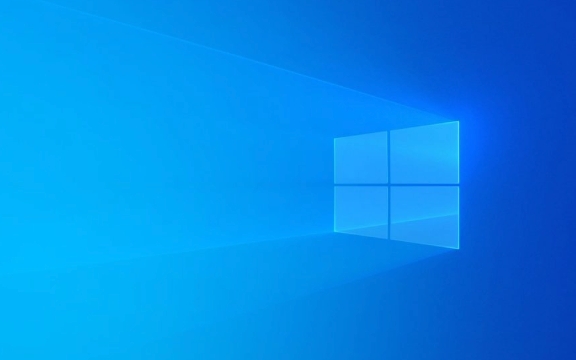
How to Turn On Clipboard History
By default, clipboard history is off in Windows 11. To enable it:
- Go to Settings > System > Clipboard
- Toggle on Clipboard history
Once enabled, you can open the clipboard panel anytime with Win V. This will show all your recent copied items — as long as they’re text, HTML, or plain Unicode content. Images and files won’t show up here (more on that later).

You should also make sure sync across devices is set the way you want. If you use multiple Windows devices and are signed into your Microsoft account, you can toggle on Sync across devices to keep your clipboard consistent.
What Gets Saved — And What Doesn’t
Not everything you copy gets stored. Clipboard history works best with:

- Plain text
- Rich text (like formatted snippets from Word)
- Web links
- Lists or code blocks
What won’t appear?
- Large files
- Pictures (unless you're using Snipping Tool or similar tools that explicitly support it)
- Some specialized data types like embedded objects
Also, clipboard history has a limit — it stores up to 100 items by default, but older entries get pushed out once that cap is reached. You can clear the list manually from the clipboard panel if you need to reset it.
Managing and Customizing Your Clipboard
From the clipboard panel (opened via Win V), you can do more than just view history:
- Click an entry to paste it directly
- Hover over an item and click the three dots to Pin it for longer retention
- Unpin or delete individual items
Pinned items don’t expire with the usual turnover, so they’re good for things like API keys, email templates, or any snippet you reuse often.
If privacy or space becomes an issue, you can clear all history at once from the same panel. Also, under Settings > Clipboard, you can choose whether to let Windows suggest cloud-based content or disable syncing altogether.
That’s basically how clipboard history works in Windows 11 — simple, but powerful once you start using it regularly. Just remember: it's not a permanent storage solution, and it has format limits. But for quick pastes and multi-item copying, it does the job well enough without extra tools.
The above is the detailed content of How to manage Windows 11 clipboard history. For more information, please follow other related articles on the PHP Chinese website!

Hot AI Tools

Undress AI Tool
Undress images for free

Undresser.AI Undress
AI-powered app for creating realistic nude photos

AI Clothes Remover
Online AI tool for removing clothes from photos.

Clothoff.io
AI clothes remover

Video Face Swap
Swap faces in any video effortlessly with our completely free AI face swap tool!

Hot Article

Hot Tools

Notepad++7.3.1
Easy-to-use and free code editor

SublimeText3 Chinese version
Chinese version, very easy to use

Zend Studio 13.0.1
Powerful PHP integrated development environment

Dreamweaver CS6
Visual web development tools

SublimeText3 Mac version
God-level code editing software (SublimeText3)
 How to Change Font Color on Desktop Icons (Windows 11)
Jul 07, 2025 pm 12:07 PM
How to Change Font Color on Desktop Icons (Windows 11)
Jul 07, 2025 pm 12:07 PM
If you're having trouble reading your desktop icons' text or simply want to personalize your desktop look, you may be looking for a way to change the font color on desktop icons in Windows 11. Unfortunately, Windows 11 doesn't offer an easy built-in
 Fixed Windows 11 Google Chrome not opening
Jul 08, 2025 pm 02:36 PM
Fixed Windows 11 Google Chrome not opening
Jul 08, 2025 pm 02:36 PM
Fixed Windows 11 Google Chrome not opening Google Chrome is the most popular browser right now, but even it sometimes requires help to open on Windows. Then follow the on-screen instructions to complete the process. After completing the above steps, launch Google Chrome again to see if it works properly now. 5. Delete Chrome User Profile If you are still having problems, it may be time to delete Chrome User Profile. This will delete all your personal information, so be sure to back up all relevant data. Typically, you delete the Chrome user profile through the browser itself. But given that you can't open it, here's another way: Turn on Windo
 How to fix second monitor not detected in Windows?
Jul 12, 2025 am 02:27 AM
How to fix second monitor not detected in Windows?
Jul 12, 2025 am 02:27 AM
When Windows cannot detect a second monitor, first check whether the physical connection is normal, including power supply, cable plug-in and interface compatibility, and try to replace the cable or adapter; secondly, update or reinstall the graphics card driver through the Device Manager, and roll back the driver version if necessary; then manually click "Detection" in the display settings to identify the monitor to confirm whether it is correctly identified by the system; finally check whether the monitor input source is switched to the corresponding interface, and confirm whether the graphics card output port connected to the cable is correct. Following the above steps to check in turn, most dual-screen recognition problems can usually be solved.
 Want to Build an Everyday Work Desktop? Get a Mini PC Instead
Jul 08, 2025 am 06:03 AM
Want to Build an Everyday Work Desktop? Get a Mini PC Instead
Jul 08, 2025 am 06:03 AM
Mini PCs have undergone
 Fixed the failure to upload files in Windows Google Chrome
Jul 08, 2025 pm 02:33 PM
Fixed the failure to upload files in Windows Google Chrome
Jul 08, 2025 pm 02:33 PM
Have problems uploading files in Google Chrome? This may be annoying, right? Whether you are attaching documents to emails, sharing images on social media, or submitting important files for work or school, a smooth file upload process is crucial. So, it can be frustrating if your file uploads continue to fail in Chrome on Windows PC. If you're not ready to give up your favorite browser, here are some tips for fixes that can't upload files on Windows Google Chrome 1. Start with Universal Repair Before we learn about any advanced troubleshooting tips, it's best to try some of the basic solutions mentioned below. Troubleshooting Internet connection issues: Internet connection
 How to clear the print queue in Windows?
Jul 11, 2025 am 02:19 AM
How to clear the print queue in Windows?
Jul 11, 2025 am 02:19 AM
When encountering the problem of printing task stuck, clearing the print queue and restarting the PrintSpooler service is an effective solution. First, open the "Device and Printer" interface to find the corresponding printer, right-click the task and select "Cancel" to clear a single task, or click "Cancel all documents" to clear the queue at one time; if the queue is inaccessible, press Win R to enter services.msc to open the service list, find "PrintSpooler" and stop it before starting the service. If necessary, you can manually delete the residual files under the C:\Windows\System32\spool\PRINTERS path to completely solve the problem.
 How to run Command Prompt as an administrator in Windows 10?
Jul 05, 2025 am 02:31 AM
How to run Command Prompt as an administrator in Windows 10?
Jul 05, 2025 am 02:31 AM
To run command prompts as administrator, the most direct way is to search through the Start menu and right-click "Run as administrator"; secondly, use the Win X shortcut menu to select "Command Prompt (Administrator)" or "Windows Terminal (Administrator)"; you can also open the run window through Win R and enter cmd and press Ctrl Shift Enter to force running as administrator; in addition, you can set shortcut properties to achieve automatic running as administrator. All the above methods require administrator permission and confirmation through UAC. Pay attention to security risks during operation.







