Windows calendar synchronization problems are usually caused by account errors, network or server failures. The solutions are as follows: 1. Check whether the account is logged in or needs to be reauthorized, and manually re-add the account; 2. Confirm that the synchronization function is enabled and try to synchronize manually; 3. Check network stability and time settings; 4. Clear cache or reset the calendar application. Sequentially checking usually solves the problem.

The most common reasons for the synchronization of Windows Calendar apps are account settings, instability in the network, or temporary server failure. To solve this problem, the key is to gradually check and start from the basics, rather than suspecting that the system is broken at the beginning.
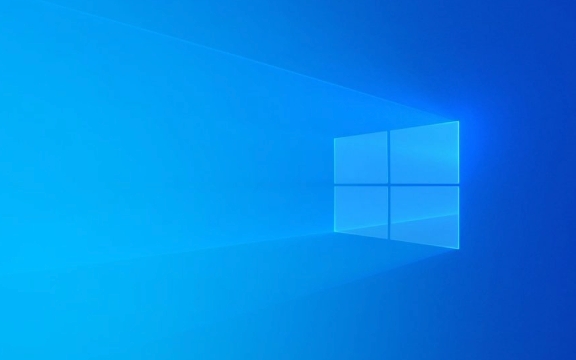
Check whether the account is logged in normally
Many synchronization problems are actually because the account is not logged in or the authorization has expired. You can check this way:
- Open Settings → Accounts → Email and Accounts to see if your calendar account (such as Outlook, Google, etc.) is still on the list
- If you are in, click to see if there is a prompt "need to log in again" or "verification failed"
- Try to manually re-add the account, sometimes re-adding can refresh permissions and synchronize status
Especially for friends who use Google accounts, sometimes Google will update security policies, causing the old authorization to expire, and you need to re-allow Windows to access calendar data.

Make sure the synchronization is enabled
Sometimes you may think it is a synchronization problem, but in fact you accidentally turned off the synchronization:
- Enter the Calendar App → Click the three dots in the upper right corner → “Manage Accounts”
- Confirm that the "Sync Calendar" switch next to the corresponding account is on
- The synchronization frequency is automatic by default, but you can pull it to the bottom and click "Sync Now" to force refresh once.
If you are using an Outlook or Exchange account, you can also check whether the Calendar synchronization option is enabled in your account settings.

Network and time settings may also affect synchronization
Don't underestimate these two factors, they are often overlooked:
- Make sure your computer is connected to the network stable, try to access the web page to confirm that there is no problem
- Check whether the time and time zone settings are correct: Go to "Settings" → "Time and Language" → "Date and Time" to make sure that "Auto Set Time" and "Auto Set Time" are turned on
If the time is too different from the server, some services will refuse to synchronize the request, which will cause the calendar to not load.
Clear cache or reset calendar app
If nothing is wrong with the previous one, it may be that the local cache is corrupted. You can try clearing the cache:
- Open Settings → Apps → Installed Apps
- Find the Calendar app (may appear as "Microsoft Calendar")
- Click it and select Advanced Options
- Click the "Reset" button. This operation will not delete your account information, but will clear the local cache and reload it.
If it doesn't work, you can also consider uninstalling and reinstalling. Note that remember to back up important data before uninstalling (although most calendar data is in the cloud).
Basically these are the methods. In most cases, checking accounts in sequence, synchronous settings, network and cache can all solve most synchronization problems. The uncomplexing but easy to ignore is often in the setting details, such as a switch not turning on, or a prompt is not noticed after the authorization expires.
The above is the detailed content of Troubleshooting Windows Calendar app sync issues. For more information, please follow other related articles on the PHP Chinese website!

Hot AI Tools

Undress AI Tool
Undress images for free

Undresser.AI Undress
AI-powered app for creating realistic nude photos

AI Clothes Remover
Online AI tool for removing clothes from photos.

Clothoff.io
AI clothes remover

Video Face Swap
Swap faces in any video effortlessly with our completely free AI face swap tool!

Hot Article

Hot Tools

Notepad++7.3.1
Easy-to-use and free code editor

SublimeText3 Chinese version
Chinese version, very easy to use

Zend Studio 13.0.1
Powerful PHP integrated development environment

Dreamweaver CS6
Visual web development tools

SublimeText3 Mac version
God-level code editing software (SublimeText3)
 How to Change Font Color on Desktop Icons (Windows 11)
Jul 07, 2025 pm 12:07 PM
How to Change Font Color on Desktop Icons (Windows 11)
Jul 07, 2025 pm 12:07 PM
If you're having trouble reading your desktop icons' text or simply want to personalize your desktop look, you may be looking for a way to change the font color on desktop icons in Windows 11. Unfortunately, Windows 11 doesn't offer an easy built-in
 Fixed Windows 11 Google Chrome not opening
Jul 08, 2025 pm 02:36 PM
Fixed Windows 11 Google Chrome not opening
Jul 08, 2025 pm 02:36 PM
Fixed Windows 11 Google Chrome not opening Google Chrome is the most popular browser right now, but even it sometimes requires help to open on Windows. Then follow the on-screen instructions to complete the process. After completing the above steps, launch Google Chrome again to see if it works properly now. 5. Delete Chrome User Profile If you are still having problems, it may be time to delete Chrome User Profile. This will delete all your personal information, so be sure to back up all relevant data. Typically, you delete the Chrome user profile through the browser itself. But given that you can't open it, here's another way: Turn on Windo
 How to fix second monitor not detected in Windows?
Jul 12, 2025 am 02:27 AM
How to fix second monitor not detected in Windows?
Jul 12, 2025 am 02:27 AM
When Windows cannot detect a second monitor, first check whether the physical connection is normal, including power supply, cable plug-in and interface compatibility, and try to replace the cable or adapter; secondly, update or reinstall the graphics card driver through the Device Manager, and roll back the driver version if necessary; then manually click "Detection" in the display settings to identify the monitor to confirm whether it is correctly identified by the system; finally check whether the monitor input source is switched to the corresponding interface, and confirm whether the graphics card output port connected to the cable is correct. Following the above steps to check in turn, most dual-screen recognition problems can usually be solved.
 Want to Build an Everyday Work Desktop? Get a Mini PC Instead
Jul 08, 2025 am 06:03 AM
Want to Build an Everyday Work Desktop? Get a Mini PC Instead
Jul 08, 2025 am 06:03 AM
Mini PCs have undergone
 Fixed the failure to upload files in Windows Google Chrome
Jul 08, 2025 pm 02:33 PM
Fixed the failure to upload files in Windows Google Chrome
Jul 08, 2025 pm 02:33 PM
Have problems uploading files in Google Chrome? This may be annoying, right? Whether you are attaching documents to emails, sharing images on social media, or submitting important files for work or school, a smooth file upload process is crucial. So, it can be frustrating if your file uploads continue to fail in Chrome on Windows PC. If you're not ready to give up your favorite browser, here are some tips for fixes that can't upload files on Windows Google Chrome 1. Start with Universal Repair Before we learn about any advanced troubleshooting tips, it's best to try some of the basic solutions mentioned below. Troubleshooting Internet connection issues: Internet connection
 How to clear the print queue in Windows?
Jul 11, 2025 am 02:19 AM
How to clear the print queue in Windows?
Jul 11, 2025 am 02:19 AM
When encountering the problem of printing task stuck, clearing the print queue and restarting the PrintSpooler service is an effective solution. First, open the "Device and Printer" interface to find the corresponding printer, right-click the task and select "Cancel" to clear a single task, or click "Cancel all documents" to clear the queue at one time; if the queue is inaccessible, press Win R to enter services.msc to open the service list, find "PrintSpooler" and stop it before starting the service. If necessary, you can manually delete the residual files under the C:\Windows\System32\spool\PRINTERS path to completely solve the problem.
 How to run Command Prompt as an administrator in Windows 10?
Jul 05, 2025 am 02:31 AM
How to run Command Prompt as an administrator in Windows 10?
Jul 05, 2025 am 02:31 AM
To run command prompts as administrator, the most direct way is to search through the Start menu and right-click "Run as administrator"; secondly, use the Win X shortcut menu to select "Command Prompt (Administrator)" or "Windows Terminal (Administrator)"; you can also open the run window through Win R and enter cmd and press Ctrl Shift Enter to force running as administrator; in addition, you can set shortcut properties to achieve automatic running as administrator. All the above methods require administrator permission and confirmation through UAC. Pay attention to security risks during operation.







