When Windows displays "No Internet Access", most of them are system or setup issues rather than network failures. 1. First check whether the device is connected correctly, confirm whether other devices can access the Internet, whether the router status is normal, and try restarting the router. 2. Use the Windows-owned network troubleshooting tool to automatically detect and fix common problems. 3. Update or reset the network driver, update or uninstall the network card driver through the Device Manager, or disable it and enable the network card. 4. If it still cannot be resolved, run the command prompt as administrator and execute the netsh winsock reset and netsh int ip reset commands to reset the TCP/IP protocol and Winsock settings. The above steps can basically solve most problems. If they are invalid, they may be a system or hardware problem and need further investigation.

When Windows shows "No Internet access", don't rush to restart your computer or suspect that the network is broken. This situation is often a system or setup problem, rather than a real disconnection of the network. The solution is actually not complicated, and the following common directions can basically help you solve them.
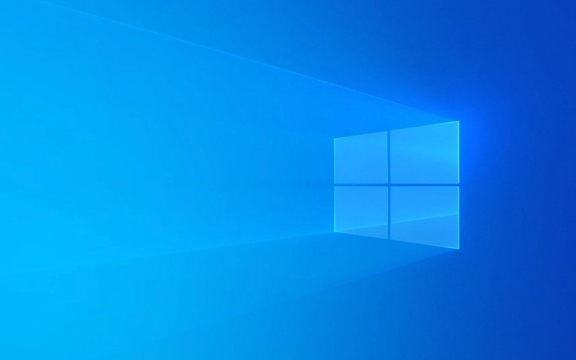
1. Check whether the network connection is normal
First, confirm if it is a problem with your equipment. See if other devices can access the Internet, such as mobile phones, tablets or other computers. If they don't have signals, it might be a problem with the router or broadband.
- If you have a wired connection, check if the network cable is plugged in.
- If it is a wireless connection, make sure that the correct Wi-Fi is connected.
- An abnormal router status light may also cause a network outage. You can try to unplug the power supply and restart the router.
Sometimes it is just a brief network fluctuation, and you can recover by restarting the router.

2. Use the network troubleshooting tool
Windows comes with a network troubleshooting tool that can automatically detect and fix some common problems.
Operation path:

- Click the network icon in the lower right corner of the taskbar
- Find Troubleshooting or Troubleshooting on the Internet
- After running, follow the prompts
This tool will check for common configuration errors, such as IP acquisition failure, default gateway failure and other problems. Most of the time it can be automatically repaired, saving you from checking step by step.
3. Update or reset the network driver
A problem with the driver of the network adapter can also cause "no Internet access". You can try updating or reinstalling the driver:
- Press
Win Xand select Device Manager - Expand "Network Adapter" and right-click on your network card (wired or wireless)
- Select Update Driver or Uninstall Device
- After restarting the computer, the system will automatically reinstall the driver
If you are not sure which network card is currently in use, you can also use third-party driver tools to assist in the update.
In addition, you can also try manually disabling and enabling the network card:
- Open Control Panel > Network and Internet > Network and Sharing Center
- Click "Change Adapter Settings" on the left
- Right-click the currently used network connection, first "disable" and then "enable"
4. Reset TCP/IP protocol and Winsock settings
If the above methods do not work, it may be a problem with the system network protocol stack. You can reset it through the command prompt:
Open a command prompt (CMD) as an administrator and run the following commands:
netsh winsock reset netsh int ip reset
After running, restart the computer. These two commands reset the network-related core components and are suitable for some deep network connectivity issues.
Basically these commonly used methods. Most of the "no Internet access" problems can be solved through the above steps. If you try all of them, you may still not work. You may need to consider system file corruption or hardware problems. At this time, you can consider system repair or contact professionals to investigate further.
The above is the detailed content of How to fix 'No Internet Access' on Windows?. For more information, please follow other related articles on the PHP Chinese website!

Hot AI Tools

Undress AI Tool
Undress images for free

Undresser.AI Undress
AI-powered app for creating realistic nude photos

AI Clothes Remover
Online AI tool for removing clothes from photos.

Clothoff.io
AI clothes remover

Video Face Swap
Swap faces in any video effortlessly with our completely free AI face swap tool!

Hot Article

Hot Tools

Notepad++7.3.1
Easy-to-use and free code editor

SublimeText3 Chinese version
Chinese version, very easy to use

Zend Studio 13.0.1
Powerful PHP integrated development environment

Dreamweaver CS6
Visual web development tools

SublimeText3 Mac version
God-level code editing software (SublimeText3)

Hot Topics
 Windows 11 slow boot time fix
Jul 04, 2025 am 02:04 AM
Windows 11 slow boot time fix
Jul 04, 2025 am 02:04 AM
The problem of slow booting can be solved by the following methods: 1. Check and disable unnecessary booting programs; 2. Turn off the quick boot function; 3. Update the driver and check disk health; 4. Adjust the number of processor cores (only for advanced users). For Windows 11 systems, first, the default self-start software such as QQ and WeChat are disabled through the task manager to improve the startup speed; if you use dual systems or old hardware, you can enter the power option to turn off the quick boot function; second, use the device manager to update the driver and run the chkdsk command to fix disk errors, and it is recommended to replace the mechanical hard disk with SSD; for multi-core CPU users, the kernel parameters can be adjusted through bcdedit and msconfig to optimize the startup efficiency. Most cases can be corrected by basic investigation
 How to Change Font Color on Desktop Icons (Windows 11)
Jul 07, 2025 pm 12:07 PM
How to Change Font Color on Desktop Icons (Windows 11)
Jul 07, 2025 pm 12:07 PM
If you're having trouble reading your desktop icons' text or simply want to personalize your desktop look, you may be looking for a way to change the font color on desktop icons in Windows 11. Unfortunately, Windows 11 doesn't offer an easy built-in
 Fixed Windows 11 Google Chrome not opening
Jul 08, 2025 pm 02:36 PM
Fixed Windows 11 Google Chrome not opening
Jul 08, 2025 pm 02:36 PM
Fixed Windows 11 Google Chrome not opening Google Chrome is the most popular browser right now, but even it sometimes requires help to open on Windows. Then follow the on-screen instructions to complete the process. After completing the above steps, launch Google Chrome again to see if it works properly now. 5. Delete Chrome User Profile If you are still having problems, it may be time to delete Chrome User Profile. This will delete all your personal information, so be sure to back up all relevant data. Typically, you delete the Chrome user profile through the browser itself. But given that you can't open it, here's another way: Turn on Windo
 How to fix second monitor not detected in Windows?
Jul 12, 2025 am 02:27 AM
How to fix second monitor not detected in Windows?
Jul 12, 2025 am 02:27 AM
When Windows cannot detect a second monitor, first check whether the physical connection is normal, including power supply, cable plug-in and interface compatibility, and try to replace the cable or adapter; secondly, update or reinstall the graphics card driver through the Device Manager, and roll back the driver version if necessary; then manually click "Detection" in the display settings to identify the monitor to confirm whether it is correctly identified by the system; finally check whether the monitor input source is switched to the corresponding interface, and confirm whether the graphics card output port connected to the cable is correct. Following the above steps to check in turn, most dual-screen recognition problems can usually be solved.
 Want to Build an Everyday Work Desktop? Get a Mini PC Instead
Jul 08, 2025 am 06:03 AM
Want to Build an Everyday Work Desktop? Get a Mini PC Instead
Jul 08, 2025 am 06:03 AM
Mini PCs have undergone
 Fixed the failure to upload files in Windows Google Chrome
Jul 08, 2025 pm 02:33 PM
Fixed the failure to upload files in Windows Google Chrome
Jul 08, 2025 pm 02:33 PM
Have problems uploading files in Google Chrome? This may be annoying, right? Whether you are attaching documents to emails, sharing images on social media, or submitting important files for work or school, a smooth file upload process is crucial. So, it can be frustrating if your file uploads continue to fail in Chrome on Windows PC. If you're not ready to give up your favorite browser, here are some tips for fixes that can't upload files on Windows Google Chrome 1. Start with Universal Repair Before we learn about any advanced troubleshooting tips, it's best to try some of the basic solutions mentioned below. Troubleshooting Internet connection issues: Internet connection
 How to clear the print queue in Windows?
Jul 11, 2025 am 02:19 AM
How to clear the print queue in Windows?
Jul 11, 2025 am 02:19 AM
When encountering the problem of printing task stuck, clearing the print queue and restarting the PrintSpooler service is an effective solution. First, open the "Device and Printer" interface to find the corresponding printer, right-click the task and select "Cancel" to clear a single task, or click "Cancel all documents" to clear the queue at one time; if the queue is inaccessible, press Win R to enter services.msc to open the service list, find "PrintSpooler" and stop it before starting the service. If necessary, you can manually delete the residual files under the C:\Windows\System32\spool\PRINTERS path to completely solve the problem.







