Ordinary users recommend that you always enable Windows firewall. 1. Turn on the firewall for home or public network environments to prevent unauthorized access; 2. It can be turned off when third-party security software has been replaced; 3. It can be turned off temporarily when professional debugging or troubleshooting problems. The operation path is Control Panel → Windows Defender Firewall → Enable or turn off the firewall settings and configure policies for different network types.

Windows Firewall is a security protection tool that comes with the system, which can effectively prevent unauthorized network access. Whether to enable or disable it depends on your actual usage scenario.
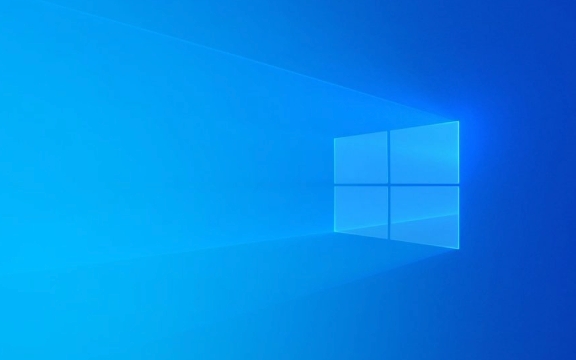
When should Windows Firewall be enabled?
If you are an ordinary user and only surf the Internet, office, and videos on a daily basis, it is recommended to keep the firewall turned on at all times . Its default settings are enough to deal with most situations to prevent malware from spreading across the network.
- When a home computer is connected to home broadband or Wi-Fi, turning on the firewall can help prevent potential attacks in the LAN.
- In public network environments (such as coffee shops, airports), firewalls can provide an additional layer of protection.
- If you are not sure whether a program is safe, the firewall can also pop up a prompt to confirm whether it allows communication.
Under what circumstances can you consider turning off the firewall?
If you have other third-party firewalls or antivirus software and are familiar with their configuration, you can consider turning off the firewall that comes with Windows to avoid conflicts.

- Certain professional software (such as development environments, virtual machines) may be accidentally blocked by the firewall. Temporary closing of the firewall can help troubleshoot problems.
- When technicians debug network connections, they will also choose to temporarily close the firewall to determine whether it is a problem caused by firewall rules.
But note: Remember to re-activate it after closing , otherwise it will leave safety hazards.
How to turn on or off the firewall correctly?
The operation is actually not complicated, but many people cannot find the correct entrance. The following are the specific steps:

- Open Control Panel → Windows Defender Firewall
- Click "Enable or Turn off Windows Defender Firewall" on the left
- You can set the status of "private network" and "public network" respectively
- Check "Close Windows Defender Firewall" to disable
Tip: If you are using the Home version of Windows 10 or 11 and do not have a Group Policy Editor, you can only operate through this interface.
Simple optimization suggestions
Although the default settings are enough, a little adjustment of the rules can make the firewall more in line with your usage habits:
- You can customize inbound/outbound rules and restrict specific programs from being connected to the Internet (such as prohibiting automatic updates of a certain game)
- For those who often travel on business or change network environments, it is recommended to set up different firewall policies for different network types.
- If you find that some applications suddenly cannot connect to the Internet, check whether the firewall has interception records first
Basically all that is it, the operation is not difficult but the details are easy to ignore. Deciding whether to enable it based on your own usage needs is more important than blindly pursuing "turn off and save trouble".
The above is the detailed content of Enabling or disabling Windows Firewall effectively. For more information, please follow other related articles on the PHP Chinese website!

Hot AI Tools

Undress AI Tool
Undress images for free

Undresser.AI Undress
AI-powered app for creating realistic nude photos

AI Clothes Remover
Online AI tool for removing clothes from photos.

Clothoff.io
AI clothes remover

Video Face Swap
Swap faces in any video effortlessly with our completely free AI face swap tool!

Hot Article

Hot Tools

Notepad++7.3.1
Easy-to-use and free code editor

SublimeText3 Chinese version
Chinese version, very easy to use

Zend Studio 13.0.1
Powerful PHP integrated development environment

Dreamweaver CS6
Visual web development tools

SublimeText3 Mac version
God-level code editing software (SublimeText3)
 How to Change Font Color on Desktop Icons (Windows 11)
Jul 07, 2025 pm 12:07 PM
How to Change Font Color on Desktop Icons (Windows 11)
Jul 07, 2025 pm 12:07 PM
If you're having trouble reading your desktop icons' text or simply want to personalize your desktop look, you may be looking for a way to change the font color on desktop icons in Windows 11. Unfortunately, Windows 11 doesn't offer an easy built-in
 Fixed Windows 11 Google Chrome not opening
Jul 08, 2025 pm 02:36 PM
Fixed Windows 11 Google Chrome not opening
Jul 08, 2025 pm 02:36 PM
Fixed Windows 11 Google Chrome not opening Google Chrome is the most popular browser right now, but even it sometimes requires help to open on Windows. Then follow the on-screen instructions to complete the process. After completing the above steps, launch Google Chrome again to see if it works properly now. 5. Delete Chrome User Profile If you are still having problems, it may be time to delete Chrome User Profile. This will delete all your personal information, so be sure to back up all relevant data. Typically, you delete the Chrome user profile through the browser itself. But given that you can't open it, here's another way: Turn on Windo
 How to fix second monitor not detected in Windows?
Jul 12, 2025 am 02:27 AM
How to fix second monitor not detected in Windows?
Jul 12, 2025 am 02:27 AM
When Windows cannot detect a second monitor, first check whether the physical connection is normal, including power supply, cable plug-in and interface compatibility, and try to replace the cable or adapter; secondly, update or reinstall the graphics card driver through the Device Manager, and roll back the driver version if necessary; then manually click "Detection" in the display settings to identify the monitor to confirm whether it is correctly identified by the system; finally check whether the monitor input source is switched to the corresponding interface, and confirm whether the graphics card output port connected to the cable is correct. Following the above steps to check in turn, most dual-screen recognition problems can usually be solved.
 Fixed the failure to upload files in Windows Google Chrome
Jul 08, 2025 pm 02:33 PM
Fixed the failure to upload files in Windows Google Chrome
Jul 08, 2025 pm 02:33 PM
Have problems uploading files in Google Chrome? This may be annoying, right? Whether you are attaching documents to emails, sharing images on social media, or submitting important files for work or school, a smooth file upload process is crucial. So, it can be frustrating if your file uploads continue to fail in Chrome on Windows PC. If you're not ready to give up your favorite browser, here are some tips for fixes that can't upload files on Windows Google Chrome 1. Start with Universal Repair Before we learn about any advanced troubleshooting tips, it's best to try some of the basic solutions mentioned below. Troubleshooting Internet connection issues: Internet connection
 Want to Build an Everyday Work Desktop? Get a Mini PC Instead
Jul 08, 2025 am 06:03 AM
Want to Build an Everyday Work Desktop? Get a Mini PC Instead
Jul 08, 2025 am 06:03 AM
Mini PCs have undergone
 How to clear the print queue in Windows?
Jul 11, 2025 am 02:19 AM
How to clear the print queue in Windows?
Jul 11, 2025 am 02:19 AM
When encountering the problem of printing task stuck, clearing the print queue and restarting the PrintSpooler service is an effective solution. First, open the "Device and Printer" interface to find the corresponding printer, right-click the task and select "Cancel" to clear a single task, or click "Cancel all documents" to clear the queue at one time; if the queue is inaccessible, press Win R to enter services.msc to open the service list, find "PrintSpooler" and stop it before starting the service. If necessary, you can manually delete the residual files under the C:\Windows\System32\spool\PRINTERS path to completely solve the problem.
 How to run Command Prompt as an administrator in Windows 10?
Jul 05, 2025 am 02:31 AM
How to run Command Prompt as an administrator in Windows 10?
Jul 05, 2025 am 02:31 AM
To run command prompts as administrator, the most direct way is to search through the Start menu and right-click "Run as administrator"; secondly, use the Win X shortcut menu to select "Command Prompt (Administrator)" or "Windows Terminal (Administrator)"; you can also open the run window through Win R and enter cmd and press Ctrl Shift Enter to force running as administrator; in addition, you can set shortcut properties to achieve automatic running as administrator. All the above methods require administrator permission and confirmation through UAC. Pay attention to security risks during operation.







