To implement screen mirroring on Windows, set the display mode to "Copy". The specific steps are: select "Copy these monitors" after entering "Display Settings"; you can also use the shortcut key Win P to select "Copy" mode. In addition, ensure that the hardware is connected normally, including tightening the wire, correct display signal source and the device supports mirroring function. If you encounter problems, you can check the settings entry, shortcut key usage and hardware status, and update the driver or restart the Explorer if necessary.

To implement screen mirroring on Windows, it is not complicated, and it is mainly to adjust the mode in the display settings. If you want to cast the computer screen to an external monitor, TV or projector, and want the same content to be displayed on both screens, use "Copy" mode instead of "Extended" mode.
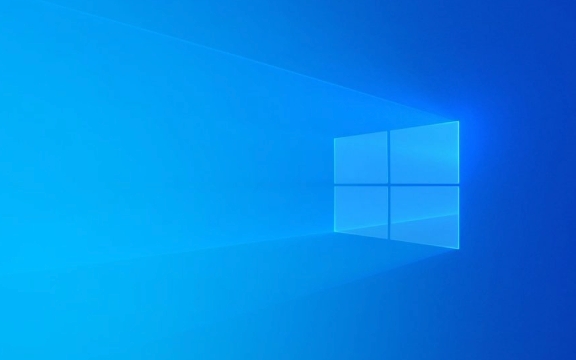
How to enter the display settings
First, right-click the blank space on the desktop and select "Show Settings". Or you can press Win I to open the settings and click "System" → "Show".
Here you can see multiple monitors connected. You usually see two icons representing the home screen and the second screen. What you need to do at this time is:

- Click on a monitor icon to see its number and current settings
- Select Copy These Monitors from the Multi-Display drop-down menu
After this operation is completed, the same content will be displayed on both screens.
Quick switch with shortcuts
If you often need to switch the display mode, you can use shortcut keys to operate quickly.

Pressing Win P will pop up a sidebar with four options:
- Computer screen only : only displayed on the screen that comes with the laptop or host
- Copy : The same content is displayed on both screens (that is, mirroring)
- Extend : Expand the desktop to another screen to become a larger workspace
- Second screen only : Only display screen on external monitors
Just select "Copy" directly. This method is especially suitable for temporary switching before meetings and demonstrations.
Check if the hardware connection is normal
Sometimes even if "copy" is set, the screen still does not respond, which may be a problem with the wire or interface. For example, the HDMI, VGA, and DP interfaces have poor contact, or the monitor does not correctly identify the input source.
We suggest you check it out:
- Is the wire tightly inserted?
- Is there a correct signal source for the external monitor (such as HDMI 1 / HDMI 2)
- Whether mirror display is supported (very few old devices may have restrictions)
If everything is OK but Windows still can't detect the monitor, try updating the graphics card driver or restarting Explorer.
Basically that's it. It is not difficult to operate, but some details are easy to ignore, such as shortcut keys, display settings entry, hardware connection status, etc. When encountering problems, you can check them step by step, and most of the situations can be solved.
The above is the detailed content of How to mirror display on Windows?. For more information, please follow other related articles on the PHP Chinese website!

Hot AI Tools

Undress AI Tool
Undress images for free

Undresser.AI Undress
AI-powered app for creating realistic nude photos

AI Clothes Remover
Online AI tool for removing clothes from photos.

Clothoff.io
AI clothes remover

Video Face Swap
Swap faces in any video effortlessly with our completely free AI face swap tool!

Hot Article

Hot Tools

Notepad++7.3.1
Easy-to-use and free code editor

SublimeText3 Chinese version
Chinese version, very easy to use

Zend Studio 13.0.1
Powerful PHP integrated development environment

Dreamweaver CS6
Visual web development tools

SublimeText3 Mac version
God-level code editing software (SublimeText3)

Hot Topics
 Windows night light not working
Jul 29, 2025 am 05:34 AM
Windows night light not working
Jul 29, 2025 am 05:34 AM
Night mode cannot adjust the color temperature or does not take effect, which is usually caused by system settings or driving problems. First check whether night mode is actually enabled: go to Settings > System > Display, confirm that the "Night Mode" switch is on. If the gray is not selected, it may be a problem with the graphics card driver or system version; secondly, if the color temperature adjustment is invalid, you can try restarting the Explorer, use the registry to repair, reset the night mode settings, and turn off the conflicting third-party software; finally check the time and geographic location permissions: Ensure that the location is allowed in the privacy settings, and enable the automatic time and time zone setting function.
 Linux vs Windows: Which Operating System is Better for You?
Jul 29, 2025 am 03:40 AM
Linux vs Windows: Which Operating System is Better for You?
Jul 29, 2025 am 03:40 AM
Windowsisbetterforbeginnersduetoeaseofuse,seamlesshardwarecompatibility,andsupportformainstreamsoftwarelikeMicrosoftOfficeandAdobeapps.2.LinuxoutperformsWindowsonolderorlow-resourcehardwarewithfasterboottimes,lowersystemrequirements,andlessbloat.3.Li
 How to assign a drive letter in Windows
Jul 30, 2025 am 04:54 AM
How to assign a drive letter in Windows
Jul 30, 2025 am 04:54 AM
ToassignadriveletterinWindows,useDiskManagementorCommandPrompt.2.InDiskManagement,pressWindows X,selectDiskManagement,right-clickthevolumewithoutaletter,choose"ChangeDriveLetterandPaths",clickAdd,selectaletter(avoidA:orB:),andclickOK.3.Alte
 How to create a guest account in Windows
Jul 30, 2025 am 12:55 AM
How to create a guest account in Windows
Jul 30, 2025 am 12:55 AM
ToenabletheGuestaccountinWindows10/11,openCommandPromptasAdministratorandrun"netuserGuest/active:yes".2.TheGuestaccounthaslimitedpermissionsandcannotinstallappsorchangesystemsettings.3.Optionally,createastandarduseraccountviaSettings>Acc
 How to troubleshoot high DPC latency in Windows
Jul 30, 2025 am 02:08 AM
How to troubleshoot high DPC latency in Windows
Jul 30, 2025 am 02:08 AM
UseLatencyMontoidentifyhighDPC/ISRtimesandpinpointproblematicdrivers.2.UpdateorrollbacknetworkandWi-Fidrivers,especiallyfromIntel,Realtek,orKiller,anddisableunusedBluetooth.3.Updateordisablehigh-DPChardwaredriverssuchasUSB,audio,graphics,orNVMecontro
 How to find the installation date of Windows
Jul 30, 2025 am 04:57 AM
How to find the installation date of Windows
Jul 30, 2025 am 04:57 AM
UseCommandPromptbytypingsysteminfo|find"OriginalInstallDate"toinstantlyseetheoriginalWindowsinstallationdate.2.Alternatively,usePowerShellwith(Get-ItemProperty-Path"HKLM:\SOFTWARE\Microsoft\WindowsNT\CurrentVersion").InstallDatean
 How to set up an FTP server in Windows
Jul 30, 2025 am 04:02 AM
How to set up an FTP server in Windows
Jul 30, 2025 am 04:02 AM
InstallIISandFTPcomponentsviaWindowsFeatures,ensuringFTPService,FTPExtensibility,andIISManagementConsoleareenabled.2.CreateadedicatedFTPfolder(e.g.,C:\FTP),grantIIS_IUSRSModifypermissions,andoptionallyaddspecificusers.3.InIISManager,addanFTPsitebyspe
 How to create a system image in Windows
Jul 30, 2025 am 04:57 AM
How to create a system image in Windows
Jul 30, 2025 am 04:57 AM
OpenBackupandRestoreviaWindows S,typeBackupandRestore,clickCreateasystemimage.2.Savetheimagetoanexternalharddrive(recommended),selectitfromthedropdown,andclickNext.3.Confirmincludeddrives(systemreservedandC:bydefault),addothersifneeded,thenclickNext.






