
Windows activation error 0xc004f074
The solution to encounter Windows activation error 0xc004f074 is as follows: 1. Check the network connection and close the firewall or antivirus software and run the command cscriptslmgr.vbs/ato for forced activation; 2. Log in to the Microsoft account to confirm whether the key is bound. If it is not bound, try to add it manually; 3. Contact Microsoft customer service for further help, such as activate the phone or unbinding the old device. This error is usually solved because the system cannot verify the key, not the key is illegal. Following the steps to troubleshoot most of them can be solved.
Jul 03, 2025 am 01:34 AM
how to fix black screen with cursor Windows 10
If you encounter a black screen and only a mouse, the system is usually started but the desktop is not loaded. Common reasons include resource manager crashes, driver conflicts, or system files corruption. 1. Restart the Explorer: Run the new task through the task manager to enter explorer.exe; 2. Check the graphics card driver: Enter safe mode to uninstall or update the graphics card driver; 3. Run the system file check tool: execute the sfc/scannow command in PowerShell to repair the system files; 4. Temporarily create a new user test: run netusertestuser/add to create a new user and try to log in to determine whether it is a user configuration problem. Most cases can be solved through the above steps. If it still cannot be handled, then consider system restoration or reinstallation.
Jul 03, 2025 am 01:30 AM
How to fix Microsoft Teams error 657rx on Windows?
Error code 657rx is usually caused by problems with network settings, local cache, permissions, or system components. 1. Check and switch the network environment, turn off the proxy or replace the network; 2. Clear Teams cache files to fix data conflicts; 3. Run Teams as an administrator or fix installation to resolve permission issues; 4. Update Teams client and Windows system to the latest version to ensure compatibility. Follow the above steps to check in turn, and the problem can be solved in most cases.
Jul 03, 2025 am 01:27 AM
How to fix 'There was a problem resetting your PC' on Windows
To resolve the error "Problems when resetting your computer" in Windows, you should first run the System File Checker (SFC) to scan and repair the system files. If it is invalid, use the DISM tool to repair the system image. Secondly, uninstall third-party antivirus software or recently installed drivers, especially graphics card and chipset drivers. Finally, if all the above methods are invalid, you can create a Windows installation USB disk for clean installation. These steps are operated in turn, which usually solves the problem without completely reinstalling the system.
Jul 03, 2025 am 01:27 AM
Windows Spotlight not working on the lock screen
When WindowsSpotlight is not working, you can check the network connection, set the on state, cache files, time area settings and other system problems in turn. First, ensure that the network is normal and there are no proxy blocks; enter the personalized settings to confirm that the Windows Spotlight background has been selected and the news prompt function is enabled; then clear all content in the ContentDeliveryManager cache folder; check whether the time and area are set accurately; finally troubleshoot the system version, group policy restrictions, disk space and account type issues, and in most cases, it can be solved by processing it in sequence.
Jul 03, 2025 am 01:23 AM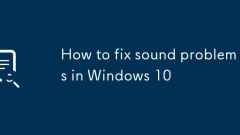
How to fix sound problems in Windows 10
When encountering Windows 10 sound problems, check the basic settings first: confirm that it is not muted, the volume is turned up, and the correct output device is selected; 1. Run the sound troubleshooting tool to troubleshoot common problems; 2. Update or reinstall the audio driver, you can try uninstalling and restarting to allow the system to automatically install, or manually download the latest driver; 3. Check whether the Windows Audio and Windows AudioEndpointBuilder services are started, and set to automatically run. Following the above steps usually solves most sound problems.
Jul 03, 2025 am 01:22 AM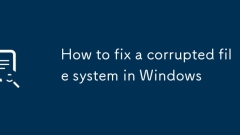
How to fix a corrupted file system in Windows
When the file system is corrupted, you can try the following methods to solve it in turn: 1. Use the chkdsk command to repair disk errors, run the command prompt as an administrator and enter "chkdskC:/f/r", which may require restart after execution; 2. If you cannot enter the system, you can boot through the Windows installation media and use repair tools, such as the bootrec command to rebuild the boot; 3. Try system restoration, provided that the system protection function is enabled and there is a restore point; 4. If the above is invalid, check hardware problems, use tools such as CrystalDiskInfo to detect the health of the hard disk, and consider formatting or replacing the hard disk after backing up the data. The entire process should be avoided and data security should be given priority.
Jul 03, 2025 am 01:13 AM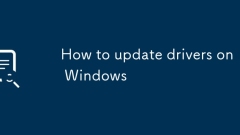
How to update drivers on Windows
Updating drivers can solve hardware problems and improve system stability and performance. Drivers are the "translator" of operating systems and hardware. Outdated may lead to unstable equipment or unusable use, such as game stuttering or disconnection of the Internet. However, not every update is recommended for upgrades. The new driver may be unstable. If the device is running normally, you can pay attention to a significantly improved version. Manual updates can be operated through the Device Manager, select Automatically search for updates, or go to the official website to download and install. Third-party tools such as DriverBooster and SnappyDriverInstaller support batch updates, but attention should be paid to source reliability and backup drivers. During updates, key drivers such as graphics cards, network cards, motherboard chipsets should be prioritized to ensure that they are compatible with Windows versions and provide administrator rights.
Jul 03, 2025 am 01:08 AM
Windows 11 taskbar not working
In response to the problem that the Windows 11 taskbar does not work, you can solve it as follows: 1. Restart the Explorer: Find "Windows Explorer" through the Task Manager and select "Restart" to refresh the taskbar and desktop; 2. Run the system file check tool: Run the command prompt as an administrator, enter the sfc/scannow command to repair the system files, and it is recommended to restart the computer after completion; 3. Check the taskbar settings: Right-click the taskbar to enter "Task Bar Settings" to confirm whether the relevant behavior options are normal, and restore the default settings if necessary; 4. Create a new user account test: Add a local account in "Settings" and log in to test. If the problem disappears, there is a problem with the original account configuration. In most cases, the above steps can be
Jul 03, 2025 am 01:08 AM
Windows Defender won't turn on
If WindowsDefender does not start, it can be resolved through the following steps: 1. Uninstall third-party antivirus software to avoid conflicts; 2. Use the system's own troubleshooting tool to automatically repair; 3. Turn on the service manually or change the DisableAntiSpyware value in the registry to 0; 4. Update the system or reset the Defender through PowerShell. Trying in sequence usually solves the problem without having to reinstall the system immediately.
Jul 03, 2025 am 01:07 AM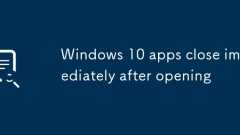
Windows 10 apps close immediately after opening
If you encounter the problem of automatically closing applications on Windows 10, it is usually caused by system settings, permissions, or file corruption. 1. First check whether the user account is an administrator, and try to run the application as an administrator, and at the same time confirm that the permissions required for the application are not disabled; 2. For built-in applications in the system, you can re-register and repair them through the PowerShell command; 3. Third-party applications can be uninstalled and reinstalled from the official website or repaired through the Microsoft Store; 4. Cleaning temporary files and caches is also an effective means, including cleaning of %temp%, prefetch and C:\Windows\Temp directories. Follow the above steps to check and most problems can be solved.
Jul 03, 2025 am 01:06 AM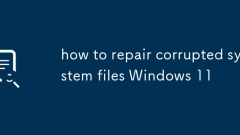
how to repair corrupted system files Windows 11
System file corruption can be repaired through the following steps: 1. Use SFC tools to scan and repair it, run the command prompt as an administrator and enter sfc/scannow; 2. If it is not resolved, use DISM to execute three commands in turn to repair the system image; 3. Create a new user to troubleshoot configuration errors; 4. Update drivers and system patches and check compatibility. These methods can handle most Windows 11 system file problems.
Jul 03, 2025 am 01:05 AM
fix master boot record Windows 10
Experiencing Windows 10 startup problems may be caused by MBR corruption. Solutions include using Windows installation media to repair, repairing through WinRE, or using third-party tools. 1. After booting using the installation media, enter the command prompt and run the bootrec/fixmb, bootrec/fixboot and bootrec/rebuildbcd commands to repair; 2. If the system can enter, you can create a recovery drive or enable WinRE and execute the same commands; 3. Third-party tools such as TestDisk or EasyBCD provide graphical interface repair functions, but it is recommended that experienced users use it. Important data should be backed up before operation to avoid the risk of incorrect operation.
Jul 03, 2025 am 12:49 AM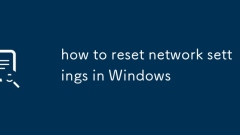
how to reset network settings in Windows
Resetting network settings can quickly resolve Windows system network problems, suitable for situations such as unstable connection, inability to access the Internet or DNS abnormalities. The access path is "Settings" → "System" → "Troubleshooting" → "Other troubleshooting", or search directly for "Network Reset". 1. Reset immediately: Administrator permission is required; 2. Reset at the next startup: suitable for situations where the network cannot be connected. Reset will perform the following operations: 1. Reset the TCP/IP protocol stack; 2. Reinstall the network adapter driver; 3. Restore Winsock and IP configurations; 4. Delete all Wi-Fi and Ethernet records. Note: Personal files will not be deleted, but network configuration will be cleared. Preparations include: 1. Ensure administrator privileges; 2. If it is a unit device, please contact IT.
Jul 03, 2025 am 12:32 AM
Hot tools Tags

Undress AI Tool
Undress images for free

Undresser.AI Undress
AI-powered app for creating realistic nude photos

AI Clothes Remover
Online AI tool for removing clothes from photos.

Clothoff.io
AI clothes remover

Video Face Swap
Swap faces in any video effortlessly with our completely free AI face swap tool!

Hot Article

Hot Tools

vc9-vc14 (32+64 bit) runtime library collection (link below)
Download the collection of runtime libraries required for phpStudy installation

VC9 32-bit
VC9 32-bit phpstudy integrated installation environment runtime library

PHP programmer toolbox full version
Programmer Toolbox v1.0 PHP Integrated Environment

VC11 32-bit
VC11 32-bit phpstudy integrated installation environment runtime library

SublimeText3 Chinese version
Chinese version, very easy to use







