Updating drivers can solve hardware problems and improve system stability and performance. Drivers are the "translator" of operating systems and hardware. Outdated may lead to unstable equipment or unusable use, such as game stuttering or disconnection of the Internet. However, not every update is recommended for upgrades. The new driver may be unstable. If the device is running normally, you can pay attention to a significantly improved version. Manual updates can be operated through the Device Manager, select Automatically search for updates, or go to the official website to download and install. Third-party tools such as Driver Booster and Snappy Driver Installer support batch updates, but attention should be paid to source reliability and backup drivers. During updates, key drivers such as graphics cards, network cards, motherboard chipsets should be given priority to ensure that they are compatible with Windows versions, and the installer can be run with administrator privileges. If there is any problem, the version can be rolled back and there is no need for frequent updates. Stability is more important than the latest.

Updating drivers is an important step to keep Windows system stable and performing well. When many people encounter hardware problems, they only need to update the corresponding driver to solve it.

Why do I need to update the driver?
Drivers are like "translator" between the operating system and the hardware. If the driver is outdated, it may cause the equipment to run unstable, perform poorly, and even fail to use normally. For example, if the graphics card driver is old, there may be lag when playing games; if the network card driver is old, there may be no connection to the Internet. Therefore, it is necessary to check for updates regularly.

However, it is not recommended to upgrade every time you update. Some new drivers may not be stable, especially the newly released version. If your device is currently running properly, you can only focus on new drivers that have significant improvements or fixes.
How to manually update the driver?
Windows comes with a simple driver management tool that is suitable for most users.
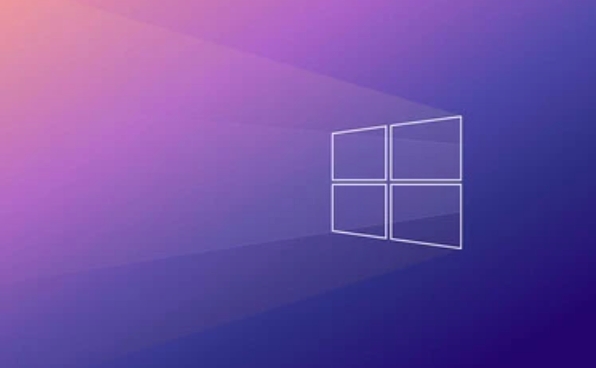
- Press
Win Xkey and select Device Manager. - Expand a device category, right-click on the specific device, and select "Update Driver".
- Select "Automatically search for updated drivers", and the system will search and install the latest version online.
This method is simple and straightforward, but sometimes you may not necessarily find the latest driver, especially for peripherals of some brands. In addition, you can also download the driver on the official website of the device and install it manually.
How to batch update drivers with third-party tools?
If you are not familiar with the hardware model or want to save trouble, you can use some third-party drivers to update the software.
- Common tools include Driver Booster , Snappy Driver Installer , etc.
- These tools will scan your system and list which drivers need to be updated
- Supports one-click download and installation, convenient and fast
However, it is important to note that you should be careful when downloading these tools. It is best to go to the official website or trusted platform to avoid bundling software. It is also recommended to back up the current driver before update, and it can be restored in case of problems.
What should I pay attention to when updating the driver?
There are several details that are easy to ignore, but they are very critical:
- Update order: Priority update of key drivers such as graphics card, network card, and motherboard chipset
- System compatibility: Make sure the driver supports your current Windows version (such as Win10 or Win11)
- Run the installer with administrator privileges, otherwise the installation may fail
- If there is a problem after the update, you can roll back the driver version in Device Manager
Also, do not update the driver frequently unless you encounter problems or the manufacturer clearly states that there is performance optimization. Sometimes, stability is more important than "latest".
Basically all is it, the operation is not complicated but the details are easy to ignore.
The above is the detailed content of How to update drivers on Windows. For more information, please follow other related articles on the PHP Chinese website!

Hot AI Tools

Undress AI Tool
Undress images for free

Undresser.AI Undress
AI-powered app for creating realistic nude photos

AI Clothes Remover
Online AI tool for removing clothes from photos.

Clothoff.io
AI clothes remover

Video Face Swap
Swap faces in any video effortlessly with our completely free AI face swap tool!

Hot Article

Hot Tools

Notepad++7.3.1
Easy-to-use and free code editor

SublimeText3 Chinese version
Chinese version, very easy to use

Zend Studio 13.0.1
Powerful PHP integrated development environment

Dreamweaver CS6
Visual web development tools

SublimeText3 Mac version
God-level code editing software (SublimeText3)
 How to change the system display language for all users in Windows
Jul 31, 2025 am 08:18 AM
How to change the system display language for all users in Windows
Jul 31, 2025 am 08:18 AM
InstallthedesiredlanguagepackviaSettings→Time&Language→Language®ion,ensuring"SetasmyWindowsdisplaylanguage"isselected.2.Changethesystemdisplaylanguageinthesamemenuandrestart.3.OpenControlPanel→Region→Administrativetab,click"
 How to reset the Microsoft Store in Windows
Jul 31, 2025 am 08:23 AM
How to reset the Microsoft Store in Windows
Jul 31, 2025 am 08:23 AM
ResettheMicrosoftStoreviaSettingsbygoingtoApps>Installedapps,selectingMicrosoftStore,clickingAdvancedoptions,thenRepairandResetifneeded.2.Ifthatfails,re-registertheStoreusingPowerShellasadminwiththecommand:Get-AppXPackage-NameMicrosoft.WindowsStor
 How to reset the TCP/IP stack in Windows
Aug 02, 2025 pm 01:25 PM
How to reset the TCP/IP stack in Windows
Aug 02, 2025 pm 01:25 PM
ToresolvenetworkconnectivityissuesinWindows,resettheTCP/IPstackbyfirstopeningCommandPromptasAdministrator,thenrunningthecommandnetshintipreset,andfinallyrestartingyourcomputertoapplychanges;ifissuespersist,optionallyrunnetshwinsockresetandrebootagain
 How to install Windows on a Mac without Boot Camp
Jul 31, 2025 am 11:58 AM
How to install Windows on a Mac without Boot Camp
Jul 31, 2025 am 11:58 AM
Without BootCamp, installing Windows on Mac is feasible and works for different chips and needs. 1. First check compatibility: The M1/M2 chip Mac cannot use BootCamp, it is recommended to use virtualization tools; the Intel chip Mac can manually create a boot USB disk and install it in partition. 2. Recommended to use virtual machines (VMs) for M1 and above chip users: Windows ISO files, virtualization software (such as ParallelsDesktop or UTM), at least 64GB of free space, and reasonably allocate resources. 3. IntelMac users can manually install it by booting the USB drive: USB drive, WindowsISO, DiskU is required
 A guide to custom Windows installation options
Aug 01, 2025 am 04:48 AM
A guide to custom Windows installation options
Aug 01, 2025 am 04:48 AM
Choose"Custom:InstallWindowsonly(advanced)"forfullcontrol,asitallowsacleaninstallthatremovesoldissuesandoptimizesperformance.2.Duringsetup,managepartitionsbydeletingoldones(afterbackingupdata),creatingnewpartitions,formatting(usingNTFS),ors
 Step-by-step guide to installing Windows from an ISO file
Aug 01, 2025 am 01:10 AM
Step-by-step guide to installing Windows from an ISO file
Aug 01, 2025 am 01:10 AM
DownloadtheWindowsISOfromMicrosoft’sofficialsite.2.CreateabootableUSBusingMediaCreationToolorRufuswithaUSBdriveofatleast8GB.3.BootfromtheUSBbyaccessingthebootmenuoradjustingBIOS/UEFIsettings.4.InstallWindowsbyselectingcustominstallation,choosingtheco
 How to manage AppLocker policies in Windows
Aug 02, 2025 am 12:13 AM
How to manage AppLocker policies in Windows
Aug 02, 2025 am 12:13 AM
EnableAppLockerviaGroupPolicybyopeninggpedit.msc,navigatingtoApplicationControlPolicies,creatingdefaultrules,andconfiguringruletypes;2.Createcustomrulesusingpublisher,path,orhashconditions,preferringpublisherrulesforsecurityandflexibility;3.Testrules
 How to install Windows on a Mac
Jul 31, 2025 am 10:07 AM
How to install Windows on a Mac
Jul 31, 2025 am 10:07 AM
ForIntel-basedMacs,useBootCampAssistanttocreateadual-bootsystemwithWindowsbypreparingaUSBdrive,downloadingaWindowsISO,partitioningthedisk,andinstallingWindowsalongsidemacOSwithsupportdrivers.2.ForAppleSiliconMacs(M1/M2/M3),usevirtualizationsoftwareli






