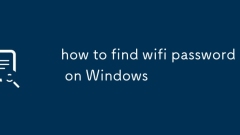
how to find wifi password on Windows
1. Use the command prompt to enter netshwlanshowprofilename="WiFi name"key=clear to view the password; 2. Only the network can be managed through the setting interface but the password cannot be viewed directly; 3. Use PowerShell scripts to export all Wi-Fi passwords in batches. To view connected Wi-Fi passwords on a Windows computer, you must first run the command prompt with administrator permission and enter a specific command. The key step is to add the key=clear parameter to display the password content. The graphical interface only supports management of the network and does not display the password. PowerShell is suitable for advanced users to batch processing, but you need to pay attention to script security.
Jul 05, 2025 am 12:45 AM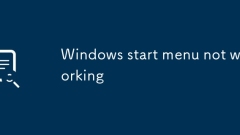
Windows start menu not working
Most of the problems can be solved by restarting the Explorer, running the troubleshooting tool, or checking the system files. 1. Press Ctrl Shift Esc to open Task Manager, find "Windows Explorer" and restart; 2. Run the "Search and Start Menu" diagnostic tool in "Settings → System → Troubleshooting"; 3. Run the command prompt as an administrator, and execute the sfc/scannow and DISM/Online/Cleanup-Image/RestoreHealth commands to repair system files; 4. Open Device Manager to roll back, update or uninstall the graphics card driver to troubleshoot driver problems. In addition, try restarting the computer, checking for update patches, or in safe mode
Jul 05, 2025 am 12:40 AM
The requested operation requires elevation Windows
When you encounter the prompt "This operation requires escalation of permissions", it means that you need administrator permissions to continue. Solutions include: 1. Right-click the "Run as Administrator" program or set the shortcut to always run as an administrator; 2. Check whether the current account is an administrator account, if not, switch or request administrator assistance; 3. Use administrator permissions to open a command prompt or PowerShell to execute relevant commands; 4. Bypass the restrictions by obtaining file ownership or modifying the registry when necessary, but such operations need to be cautious and fully understand the risks. Confirm permission identity and try the above methods usually solve the problem.
Jul 04, 2025 am 02:58 AM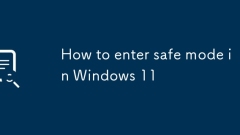
How to enter safe mode in Windows 11
There are three common ways to enter safe mode in Windows 11. 1. Open "Settings" > "System" > "Recover", under "Advanced Boot", click "Restart Now", and after restart, select "Troubleshooting" > "Advanced Options" > "Start Repair" or press 4/F4; 2. Hold down the Shift key and click "Restart" in the power menu, then select Enable Safe Mode or directly press 4/F4; 3. If you cannot enter the system, you can force shut down three times to trigger the recovery environment, and then enter safe mode through "Troubleshooting" > "Advanced Options" > "Start Repair". These methods are suitable for different scenarios, and it is recommended to be familiar with key operations for emergency use.
Jul 04, 2025 am 02:55 AM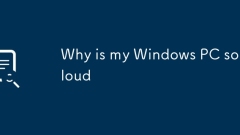
Why is my Windows PC so loud
High CPU or GPU usage causes the fan to run at high speed. 2. Dust accumulation affects the airflow of heat dissipation, making the fan louder. 3. The background program uses the hard disk excessively and causes noise. Windows computers are usually caused by three reasons: First, running a high load program will cause the CPU or GPU temperature to rise, and the fan will accelerate and generate noise. You can view the resource usage through the task manager and turn off unnecessary applications; Second, long-term accumulation of dust on the fan and heat sink will hinder the air circulation, and regular cleaning or repair of compressed air can alleviate this problem; Finally, when you hear intermittent clicking or rotating sounds, it may be that the Windows index, update or antivirus software background operation occupies hard disk resources, and you can pause the index or adjust the scanning.
Jul 04, 2025 am 02:53 AM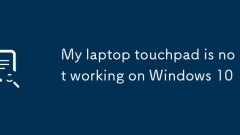
My laptop touchpad is not working on Windows 10
1. Check whether the trackpad is enabled; 2. Restart the notebook; 3. Update or reinstall the driver; 4. Run the hardware troubleshooting tool; 5. Check for Windows updates. If the trackpad cannot work in Windows 10, first confirm whether it is enabled and try to enable it through the Fn function key or settings. Then restart the device to refresh the system. Then update or reinstall the trackpad driver through Device Manager, or manually download the latest driver. Run Windows' built-in hardware troubleshooting tools to detect potential issues and make sure the system has the latest updates installed. If the above steps are invalid, you can test other operating systems or external mouse to determine whether it is a hardware problem. In most cases, the problem can be solved through software.
Jul 04, 2025 am 02:53 AM
How to fix slow right-click context menu in Windows
The problem of slowing right-click menus is usually caused by extensions or third-party software loaded by the system. Solutions include troubleshooting plug-ins, optimizing settings, and uninstalling suspicious software. 1. Use the ShellExView tool to view and disable non-essential Shell extensions, and gradually test to find plug-ins that slow down the right-click menu; 2. For advanced users, you can lower the menu delay time to 0 or 200 milliseconds by modifying the MenuShowDelay key value in the registry to speed up the response speed, but you need to be careful to backup before operation to avoid causing system abnormalities; 3. Uninstall or update software that may cause conflicts such as old compression tools, screenshot software, antivirus software, etc., and observe whether the right-click menu returns to normal. If the problem is alleviated, it means that it is the performance problem caused by the software.
Jul 04, 2025 am 02:51 AM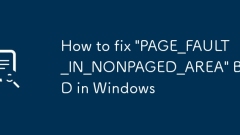
How to fix 'PAGE_FAULT_IN_NONPAGED_AREA' BSOD in Windows
When encountering the "PAGE_FAULT_IN_NONPAGED_AREA" blue screen error, you can follow the following steps to troubleshoot: 1. Update or roll back the key device drivers, and give priority to using the official drivers; 2. Use Windows memory diagnostic tools or MemTest86 to detect memory problems; 3. Run SFC, DISM and chkdsk commands to repair system file and disk errors; 4. Uninstall recently installed software or system updates. In most cases, the above method can be solved. If it is invalid, you need to consider reinstalling the system or detecting hardware failures.
Jul 04, 2025 am 02:50 AM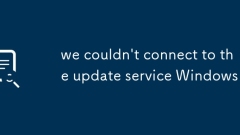
we couldn't connect to the update service Windows
When encountering the problem of "wecouldn'tconnecttotheupdateserviceWindows", it means that the system cannot connect to the server when trying to update. The solution is as follows: 1. Check whether the network is normal, try to restart the router or switch to a wired connection; 2. Reset the WindowsUpdate component, stop the service, clear the cache folder and restart the service through the administrator command prompt; 3. Change the DNS to 8.8.8.8, 8.8.4.4 or 1.1.1.1, 1.0.0.1; 4. Use the system's own "WindowsUpdate" troubleshooting tool for automatic repair. Following the above steps usually solves the problem.
Jul 04, 2025 am 02:42 AM
How to fix screen tearing in Windows 10
Turn on vertical synchronization, enable adaptive synchronization technology, update the graphics card driver, disable enhanced synchronization or quick boot functions to solve the problem of Windows 10 screen tearing. Screen tear is mainly caused by the out-of-sync of the graphics card output frame rate and the monitor refresh rate. By turning on VSync in the game or in the graphics card control panel, the frame rate and refresh rate are synchronized; if you use a monitor that supports G-Sync (NVIDIA) or FreeSync (AMD), the corresponding adaptive synchronization technology should be enabled to match the frame rate more intelligently; at the same time, ensuring that the graphics card driver is the latest version, which can be updated through the official website or dedicated software; in addition, turning off optimization functions such as "enhanced synchronization" and "fast boot" in Windows will also help eliminate tear. Follow the above steps one by one
Jul 04, 2025 am 02:22 AM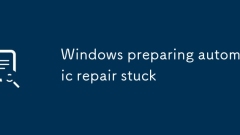
Windows preparing automatic repair stuck
When Windows is stuck in the "PreparingAutomaticRepair" interface, it is usually caused by system update failure, driver conflicts or hard disk problems. You can try the following methods to solve it: 1. Force restart 3 to 4 times to enter the recovery environment, use "StartupRepair" or execute the bootrec command to repair the system files; 2. Check whether the hard disk is damaged through WinPE boot, and run chkdsk to troubleshoot disk errors; 3. Enter the BIOS to turn off the fast boot and secure boot functions to troubleshoot loading problems, and restore the original settings when invalid. It is recommended to give priority to trying the above simple solution, and then consider reinstalling the system after it is invalid.
Jul 04, 2025 am 02:02 AM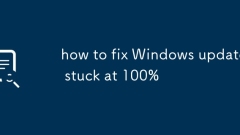
how to fix Windows update stuck at 100%
When the Windows update is 100%, you can try the following methods in turn to solve it: 1. Confirm whether it is really stuck and wait for 10 to 20 minutes to see if there is any change; 2. Clean the Windows Update cache, stop the relevant services through the command prompt and delete the SoftwareDistribution folder content before restarting the service; 3. Run the "Windows Update" troubleshooting tool that comes with the system to automatically repair the problem; 4. Check whether the disk space is sufficient, and use the sfc and DISM commands to repair the system files and images. In most cases, the normal update process can be restored through the above steps.
Jul 04, 2025 am 01:42 AM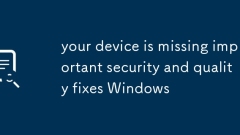
your device is missing important security and quality fixes Windows
The startup prompt "Yourdeviceismissing importantsecurity and qualityfixes" means that the latest update patch is not installed on the Windows system, which may cause security risks or known problems. 1. Check whether the network connection is normal, try changing Wi-Fi or using mobile phone hotspots, and set up public DNS; 2. Run Windows Update troubleshooting tool to automatically fix common problems; 3. Run commands to reset and update components and clean caches through the administrator command prompt; 4. Manually go to Microsoft's official website to download and install the corresponding patches. Following the steps can usually solve this prompt problem, but it needs to be handled in time to ensure system safety.
Jul 04, 2025 am 01:41 AM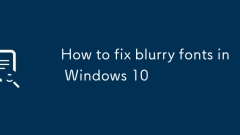
How to fix blurry fonts in Windows 10
Windows 10 font blur problem is usually caused by improper display settings, DPI zoom or graphics card driver configuration. The solutions are as follows: 1. Turn on the ClearType text enhancement function to improve text clarity; 2. Adjust the DPI zoom ratio and set it separately for multiple monitors, and enable high DPI zoom behavior if necessary; 3. Update or roll back the graphics card driver and install a stable version; 4. Turn off some visual effects such as "Show shadows in the window" to optimize the rendering effect. It is recommended to check the ClearType and DPI settings first, and if it is invalid, then consider driver or system adjustment.
Jul 04, 2025 am 01:40 AM
Hot tools Tags

Undress AI Tool
Undress images for free

Undresser.AI Undress
AI-powered app for creating realistic nude photos

AI Clothes Remover
Online AI tool for removing clothes from photos.

Clothoff.io
AI clothes remover

Video Face Swap
Swap faces in any video effortlessly with our completely free AI face swap tool!

Hot Article

Hot Tools

vc9-vc14 (32+64 bit) runtime library collection (link below)
Download the collection of runtime libraries required for phpStudy installation

VC9 32-bit
VC9 32-bit phpstudy integrated installation environment runtime library

PHP programmer toolbox full version
Programmer Toolbox v1.0 PHP Integrated Environment

VC11 32-bit
VC11 32-bit phpstudy integrated installation environment runtime library

SublimeText3 Chinese version
Chinese version, very easy to use







