Most of the problems can be solved by restarting the Explorer, running the troubleshooting tool, or checking the system files. 1. Press Ctrl Shift Esc to open Task Manager, find "Windows Explorer" and restart; 2. Run the "Search and Start Menu" diagnostic tool in "Settings → System → Troubleshooting"; 3. Run the command prompt as an administrator, and execute the sfc /scannow and DISM /Online /Cleanup-Image /RestoreHealth commands to repair system files; 4. Open Device Manager to roll back, update or uninstall the graphics card driver to troubleshoot driver problems. In addition, you can try restarting your computer, checking for update patches, or testing third-party software interference in safe mode.

The Windows Start Menu cannot be opened or does not respond is a problem that many users have encountered. This problem is usually not a big problem, but it does affect the user experience. Let’s talk about the key points first: in most cases, restarting the Explorer, running troubleshooting tools or system file checks can be solved.
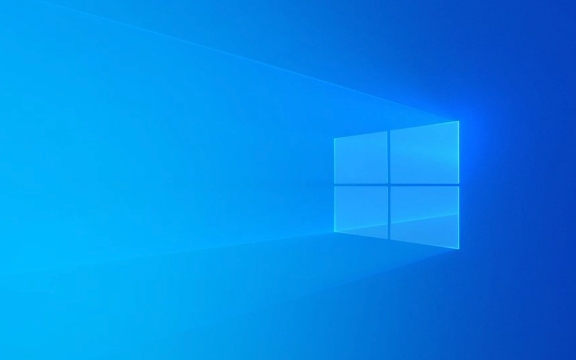
1. Restart "Windows Explorer" and try
Many people don't know that the Start menu is actually part of the Explorer. If it gets stuck, the entire start menu will not respond.

You can do this:
- Press
Ctrl Shift Escto open the task manager directly - Find the "Windows Explorer" item (under the "Process" tab)
- Right-click to select "Restart"
Doing this is equivalent to restarting the display core of the Start Menu and taskbar. If it is just a temporary stuck, it will usually return to normal.

2. Troubleshooting that comes with the operating system
Windows comes with some automatic repair gadgets, which can sometimes help you find out the problem.
The operation steps are as follows:
- Open Settings → System → Troubleshooting
- Find "Other Troubleshooting" or "Find Other Questions"
- Click the diagnostic tool in the "Search and Start Menu" and run it
This tool will check for common problems, such as index corruption, permission exceptions, etc., and try to fix them automatically.
3. Check whether the system files are corrupted
If the above method does not work, it may be that there is an error in the system file. At this time, you can use the system-owned commands to scan and repair.
How to operate:
- Open the command prompt as an administrator (you can enter "cmd" in the search bar and right-click "Run as administrator")
- Enter the following two commands, and then enter the next one after each execution:
sfc /scannow
DISM /Online /Cleanup-Image /RestoreHealth
These two commands are used to scan system files and repair system images respectively. The execution time may be long. It is recommended to restart the computer after completion to see if there is any improvement.
4. Update or rollback the graphics card driver
You may not have expected that the graphics card driver will also affect the start menu. Especially when this problem occurs after you have recently updated the driver, you can consider falling back.
Operation method:
- Open Device Manager
- Expand Display Adapter
- Right-click the current graphics card → “Properties”
- You can select "Rollback Driver" or "Update Driver" in the "Driver" tab
If you are not sure if it is a driver problem, you can uninstall the current driver first, and then restart the system and let the default version automatically install the system.
Basically these common solutions. Sometimes the problem may come from temporary system errors, and a simple restart can be solved. If it is not complicated but is easy to ignore, it is system update patch conflict or third-party software interference. At this time, you can try to test it in safe mode.
The above is the detailed content of Windows start menu not working. For more information, please follow other related articles on the PHP Chinese website!

Hot AI Tools

Undress AI Tool
Undress images for free

Undresser.AI Undress
AI-powered app for creating realistic nude photos

AI Clothes Remover
Online AI tool for removing clothes from photos.

Clothoff.io
AI clothes remover

Video Face Swap
Swap faces in any video effortlessly with our completely free AI face swap tool!

Hot Article

Hot Tools

Notepad++7.3.1
Easy-to-use and free code editor

SublimeText3 Chinese version
Chinese version, very easy to use

Zend Studio 13.0.1
Powerful PHP integrated development environment

Dreamweaver CS6
Visual web development tools

SublimeText3 Mac version
God-level code editing software (SublimeText3)
 How to change the system display language for all users in Windows
Jul 31, 2025 am 08:18 AM
How to change the system display language for all users in Windows
Jul 31, 2025 am 08:18 AM
InstallthedesiredlanguagepackviaSettings→Time&Language→Language®ion,ensuring"SetasmyWindowsdisplaylanguage"isselected.2.Changethesystemdisplaylanguageinthesamemenuandrestart.3.OpenControlPanel→Region→Administrativetab,click"
 How to reset the Microsoft Store in Windows
Jul 31, 2025 am 08:23 AM
How to reset the Microsoft Store in Windows
Jul 31, 2025 am 08:23 AM
ResettheMicrosoftStoreviaSettingsbygoingtoApps>Installedapps,selectingMicrosoftStore,clickingAdvancedoptions,thenRepairandResetifneeded.2.Ifthatfails,re-registertheStoreusingPowerShellasadminwiththecommand:Get-AppXPackage-NameMicrosoft.WindowsStor
 How to reset the TCP/IP stack in Windows
Aug 02, 2025 pm 01:25 PM
How to reset the TCP/IP stack in Windows
Aug 02, 2025 pm 01:25 PM
ToresolvenetworkconnectivityissuesinWindows,resettheTCP/IPstackbyfirstopeningCommandPromptasAdministrator,thenrunningthecommandnetshintipreset,andfinallyrestartingyourcomputertoapplychanges;ifissuespersist,optionallyrunnetshwinsockresetandrebootagain
 How to install Windows on a Mac without Boot Camp
Jul 31, 2025 am 11:58 AM
How to install Windows on a Mac without Boot Camp
Jul 31, 2025 am 11:58 AM
Without BootCamp, installing Windows on Mac is feasible and works for different chips and needs. 1. First check compatibility: The M1/M2 chip Mac cannot use BootCamp, it is recommended to use virtualization tools; the Intel chip Mac can manually create a boot USB disk and install it in partition. 2. Recommended to use virtual machines (VMs) for M1 and above chip users: Windows ISO files, virtualization software (such as ParallelsDesktop or UTM), at least 64GB of free space, and reasonably allocate resources. 3. IntelMac users can manually install it by booting the USB drive: USB drive, WindowsISO, DiskU is required
 A guide to custom Windows installation options
Aug 01, 2025 am 04:48 AM
A guide to custom Windows installation options
Aug 01, 2025 am 04:48 AM
Choose"Custom:InstallWindowsonly(advanced)"forfullcontrol,asitallowsacleaninstallthatremovesoldissuesandoptimizesperformance.2.Duringsetup,managepartitionsbydeletingoldones(afterbackingupdata),creatingnewpartitions,formatting(usingNTFS),ors
 Step-by-step guide to installing Windows from an ISO file
Aug 01, 2025 am 01:10 AM
Step-by-step guide to installing Windows from an ISO file
Aug 01, 2025 am 01:10 AM
DownloadtheWindowsISOfromMicrosoft’sofficialsite.2.CreateabootableUSBusingMediaCreationToolorRufuswithaUSBdriveofatleast8GB.3.BootfromtheUSBbyaccessingthebootmenuoradjustingBIOS/UEFIsettings.4.InstallWindowsbyselectingcustominstallation,choosingtheco
 How to manage AppLocker policies in Windows
Aug 02, 2025 am 12:13 AM
How to manage AppLocker policies in Windows
Aug 02, 2025 am 12:13 AM
EnableAppLockerviaGroupPolicybyopeninggpedit.msc,navigatingtoApplicationControlPolicies,creatingdefaultrules,andconfiguringruletypes;2.Createcustomrulesusingpublisher,path,orhashconditions,preferringpublisherrulesforsecurityandflexibility;3.Testrules
 How to install Windows on a Mac
Jul 31, 2025 am 10:07 AM
How to install Windows on a Mac
Jul 31, 2025 am 10:07 AM
ForIntel-basedMacs,useBootCampAssistanttocreateadual-bootsystemwithWindowsbypreparingaUSBdrive,downloadingaWindowsISO,partitioningthedisk,andinstallingWindowsalongsidemacOSwithsupportdrivers.2.ForAppleSiliconMacs(M1/M2/M3),usevirtualizationsoftwareli






