 Computer Tutorials
Computer Tutorials
 Troubleshooting
Troubleshooting
 your device is missing important security and quality fixes Windows
your device is missing important security and quality fixes Windows
your device is missing important security and quality fixes Windows
Jul 04, 2025 am 01:41 AMThe startup prompt "Your device is missing important security and quality fixes" means that the latest update patch is not installed on the Windows system, which may cause security risks or known problems. 1. Check whether the network connection is normal, try changing Wi-Fi or using mobile phone hotspots, and set up public DNS; 2. Run Windows Update troubleshooting tools to automatically fix common problems; 3. Run commands to reset and update components and clean caches through the administrator command prompt; 4. Manually go to Microsoft's official website to download and install the corresponding patches. Following the steps can usually solve this prompt problem, but it needs to be handled in time to ensure system safety.

When you boot up, you see the prompt "Your device is missing important security and quality fixes", which means that your Windows system does not have the latest update patch installed. This may put your computer at security risks or some known problems. The solution is actually not difficult, but many people don’t know where to start, or the update always fails.

Below are some practical operation suggestions to help you solve this problem.
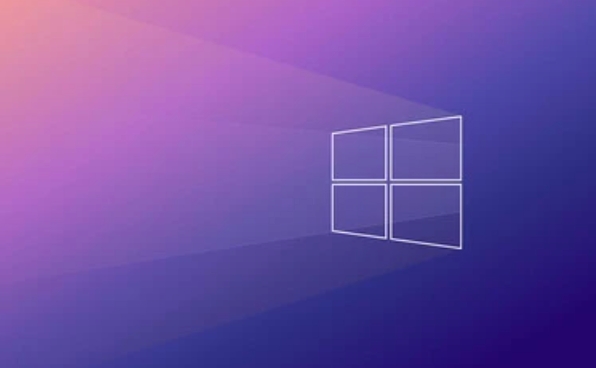
Check if the network connection is normal
Windows updates require network downloading of patch packages. If the network is unstable or restricted to access Microsoft servers, the update will naturally become stuck.
- Make sure your network is available
- If you are using a company or school network, there may be firewall or proxy settings that restrict updates
- You can try changing Wi-Fi or using your phone hot spot
Sometimes you may not realize that there is a problem with the network, such as an abnormal DNS setting may also cause the Microsoft server to be unable to connect to. At this time you can try using public DNS, such as 8.8.8.8 of Google or 1.1.1.1 of Cloudflare.

Run Windows Update troubleshooter manually
The system's own troubleshooting function can automatically detect and fix some common update problems.
The operation path is as follows:
- Open Settings
- Enter "System" → "Troubleshooting"
- Find "Other Troubleshooting" or search directly for "Windows Update"
- Run the troubleshooting tool and follow the prompts
This tool will check whether the update service is disabled, whether there is file corruption, etc., and try to repair it automatically.
Reset update component using command prompt
If the regular update keeps failing, there may be something wrong with the Windows Update related service or cache. You can reset these components via the command prompt.
The steps are as follows:
- Open Command Prompt as administrator
- Enter the following commands in turn (the next one will be entered after each execution):
-
net stop wuauserv -
net stop cryptSvc -
net stop bits -
net stop msiserver -
ren C:\Windows\SoftwareDistribution SoftwareDistribution.old -
ren C:\Windows\System32\catroot2 catroot2.old -
net start wuauserv -
net start cryptSvc -
net start bits -
net start msiserver
-
Doing this is equivalent to cleaning up the old update cache and database, allowing the system to restart downloading and installing patches.
Finally, you can try manually downloading and installing the patch
If you know which update is missing, you can directly download the corresponding patch to install it on Microsoft's official website.
- Access Microsoft Update Catalog
- Enter the update number you need to install (usually found in the error message)
- Download and double-click to install
This method is suitable for people who have a certain understanding of system updates. It may not be easy for ordinary users to determine which patch to install.
Basically these are the methods. Although the problem seems scary, it is not a big problem most of the time. It can be solved by just step by step. The key is not to ignore it, because security updates are really important.
The above is the detailed content of your device is missing important security and quality fixes Windows. For more information, please follow other related articles on the PHP Chinese website!

Hot AI Tools

Undress AI Tool
Undress images for free

Undresser.AI Undress
AI-powered app for creating realistic nude photos

AI Clothes Remover
Online AI tool for removing clothes from photos.

Clothoff.io
AI clothes remover

Video Face Swap
Swap faces in any video effortlessly with our completely free AI face swap tool!

Hot Article

Hot Tools

Notepad++7.3.1
Easy-to-use and free code editor

SublimeText3 Chinese version
Chinese version, very easy to use

Zend Studio 13.0.1
Powerful PHP integrated development environment

Dreamweaver CS6
Visual web development tools

SublimeText3 Mac version
God-level code editing software (SublimeText3)
 How to reset the TCP/IP stack in Windows
Aug 02, 2025 pm 01:25 PM
How to reset the TCP/IP stack in Windows
Aug 02, 2025 pm 01:25 PM
ToresolvenetworkconnectivityissuesinWindows,resettheTCP/IPstackbyfirstopeningCommandPromptasAdministrator,thenrunningthecommandnetshintipreset,andfinallyrestartingyourcomputertoapplychanges;ifissuespersist,optionallyrunnetshwinsockresetandrebootagain
 A guide to custom Windows installation options
Aug 01, 2025 am 04:48 AM
A guide to custom Windows installation options
Aug 01, 2025 am 04:48 AM
Choose"Custom:InstallWindowsonly(advanced)"forfullcontrol,asitallowsacleaninstallthatremovesoldissuesandoptimizesperformance.2.Duringsetup,managepartitionsbydeletingoldones(afterbackingupdata),creatingnewpartitions,formatting(usingNTFS),ors
 How to install Windows on a Mac without Boot Camp
Jul 31, 2025 am 11:58 AM
How to install Windows on a Mac without Boot Camp
Jul 31, 2025 am 11:58 AM
Without BootCamp, installing Windows on Mac is feasible and works for different chips and needs. 1. First check compatibility: The M1/M2 chip Mac cannot use BootCamp, it is recommended to use virtualization tools; the Intel chip Mac can manually create a boot USB disk and install it in partition. 2. Recommended to use virtual machines (VMs) for M1 and above chip users: Windows ISO files, virtualization software (such as ParallelsDesktop or UTM), at least 64GB of free space, and reasonably allocate resources. 3. IntelMac users can manually install it by booting the USB drive: USB drive, WindowsISO, DiskU is required
 How to manage AppLocker policies in Windows
Aug 02, 2025 am 12:13 AM
How to manage AppLocker policies in Windows
Aug 02, 2025 am 12:13 AM
EnableAppLockerviaGroupPolicybyopeninggpedit.msc,navigatingtoApplicationControlPolicies,creatingdefaultrules,andconfiguringruletypes;2.Createcustomrulesusingpublisher,path,orhashconditions,preferringpublisherrulesforsecurityandflexibility;3.Testrules
 Step-by-step guide to installing Windows from an ISO file
Aug 01, 2025 am 01:10 AM
Step-by-step guide to installing Windows from an ISO file
Aug 01, 2025 am 01:10 AM
DownloadtheWindowsISOfromMicrosoft’sofficialsite.2.CreateabootableUSBusingMediaCreationToolorRufuswithaUSBdriveofatleast8GB.3.BootfromtheUSBbyaccessingthebootmenuoradjustingBIOS/UEFIsettings.4.InstallWindowsbyselectingcustominstallation,choosingtheco
 how to fix 'reboot and select proper boot device' on a win pc
Aug 01, 2025 am 05:20 AM
how to fix 'reboot and select proper boot device' on a win pc
Aug 01, 2025 am 05:20 AM
First,checkandcorrectthebootorderinBIOS/UEFItoensuretheWindowsdriveistheprimarybootdevice.2.VerifytheWindowsdriveisdetectedinBIOSunderstorageordrives.3.Ifnotdetected,troubleshoothardwareconnectionsbyreseatingSATAandpowercablesfordesktopsorreseatingth
 How to troubleshoot a failed Windows installation
Aug 02, 2025 pm 12:53 PM
How to troubleshoot a failed Windows installation
Aug 02, 2025 pm 12:53 PM
VerifytheWindowsISOisfromMicrosoftandrecreatethebootableUSBusingtheMediaCreationToolorRufuswithcorrectsettings;2.Ensurehardwaremeetsrequirements,testRAMandstoragehealth,anddisconnectunnecessaryperipherals;3.ConfirmBIOS/UEFIsettingsmatchtheinstallatio
 What are the main pros and cons of Linux vs. Windows?
Aug 03, 2025 am 02:56 AM
What are the main pros and cons of Linux vs. Windows?
Aug 03, 2025 am 02:56 AM
Linux is suitable for old hardware, has high security and is customizable, but has weak software compatibility; Windows software is rich and easy to use, but has high resource utilization. 1. In terms of performance, Linux is lightweight and efficient, suitable for old devices; Windows has high hardware requirements. 2. In terms of software, Windows has wider compatibility, especially professional tools and games; Linux needs to use tools to run some software. 3. In terms of security, Linux permission management is stricter and updates are convenient; although Windows is protected, it is still vulnerable to attacks. 4. In terms of difficulty of use, the Linux learning curve is steep; Windows operation is intuitive. Choose according to requirements: choose Linux with performance and security, and choose Windows with compatibility and ease of use.





