Windows 10 font blur problem is usually caused by improper display settings, DPI zoom or graphics card driver configuration. The solutions are as follows: 1. Turn on the ClearType text enhancement function to improve text clarity; 2. Adjust the DPI zoom ratio and set it separately for multiple monitors, and enable high DPI zoom behavior if necessary; 3. Update or roll back the graphics card driver and install a stable version; 4. Close some visual effects such as "Show shadows in windows" to optimize rendering effects. It is recommended to check the ClearType and DPI settings first, and if it is invalid, then consider driver or system adjustment.

The problem of blurred fonts on Windows 10 is really annoying, especially when using the computer for a long time, your eyes are prone to fatigue. This situation is usually not because there is a big problem with the system itself, but because of improper display settings, graphics card drivers, or DPI zoom configuration. Below I will start from several common reasons and give you some practical solutions.

1. Check and enable ClearType text enhancement function
ClearType is a technology developed by Microsoft that is specifically used to improve text clarity on LCD screens. It is on by default, but sometimes it is turned off by mistake or needs to be recalibrated.
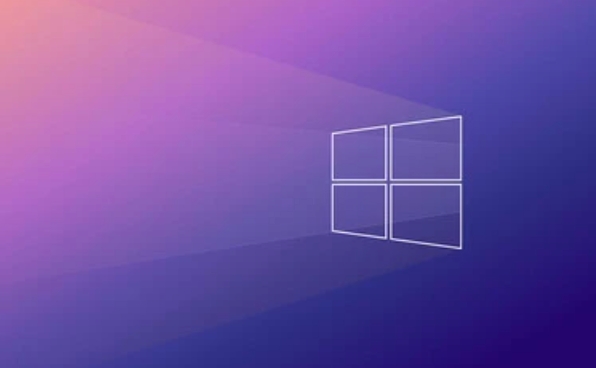
Operation steps:
- Open Control Panel → Find Display → Click "Adjust ClearType Text"
- Check "Enable ClearType", and follow the prompts to select the clearest text display effect.
- After completion, restart the Explorer or restart the computer to see the changes
This method is effective for most ordinary users, especially when using the laptop's own screen.

2. Adjust DPI zoom settings
If you are using a high-resolution monitor (such as 2K or 4K) and the DPI zoom is not set properly, it is prone to font blur and interface confusion.
The following points can be tried:
- Right-click on the desktop → Display Settings → Select the appropriate zoom ratio in "Scaling and Layout" (usually 100%, 125%, 150%)
- If you have multiple monitors connected, make sure that the zoom settings for each monitor are individually adjusted
- For some applications where they are still blurred, you can right-click the program icon → Properties → Compatibility → Check "Override High DPI Scaling Behavior" and select "Application" or "System (Enhanced)"
Note: Some old software may not support high DPI scaling, and you can select "System (Enhanced)" to force optimization.
3. Update or rollback the graphics card driver
Inappropriate graphics card driver version may also lead to abnormal font rendering. Especially after updating the driver, it suddenly becomes blurred, and it may be that the new version of the driver is not very compatible with your hardware.
Suggested practices:
- Open "Device Manager" → Show Adapter → Right-click the current graphics card → Update driver
- If there is a problem after the latest update, you can also select "Rollback Driver"
- You can also download the latest stable version of the driver to manually install (such as NVIDIA, AMD, Intel)
It is best to restart the computer once after updating the driver to confirm whether the fonts are restored to normal.
4. Turn off visual effects such as "automatic color management"
Sometimes the system turns on some additional color management and visual effects, which will affect the display quality of the font.
You can set it like this:
- Right-click "This Computer" → Properties → Advanced System Settings → Advanced Tab → Performance → Settings
- Uncheck the options "Show shadows in windows" and "Smoothly display web fonts"
- Especially the details such as "displaying file type information in folder prompts" have a great impact.
While these settings seem inconspicuous, they do affect rendering on some devices.
Basically these common ways of dealing with it. You can start with ClearType and DPI scaling, these two are the most direct influencing factors. If it doesn't work, consider driver or system level issues.
The above is the detailed content of How to fix blurry fonts in Windows 10. For more information, please follow other related articles on the PHP Chinese website!

Hot AI Tools

Undress AI Tool
Undress images for free

Undresser.AI Undress
AI-powered app for creating realistic nude photos

AI Clothes Remover
Online AI tool for removing clothes from photos.

Clothoff.io
AI clothes remover

Video Face Swap
Swap faces in any video effortlessly with our completely free AI face swap tool!

Hot Article

Hot Tools

Notepad++7.3.1
Easy-to-use and free code editor

SublimeText3 Chinese version
Chinese version, very easy to use

Zend Studio 13.0.1
Powerful PHP integrated development environment

Dreamweaver CS6
Visual web development tools

SublimeText3 Mac version
God-level code editing software (SublimeText3)
 Windows Security is blank or not showing options
Jul 07, 2025 am 02:40 AM
Windows Security is blank or not showing options
Jul 07, 2025 am 02:40 AM
When the Windows Security Center is blank or the function is missing, you can follow the following steps to check: 1. Confirm whether the system version supports full functions, some functions of the Home Edition are limited, and the Professional Edition and above are more complete; 2. Restart the SecurityHealthService service to ensure that its startup type is set to automatic; 3. Check and uninstall third-party security software that may conflict; 4. Run the sfc/scannow and DISM commands to repair system files; 5. Try to reset or reinstall the Windows Security Center application, and contact Microsoft support if necessary.
 Windows stuck on 'undoing changes made to your computer'
Jul 05, 2025 am 02:51 AM
Windows stuck on 'undoing changes made to your computer'
Jul 05, 2025 am 02:51 AM
The computer is stuck in the "Undo Changes made to the computer" interface, which is a common problem after the Windows update fails. It is usually caused by the stuck rollback process and cannot enter the system normally. 1. First of all, you should wait patiently for a long enough time, especially after restarting, it may take more than 30 minutes to complete the rollback, and observe the hard disk light to determine whether it is still running. 2. If there is no progress for a long time, you can force shut down and enter the recovery environment (WinRE) multiple times, and try to start repair or system restore. 3. After entering safe mode, you can uninstall the most recent update records through the control panel. 4. Use the command prompt to execute the bootrec command in the recovery environment to repair the boot file, or run sfc/scannow to check the system file. 5. The last method is to use the "Reset this computer" function
 Proven Ways for Microsoft Teams Error 657rx in Windows 11/10
Jul 07, 2025 pm 12:25 PM
Proven Ways for Microsoft Teams Error 657rx in Windows 11/10
Jul 07, 2025 pm 12:25 PM
Encountering something went wrong 657rx can be frustrating when you log in to Microsoft Teams or Outlook. In this article on MiniTool, we will explore how to fix the Outlook/Microsoft Teams error 657rx so you can get your workflow back on track.Quick
 The requested operation requires elevation Windows
Jul 04, 2025 am 02:58 AM
The requested operation requires elevation Windows
Jul 04, 2025 am 02:58 AM
When you encounter the prompt "This operation requires escalation of permissions", it means that you need administrator permissions to continue. Solutions include: 1. Right-click the "Run as Administrator" program or set the shortcut to always run as an administrator; 2. Check whether the current account is an administrator account, if not, switch or request administrator assistance; 3. Use administrator permissions to open a command prompt or PowerShell to execute relevant commands; 4. Bypass the restrictions by obtaining file ownership or modifying the registry when necessary, but such operations need to be cautious and fully understand the risks. Confirm permission identity and try the above methods usually solve the problem.
 The RPC server is unavailable Windows
Jul 06, 2025 am 12:07 AM
The RPC server is unavailable Windows
Jul 06, 2025 am 12:07 AM
When encountering the "RPCserverisunavailable" problem, first confirm whether it is a local service exception or a network configuration problem. 1. Check and start the RPC service to ensure that its startup type is automatic. If it cannot be started, check the event log; 2. Check the network connection and firewall settings, test the firewall to turn off the firewall, check DNS resolution and network connectivity; 3. Run the sfc/scannow and DISM commands to repair the system files; 4. Check the group policy and domain controller status in the domain environment, and contact the IT department to assist in the processing. Gradually check it in sequence to locate and solve the problem.
 the default gateway is not available Windows
Jul 08, 2025 am 02:21 AM
the default gateway is not available Windows
Jul 08, 2025 am 02:21 AM
When you encounter the "DefaultGatewayisNotAvailable" prompt, it means that the computer cannot connect to the router or does not obtain the network address correctly. 1. First, restart the router and computer, wait for the router to fully start before trying to connect; 2. Check whether the IP address is set to automatically obtain, enter the network attribute to ensure that "Automatically obtain IP address" and "Automatically obtain DNS server address" are selected; 3. Run ipconfig/release and ipconfig/renew through the command prompt to release and re-acquire the IP address, and execute the netsh command to reset the network components if necessary; 4. Check the wireless network card driver, update or reinstall the driver to ensure that it works normally.
 How to fix 'SYSTEM_SERVICE_EXCEPTION' stop code in Windows
Jul 09, 2025 am 02:56 AM
How to fix 'SYSTEM_SERVICE_EXCEPTION' stop code in Windows
Jul 09, 2025 am 02:56 AM
When encountering the "SYSTEM_SERVICE_EXCEPTION" blue screen error, you do not need to reinstall the system or replace the hardware immediately. You can follow the following steps to check: 1. Update or roll back hardware drivers such as graphics cards, especially recently updated drivers; 2. Uninstall third-party antivirus software or system tools, and use WindowsDefender or well-known brand products to replace them; 3. Run sfc/scannow and DISM commands as administrator to repair system files; 4. Check memory problems, restore the default frequency and re-plug and unplug the memory stick, and use Windows memory diagnostic tools to detect. In most cases, the driver and software problems can be solved first.
 How to fix slow right-click context menu in Windows
Jul 04, 2025 am 02:51 AM
How to fix slow right-click context menu in Windows
Jul 04, 2025 am 02:51 AM
The problem of slowing right-click menus is usually caused by extensions or third-party software loaded by the system. Solutions include troubleshooting plug-ins, optimizing settings, and uninstalling suspicious software. 1. Use the ShellExView tool to view and disable non-essential Shell extensions, and gradually test to find plug-ins that slow down the right-click menu; 2. For advanced users, you can lower the menu delay time to 0 or 200 milliseconds by modifying the MenuShowDelay key value in the registry to speed up the response speed, but you need to be careful to backup before operation to avoid causing system abnormalities; 3. Uninstall or update software that may cause conflicts such as old compression tools, screenshot software, antivirus software, etc., and observe whether the right-click menu returns to normal. If the problem is alleviated, it means that it is the performance problem caused by the software.






