My laptop touchpad is not working on Windows 10
Jul 04, 2025 am 02:53 AM1. Check whether the trackpad is enabled; 2. Restart the notebook; 3. Update or reinstall the driver; 4. Run the hardware troubleshooting tool; 5. Check for Windows updates. If the trackpad cannot work in Windows 10, first confirm whether it is enabled and try to enable it through the Fn function key or settings. Then restart the device to refresh the system. Then update or reinstall the trackpad driver through Device Manager, or manually download the latest driver. Run Windows' built-in hardware troubleshooting tools to detect potential issues and make sure the system has the latest updates installed. If the above steps are invalid, you can test other operating systems or external mouse to determine whether it is a hardware problem. In most cases, the problem can be solved through software.

If your laptop touchpad isn't working on Windows 10, you're not alone — it's a fairly common issue that can be caused by various factors. The good news is that most of the time, it's a software or driver-related problem rather than hardware failure. Let's go over some practical steps to help get your touchpad back up and running.
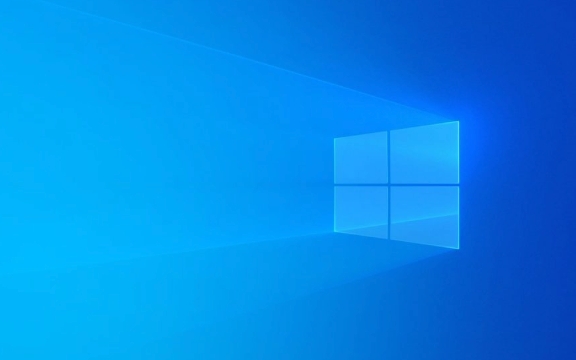
Check if Touchpad Is Enabled
This might sound obvious, but it's easy to accidentally disable the touchpad — either through a function key shortcut or via system settings.

- Look for a Fn [Touchpad Key] combination (often F6, F7, or F9 — check for a touchpad icon)
- Go to Settings > Devices > Touchpad and make sure the toggle at the top says “Touchpad On”
Sometimes, the touchpad gets turned off when an external mouse is connected. Try unplugging any USB or Bluetooth mice to see if the touchpad kicks back in.
Restart Your Laptop
Before diving into more technical fixes, try a simple reboot. Sometimes Windows just needs a fresh start to reinitialize hardware drivers properly.

- Save your work and restart the laptop
- After rebooting, check if the touchpad responses
It may sound too basic, but this step often resolves minor glitches.
Update or Reinstall Touchpad Drivers
Outdated or corrupted drivers are one of the most common causes of touchpad issues.
Here's how to handle drivers:
- Press
Win Xand select Device Manager - Expand the Mice and other pointing devices section
- Right-click your touchpad device (why say something like SynPS/2 Synaptics TouchPad or ELAN ) and choose Update driver
If updating doesn't help:
- Choose Uninstall device , then confirm
- After uninstalling, restart your laptop — Windows should reinstall the driver automatically
You can also visit your laptop manufacturer's support site (like Dell, HP, or Lenovo) and download the latest touchpad driver manually.
Run the Hardware Troubleshooter
Windows has a built-in troubleshooter that can detect and sometimes fix hardware issues.
To run it:
- Go to Settings > Update & Security > Troubleshoot
- Select Additional troubleshooters
- Find Hardware and Devices , click Run the troubleshooter
- Follow the prompts and let it scan for problems
This won't always fix everything, but it can catch issues you might not spot yourself.
Check for Windows Updates
Sometimes, Microsoft releases updates that include bug fixes or improved compatibility with input devices.
- Go to Settings > Update & Security > Windows Update
- Click Check for updates
- If there are updates available, install them and restart if needed
After installing, test your touchpad again.
Consider Physical Issues (But Rarely the First Suspect)
If none of the above works, it could be a hardware problem. But before assuming the worst:
- Test the touchpad in another OS (like a live USB of Linux) to see if it works there
- Plug in an external mouse — if it works, the issue is likely specific to the touchpad driver or configuration
If you've ruled out software and the touchpad still doesn't respond, it might be time to contact customer support or take it in for a hardware check.
Most touchpad problems on Windows 10 aren't serious and can be resolved without professional help. Start with the simplest checks — enabled status, restart — then move on to drivers and troubleshooting tools. You'll probably find the fix before needing to dig too deep.
The above is the detailed content of My laptop touchpad is not working on Windows 10. For more information, please follow other related articles on the PHP Chinese website!

Hot AI Tools

Undress AI Tool
Undress images for free

Undresser.AI Undress
AI-powered app for creating realistic nude photos

AI Clothes Remover
Online AI tool for removing clothes from photos.

Clothoff.io
AI clothes remover

Video Face Swap
Swap faces in any video effortlessly with our completely free AI face swap tool!

Hot Article

Hot Tools

Notepad++7.3.1
Easy-to-use and free code editor

SublimeText3 Chinese version
Chinese version, very easy to use

Zend Studio 13.0.1
Powerful PHP integrated development environment

Dreamweaver CS6
Visual web development tools

SublimeText3 Mac version
God-level code editing software (SublimeText3)
 What to do if the Win11 touchpad doesn't work
Jun 29, 2023 pm 01:54 PM
What to do if the Win11 touchpad doesn't work
Jun 29, 2023 pm 01:54 PM
What should I do if the Win11 touchpad doesn’t work? The trackpad is an input device widely used on laptop computers and can be regarded as a mouse replacement. Recently, some Win11 users reported that the touchpad on their computers cannot be used. What is going on? How to solve it? Let’s take a look at the steps to solve the problem of Win11 touchpad failure. Steps to solve Win11 touchpad malfunction 1. Make sure the touchpad on your Asus laptop is enabled. Press Windows+I to launch the Settings application, and then select Bluetooth and Devices from the tabs listed in the left navigation pane. Next, click on the Touchpad entry here. Now, make sure the touchpad toggle is enabled, if not, click on toggle
 Why does the mac trackpad click fail?
Sep 08, 2023 am 11:11 AM
Why does the mac trackpad click fail?
Sep 08, 2023 am 11:11 AM
The causes of Mac trackpad click failure include software issues, trackpad setting issues, external device interference, trackpad hardware issues, multi-touch gesture conflicts, dirt or humidity issues, etc. Detailed introduction: 1. Software problem. The failure of the Mac trackpad’s clicking function may be caused by a software problem. Try restarting the Mac. This can usually solve some temporary software problems. If the problem persists, try updating the operating system and touch control. Pad driver to ensure that you are using the latest software version; 2. Touchpad settings problem, the touchpad settings may have been changed, etc.
 How to undisable the touchpad in Windows 10 Home Edition
Jan 24, 2024 pm 02:03 PM
How to undisable the touchpad in Windows 10 Home Edition
Jan 24, 2024 pm 02:03 PM
Many friends will find that the touchpad cannot be unlocked when using notebooks. We only need to click on the settings interface, then we find the touchpad, and finally turn it on. It is still very simple. How to disable the touchpad in win10 home version 1. Enter the settings interface and click the start icon in the lower left corner of the Windows desktop to launch the start menu and select functions in its options to launch the settings interface. 2. Enter the touchpad settings interface, select an item in the left menu of the Windows settings interface, and click Options on the page to enter the specific settings page of the touchpad. 3. Turn on the touchpad. In the special settings page of the touchpad, turn on the corresponding switch on the right side, so that the touchpad of the Windows computer can be reactivated after being turned off.
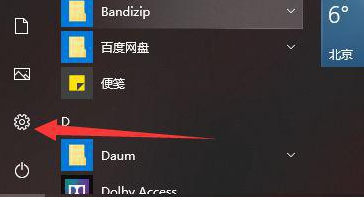 What to do if the touchpad of Windows 10 Education Edition fails
Feb 12, 2024 am 10:33 AM
What to do if the touchpad of Windows 10 Education Edition fails
Feb 12, 2024 am 10:33 AM
Dear users, every laptop equipped with Windows 10 operating system comes with a touchpad function. However, have you ever encountered the problem that the touchpad does not work properly? In fact, the cause of this problem may lie in the driver. There is a problem or the relevant settings have not been enabled. The following provides you with detailed solutions for your reference. What to do if the win10 education version touchpad fails? 1. Click Start and select Settings. 2. Then click the device here to enter. 3. Enter the touchpad. 4. Here you can open the software and set it up.
 Windows laptop touchpad not working
Jun 30, 2025 pm 04:52 PM
Windows laptop touchpad not working
Jun 30, 2025 pm 04:52 PM
The trackpad does not work mostly because of setup, drive or system issues, rather than hardware damage. 1. Check whether the shortcut key is pressed accidentally to close the trackpad, which is commonly the Fn function key; 2. Enter the settings to confirm the status of the trackpad switch and turn off the "Close the trackpad when connecting the mouse" option; 3. Update or reinstall the driver through the device manager, and give priority to devices with yellow exclamation marks; 4. Go to the official website to download the corresponding brand trackpad driver installation; 5. Cancel the power saving settings for trackpad power management in the device manager; 6. Run the sfc/scannow command to repair the system files, or check whether the trackpad is disabled in the BIOS; 7. If the above method is invalid, there may be hardware damage, and it is recommended to send a repair and test.
 My laptop touchpad is not working on Windows 10
Jul 04, 2025 am 02:53 AM
My laptop touchpad is not working on Windows 10
Jul 04, 2025 am 02:53 AM
1. Check whether the trackpad is enabled; 2. Restart the notebook; 3. Update or reinstall the driver; 4. Run the hardware troubleshooting tool; 5. Check for Windows updates. If the trackpad cannot work in Windows 10, first confirm whether it is enabled and try to enable it through the Fn function key or settings. Then restart the device to refresh the system. Then update or reinstall the trackpad driver through Device Manager, or manually download the latest driver. Run Windows' built-in hardware troubleshooting tools to detect potential issues and make sure the system has the latest updates installed. If the above steps are invalid, you can test other operating systems or external mouse to determine whether it is a hardware problem. In most cases, the problem can be solved through software.
 MacBook trackpad not working
Jul 21, 2025 am 01:23 AM
MacBook trackpad not working
Jul 21, 2025 am 01:23 AM
Touchpad failure is usually caused by system or setup problems. You can try the following methods to solve it: 1. Check whether the touchpad settings are turned off and confirm whether the external device is affected; 2. Restart the device or reset NVRAM/PRAM to repair temporary failures; 3. Troubleshoot third-party software interference, disable or test new account confirmation problems; 4. Clean the trackpad area and check the hardware status, and send repairs to the test if necessary. In most cases, normal operation can be restored through the above steps.
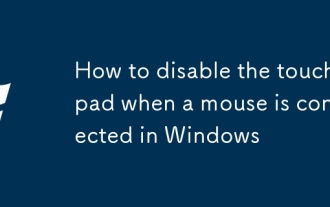 How to disable the touchpad when a mouse is connected in Windows
Aug 01, 2025 am 03:33 AM
How to disable the touchpad when a mouse is connected in Windows
Aug 01, 2025 am 03:33 AM
First,checkWindowsSettingsbygoingtoSettings>Bluetooth&devices>Touchpad,thenlookin"Relatedsettings"foranoptiontodisablethetouchpadwhenamouseisconnectedanduncheckit.2.Iftheoptionismissing,updateyourtouchpaddriverviaDeviceManagerordo






