When encountering the "PAGE_FAULT_IN_NONPAGED_AREA" blue screen error, you can follow the following steps to troubleshoot: 1. Update or roll back the key device drivers, and give priority to using the official drivers; 2. Use Windows memory diagnostic tools or MemTest86 to detect memory problems; 3. Run SFC, DISM and chkdsk commands to fix system file and disk errors; 4. Uninstall recently installed software or system updates. In most cases, the above method can be solved. If it is invalid, you need to consider reinstalling the system or detecting hardware failures.

"PAGE_FAULT_IN_NONPAGED_AREA" is one of the common blue screen errors in Windows systems, usually happening when the system accesses a memory area that should not be paging. This problem may be caused by driver, hardware issues, or system files corruption. If you encounter this blue screen error, here are some practical and effective solutions.

1. Update or rollback the driver
Driver incompatibility is a common cause of this error, especially drivers of key devices such as graphics cards, hard disk controllers, or network cards.

- Check driver updates : Open "Device Manager", find the relevant hardware (such as display adapter, storage controller), and right-click to select "Update Driver".
- Rollback the driver version : If a blue screen appears after the driver has been updated recently, you can try to fall back to the previous version.
- Use official drivers : Avoid using general drivers automatically installed by Windows. It is recommended to download and install special drivers from the official website of the device.
Sometimes, drivers that come with third-party antivirus software or virtual machine tools can also cause conflicts, and it may be helpful to uninstall or update the driver components that come with these software.
2. Check memory (RAM) issues
Because this error is related to memory access, memory module failure or instability can also be the culprit.
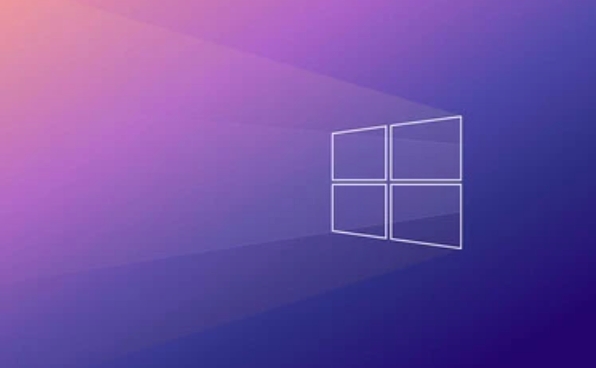
-
Use Windows built-in Windows memory diagnostic tool :
- Press Win R, enter
mdsched.exe, and select Restart Now and Check for Problems. - After the system restarts, memory problems will be automatically detected and the results will be prompted after the next startup.
- Press Win R, enter
If you have multiple memory modules, you can try to unplug and test one by one to troubleshoot the problem of corruption of a memory module.
You can also use tools such as MemTest86 for more in-depth testing, which requires making a USB drive startup disk.
3. Scan system files and disk errors
Corrupt system files or bad hard drives can also cause such blue screens.
-
Run SFC scan :
- Open a command prompt as an administrator and enter:
sfc /scannow
- It will scan and repair system critical files.
- Open a command prompt as an administrator and enter:
Run the DISM command (if SFC cannot be fixed):
DISM /Online /Cleanup-Image /ScanHealth DISM /Online /Cleanup-Image /RestoreHealth
Check for disk errors :
chkdsk C: /f /r
(Note: C: It is your system disk, and it needs to be restarted after execution)
4. Uninstall recently installed software or updates
If you start encountering blue screens after installing certain software or system updates, it is most likely that they cause conflicts.
- Try entering safe mode and uninstall recently installed software or updates.
- Click "View installed updates" in Control Panel > Programs and Features to uninstall the most recent KB patches.
- Pay special attention to whether unofficial optimization tools and driver management software (such as some cleaning software) are installed.
Basically, these common investigation directions are all about these common investigations. Although this error seems scary, it can be solved in most cases by updating the driver, checking memory, and repairing system files. If none of the above methods work, you may want to consider reinstalling the system or checking whether there is any problem with the motherboard/memory hardware.
The above is the detailed content of How to fix 'PAGE_FAULT_IN_NONPAGED_AREA' BSOD in Windows. For more information, please follow other related articles on the PHP Chinese website!

Hot AI Tools

Undress AI Tool
Undress images for free

Undresser.AI Undress
AI-powered app for creating realistic nude photos

AI Clothes Remover
Online AI tool for removing clothes from photos.

Clothoff.io
AI clothes remover

Video Face Swap
Swap faces in any video effortlessly with our completely free AI face swap tool!

Hot Article

Hot Tools

Notepad++7.3.1
Easy-to-use and free code editor

SublimeText3 Chinese version
Chinese version, very easy to use

Zend Studio 13.0.1
Powerful PHP integrated development environment

Dreamweaver CS6
Visual web development tools

SublimeText3 Mac version
God-level code editing software (SublimeText3)
 Windows Security is blank or not showing options
Jul 07, 2025 am 02:40 AM
Windows Security is blank or not showing options
Jul 07, 2025 am 02:40 AM
When the Windows Security Center is blank or the function is missing, you can follow the following steps to check: 1. Confirm whether the system version supports full functions, some functions of the Home Edition are limited, and the Professional Edition and above are more complete; 2. Restart the SecurityHealthService service to ensure that its startup type is set to automatic; 3. Check and uninstall third-party security software that may conflict; 4. Run the sfc/scannow and DISM commands to repair system files; 5. Try to reset or reinstall the Windows Security Center application, and contact Microsoft support if necessary.
 Proven Ways for Microsoft Teams Error 657rx in Windows 11/10
Jul 07, 2025 pm 12:25 PM
Proven Ways for Microsoft Teams Error 657rx in Windows 11/10
Jul 07, 2025 pm 12:25 PM
Encountering something went wrong 657rx can be frustrating when you log in to Microsoft Teams or Outlook. In this article on MiniTool, we will explore how to fix the Outlook/Microsoft Teams error 657rx so you can get your workflow back on track.Quick
 The RPC server is unavailable Windows
Jul 06, 2025 am 12:07 AM
The RPC server is unavailable Windows
Jul 06, 2025 am 12:07 AM
When encountering the "RPCserverisunavailable" problem, first confirm whether it is a local service exception or a network configuration problem. 1. Check and start the RPC service to ensure that its startup type is automatic. If it cannot be started, check the event log; 2. Check the network connection and firewall settings, test the firewall to turn off the firewall, check DNS resolution and network connectivity; 3. Run the sfc/scannow and DISM commands to repair the system files; 4. Check the group policy and domain controller status in the domain environment, and contact the IT department to assist in the processing. Gradually check it in sequence to locate and solve the problem.
 the default gateway is not available Windows
Jul 08, 2025 am 02:21 AM
the default gateway is not available Windows
Jul 08, 2025 am 02:21 AM
When you encounter the "DefaultGatewayisNotAvailable" prompt, it means that the computer cannot connect to the router or does not obtain the network address correctly. 1. First, restart the router and computer, wait for the router to fully start before trying to connect; 2. Check whether the IP address is set to automatically obtain, enter the network attribute to ensure that "Automatically obtain IP address" and "Automatically obtain DNS server address" are selected; 3. Run ipconfig/release and ipconfig/renew through the command prompt to release and re-acquire the IP address, and execute the netsh command to reset the network components if necessary; 4. Check the wireless network card driver, update or reinstall the driver to ensure that it works normally.
 How to fix 'SYSTEM_SERVICE_EXCEPTION' stop code in Windows
Jul 09, 2025 am 02:56 AM
How to fix 'SYSTEM_SERVICE_EXCEPTION' stop code in Windows
Jul 09, 2025 am 02:56 AM
When encountering the "SYSTEM_SERVICE_EXCEPTION" blue screen error, you do not need to reinstall the system or replace the hardware immediately. You can follow the following steps to check: 1. Update or roll back hardware drivers such as graphics cards, especially recently updated drivers; 2. Uninstall third-party antivirus software or system tools, and use WindowsDefender or well-known brand products to replace them; 3. Run sfc/scannow and DISM commands as administrator to repair system files; 4. Check memory problems, restore the default frequency and re-plug and unplug the memory stick, and use Windows memory diagnostic tools to detect. In most cases, the driver and software problems can be solved first.
 Windows 11 KB5062660 24H2 out with features, direct download links for offline installer (.msu)
Jul 23, 2025 am 09:43 AM
Windows 11 KB5062660 24H2 out with features, direct download links for offline installer (.msu)
Jul 23, 2025 am 09:43 AM
Windows 11 KB5062660 is now rolling out as an optional update for Windows 11 24H2 with a few new features, including Recall AI in Europe. This patch is available via Windows Update, but Microsoft has also posted direct download l
 Windows could not start because the following file is missing or corrupt
Jul 07, 2025 am 02:39 AM
Windows could not start because the following file is missing or corrupt
Jul 07, 2025 am 02:39 AM
When the boot prompt is "Windows could not start because of the following fileismissing" 1. You can run bootrec/fixmb, bootrec/fixboot, bootrec/rebuildbcd through the Windows installation media; 2. Check the hard disk connection or use CrystalDiskInfo to detect the health status of the hard disk; 3. If there is a dual system, you can use the bootrec command to rebuild the boot or manually add the boot items; 4. Use PE environment to kill viruses and combine DISM and SFC tools to repair the system files, and the system can be restored in most cases.
 My second monitor is not detected on Windows
Jul 08, 2025 am 02:47 AM
My second monitor is not detected on Windows
Jul 08, 2025 am 02:47 AM
If the second monitor is not recognized by Windows, first check whether the cable and interface are normal, try to replace the HDMI, DP or VGA cable, confirm the plug-in video output port, and test different interfaces to eliminate compatibility issues; then verify the monitor power and input source settings, and connect the monitor separately to test whether it can be recognized; then enter the Windows display settings and click the "Detection" button, or use Win P to switch the display mode, and update the graphics card driver at the same time; finally check the graphics card specifications to confirm whether it supports multi-screen output to avoid exceeding its maximum output capability.






