Windows Spotlight not working on the lock screen
Jul 03, 2025 am 01:23 AMWhen Windows Spotlight is not working, you can check network connections, set the on state, cache files, time area settings and other system problems in turn. First, ensure that the network is normal and there are no proxy blocks; enter the personalized settings to confirm that the Windows Spotlight background has been selected and the news prompt function is enabled; then clear all content in the ContentDeliveryManager cache folder; check whether the time and area are set accurately; finally troubleshoot the system version, group policy restrictions, disk space and account type issues, and in most cases, it can be solved by processing it in sequence.

Windows Spotlight is a very practical feature in Windows 10 and 11. It can automatically replace high-quality pictures on the lock screen interface every day and provide information such as news tips. But sometimes users will encounter the problem of "Windows Spotlight not working" - the lock screen interface is always black or white, or just the static image has not changed. If you encounter this situation, don’t rush to reinstall the system or find advanced repair tools. The following methods can help you troubleshoot and solve problems.
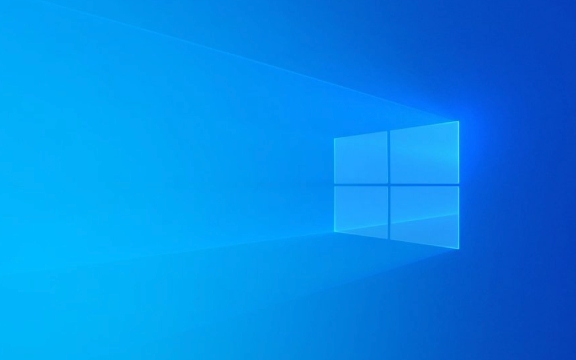
Check if the network connection is normal
Spotlight requires online download of new pictures and information content. If there is a problem with network disconnection, current limit, or proxy settings, the functionality will be unavailable.

- Make sure the computer is connected to the Internet
- Try to open the web page to see if it can be accessed normally (especially Microsoft-related services)
- If you use a proxy or company network, you may need to turn off the proxy or switch the network environment to try
Sometimes, even if Wi-Fi is displayed, there may be an issue with DNS or IP allocation exceptions. You can try running the following command in the command prompt:
ipconfig /release ipconfig /renew ipconfig /flushdns
Confirm whether the Spotlight setting is on
Many people think that setting will take effect, but sometimes they accidentally turn off an option, or the default settings change after the system is updated.

Go to path: Settings > Personalization > Lock screen interface
Confirm that Windows Spotlight is selected in the Background drop-down menu. If this option is not the case, you will naturally not see dynamic content.
In addition, check whether there are switches similar to "get tips, news, and interests" below, and this should also be kept enabled.
Clear the Spotlight cache
Images of Windows Spotlight are cached locally. If the cache file is corrupted or expired, it may result in no update or even no display at all.
You can manually clear the cache to refresh the data:
- Open Explorer and enter the path:
C:\Users\你的用戶名\AppData\Local\Packages\Microsoft.Windows.ContentDeliveryManager_cw5n1h2txyewy\LocalState\Assets - Delete all files in this folder (be careful not to delete other directories by mistake)
- Then restart the computer or wait for a while, the system will download new content again
Tip: The files in this directory do not have an extension, but you can roughly determine which pictures are by checking the file size. However, without having to worry about which file is the most convenient way to directly clear the entire folder.
Check if the time and locale settings are correct
Windows Spotlight pushes different content based on the geographic location. If your time, time zone, or country is set incorrectly, the content may not be loaded.
Go to: Settings > Time and Language > Date and Time
Make sure "Auto Set Time and Time Zone" is on. If you have changed the locale, such as changing from China to the United States, it can sometimes lead to limited content in certain regions.
Other common reasons and suggestions
- The system version is too old : Some older versions of Win10 or Win11 may no longer support Spotlight dynamic content, and it is recommended to upgrade to the latest stable version.
- Enterprise Policy Limitation : If you are using a corporate computer, Spotlight may be disabled by Group Policy. Ordinary users cannot modify it, so they can only contact IT support.
- Insufficient disk space : If the remaining space on disk C is very small, the system may not be able to cache Spotlight content. It is recommended to retain at least 1GB of free space.
- Account type issue : Some local or temporary accounts may not be able to use Spotlight normally. Try to switch to Microsoft account to log in.
Basically, these common check points. Windows Spotlight is not working usually not a big problem, as long as you check the network, settings, cache, and system status in order, most cases can be solved. If it is not complicated but is easy to ignore, then it is whether the "background" option in the settings is really selected correctly.
The above is the detailed content of Windows Spotlight not working on the lock screen. For more information, please follow other related articles on the PHP Chinese website!

Hot AI Tools

Undress AI Tool
Undress images for free

Undresser.AI Undress
AI-powered app for creating realistic nude photos

AI Clothes Remover
Online AI tool for removing clothes from photos.

Clothoff.io
AI clothes remover

Video Face Swap
Swap faces in any video effortlessly with our completely free AI face swap tool!

Hot Article

Hot Tools

Notepad++7.3.1
Easy-to-use and free code editor

SublimeText3 Chinese version
Chinese version, very easy to use

Zend Studio 13.0.1
Powerful PHP integrated development environment

Dreamweaver CS6
Visual web development tools

SublimeText3 Mac version
God-level code editing software (SublimeText3)
 Teach you how to turn off the automatic screen lock function in win10
Jan 08, 2024 am 11:49 AM
Teach you how to turn off the automatic screen lock function in win10
Jan 08, 2024 am 11:49 AM
Many friends need to turn off the screen to protect the screen when they leave the computer, but they don’t want to lock the screen because they turn off the screen. When they come back, they have to enter a password to enter the system. In fact, we can complete this step through settings. Let’s take a look at it together. Bar. Tutorial on turning off the screen without locking the screen in win10 1. First enter settings and select "Personalization" 2. Click "Lock Screen" on the left 3. Select "Screen Saver Settings" below 4. Uncheck "Show login on recovery" Screen" 5. Then click "Change Power Settings" 6. Select the icon settings on the left. 7. Set a time to turn off the monitor, and then change the sleep status to "Never" 8. Then return to the power settings just now and select the sleep time below. 9. Use the same as above
 How to change the language on the lock screen in Windows 11/10
Feb 19, 2024 am 11:30 AM
How to change the language on the lock screen in Windows 11/10
Feb 19, 2024 am 11:30 AM
Has the Windows lock screen language changed automatically? Or, did you change the display language but the lock screen still shows the original language? In this article, we will show you various ways to change the language on the Windows lock screen to the language set as the display language. This usually occurs when you select the English version when installing Windows and then change the display language to another language, such as French, Spanish, or Arabic. But when you boot up your device and prepare to log in, you may find that your lock screen still displays the original English interface. How to change the language on the lock screen in Windows 11/10 After you boot the system and log in, you will usually see the Windows lock screen first, which
 How to disable lock screen ads on Windows 11
Oct 15, 2023 am 11:17 AM
How to disable lock screen ads on Windows 11
Oct 15, 2023 am 11:17 AM
Microsoft shows a lot of promotions and advertisements in its Windows 11 operating system. The lock screen is just one of the places Microsoft uses to display promotions to operating system users. This guide will walk you through the steps to disable lock screen ads and promotions in Windows 11 operating system. The lock screen is the first screen that users see when booting the operating system. While the screen can be bypassed entirely, by configuring Windows 11 to automatically log in to a user account, this is the first screen most Windows users see. The lock screen may display a changing photo and an option to learn more about the current image. Users may also see promotions. The main image of this article illustrates this point. it shows
 How to Remove Windows 10 Lock Screen Password Now
Jan 09, 2024 pm 03:33 PM
How to Remove Windows 10 Lock Screen Password Now
Jan 09, 2024 pm 03:33 PM
After upgrading the win101909 system, some friends may want to cancel their computer lock screen password. If you don’t know what to do, I think we can find the account options in the computer’s settings window. Let’s take a look at the specific methods. How to cancel the lock screen password in win101909: 1. First press Win+I to open the settings interface. 2. Then find the account--login option, and then set it as shown. How to cancel power-on password login in win101909: 1. Execute regedit during running to open the registry and navigate to the following path: HKEY_LOCAL_MACHINE\SOFTWARE\Microsoft\WindowsNT\Cu
 How to fix the lock screen not working issue in Windows 11?
Apr 25, 2023 pm 06:49 PM
How to fix the lock screen not working issue in Windows 11?
Apr 25, 2023 pm 06:49 PM
Many people are excited to finally get Windows 11 due to the amazing features and updates that come with it. However, it also has some bugs that completely ruin the user experience. One of the major problems faced by users is getting stuck on the login screen. This can be very frustrating as it prevents you from working since you don't have access to your device. In some cases, the login form does not appear. A quick fix for this lock screen error is to restart your PC to boot successfully. Why doesn't the lock screen work on Windows 11 devices? The lock screen problem has annoyed many Windows 11 users. The issue originally appeared as Windows 11 on version 22000.4
 How to enable the weather widget on the win10 lock screen
Jan 25, 2024 pm 02:39 PM
How to enable the weather widget on the win10 lock screen
Jan 25, 2024 pm 02:39 PM
In the latest version of the win10 update system, the lock screen experience has also been improved for the software. Users can set some of your favorite weather widgets on the computer's lock screen interface. The specific method is as follows. You can follow the steps. . How to enable the weather widget on the lock screen in win10 1. Click the blue link at the back to enter the page and download the "vivetool" tool, then decompress the software and remember the file path you decompressed. 2. Enter search cmd3, find the command prompt and right-click "Run as administrator" 3. Use the cd command to enter the path of the software you just unzipped, for example: cdC:\ProgramFiles(x86)\ViVeTool-v0.3
 OPPO11 lock screen setting tutorial
Mar 23, 2024 am 09:48 AM
OPPO11 lock screen setting tutorial
Mar 23, 2024 am 09:48 AM
OPPO11 lock screen setting tutorial With the popularity of smartphones, mobile phones have become one of the indispensable tools in people's lives. As a type of smartphone, OPPO mobile phones are very popular among people, and their convenient operations and rich functions are attracting more and more users. In OPPO mobile phones, lock screen settings are a key step, which not only protects users' private information, but also provides a personalized experience. This article will introduce you to the OPPO11 lock screen setting tutorial to help users easily set their favorite lock screen method. first step:
 What are the Win10 lock screen shortcut keys?
Dec 23, 2023 pm 01:07 PM
What are the Win10 lock screen shortcut keys?
Dec 23, 2023 pm 01:07 PM
When using the win10 system, if we have something to do and don’t want to shut down the computer, we can only put the computer into standby mode to sleep and lock the screen. So what is the shortcut key for locking the screen? Come and take a look at the detailed tutorial~ win10 What is the standby shortcut key to lock screen: 1. + key on the keyboard. 2. Press these two buttons on the keyboard at the same time to directly put the computer into lock screen standby. 3. To use it again, you need to log in with your account password. Related tutorials: How to set a standby password in win10>>>How to set a continuous network in standby in win10>>>






