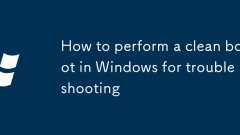
How to perform a clean boot in Windows for troubleshooting
Clean boot is an effective way to troubleshoot Windows system failures. It helps locate the source of problems by loading only the most basic drivers and services, eliminating interference from third-party software. Execute steps: 1. Press Win R to enter msconfig to open the system configuration; 2. Check the Hide Microsoft services in the "Services" tab and disable all; 3. Switch to the "Startup" tab and disable all startup items through the Task Manager; 4. Restart the computer and enter a clean boot state. Then try to reproduce the problem. If the problem disappears, gradually enable the service and startup items to troubleshoot the source of conflict. Notes include: Clean startup cannot solve hardware or system file problems, system protection capabilities are weakened, and it is not advisable to operate online for a long time. It is recommended to operate according to standard procedures.
Jul 23, 2025 am 03:05 AM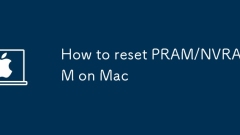
How to reset PRAM/NVRAM on Mac
PRAM/NVRAM reset can resolve Mac settings abnormalities, startup problems, or sound display failures. PRAM is the way to set up early Mac storage systems, while NVRAM is an alternative to subsequent models. When shutting down, it relies on the motherboard battery to maintain data. When boot disk recognition fails, invalid settings, confusing resolution or time errors occur, PRAM/NVRAM may need to be reset. The basis for judgment includes: displaying the question mark icon on the power supply, rebooting and restoring the default after adjusting the settings, abnormal external monitors, and frequent system time errors. Different models of Mac operate as follows: 1. Apple Intel chip Mac: Press and hold Option Command P R for about 20 seconds after shutting down; 2. Apple M1 or updated chip Mac: Press and hold after shutting down
Jul 23, 2025 am 03:04 AM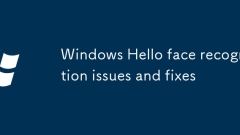
Windows Hello face recognition issues and fixes
The Windows Hello face recognition problem can be solved by restarting the service, updating the driver, etc. If the recognition occasionally fails, you can restart the computer, restart the Windows Hello face recognition service, update or roll back the camera driver, or upgrade the system patches; if it is not recognized just after setting up, you need to confirm that the camera supports infrared recognition, keeps sufficient light and is facing the camera, cleans the lens and re-enter the face data; if the recognition slows down, you should close other camera applications, check access rights, check the registry configuration, and enable relevant modules in the BIOS.
Jul 23, 2025 am 03:04 AM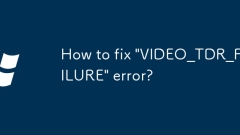
How to fix 'VIDEO_TDR_FAILURE' error?
When encountering the "VIDEO_TDR_FAILURE" blue screen error, it is usually caused by graphics card driver or hardware problems. The solutions are as follows: 1. Update or rollback the graphics card driver, use the device manager or manufacturer tools to update the driver, if there is an error after the update, roll back the old version, and use DDU to completely uninstall and reinstall it if necessary; 2. Check the hardware status of the graphics card, use tools to monitor the temperature, clean up dust, re-plug and unplug the graphics card or replace the card test; 3. Disable or adjust the overclocking settings, restore the default frequency of the graphics card and CPU, and turn off the automatic overclocking function; 4. Check the system files and Windows updates, run the SFC and DISM commands to repair the system files, and install the latest system updates. If the above method is ineffective, it may be that the graphics card is damaged. It is recommended to contact a professional to deal with it.
Jul 23, 2025 am 03:04 AM
Windows 11 Might Finally Get Multi-Output Audio
How to Use Windows 11 as a Bluetooth Audio ReceiverTransform your PC into a Bluetooth speaker setup.PostsFor years, users have been asking for this functionality, which gives full control over media and music streaming directly from Windows. It's wor
Jul 23, 2025 am 03:03 AM
Terramaster Just Released a USB4 NVMe SSD Enclosure
The D1 SSD Plus operates completely silently with 0dB(A) noise output, making it an excellent choice for use in recording studios, quiet office spaces, or at home when others are asleep.Designed with user convenience in mind, it features a micro-perf
Jul 23, 2025 am 03:02 AM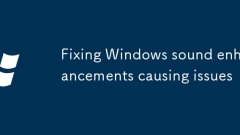
Fixing Windows sound enhancements causing issues
Turning off Windows Audio Enhancements can solve sound problems. 2. Sound lag, delay or no sound may be caused by enhancement functions. It is recommended to turn off all enhancement or replacement of audio formats and update the driver. 3. Advanced users can manually adjust specific enhancements such as loudness equalization or spatial sound. 4. Checking the default device, volume settings and third-party audio software is also one of the troubleshooting steps. When encountering sound abnormalities, all enhancements are preferred, and other possible reasons will be checked gradually according to the specific performance.
Jul 23, 2025 am 02:58 AM
What to do after installing linux
AfterinstallingLinux,thefirststepsincludeupdatingyoursystem,installingessentialsoftware,settingupbackupandsecuritymeasures,andcustomizingtheinterfacetosuityourpreferences.1)Updateyoursystemusingtheappropriatecommandforyourdistro(e.g.,sudoaptupdate&am
Jul 23, 2025 am 02:57 AM
how to delete all files in a directory linux
The methods to retain directories in Linux systems include: 1. Use the rm command to combine the wildcard rm/path/to/directory/ to delete all files and subdirectories. Adding the -f parameter can force delete, and adding the -d parameter only matches the files; 2. Use the find command to achieve more precise control, such as filtering and deleting it according to file type, time and other conditions. The command is find/path/to/directory-typef-name".log"-execrm{}; Notes include: rm will not delete hidden files, and rm-f/path/to/directory//path/to/dire can be used.
Jul 23, 2025 am 02:55 AM
How to change screen resolution on Windows?
There are three ways to adjust the Windows screen resolution 1. Right-click the desktop and select "Display Settings" and select the appropriate value in the "Display Resolution" drop-down menu and save it; 2. Find "Adjust Screen Resolution" through the small icon mode of the control panel to set it; 3. If you encounter problems, you can wait for the system to automatically restore, restart the Explorer or enter safe mode to adjust, and ensure that the graphics card driver is the latest version. Each method can achieve resolution adjustment, but it needs to be reasonably selected according to the monitor support range to ensure the display effect.
Jul 23, 2025 am 02:49 AM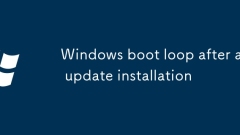
Windows boot loop after an update installation
Enter safe mode to uninstall the update, roll back the driver or uninstall the interfering software; 2. Use the system restore to fall back to the pre-update state; 3. Run the chkdsk and sfc commands to repair the disk and system files; 4. Finally, you can try to reset or repair the installation of Windows. When encountering a startup cycle, try the above methods in turn to avoid directly reinstalling the system.
Jul 23, 2025 am 02:47 AM
Windows 11 taskbar system tray icons missing
The disappearance of the system tray icon can be solved by the following methods: 1. Enter the taskbar settings to ensure that the required icon is set to "Always Show"; 2. Restart Windows Explorer or computer refresh interface; 3. Run the command prompt as an administrator to rebuild the icon cache; 4. Check and install system updates and drivers. In most cases, the icon can be restored by adjusting settings or restarting the Explorer. If there is a cache or driver problem, you need to clear the cache or update the driver to solve it.
Jul 23, 2025 am 02:46 AM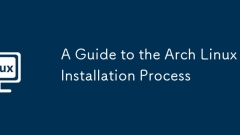
A Guide to the Arch Linux Installation Process
PrepareabootableUSBwithArchLinuxISO,ensureyoursystemcanbootfromit,andestablishaninternetconnection—wiredispreferred,oruseiwctlforWi-Fi;2.Bootintotheliveenvironment,verifyUEFImodewithls/sys/firmware/efi/efivars,andsynctheclockusingtimedatectlset-ntptr
Jul 23, 2025 am 02:45 AM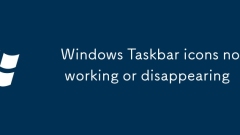
Windows Taskbar icons not working or disappearing
The problem of the taskbar icon not showing or disappearing can be solved by checking settings, rebuilding caches, troubleshooting software interference, and repairing system files. First, check the taskbar icon settings to ensure that the required icons are not hidden; second, restart the explorer or use commands to rebuild the icon cache; third, uninstall or disable third-party software interference; finally, run commands such as sfc/scannow to repair the system files.
Jul 23, 2025 am 02:45 AM
Hot tools Tags

Undress AI Tool
Undress images for free

Undresser.AI Undress
AI-powered app for creating realistic nude photos

AI Clothes Remover
Online AI tool for removing clothes from photos.

Clothoff.io
AI clothes remover

Video Face Swap
Swap faces in any video effortlessly with our completely free AI face swap tool!

Hot Article

Hot Tools

vc9-vc14 (32+64 bit) runtime library collection (link below)
Download the collection of runtime libraries required for phpStudy installation

VC9 32-bit
VC9 32-bit phpstudy integrated installation environment runtime library

PHP programmer toolbox full version
Programmer Toolbox v1.0 PHP Integrated Environment

VC11 32-bit
VC11 32-bit phpstudy integrated installation environment runtime library

SublimeText3 Chinese version
Chinese version, very easy to use








