The disappearance of the system tray icon can be solved by the following methods: 1. Enter the taskbar settings to ensure that the required icon is set to "Always Show"; 2. Restart Windows Explorer or computer refresh interface; 3. Run the command prompt as an administrator to rebuild the icon cache; 4. Check and install system updates and drivers. In most cases, the icon can be restored by adjusting settings or restarting the Explorer. If there is a cache or driver problem, you need to clear the cache or update the driver to solve it.

The disappearance of the system tray icon is a common problem on the Windows 11 taskbar, especially affecting the convenience of daily use. For example, the lack of commonly used icons such as volume, network, and battery will make the operation troublesome. This problem is usually not caused by hardware, but is more of a setup or system level glitch.
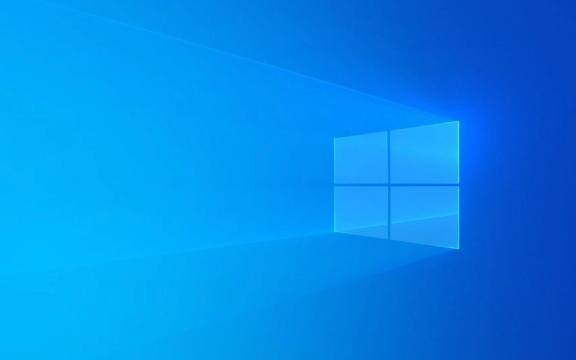
1. Check the system tray options in Taskbar Settings
Windows allows users to customize which icons are displayed in the system tray. Sometimes, accidentally changing the settings will cause the icons to not be displayed.
- Open Settings > Personalization > Taskbar
- Click "Select which icons appear on the taskbar" under "Taskbar Behavior"
- Make sure that the status of the programs you care about (such as volume, network, clock) is "Always Display"
If you find that the icon of a third-party software is missing, you can also check whether it is hidden here. Some software defaults to "display only in the notification center", and you can manually change it to "always display".

2. Restart Explorer or restart your computer
If you confirm that the settings are OK but the icon still does not appear, you can try restarting Windows Explorer:
- Press Ctrl Shift Esc to open Task Manager
- Find Windows Explorer in the Processes tab
- Right-click it and select "Restart"
This operation will refresh the taskbar and desktop environment, and often restore the disappearing system tray icon. If it doesn't work, you can also try restarting the computer directly.

3. Update or reset the system icon cache
Corrupted system icon cache may also cause the tray icon to not display. The cache can be rebuilt through the command prompt:
Open Command Prompt as administrator
-
Enter the following commands and execute them in turn:
ie4uinit.exe -ClearIconCache taskkill /IM explorer.exe /F cd %localappdata% del /q /f IconCache.db start explorer.exe
This clears the old icon cache and regenerates. The system tray icon should return to normal after completion.
4. Check for system updates or driver issues
Sometimes the system update is incomplete or the graphics card/motherboard driver is problematic, which can also lead to abnormal interface elements. You can go to Settings > Windows Update to check for updates that are pending. If there is an optional update, especially a driver class update, it is recommended to observe after installation.
In addition, some third-party security software or optimization tools may also interfere with the normal display of the system tray. You can try to temporarily close them to see if there is any improvement.
Basically these are the methods. In most cases, it can be solved by adjusting settings or refreshing the Explorer. If you accidentally encounter cache or driver problems, it is not complicated to follow the steps, but you just need a little patience.
The above is the detailed content of Windows 11 taskbar system tray icons missing. For more information, please follow other related articles on the PHP Chinese website!

Hot AI Tools

Undress AI Tool
Undress images for free

Undresser.AI Undress
AI-powered app for creating realistic nude photos

AI Clothes Remover
Online AI tool for removing clothes from photos.

Clothoff.io
AI clothes remover

Video Face Swap
Swap faces in any video effortlessly with our completely free AI face swap tool!

Hot Article

Hot Tools

Notepad++7.3.1
Easy-to-use and free code editor

SublimeText3 Chinese version
Chinese version, very easy to use

Zend Studio 13.0.1
Powerful PHP integrated development environment

Dreamweaver CS6
Visual web development tools

SublimeText3 Mac version
God-level code editing software (SublimeText3)
 How to Change Font Color on Desktop Icons (Windows 11)
Jul 07, 2025 pm 12:07 PM
How to Change Font Color on Desktop Icons (Windows 11)
Jul 07, 2025 pm 12:07 PM
If you're having trouble reading your desktop icons' text or simply want to personalize your desktop look, you may be looking for a way to change the font color on desktop icons in Windows 11. Unfortunately, Windows 11 doesn't offer an easy built-in
 Fixed Windows 11 Google Chrome not opening
Jul 08, 2025 pm 02:36 PM
Fixed Windows 11 Google Chrome not opening
Jul 08, 2025 pm 02:36 PM
Fixed Windows 11 Google Chrome not opening Google Chrome is the most popular browser right now, but even it sometimes requires help to open on Windows. Then follow the on-screen instructions to complete the process. After completing the above steps, launch Google Chrome again to see if it works properly now. 5. Delete Chrome User Profile If you are still having problems, it may be time to delete Chrome User Profile. This will delete all your personal information, so be sure to back up all relevant data. Typically, you delete the Chrome user profile through the browser itself. But given that you can't open it, here's another way: Turn on Windo
 How to fix second monitor not detected in Windows?
Jul 12, 2025 am 02:27 AM
How to fix second monitor not detected in Windows?
Jul 12, 2025 am 02:27 AM
When Windows cannot detect a second monitor, first check whether the physical connection is normal, including power supply, cable plug-in and interface compatibility, and try to replace the cable or adapter; secondly, update or reinstall the graphics card driver through the Device Manager, and roll back the driver version if necessary; then manually click "Detection" in the display settings to identify the monitor to confirm whether it is correctly identified by the system; finally check whether the monitor input source is switched to the corresponding interface, and confirm whether the graphics card output port connected to the cable is correct. Following the above steps to check in turn, most dual-screen recognition problems can usually be solved.
 Want to Build an Everyday Work Desktop? Get a Mini PC Instead
Jul 08, 2025 am 06:03 AM
Want to Build an Everyday Work Desktop? Get a Mini PC Instead
Jul 08, 2025 am 06:03 AM
Mini PCs have undergone
 Fixed the failure to upload files in Windows Google Chrome
Jul 08, 2025 pm 02:33 PM
Fixed the failure to upload files in Windows Google Chrome
Jul 08, 2025 pm 02:33 PM
Have problems uploading files in Google Chrome? This may be annoying, right? Whether you are attaching documents to emails, sharing images on social media, or submitting important files for work or school, a smooth file upload process is crucial. So, it can be frustrating if your file uploads continue to fail in Chrome on Windows PC. If you're not ready to give up your favorite browser, here are some tips for fixes that can't upload files on Windows Google Chrome 1. Start with Universal Repair Before we learn about any advanced troubleshooting tips, it's best to try some of the basic solutions mentioned below. Troubleshooting Internet connection issues: Internet connection
 How to clear the print queue in Windows?
Jul 11, 2025 am 02:19 AM
How to clear the print queue in Windows?
Jul 11, 2025 am 02:19 AM
When encountering the problem of printing task stuck, clearing the print queue and restarting the PrintSpooler service is an effective solution. First, open the "Device and Printer" interface to find the corresponding printer, right-click the task and select "Cancel" to clear a single task, or click "Cancel all documents" to clear the queue at one time; if the queue is inaccessible, press Win R to enter services.msc to open the service list, find "PrintSpooler" and stop it before starting the service. If necessary, you can manually delete the residual files under the C:\Windows\System32\spool\PRINTERS path to completely solve the problem.
 How to run Command Prompt as an administrator in Windows 10?
Jul 05, 2025 am 02:31 AM
How to run Command Prompt as an administrator in Windows 10?
Jul 05, 2025 am 02:31 AM
To run command prompts as administrator, the most direct way is to search through the Start menu and right-click "Run as administrator"; secondly, use the Win X shortcut menu to select "Command Prompt (Administrator)" or "Windows Terminal (Administrator)"; you can also open the run window through Win R and enter cmd and press Ctrl Shift Enter to force running as administrator; in addition, you can set shortcut properties to achieve automatic running as administrator. All the above methods require administrator permission and confirmation through UAC. Pay attention to security risks during operation.







