How to change screen resolution on Windows?
Jul 23, 2025 am 02:49 AMThere are three ways to adjust the Windows screen resolution 1. Right-click the desktop and select "Display Settings" and select the appropriate value in the "Display Resolution" drop-down menu and save it; 2. Find "Adjust Screen Resolution" through the small icon mode of the control panel to set it; 3. If you encounter problems, you can wait for the system to automatically restore, restart the Explorer or enter safe mode to adjust, and ensure that the graphics card driver is the latest version. Each method can achieve resolution adjustment, but it needs to be reasonably selected according to the monitor support range to ensure the display effect.

Adjusting the resolution of Windows screen is actually not difficult, but for those who are not familiar with system settings, they may not know where to start. Simply put, it is to find the display option in the system settings and adjust it to the appropriate resolution as needed.
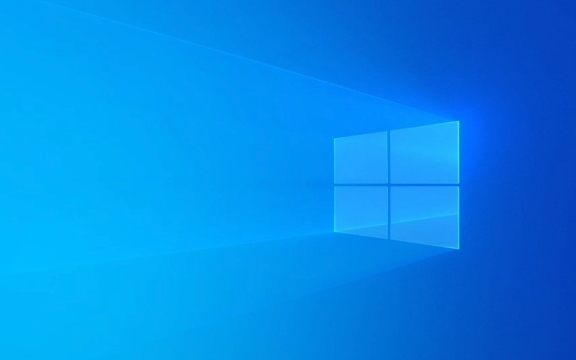
1. Adjust resolution through display settings
This is the most common and direct way. Windows provides a graphical interface that allows you to easily switch resolutions:
- Right-click the blank space on the desktop and select "Show Settings";
- In the window that opens, scroll down to find the Show Resolution drop-down menu;
- Select a resolution (recommended to select the value after "Recommended");
- Click "Keep Changes" or close the window directly.
If you are not sure which resolution to choose, the one marked "recommended" by default is the best adaptation value for the monitor.

2. Use the control panel to adjust (suitable for those who are used to the old operation method)
Some users are used to using the control panel to manage settings, and they can also operate like this:
- Open the control panel (can be searched through the Start menu);
- Change the viewing method in the upper right corner to "small icon";
- Find and click “Adjust Screen Resolution”;
- Select the appropriate resolution in the pop-up window and click "Apply".
Although this method has more steps, the interface is simpler and it is convenient to adjust the settings of multiple monitors at the same time.

3. What should I do if I encounter problems? Can't adjust the resolution or the screen is black?
Sometimes black screen, blurry, or unsaved after adjustments, usually because the resolution is selected that the monitor does not support. When you encounter this situation, you can do this:
- Wait for a few seconds, and the system will usually automatically restore the original settings;
- If that doesn't work, press Ctrl Shift Esc to open Task Manager, and then restart Explorer;
- Or enter safe mode and adjust it back.
Also, make sure your graphics driver is up to date, and some old or damaged drivers can result in limited resolution options.
Basically these are the methods
Several ways can solve the problem of resolution adjustment, the key is to find the one that suits your operating habits. It should be noted that not all resolutions are suitable for all monitors. Don’t choose too high or too low, otherwise it will affect the user experience.
The above is the detailed content of How to change screen resolution on Windows?. For more information, please follow other related articles on the PHP Chinese website!

Hot AI Tools

Undress AI Tool
Undress images for free

Undresser.AI Undress
AI-powered app for creating realistic nude photos

AI Clothes Remover
Online AI tool for removing clothes from photos.

Clothoff.io
AI clothes remover

Video Face Swap
Swap faces in any video effortlessly with our completely free AI face swap tool!

Hot Article

Hot Tools

Notepad++7.3.1
Easy-to-use and free code editor

SublimeText3 Chinese version
Chinese version, very easy to use

Zend Studio 13.0.1
Powerful PHP integrated development environment

Dreamweaver CS6
Visual web development tools

SublimeText3 Mac version
God-level code editing software (SublimeText3)

Hot Topics
 How to Set Up a Dual Monitor Display on Windows
Jul 27, 2025 am 04:16 AM
How to Set Up a Dual Monitor Display on Windows
Jul 27, 2025 am 04:16 AM
TosetupdualmonitorsonWindows,firstcheckhardwarecompatibilitybyensuringyourGPUhasmultiplevideoportsandyouhavethecorrectcables;connectthesecondmonitor,poweronbothdisplays,andletWindowsdetectthemautomatically;thenopenDisplaysettings,identifyandarrangeth
 How to install Composer on Windows?
Jul 25, 2025 am 01:28 AM
How to install Composer on Windows?
Jul 25, 2025 am 01:28 AM
CheckPHPinstallationbyrunningphp-vinCommandPromptandensurePHPisinPATH.2.DownloadtheComposer-Setup.exeinstallerfromgetcomposer.org,runit,followthewizard,andallowsystem-wideinstallation.3.Verifyinstallationbyrunningcomposer--versioninanewCommandPromptt
 How to create a bootable USB drive for Windows?
Jul 26, 2025 am 07:57 AM
How to create a bootable USB drive for Windows?
Jul 26, 2025 am 07:57 AM
To create a bootable Windows USB drive, you need to select the right tools and mirror files and follow the steps. 1. Prepare 8GB or more USB drives, networked computers, official ISO files and production tools such as MediaCreationTool or Rufus; 2. Use MediaCreationTool to quickly create the latest system installation disk. It takes about 10 to 20 minutes to write to the USB drive after selecting the corresponding language and version; 3. Rufus provides more customization options, supports loading any ISO files and selecting partition plans; 4. After the production is completed, you need to enter the BIOS/UEFI setting to turn off SecureBoot, adjust the startup sequence, and confirm the startup using the USB drive; the parameters need to be carefully selected throughout the process to ensure installation
 How to fix 'There are currently no power options available'
Jul 27, 2025 am 01:22 AM
How to fix 'There are currently no power options available'
Jul 27, 2025 am 01:22 AM
First run the power troubleshooter, then use the administrator command prompt to execute the powercfg-restoredefaultschemes command to reset the power scheme, then update or reinstall the ACPI driver, check the Group Policy settings (Pro/Enterprise Edition only), run sfc/scannow to repair the system files, and determine whether it is a user profile problem by creating a new user account. In most cases, the power options will return to normal.
 Windows night light not working
Jul 29, 2025 am 05:34 AM
Windows night light not working
Jul 29, 2025 am 05:34 AM
Night mode cannot adjust the color temperature or does not take effect, which is usually caused by system settings or driving problems. First check whether night mode is actually enabled: go to Settings > System > Display, confirm that the "Night Mode" switch is on. If the gray is not selected, it may be a problem with the graphics card driver or system version; secondly, if the color temperature adjustment is invalid, you can try restarting the Explorer, use the registry to repair, reset the night mode settings, and turn off the conflicting third-party software; finally check the time and geographic location permissions: Ensure that the location is allowed in the privacy settings, and enable the automatic time and time zone setting function.
 How to install Windows on a RAID array
Jul 25, 2025 am 01:46 AM
How to install Windows on a RAID array
Jul 25, 2025 am 01:46 AM
The key to installing Windows to RAID arrays is to correctly prepare the driver and set up BIOS/RAID. 1. Download and prepare the corresponding model of RAID controller driver in advance to ensure that it matches the Windows version and system bit count; 2. Set SATA mode to RAID in BIOS and create an array through the RAID tool to ensure that the status is normal; 3. Import the RAID driver through the "Load Drive" function during the installation process, so that the installer can identify the array; 4. After installation, the motherboard chipset driver needs to be installed, check the array status regularly, and use manufacturer tools to monitor performance to avoid replacing the hard disk at will. Do these steps and the RAID installation will be completed smoothly.
 How to install VSCode on Windows
Jul 27, 2025 am 03:16 AM
How to install VSCode on Windows
Jul 27, 2025 am 03:16 AM
Gotohttps://code.visualstudio.comanddownloadtheWindowsUserInstaller.2.Runthe.exefile,allowchanges,andselectrecommendedoptionsincludingaddingtoPATHandcreatingadesktopshortcut.3.ClickFinishtolaunchVSCodeafterinstallation.4.Optionallyinstallusefulextens
 How to solve 'Windows cannot find the Microsoft Software License Terms'
Jul 27, 2025 am 03:28 AM
How to solve 'Windows cannot find the Microsoft Software License Terms'
Jul 27, 2025 am 03:28 AM
When the prompt "Windowscannotfind the Microsoft Software LicenseTerms" appears, the main reason is that the system cannot find the license agreement file. The solution is as follows: 1. Check whether the installation media is complete, use official tools to remake the boot USB flash drive and verify the ISO hash value; 2. Manually add the license agreement file, copy license.rtf from a normally running Windows computer to the installation media and ensure that the version matches; 3. Change the BIOS settings, try to switch the startup mode or turn off the SecureBoot function; 4. Avoid using a third-party streamlined system, it is recommended to use the standard ISO image provided by Microsoft's official website to avoid component missing problems






