Windows Hello face recognition issues and fixes
Jul 23, 2025 am 03:04 AMThe problem of Windows Hello face recognition can be solved by restarting the service, updating the driver, etc. If the recognition occasionally fails, you can restart the computer, restart the Windows Hello face recognition service, update or roll back the camera driver, or upgrade the system patches; if it is not recognized just after setting up, you need to confirm that the camera supports infrared recognition, keeps sufficient light and is facing the camera, cleans the lens and re-enter the face data; if the recognition slows down, you should close other camera applications, check access rights, check the registry configuration, and enable relevant modules in the BIOS.

Windows Hello's face recognition is indeed convenient, but you may encounter problems such as failure, slow speed or no setting when using it. Not only does this situation affect the user experience, it may also force people to return to the old path of entering passwords. In fact, many problems have corresponding solutions. Here are some common situations and solutions.
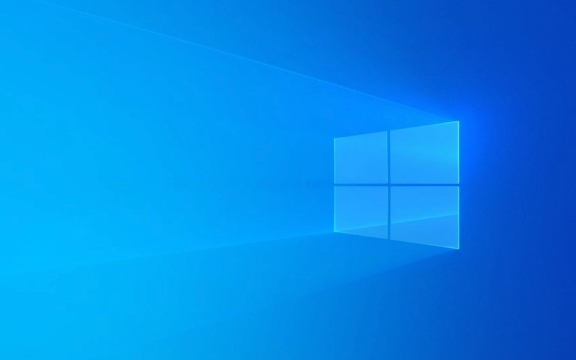
Face recognition occasionally fails, and is it going to be better after restarting?
This may be a temporary error in the system components or a minor problem with the camera driver. A common manifestation is that when scanning the face, it is always prompted to "recognition failed" or the verification interface simply does not pop up.
You can try these operations:

- Try again after restarting the computer to see if it returns to normal
- Find Windows Hello Face Authentication Service in "Task Manager" and right-click to restart the service
- Update or rollback camera driver: Open Device Manager → Camera → Right-click your infrared/face recognition camera → Update or rollback driver
If this is often the case, you can consider updating the system to the latest version, and Microsoft sometimes fixes this type of problem in patches.
Face recognition has just been set up, but it can't be recognized immediately?
This situation is more common when setting up Windows Hello facial recognition for the first time. Although the setting is successful, it cannot be recognized once the lock screen comes back. The reasons may be insufficient light, wrong facial angle, or the hardware does not support some functions.

We recommend that you check the following points:
- Make sure to use a camera that supports infrared recognition (ordinary cameras are easily disturbed by ambient light)
- Keep your face facing the camera when setting, with plenty of light but don't backlight
- Clean the camera surface to avoid dust occlusion affecting identification
- Re-enter the face data in the settings to ensure complete collection
If you are not sure whether your camera supports infrared recognition, you can check the camera model in the device manager and then check the parameters on the official website.
Face recognition is slowing down. Is there any optimization method?
Sometimes the recognition process becomes particularly slow, especially when it is just turned on or woken up. In addition to hardware performance factors, there are several adjustments at the software level.
You can try:
- Close other camera applications running in the background to avoid resource conflicts
- Confirm that Windows Hello has permission to access the camera in "Settings → Privacy → Camera"
- Enter the Registry Editor (make careful operation), find
HKEY_LOCAL_MACHINE\SOFTWARE\Policies\Microsoft\Biometrics, check whether there are any misconfigurations that affect the recognition speed
In addition, it is also necessary to confirm that the facial recognition-related module is on in the BIOS, and some notebooks are turned off by default.
Basically, these common problems and solutions are all about them. Many people's first reaction when encountering problems is to reinstall the system. In fact, most of the time, it is just a small fault. You can restore normal use with a slight adjustment.
The above is the detailed content of Windows Hello face recognition issues and fixes. For more information, please follow other related articles on the PHP Chinese website!

Hot AI Tools

Undress AI Tool
Undress images for free

Undresser.AI Undress
AI-powered app for creating realistic nude photos

AI Clothes Remover
Online AI tool for removing clothes from photos.

Clothoff.io
AI clothes remover

Video Face Swap
Swap faces in any video effortlessly with our completely free AI face swap tool!

Hot Article

Hot Tools

Notepad++7.3.1
Easy-to-use and free code editor

SublimeText3 Chinese version
Chinese version, very easy to use

Zend Studio 13.0.1
Powerful PHP integrated development environment

Dreamweaver CS6
Visual web development tools

SublimeText3 Mac version
God-level code editing software (SublimeText3)
 How to do face recognition and face detection in C++?
Aug 27, 2023 am 08:30 AM
How to do face recognition and face detection in C++?
Aug 27, 2023 am 08:30 AM
How to do face recognition and face detection in C++? Introduction: Face recognition and face detection are important research directions in the field of computer vision. They are widely used in image processing, security monitoring and other fields. This article will introduce how to use C++ language for face recognition and face detection, and give corresponding code examples. 1. Face detection Face detection refers to the process of locating and identifying faces in a given image. OpenCV is a popular computer vision library that provides functions related to face detection. Below is a simple person
 How to develop face recognition and image processing applications in PHP?
May 13, 2023 am 08:18 AM
How to develop face recognition and image processing applications in PHP?
May 13, 2023 am 08:18 AM
In today's digital era, image processing technology has become an essential skill, and face recognition technology is widely used in all walks of life. Among them, PHP is a scripting language widely used in web development. Its technology in face recognition and image processing application development is initially mature, and its development tools and frameworks are also constantly developing. This article will introduce to you how to implement image processing and face recognition technology application development in PHP. I. Image processing application development GD library GD library is a very important image processing tool in PHP
 How to use PHP for AI face recognition and image analysis?
May 23, 2023 am 08:12 AM
How to use PHP for AI face recognition and image analysis?
May 23, 2023 am 08:12 AM
Artificial intelligence technology plays an increasingly important role in modern society, with face recognition and image analysis being one of the most common applications. Although Python is one of the most popular programming languages ??in the field of artificial intelligence, PHP, as a language widely used in web development, can also be used to implement AI face recognition and image analysis. This article will take you through how to use PHP for AI face recognition and image analysis. PHP Frameworks and Libraries To implement AI face recognition and image analysis using PHP, you need to use appropriate frameworks
 PHP study notes: face recognition and image processing
Oct 08, 2023 am 11:33 AM
PHP study notes: face recognition and image processing
Oct 08, 2023 am 11:33 AM
PHP study notes: Face recognition and image processing Preface: With the development of artificial intelligence technology, face recognition and image processing have become hot topics. In practical applications, face recognition and image processing are mostly used in security monitoring, face unlocking, card comparison, etc. As a commonly used server-side scripting language, PHP can also be used to implement functions related to face recognition and image processing. This article will take you through face recognition and image processing in PHP, with specific code examples. 1. Face recognition in PHP Face recognition is a
 How to implement face recognition algorithm in C#
Sep 19, 2023 am 08:57 AM
How to implement face recognition algorithm in C#
Sep 19, 2023 am 08:57 AM
How to implement face recognition algorithm in C# Face recognition algorithm is an important research direction in the field of computer vision. It can be used to identify and verify faces, and is widely used in security monitoring, face payment, face unlocking and other fields. In this article, we will introduce how to use C# to implement the face recognition algorithm and provide specific code examples. The first step in implementing a face recognition algorithm is to obtain image data. In C#, we can use the EmguCV library (C# wrapper for OpenCV) to process images. First, we need to create the project
 How to enter DingTalk face recognition
Mar 05, 2024 am 08:46 AM
How to enter DingTalk face recognition
Mar 05, 2024 am 08:46 AM
As an intelligent service software, DingTalk not only plays an important role in learning and work, but is also committed to improving user efficiency and solving problems through its powerful functions. With the continuous advancement of technology, facial recognition technology has gradually penetrated into our daily life and work. So how to use the DingTalk app for facial recognition entry? Below, the editor will bring you a detailed introduction. Users who want to know more about it can follow the pictures and text of this article! How to record faces on DingTalk? After opening the DingTalk software on your mobile phone, click "Workbench" at the bottom, then find "Attendance and Clock" and click to open. 2. Then click "Settings" on the lower right side of the attendance page to enter, and then click "My Settings" on the settings page to switch.
 How to use Golang to perform face recognition and face fusion on pictures
Aug 26, 2023 pm 05:52 PM
How to use Golang to perform face recognition and face fusion on pictures
Aug 26, 2023 pm 05:52 PM
How to use Golang to perform face recognition and face fusion on pictures. Face recognition and face fusion are common tasks in the field of computer vision, and Golang, as an efficient and powerful programming language, can also play an important role in these tasks. This article will introduce how to use Golang to perform face recognition and face fusion on images, and provide relevant code examples. 1. Face recognition Face recognition refers to the technology of matching or identifying faces with known faces through facial features in images or videos. In Golang
 Peace Elite face recognition deactivation method
Mar 21, 2024 pm 05:00 PM
Peace Elite face recognition deactivation method
Mar 21, 2024 pm 05:00 PM
Peace Elite now has a face recognition function, so how can you disable the face recognition? Is there any way to successfully and quickly disable the face recognition and enter the game? The following editor will bring you the method to disable the face recognition of the Peace Elite. I hope it can Help everyone. Peace Elite face recognition deactivation method 1. First, we can use facial recognition to scan the face normally to deactivate it successfully. 2. Secondly, we can also modify the face recognition and reset it through the game growth guard platform. 3. Finally, if we do not log in to the game for a week, the face recognition will automatically disappear.






