After installing Linux, the first steps include updating your system, installing essential software, setting up backup and security measures, and customizing the interface to suit your preferences. 1) Update your system using the appropriate command for your distro (e.g., sudo apt update && sudo apt upgrade for Debian-based systems). 2) Install essential software such as codecs, drivers, productivity tools, and terminal utilities. 3) Enable a firewall, set up regular backups, and optionally encrypt your home folder for security. 4) Customize the desktop environment by adjusting settings, installing different desktops, or changing themes and fonts to enhance usability and personalization.

So you've just installed Linux and are staring at the desktop wondering, "Now what?" It's normal — the system looks clean, maybe even a bit barebones compared to what you're used to. The good news is, Linux gives you a lot of freedom, but that also means there are some things worth doing early on to make sure your system runs smoothly, securely, and suits your needs.
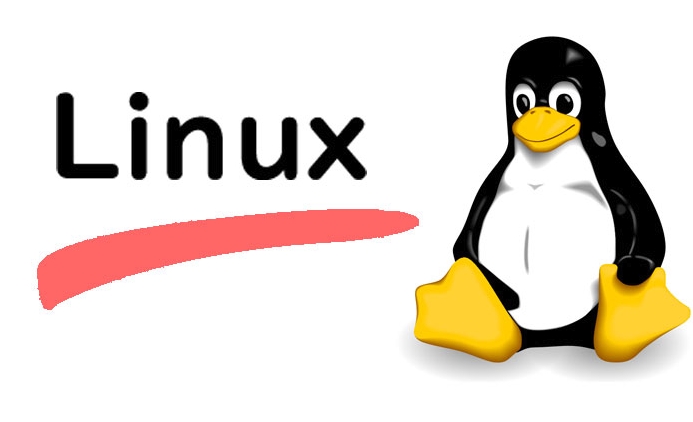
Update Your System
This one’s non-negotiable. Even if you just installed Linux, there might already be updates available. Most distros ship with software that was current at the time of release, but unless you downloaded the ISO yesterday, there could be newer versions of packages out there.
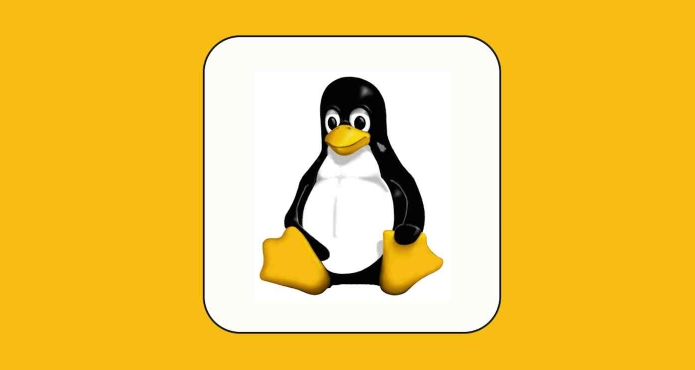
- Run
sudo apt update && sudo apt upgrade(for Debian-based systems like Ubuntu). - On Fedora or RHEL derivatives, use
sudo dnf upgrade. - Arch users can do
sudo pacman -Syu.
Updating ensures security patches are applied and bugs fixed. Some apps may behave oddly or not install correctly if the system isn’t up to date.
Also, consider enabling automatic updates if your distro supports it — especially for security fixes.

Install Essential Software
Linux doesn’t come with everything you might expect pre-installed. For example, many systems don't include media codecs, Flash (if still needed), or certain drivers by default. Here’s what most people end up needing:
- Codecs and multimedia support – If videos don’t play or music files won’t load, install restricted extras or similar packages.
- Drivers – Especially for NVIDIA graphics cards or Wi-Fi adapters. You can usually find them in your system’s “Additional Drivers” tool or via the terminal.
- Productivity tools – LibreOffice is common, but you might prefer alternatives. Also, check if you need PDF viewers, archive tools, or screenshot utilities.
- Terminal tools – Like Vim, curl, wget, htop, or tmux — they’re handy even if you’re not deep into CLI yet.
Some distros have a “software center” or app store where you can search and install these easily. Others rely more on the command line.
Set Up Backup and Basic Security
You probably didn’t think about this after installing an OS, but it’s better to set it up now rather than later.
-
Enable a firewall – Tools like UFW (Uncomplicated Firewall) are simple to set up and provide basic protection. Just run
sudo ufw enableand optionally configure rules. - Set up regular backups – Use Timeshift or your distro’s built-in backup tool. Schedule daily or weekly snapshots so you can roll back if something breaks.
- Encrypt home folder (optional) – If privacy is a concern, some distros let you encrypt your home directory during setup. If yours didn’t, you can still do it manually — though it’s more involved.
Backups aren’t just for disasters — sometimes a broken update or misconfigured file can mess up your system. Having a snapshot makes recovery fast.
Tweak the Interface and Get Comfortable
One of the perks of Linux is being able to shape the desktop around how you work. Don’t feel stuck with the default look and layout.
- Adjust workspace settings, panel positions, and keyboard shortcuts.
- Install a different desktop environment if you want — GNOME, KDE, XFCE, etc., can coexist.
- Customize themes, icons, and fonts to make the system feel personal and functional.
Also, take a moment to explore system settings. Things like power management, display scaling, and startup applications can all be adjusted here.
If you're new, don’t rush into heavy customization — give yourself a few days to get used to the defaults first.
That’s basically it. These steps cover the core things that help turn a fresh Linux install into a usable, reliable machine. Not too complicated, but easy to skip — and skipping them can lead to frustration down the line.
The above is the detailed content of What to do after installing linux. For more information, please follow other related articles on the PHP Chinese website!

Hot AI Tools

Undress AI Tool
Undress images for free

Undresser.AI Undress
AI-powered app for creating realistic nude photos

AI Clothes Remover
Online AI tool for removing clothes from photos.

Clothoff.io
AI clothes remover

Video Face Swap
Swap faces in any video effortlessly with our completely free AI face swap tool!

Hot Article

Hot Tools

Notepad++7.3.1
Easy-to-use and free code editor

SublimeText3 Chinese version
Chinese version, very easy to use

Zend Studio 13.0.1
Powerful PHP integrated development environment

Dreamweaver CS6
Visual web development tools

SublimeText3 Mac version
God-level code editing software (SublimeText3)
 Quick PHP Installation Tutorial
Jul 18, 2025 am 04:52 AM
Quick PHP Installation Tutorial
Jul 18, 2025 am 04:52 AM
ToinstallPHPquickly,useXAMPPonWindowsorHomebrewonmacOS.1.OnWindows,downloadandinstallXAMPP,selectcomponents,startApache,andplacefilesinhtdocs.2.Alternatively,manuallyinstallPHPfromphp.netandsetupaserverlikeApache.3.OnmacOS,installHomebrew,thenrun'bre
 PHP 8 Installation Guide
Jul 16, 2025 am 03:41 AM
PHP 8 Installation Guide
Jul 16, 2025 am 03:41 AM
The steps to install PHP8 on Ubuntu are: 1. Update the software package list; 2. Install PHP8 and basic components; 3. Check the version to confirm that the installation is successful; 4. Install additional modules as needed. Windows users can download and decompress the ZIP package, then modify the configuration file, enable extensions, and add the path to environment variables. macOS users recommend using Homebrew to install, and perform steps such as adding tap, installing PHP8, setting the default version and verifying the version. Although the installation methods are different under different systems, the process is clear, so you can choose the right method according to the purpose.
 What is the code number of Bitcoin? What style of code is Bitcoin?
Jul 22, 2025 pm 09:51 PM
What is the code number of Bitcoin? What style of code is Bitcoin?
Jul 22, 2025 pm 09:51 PM
As a pioneer in the digital world, Bitcoin’s unique code name and underlying technology have always been the focus of people’s attention. Its standard code is BTC, also known as XBT on certain platforms that meet international standards. From a technical point of view, Bitcoin is not a single code style, but a huge and sophisticated open source software project. Its core code is mainly written in C and incorporates cryptography, distributed systems and economics principles, so that anyone can view, review and contribute its code.
 System requirements to install linux
Jul 20, 2025 am 03:49 AM
System requirements to install linux
Jul 20, 2025 am 03:49 AM
Linuxcanrunonmodesthardwarewithspecificminimumrequirements.A1GHzprocessor(x86orx86_64)isneeded,withadual-coreCPUrecommended.RAMshouldbeatleast512MBforcommand-lineuseor2GBfordesktopenvironments.Diskspacerequiresaminimumof5–10GB,though25GBisbetterforad
 How to use the `shutdown` command
Jul 15, 2025 am 12:26 AM
How to use the `shutdown` command
Jul 15, 2025 am 12:26 AM
The shutdown command of Linux/macOS can be shut down, restarted, and timed operations through parameters. 1. Turn off the machine immediately and use sudoshutdownnow or -h/-P parameters; 2. Use the time or specific time point for the shutdown, cancel the use of -c; 3. Use the -r parameters to restart, support timed restart; 4. Pay attention to the need for sudo permissions, be cautious in remote operation, and avoid data loss.
 How to make PHP container support automatic construction? Continuously integrated CI configuration method of PHP environment
Jul 25, 2025 pm 08:54 PM
How to make PHP container support automatic construction? Continuously integrated CI configuration method of PHP environment
Jul 25, 2025 pm 08:54 PM
To enable PHP containers to support automatic construction, the core lies in configuring the continuous integration (CI) process. 1. Use Dockerfile to define the PHP environment, including basic image, extension installation, dependency management and permission settings; 2. Configure CI/CD tools such as GitLabCI, and define the build, test and deployment stages through the .gitlab-ci.yml file to achieve automatic construction, testing and deployment; 3. Integrate test frameworks such as PHPUnit to ensure that tests are automatically run after code changes; 4. Use automated deployment strategies such as Kubernetes to define deployment configuration through the deployment.yaml file; 5. Optimize Dockerfile and adopt multi-stage construction
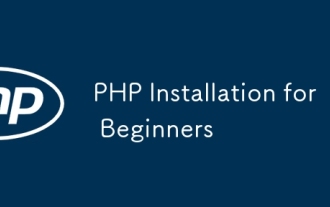 PHP Installation for Beginners
Jul 17, 2025 am 04:15 AM
PHP Installation for Beginners
Jul 17, 2025 am 04:15 AM
Installing PHP is not complicated for novices. The key is to clarify the system environment and version requirements and follow the steps. First, you need to confirm the operating system (Windows, macOS or Linux) and choose a stable version such as PHP8.1 or 8.2; secondly, you can install it through manual installation, using integrated environments (such as XAMPP, WAMP) or package management tools (such as apt-get and brew). Then configure environment variables to ensure that the command line can recognize PHP instructions and run through the phpinfo() page test; finally pay attention to common problems, such as Apache port occupation, php.ini file path errors and extensions not enabled, etc., and check them one by one to complete the installation smoothly.
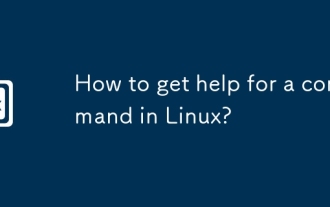 How to get help for a command in Linux?
Jul 17, 2025 am 12:55 AM
How to get help for a command in Linux?
Jul 17, 2025 am 12:55 AM
There are four ways to obtain command help in Linux: First, use --help to view basic usage, which is suitable for quickly understanding common options and parameters of commands; second, use man to view the complete man page, providing detailed command descriptions and examples; third, use info to view structured help, which is suitable for information navigation of complex commands such as gcc and make; fourth, refer to network resources and communities, such as Linux China, StackOverflow and other platforms to obtain Chinese materials or solve specific problems. It is recommended for beginners to master it step by step from --help and man.






