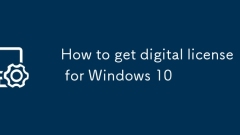
How to get digital license for Windows 10
The method to obtain a digital license after buying a Windows 10 system is as follows: 1. Open "Settings" → "Update and Security" → "Activate", click "Change Product Key", enter a legal serial number, and the system will automatically convert it into a digital license and bind Microsoft account and motherboard information; 2. Use Microsoft account to log in to the system to ensure that the digital license is bound to the account, so that it is convenient to automatically activate or replace the motherboard when reinstalling the system; 3. Check whether there is a digital license: Press Win R, enter cmd and execute the command slmgr/dli. If "Limit Type: Digital License" is displayed, it means it is bound. During the entire process, you need to pay attention to using your Microsoft account to log in and avoid frequent changes to the motherboard to ensure stable activation.
Jul 16, 2025 am 12:23 AM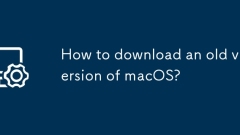
How to download an old version of macOS?
If you want to install the old version of macOS, you need to obtain it through Apple Developer Center, specific links or third-party sites. The verification methods include checking the signature certificate, comparing hash values and testing startup disk production; the support period of the old system is about 5 years, such as Ventura and Monterey are still supported, but long-term use faces compatibility, security risks and AppStore restrictions. During operation, the legality of the download source and the system support status should be confirmed in advance.
Jul 16, 2025 am 12:19 AM
How to install Windows 10 on a tablet
Installing Windows 10 on a tablet requires ensuring hardware compatibility and a bootable USB drive is ready. 1. Use at least 8GB USB drive and MediaCreationTool to create the installation disk, pay attention to selecting a 64-bit architecture and UEFI boot; 2. Confirm that the tablet supports desktop system, check the processor type (non-ARM), motherboard chipset compatibility, and find successful installation cases; 3. Pay attention to the disk format and partitioning method during installation. If you use the GPT partition table, you must start with UEFI mode, and manually establish EFI, MSR and other partitions if necessary; 4. After installation, download and install key drivers (graphics card, touchpad, battery management), adjust power settings and optimize battery life, and fix problems such as touch screen, sound, and camera. Full preparations in the early stage can improve safety
Jul 16, 2025 am 12:18 AM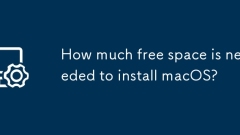
How much free space is needed to install macOS?
ToinstallmacOS,youneedatleast15GBto35GBoffreespacedependingontheversionandinstallationtype.NewerversionslikeSonomamayrequireupto35GB,whileVenturaorMontereytypicallyneedaround20–25GB.Acleaninstallmayuselessspacethananupgrade.Therequiredspaceincludesro
Jul 15, 2025 am 01:18 AM
What to do if macOS Recovery is not working?
If macOS recovery mode cannot work, you can try the following methods in turn: first, ensure a stable network connection, because recovery mode requires downloading the system from Apple server; second, try different key combinations to enter recovery mode, such as Command R or Command Option R; second, you can create a bootable installation USB disk for system reinstallation; in addition, resetting NVRAM/PRAM and SMC may also solve the problem; if the above is invalid, it may be a hardware failure, so it is recommended to contact Apple's official support.
Jul 15, 2025 am 01:09 AM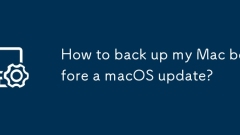
How to back up my Mac before a macOS update?
Before updating macOS, you should back up your Mac. 1. Use TimeMachine to make a complete backup, insert the external hard disk and enable automatic regular backup; 2. Manually back up important files to cloud storage or external devices, and give priority to backing up documents, photos, bookmarks and other key information; 3. Create a bootable macOS installation disk for system repair or reinstallation, prepare a 16GB USB disk and run terminal commands to create. Backup can effectively prevent update failure or data loss, and it is more secure to prepare in advance.
Jul 15, 2025 am 12:33 AM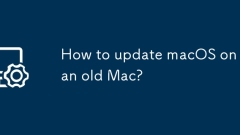
How to update macOS on an old Mac?
Whether the macOS system of the old Mac can be upgraded depends on whether the device supports it. Specific operations include confirming model compatibility, preparing for upgrades, and considering alternatives. First, click on the Apple menu ? "About this Mac"? to view the model logo and compare it with the "Latest version of macOS supported models" announced by Apple's official website; secondly, before upgrading, you need to back up data, check the disk space at least 20GB, connect the power supply and keep the network unobstructed; if you cannot upgrade, you can choose to stay in the current version and apply security patches, use a third-party browser, install a lightweight operating system such as Linux, or upgrade to the last macOS version that is still supported. As long as it does not affect the use, old Macs are still practical.
Jul 15, 2025 am 12:33 AM
macOS installer not showing internal drive
When the macOS installer does not display the internal hard disk, 1. First check whether the disk format and partition are GUID partition diagrams, MacOS extensions (log-style) or APFS; 2. If the format is correct and still invisible, you can use the terminal to rebuild the boot partition and reformat the disk in recovery mode; 3. Troubleshoot the installation environment problem, try to replace the boot disk, clear NVRAM/PRAM, or use a different version of the macOS installer; if the above methods are invalid, it may be a hardware failure. It is recommended to contact Apple Support for further processing.
Jul 15, 2025 am 12:17 AM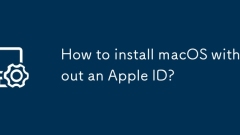
How to install macOS without an Apple ID?
You can install macOS without using AppleID, but some functions are limited. There is no need to force login to AppleID during the installation process. You can create a local account to use the basic functions of the system. However, functions such as iCloud synchronization, AppStore download, and search for my Mac require AppleID to enable it. 1. When installing, you can use the USB drive to boot disk or recovery mode to create a local account; 2. Local account can browse web pages, edit documents, program development, and play media, but it is impossible to use iCloud and download most AppStore applications; 3. Skip AppleID to log in for the first time to create a local account; 4. Suitable for computer room equipment, development and testing, and privacy-sensitive users, and it is recommended to bind Apple to long-term use.
Jul 14, 2025 am 01:19 AM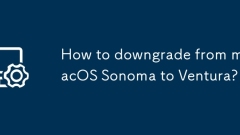
How to downgrade from macOS Sonoma to Ventura?
Downgrading to macOS Ventura requires backup of data, preparation of installation media, and wiping and reinstalling the system. The first step is to use TimeMachine or external devices to fully backup the information to ensure recovery; the second step is to download the Ventura installer on another Mac and use terminal commands to create a boot USB flash drive; the third step is to insert the USB flash drive and use the disk tool to restart it and wipe the main disk and select Ventura installation; the fourth step is to avoid restoring system settings or manually importing files when recovering data through TimeMachine after the installation is completed and check application compatibility and system updates. The entire process requires careful operation details to ensure a smooth downgrade.
Jul 14, 2025 am 01:12 AM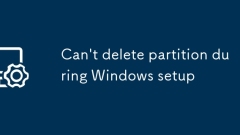
Can't delete partition during Windows setup
When encountering the problem of "unable to delete partitions", first confirm whether you have entered the correct installation stage and have administrator rights; secondly, check whether the partition is occupied, whether the disk is a dynamic disk, whether there is hardware error or BitLocker encryption; then try the following methods to solve it: 1. Use DiskPart to clear the disk; 2. Convert the dynamic disk to a basic disk; 3. Turn off SecureBoot in the BIOS or enable Legacy mode; 4. Replace the hard disk interface or data cable to troubleshoot hardware connection problems; 5. Adjust the order of deleting partitions or formatting first and then delete the volume; if it still cannot be solved, it may be a failure of the installation media or the hard disk itself. It is recommended to replace the USB disk or ISO file for further troubleshooting.
Jul 14, 2025 am 01:02 AM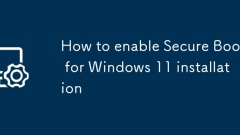
How to enable Secure Boot for Windows 11 installation
SecureBoot is a mandatory requirement for Windows 11 installation, used to prevent malware from running at startup; before installation, you need to enter the motherboard BIOS/UEFI setting to enable SecureBoot. The shortcut keys for entering the settings of different brands of motherboards are different, such as Asus is Del or F2, MSI is Del, Gigabyte is F2 or Del, Dell is F2, and Lenovo is F1 or F2; after entering, SecureBoot is usually found under the Boot or Security menu and set to Enabled; at the same time, make sure the system is booted in UEFI mode and turn off CSM; save the settings and restart it, and confirm the SecureBoot status; finally, when making a USB flash drive, you must also make sure to write to UEFI mode.
Jul 14, 2025 am 12:51 AM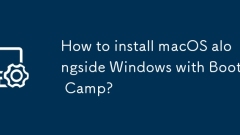
How to install macOS alongside Windows with Boot Camp?
Installing macOS and Windows dual systems can be achieved through BootCamp. The key steps include: 1. Check whether the Mac model supports the target Windows version and back up data; 2. Prepare at least 60GB of space, the latest version of BootCamp Assistant and 16GB USB flash drives above; 3. Use BootCamp to automatically partition and make installation disks to avoid manual adjustments; 4. Insert the USB flash drive during installation to write to Windows support software; 5. After the installation is completed, run the BootCamp program in the USB flash drive to enable the trackpad and other functions; 6. Press the Option key to switch the system during startup, or set the default startup item in the current system; FAQs If the partition fails, try to repair the disk, and the driver is missing.
Jul 14, 2025 am 12:36 AM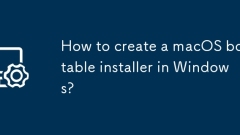
How to create a macOS bootable installer in Windows?
Making a macOS bootable installer on Windows is not officially supported, but can be implemented through third-party tools. First, prepare a USB drive above 16GB, macOS installation image (.dmg/.iso) and tools such as TransMac or balenaEtcher; secondly, use TransMac to right-click the USB drive and select "RestorewithDiskImage" to write the image, or use balenaEtcher to select ISO files and target disk to write; finally note that the USB drive must be in GPT format, and install Hackintosh, you also need to manually configure EFI boot and use boot tools to bypass restrictions.
Jul 13, 2025 am 01:10 AM
Hot tools Tags

Undress AI Tool
Undress images for free

Undresser.AI Undress
AI-powered app for creating realistic nude photos

AI Clothes Remover
Online AI tool for removing clothes from photos.

Clothoff.io
AI clothes remover

Video Face Swap
Swap faces in any video effortlessly with our completely free AI face swap tool!

Hot Article

Hot Tools

vc9-vc14 (32+64 bit) runtime library collection (link below)
Download the collection of runtime libraries required for phpStudy installation

VC9 32-bit
VC9 32-bit phpstudy integrated installation environment runtime library

PHP programmer toolbox full version
Programmer Toolbox v1.0 PHP Integrated Environment

VC11 32-bit
VC11 32-bit phpstudy integrated installation environment runtime library

SublimeText3 Chinese version
Chinese version, very easy to use








