To install macOS, you need at least 15GB to 35GB of free space depending on the version and installation type. Newer versions like Sonoma may require up to 35GB, while Ventura or Monterey typically need around 20–25GB. A clean install may use less space than an upgrade. The required space includes room for system files, temporary installation files, caches, and future updates. To check available space, go to About This Mac > Storage tab, or rely on the installer in Recovery Mode. If low on space, delete unused apps, offload files to the cloud, or use "Optimize Storage." For a smooth installation, leave extra space beyond the minimum, format drives as APFS, ensure your USB installer has at least 16GB, and avoid keeping multiple macOS versions on systems with limited storage like 128GB SSDs.

The amount of free space required to install macOS depends on the version you're installing and whether you're doing a clean install or an upgrade. Generally speaking, you’ll need at least 15GB to 35GB of free space, but that can vary depending on the specific macOS release and your system configuration.

What determines the required storage for macOS?
macOS needs enough room not just for the system files, but also for temporary files created during installation, caches, and future updates. Here are the main factors:

- Version of macOS: Newer versions tend to require more space due to added features and improved security.
- Installation type: A clean install may use slightly less space than an upgrade, which keeps your existing settings and files.
- Additional tools and drivers: Some installations include extra components like developer tools or compatibility layers.
For example:
- macOS Ventura or Monterey usually ask for around 20–25GB.
- macOS Sonoma or newer may require up to 35GB for installation.
Keep in mind, these numbers don’t include your personal data — those are just for the OS itself.
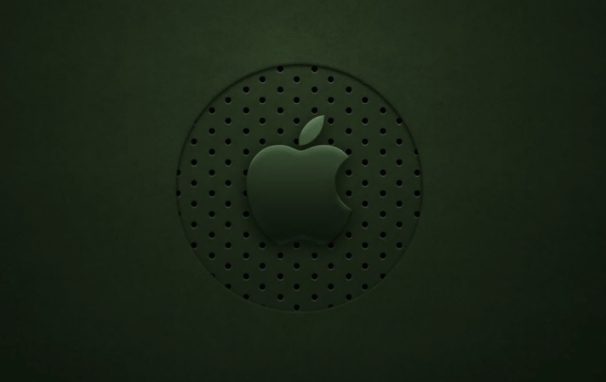
How to check if you have enough space
Before starting the installation, it’s smart to double-check your available storage:
- Click the Apple menu (?) > About This Mac > Storage tab.
- You'll see a breakdown of how much space is used and available.
- If you're installing from Recovery Mode, the installer will also give you a rough estimate of how much space it needs.
If you're short on space, consider:
- Deleting unused apps and large media files.
- Offloading old documents to cloud storage temporarily.
- Using the built-in "Optimize Storage" feature under System Settings > Storage.
Tips to make sure the installation goes smoothly
Here are a few things people often overlook:
- Leave a little extra space beyond the minimum requirement. It helps with system performance and allows room for automatic updates.
- If you’re installing macOS on a separate volume or drive, format it as APFS (Mac OS Extended is outdated) before starting.
- If you’re installing from a USB installer, make sure it has at least 16GB of space, especially for newer macOS versions.
- On older Macs with limited storage (like 128GB SSD), it's best to avoid keeping multiple macOS versions installed at once.
Generally speaking, as long as you’ve got at least 20GB free and a compatible machine, you should be fine. Just keep in mind that low-space situations can cause the installer to fail partway through — and that’s never fun.
The above is the detailed content of How much free space is needed to install macOS?. For more information, please follow other related articles on the PHP Chinese website!

Hot AI Tools

Undress AI Tool
Undress images for free

Undresser.AI Undress
AI-powered app for creating realistic nude photos

AI Clothes Remover
Online AI tool for removing clothes from photos.

Clothoff.io
AI clothes remover

Video Face Swap
Swap faces in any video effortlessly with our completely free AI face swap tool!

Hot Article

Hot Tools

Notepad++7.3.1
Easy-to-use and free code editor

SublimeText3 Chinese version
Chinese version, very easy to use

Zend Studio 13.0.1
Powerful PHP integrated development environment

Dreamweaver CS6
Visual web development tools

SublimeText3 Mac version
God-level code editing software (SublimeText3)

Hot Topics
 What is the difference between macOS Recovery and Internet Recovery?
Jul 02, 2025 am 12:24 AM
What is the difference between macOS Recovery and Internet Recovery?
Jul 02, 2025 am 12:24 AM
macOSRecoveryisabuilt-inrecoverysystemonahiddenpartitionofyourMac’sstartupdisk,providingtoolslikeDiskUtility,Terminal,andmacOSreinstallation.1.Itloadsquicklyfromlocalstorage.2.Requiresafunctioninginternaldrive.3.ToolsincludereinstallingmacOS,repairin
 Can I use my Windows 7 product key to activate a new Windows 10 installation
Jul 02, 2025 am 12:15 AM
Can I use my Windows 7 product key to activate a new Windows 10 installation
Jul 02, 2025 am 12:15 AM
No,youcannotdirectlyuseaWindows7productkeytoactivateWindows10.1.Windowsproductkeysareversion-specific,soaWindows7keyonlyworksforWindows7.2.IfyourPCwasupgradedfromWindows7toWindows10beforesupportended,itmayhaveadigitallicenselinkedtothehardware,allowi
 Minimum system requirements for Windows 11
Jul 03, 2025 am 12:48 AM
Minimum system requirements for Windows 11
Jul 03, 2025 am 12:48 AM
The minimum hardware requirements of Windows 11 mainly include five aspects: 1. The processor must be from the sixth-generation Intel or Ryzen starting point or above, supports 64-bit, dual-core and above, the main frequency is not less than 1GHz, and is on the Microsoft support list; 2. At least 4GB of memory, but 8GB or higher is recommended to ensure smooth use; 3. At least 64GB of storage space, the system itself occupies about 25~30GB, and it is recommended to use SSD; 4. The TPM2.0 security module must be supported and enabled, many motherboards did not meet this condition before 2016; 5. Some users try to bypass the restricted installation may cause driver or update problems, and ordinary users do not recommend this.
 How to convert MBR to GPT for Windows 11 installation
Jul 05, 2025 am 12:39 AM
How to convert MBR to GPT for Windows 11 installation
Jul 05, 2025 am 12:39 AM
To convert the hard disk from MBR to GPT to install Windows 11, you must first back up the data and confirm that the motherboard supports UEFI; 1. Automatic conversion using Windows installation media: Insert the USB disk and boot from USB, press Shift F10 on the installation interface to open the command prompt, enter diskpart, listdisk, selectdiskX, clean, convertgpt commands to complete the conversion. This method will clear all contents of the disk; 2. Lossless conversion of non-system disks in existing Windows: Use AOMEIPartitionAssistantStandard and other tools to right-click to convert to GPT disk. It is still recommended to backup data before operation;
 This copy of the Install macOS application is damaged
Jul 06, 2025 am 12:26 AM
This copy of the Install macOS application is damaged
Jul 06, 2025 am 12:26 AM
The "InstallmacOS is corrupted" prompt is usually caused by security mechanisms rather than file corruption. Common reasons include unofficial download sources, incomplete files, failure to verify signatures in the old system, or misjudgment of Gatekeeper; solutions include: 1. Forced opening of the installer through terminal commands and starting the USB flash drive; 2. Temporarily closing Gatekeeper verification; 3. Remount the installer and delete kernelcache file repair permissions; ways to avoid problems include prioritizing the use of official channels to download, verify the SHA256 value, selecting a trusted third-party site, and avoiding modification of the installation content.
 Windows 10 installation stuck on logo
Jul 06, 2025 am 12:01 AM
Windows 10 installation stuck on logo
Jul 06, 2025 am 12:01 AM
When booting the computer and logging in the Windows 10Logo interface is usually not damaged by hardware, but rather an error in system file loading. 1. Wait for 15 to 30 minutes first to confirm whether it is "fake death". If there is no progress, force restart; 2. Force shut down three times to enter the recovery environment, try to start repair or enter safe mode to troubleshoot driver and software conflicts; 3. Check the hard disk bad channel, clean the memory gold fingers and replace the slot to test the hardware problems; 4. Finally, you can try to reset the computer or install the system in a brand new way to solve it, and give priority to using the official website pure ISO mirror.
 How to check if Windows is activated and genuine
Jul 09, 2025 am 12:54 AM
How to check if Windows is activated and genuine
Jul 09, 2025 am 12:54 AM
1. Check the activation status in the settings; 2. Use the command prompt to check the activation status; 3. Check whether there are watermarks or restrictions; 4. Verify whether the system is genuine. To confirm whether Windows is genuine and activated, first open "Settings" → "System" → "About" → "Activate" to view the status, and it is normal to display "Windows is activated"; secondly, you can run the commands wmic and slmgr with administrator permissions to view the license details; if the desktop has a "Activate Windows" watermark, it means that it is not activated; finally, use "Windows Specifications" to confirm that the system type is retail or OEM version, and use Microsoft's official tools to verify the authenticity of the system.
 How to install Windows on a second monitor setup
Jul 17, 2025 am 02:42 AM
How to install Windows on a second monitor setup
Jul 17, 2025 am 02:42 AM
Connecting a second monitor when installing a Windows system will not affect the installation process, but the following things need to be paid attention to to ensure that the dual screens work normally: 1. There may be only one screen display during the installation process, and the main display device in the BIOS can be adjusted or the interface can be replaced; 2. After the installation is completed, select the display mode through Win P, and adjust the resolution, position and main display in the display settings; 3. If there is a black screen or unrecognizable situation, check the cable, update the driver or enter safe mode to reinstall the driver; 4. When using monitors with different resolutions, set the appropriate zoom ratio and enable the zoom repair option to optimize the display effect.






