How to install Windows on a second monitor setup
Jul 17, 2025 am 02:42 AMConnecting a second monitor when installing a Windows system will not affect the installation process, but the following things need to be paid attention to to ensure that the dual-screen works normally: 1. There may be only one screen display during the installation process, and the main display device in the BIOS can be adjusted or the interface can be replaced; 2. After the installation is completed, select the display mode through Win P, and adjust the resolution, position and main display in the display settings; 3. If there is a black screen or unrecognized situation, check the cable, update the driver or enter safe mode to reinstall the driver; 4. When using monitors with different resolutions, set the appropriate zoom ratio and enable the zoom repair option to optimize the display effect.

Installing the Windows system itself will not cause too many changes because your computer is connected to a second monitor, but if you need to reinstall the system, debug the display settings, or optimize the multi-screen experience when using the dual-screen settings, there are indeed some things that need to be paid attention to. Here are some key points and suggestions.
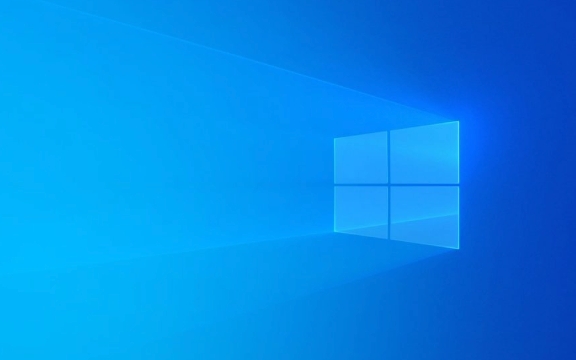
The monitor may only be displayed on one screen during installation
When installing Windows, especially after starting the installer from a USB flash drive, the system may only recognize one monitor by default. This is usually caused by the graphics card driver not loading. Don't worry, this is normal.

- Solution :
- After the installation is completed, the system will automatically recognize and load the dual monitors.
- If you want to use dual screens during the installation phase, you can adjust the primary display output in the BIOS settings and select the screen you want to use as the main display device.
- You can also try changing the interface position of the connection cable, such as plugging the main monitor into HDMI instead of the DP port.
How to correctly set up dual monitors after installation
Once the system is installed and entered into the desktop environment, the next step is to configure two monitors. Windows usually automatically recognizes multiple monitors, but sometimes it also requires manual adjustment.
- Basic operation steps :
- Press
Win Pto open the projection menu, and you can select "Expand" and "Copy" and other modes. - Right-click on desktop → Display Settings → Enter the display management interface.
- Here you can drag the monitor icon to adjust the physical position, or assign different resolutions, refresh rate, and main monitor roles to each monitor.
- Press
It is recommended to place the commonly used taskbar on the main monitor to avoid opening the Start menu or Notification Center on the secondary screen, which is more in line with usage habits.

What should I do if I encounter black screen or multiple screens that do not recognize it?
Sometimes, after installing the system, one of the monitors may not light up properly or be unrecognized. This situation is mostly a driving problem.
- Troubleshooting method :
- Check whether the wire is plugged in well and try changing the wire.
- To update the graphics card driver, you can download the latest version through the device manager or the official website.
- If it is a mixed use of independent graphics cards, check whether a display output is disabled in the BIOS.
- Reinstalling the graphics card driver after entering safe mode is also an effective method.
If the motherboard or graphics card has multiple output ports, it is recommended to use the same type of interface (for example, both use HDMI or both use DP) to reduce compatibility issues.
Don't ignore small details: high resolution and zoom settings
In dual monitor environments, especially when you use monitors of different sizes or resolutions, the scaling ratio may cause inconsistent window sizes, affecting the experience.
- Recommended practices :
- Set appropriate zoom ratios (such as 100%, 125%, 150%) for each monitor in "Display Settings".
- If one monitor is 4K and the other is 1080p, you can set different zooms separately to make the text and icons look more coordinated.
- Enabling the "Let Windows try to fix the application zoom behavior" option will help improve the problem that some software displays exceptions under different zooms.
Basically that's it. Although installing Windows itself will not be complicated by dual monitors, it is still worth taking some time to figure it out for subsequent display settings and tuning, otherwise it will be uncomfortable and easy to get tired.
The above is the detailed content of How to install Windows on a second monitor setup. For more information, please follow other related articles on the PHP Chinese website!

Hot AI Tools

Undress AI Tool
Undress images for free

Undresser.AI Undress
AI-powered app for creating realistic nude photos

AI Clothes Remover
Online AI tool for removing clothes from photos.

Clothoff.io
AI clothes remover

Video Face Swap
Swap faces in any video effortlessly with our completely free AI face swap tool!

Hot Article

Hot Tools

Notepad++7.3.1
Easy-to-use and free code editor

SublimeText3 Chinese version
Chinese version, very easy to use

Zend Studio 13.0.1
Powerful PHP integrated development environment

Dreamweaver CS6
Visual web development tools

SublimeText3 Mac version
God-level code editing software (SublimeText3)
 How to change the system display language for all users in Windows
Jul 31, 2025 am 08:18 AM
How to change the system display language for all users in Windows
Jul 31, 2025 am 08:18 AM
InstallthedesiredlanguagepackviaSettings→Time&Language→Language®ion,ensuring"SetasmyWindowsdisplaylanguage"isselected.2.Changethesystemdisplaylanguageinthesamemenuandrestart.3.OpenControlPanel→Region→Administrativetab,click"
 How to reset the Microsoft Store in Windows
Jul 31, 2025 am 08:23 AM
How to reset the Microsoft Store in Windows
Jul 31, 2025 am 08:23 AM
ResettheMicrosoftStoreviaSettingsbygoingtoApps>Installedapps,selectingMicrosoftStore,clickingAdvancedoptions,thenRepairandResetifneeded.2.Ifthatfails,re-registertheStoreusingPowerShellasadminwiththecommand:Get-AppXPackage-NameMicrosoft.WindowsStor
 How to install Windows on a Mac without Boot Camp
Jul 31, 2025 am 11:58 AM
How to install Windows on a Mac without Boot Camp
Jul 31, 2025 am 11:58 AM
Without BootCamp, installing Windows on Mac is feasible and works for different chips and needs. 1. First check compatibility: The M1/M2 chip Mac cannot use BootCamp, it is recommended to use virtualization tools; the Intel chip Mac can manually create a boot USB disk and install it in partition. 2. Recommended to use virtual machines (VMs) for M1 and above chip users: Windows ISO files, virtualization software (such as ParallelsDesktop or UTM), at least 64GB of free space, and reasonably allocate resources. 3. IntelMac users can manually install it by booting the USB drive: USB drive, WindowsISO, DiskU is required
 How to reset the TCP/IP stack in Windows
Aug 02, 2025 pm 01:25 PM
How to reset the TCP/IP stack in Windows
Aug 02, 2025 pm 01:25 PM
ToresolvenetworkconnectivityissuesinWindows,resettheTCP/IPstackbyfirstopeningCommandPromptasAdministrator,thenrunningthecommandnetshintipreset,andfinallyrestartingyourcomputertoapplychanges;ifissuespersist,optionallyrunnetshwinsockresetandrebootagain
 How to install Windows on a Mac
Jul 31, 2025 am 10:07 AM
How to install Windows on a Mac
Jul 31, 2025 am 10:07 AM
ForIntel-basedMacs,useBootCampAssistanttocreateadual-bootsystemwithWindowsbypreparingaUSBdrive,downloadingaWindowsISO,partitioningthedisk,andinstallingWindowsalongsidemacOSwithsupportdrivers.2.ForAppleSiliconMacs(M1/M2/M3),usevirtualizationsoftwareli
 Step-by-step guide to installing Windows from an ISO file
Aug 01, 2025 am 01:10 AM
Step-by-step guide to installing Windows from an ISO file
Aug 01, 2025 am 01:10 AM
DownloadtheWindowsISOfromMicrosoft’sofficialsite.2.CreateabootableUSBusingMediaCreationToolorRufuswithaUSBdriveofatleast8GB.3.BootfromtheUSBbyaccessingthebootmenuoradjustingBIOS/UEFIsettings.4.InstallWindowsbyselectingcustominstallation,choosingtheco
 How to manage AppLocker policies in Windows
Aug 02, 2025 am 12:13 AM
How to manage AppLocker policies in Windows
Aug 02, 2025 am 12:13 AM
EnableAppLockerviaGroupPolicybyopeninggpedit.msc,navigatingtoApplicationControlPolicies,creatingdefaultrules,andconfiguringruletypes;2.Createcustomrulesusingpublisher,path,orhashconditions,preferringpublisherrulesforsecurityandflexibility;3.Testrules
 A guide to custom Windows installation options
Aug 01, 2025 am 04:48 AM
A guide to custom Windows installation options
Aug 01, 2025 am 04:48 AM
Choose"Custom:InstallWindowsonly(advanced)"forfullcontrol,asitallowsacleaninstallthatremovesoldissuesandoptimizesperformance.2.Duringsetup,managepartitionsbydeletingoldones(afterbackingupdata),creatingnewpartitions,formatting(usingNTFS),ors







