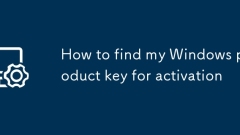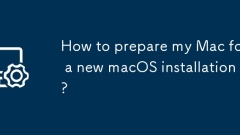
How to prepare my Mac for a new macOS installation?
Four key preparations should be completed before macOS installation: 1. Fully backup of data, use TimeMachine or external hard drive and verify integrity; 2. Organize necessary account and license information, including AppleID and third-party services; 3. Create a bootable installation USB drive to ensure the correct format and commands; 4. Clean old files and use storage management tools to free up space. Being prepared for these can significantly improve the smoothness of the installation process and avoid accidents.
Jul 11, 2025 am 01:17 AM
How to resolve Wi-Fi issues during macOS Internet Recovery?
When encountering Wi-Fi connection problems in macOS Internet recovery mode, you can try the following steps: 1. Check the basic network environment to ensure that the signal is normal and that other devices can access the Internet, and confirm whether the router supports the 2.4GHz frequency band of old Macs; 2. Use the Command Option W key combination to manually switch the wireless network and reconnect; 3. Force wired methods such as Ethernet or mobile phone hotspots to replace Wi-Fi connections; 4. Avoid using hidden networks or passwords with special characters to ensure accurate input. Gradually checking according to the above method can usually solve the connection problem and successfully complete the recovery process.
Jul 11, 2025 am 01:13 AM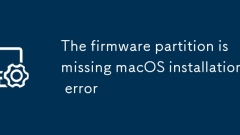
The firmware partition is missing macOS installation error
When you encounter the "Thefirmwarepartitionismismissing" error, it means that the necessary firmware partition cannot be found during macOS installation. 1. First check whether the disk has an EFI partition (usually 200MB to 500MB FAT32 or MS-DOS format). If not, it needs to be created manually; 2. The EFI partition can be repaired or rebuilt through terminal commands (such as diskutillist and gptadd) and formatted into the correct format; 3. Black Apple users should ensure that the EFI partition is mounted, the boot configuration is complete, the BIOS enables UEFI mode and the installation disk is correctly made; 4. When replacing the hard disk or migrating the system, make sure that the cloning tool copy the EFI partition, and create it manually if necessary.
Jul 11, 2025 am 01:09 AM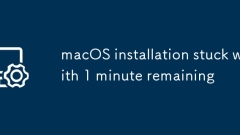
macOS installation stuck with 1 minute remaining
The macOS installation stuck in "1 minute left" is usually caused by inaccurate time estimates, hardware compatibility issues, installation source or disk performance issues. 2. Solutions include waiting to observe the disk read and write status first, 3. Check the EFI configuration and SMBIOS settings, 4. Replace the USB disk or repair disk errors, 5. Check the log after a forced restart and try to change the macOS version. When encountering this problem, you should first calmly determine whether it is still running in the background, and then gradually check the hardware, drivers, installation media and other links. In most cases, there is no need to force restart immediately. After confirming that there is no read and write activities, further measures will be taken.
Jul 11, 2025 am 12:51 AM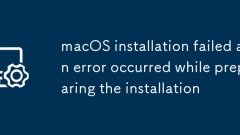
macOS installation failed an error occurred while preparing the installation
When you encounter the prompt "macOSinstallation failed:anerroroccurredwhilepreparing theinstallation", it is usually caused by an abnormal boot disk, inconsistent disk format, cache problems, or network connection failure. 1. First check whether the startup disk is complete. It is recommended to use the official installation package and createinstallmedia tool to create it, or try network recovery mode; 2. Make sure that the target disk format is APFS (HighSierra and above) or MacOS extension, and adopt the GUID partition table, and erase the disk reformat if necessary; 3. Clean up the NVRAM/PRAM settings, and hold down O when powering on.
Jul 11, 2025 am 12:37 AM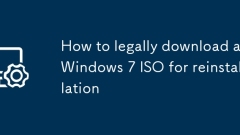
How to legally download a Windows 7 ISO for reinstallation
1. Ensure that you have a valid license; 2. Obtain ISO through official or trusted sources; 3. Verify ISO authenticity after downloading; 4. Create ISO using the original installation media. To obtain Windows 7 ISO legally, you must first have a valid license, including a retail key, OEM license or digital license; secondly, you can obtain the official ISO through third-party legal channels such as Internet Archive; then you need to confirm the authenticity of the file through SHA-256/MD5 hash value and verification tools; finally, you can consider using the original installation CD or recovery mirror provided by the manufacturer's website to ensure compatibility and legality.
Jul 10, 2025 am 11:48 AM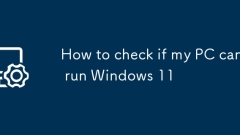
How to check if my PC can run Windows 11
Your PC may be able to run Windows 11, but not all are compatible. 1. Use Microsoft's official PCHealthCheck application to check whether the system meets the requirements; 2. If the tooltip is incompatible, you can manually check the key hardware, including processors (Intel 8 generation or update, AMDRyzen 2000 or update), 4GB RAM and above, 64GB storage space and above, TPM2.0, SecureBoot, DirectX12 compatible graphics cards and 720p resolution monitor; 3. Enter the BIOS to check and enable TPM and SecureBoot; 4. Although the system can be checked by unofficially, this may lead to instability or lack of functions, and it does not
Jul 10, 2025 am 11:10 AM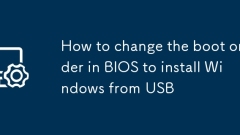
How to change the boot order in BIOS to install Windows from USB
The first step in installing a Windows system with a USB drive is to adjust the BIOS startup sequence so that the computer can start from the USB drive first. Different brands of motherboards enter the BIOS differently. The common buttons are Del, F2, F10, Esc or F12. Some notebooks need to press the Fn function key at the same time. After entering the BIOS, find the boot sequence setting item under the Boot, Startup or Advanced tab page, such as BootOrder or StartupPriority, and move the USB drive device to the first position; if the USB drive is not displayed, confirm that it is inserted on the USB port directly connected to the motherboard; after the settings are completed, save and exit according to the prompt (such as F10), and the computer will restart and try to boot from the USB drive; also note that some motherboards need to be manually turned on.
Jul 10, 2025 am 11:03 AM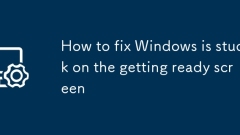
How to fix Windows is stuck on the getting ready screen
Windows can solve the problem of "Gettingready" interface lag in various ways without reinstalling the system. First, you should wait for more than one hour, because the system configuration may still be running in the background; if there is no progress after two hours, try to force restart to trigger the built-in repair tool; then, you can enter safe mode to uninstall the latest updates, and remove the drivers or system updates that may cause conflicts in turn; in addition, using DISM and SFC commands to check and repair system files is also an effective means; finally, unplug non-essential peripherals such as printers, USB devices, etc. to prevent interference with the update process. In most cases, the above steps can solve the problem. If it still cannot be solved, consider resetting or reinstalling the system.
Jul 10, 2025 am 11:01 AM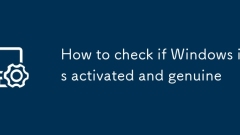
How to check if Windows is activated and genuine
1. Check the activation status in the settings; 2. Use the command prompt to check the activation status; 3. Check whether there are watermarks or restrictions; 4. Verify whether the system is genuine. To confirm whether Windows is genuine and activated, first open "Settings" → "System" → "About" → "Activate" to view the status, and it is normal to display "Windows is activated"; secondly, you can run the commands wmic and slmgr with administrator permissions to view the license details; if the desktop has a "Activate Windows" watermark, it means that it is not activated; finally, use "Windows Specifications" to confirm that the system type is retail or OEM version, and use Microsoft's official tools to verify the authenticity of the system.
Jul 09, 2025 am 12:54 AM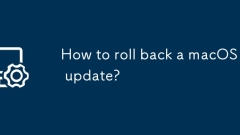
How to roll back a macOS update?
You can return the macOS version, but the operation is complicated and risky. 1. Use TimeMachine to roll back the system: the premise is that the backup has been turned on and the complete mirror has been made. The entire system will be restored to a certain time point during operation, resulting in the loss of subsequent new data; 2. Manually reinstall the old version of macOS: you need to prepare to start the USB drive, erase the system disk and install the old version. The process is cumbersome and will clear all current data; 3. Data backup and precautions: No matter which method, you must back up the data in advance, pay attention to the limitations of the system version of different models, and Apple officially stops signing of the old version, and it will be difficult to downgrade, and the M series chip models are particularly limited.
Jul 09, 2025 am 12:50 AM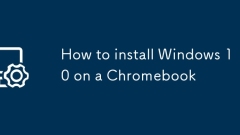
How to install Windows 10 on a Chromebook
Yes,youcaninstallWindows10onaChromebookbutit’scomplexandnotplug-and-play.First,enableDeveloperModebypressingEsc Refresh Power,thenCtrl DtodisableOSverification.Next,prepareaUEFI-modebootableUSBwithRufususingthecorrectWindows10version(x86/x64orARM).Bo
Jul 09, 2025 am 12:48 AM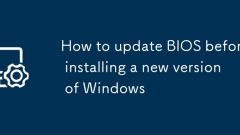
How to update BIOS before installing a new version of Windows
Updating the BIOS can improve compatibility and support new systems, but it needs to be done with caution. 1. Confirm whether the update is needed: Check the motherboard official website log, whether the current version is lower than the recommended version, and whether the motherboard is in the Microsoft TPM2.0 compatibility list; 2. Download the correct BIOS file: record the motherboard model, find the corresponding latest version on the manufacturer's official website and pay attention to the file format; 3. Select the update method: You can update manually with BIOS tools, Windows internal programs or USB flash drive; 4. Notes: Turn off the antivirus software, ensure stable power supply, restore the default settings after update, and check the startup mode. Being well prepared can reduce risks.
Jul 09, 2025 am 12:26 AM
Hot tools Tags

Undress AI Tool
Undress images for free

Undresser.AI Undress
AI-powered app for creating realistic nude photos

AI Clothes Remover
Online AI tool for removing clothes from photos.

Clothoff.io
AI clothes remover

Video Face Swap
Swap faces in any video effortlessly with our completely free AI face swap tool!

Hot Article

Hot Tools

vc9-vc14 (32+64 bit) runtime library collection (link below)
Download the collection of runtime libraries required for phpStudy installation

VC9 32-bit
VC9 32-bit phpstudy integrated installation environment runtime library

PHP programmer toolbox full version
Programmer Toolbox v1.0 PHP Integrated Environment

VC11 32-bit
VC11 32-bit phpstudy integrated installation environment runtime library

SublimeText3 Chinese version
Chinese version, very easy to use