How to prepare my Mac for a new macOS installation?
Jul 11, 2025 am 01:17 AMFour key preparations should be completed before macOS installation: 1. Fully backup of data, use Time Machine or external hard drive and verify integrity; 2. Organize necessary account and license information, including Apple ID and third-party services; 3. Create a bootable installation USB drive to ensure the correct format and commands; 4. Clean old files and use storage management tools to free up space. Being prepared for these can significantly improve the smoothness of the installation process and avoid accidents.

Before you jump into a fresh macOS installation, there are a few key things you should do to make sure everything goes smoothly. It's not just about backing up your files — it's also about preparing your system and making smart choices that'll save you time later.

Back Up Your Data (and Make Sure It's Complete)
This is the most important step. Even if you think you're just doing a clean install and not wiping everything, things can go wrong. Use Time Machine or an external drive to back up your entire system, not just your documents.

- Make sure your backup includes all apps, settings, and user data.
- If you use cloud services like iCloud or Dropbox, double-check that anything important is synchronized.
- Don't skip verifying the backup — browse through it to confirm your files are actually there.
If something doesn't restore properly after the install, a solid backup could be your lifesaver.
Gather Your Essential Accounts and Licenses
After a fresh install, you'll need to log in to your accounts again. This isn't just Apple ID — think Adobe, Microsoft, third-party apps, and developer tools if you use them.

- Keep a list of passwords handy (preferably in a password manager).
- Check for software licenses or activation keys for paid apps.
- If you use two-factor authentication, make sure you have access to your trusted devices or recovery codes.
It's easy to forget one or two services until you're halfway through setup and suddenly stuck without a license.
Prepare Your Installation Media and Disk
You'll need a bootable USB installer for a clean macOS install. Download the macOS installer from the App Store first, then use the createinstallmedia command in Terminal to prepare your USB drive.
- Format your USB drive as Mac OS Extended (Journaled) with a GUID partition map.
- Run the command carefully — one typo and you might wipe the wrong drive.
- Once done, restart your Mac and hold Option to choose the installer.
Make sure your Mac model supports the version of macOS you're installing. Some older machines won't run the latest releases.
Clear Out Old Files (If You're Starting Fresh)
If you're going all-in on a clean slate, now's the time to delete stuff you don't need anymore. This includes old downloads, caches, unused apps, and large media files you can store elsewhere.
- Use the Storage Management tool in About This Mac to see what's taking up space.
- Consider moving big files to an external drive instead of deleting them.
- Be cautious with system files — don't manually delete things unless you know what they are.
A fresh install gives you a chance to declutter, so take advantage of it.
Basically that's it. Do these steps right, and your macOS install will go much smoother than trying to wing it.
The above is the detailed content of How to prepare my Mac for a new macOS installation?. For more information, please follow other related articles on the PHP Chinese website!

Hot AI Tools

Undress AI Tool
Undress images for free

Undresser.AI Undress
AI-powered app for creating realistic nude photos

AI Clothes Remover
Online AI tool for removing clothes from photos.

Clothoff.io
AI clothes remover

Video Face Swap
Swap faces in any video effortlessly with our completely free AI face swap tool!

Hot Article

Hot Tools

Notepad++7.3.1
Easy-to-use and free code editor

SublimeText3 Chinese version
Chinese version, very easy to use

Zend Studio 13.0.1
Powerful PHP integrated development environment

Dreamweaver CS6
Visual web development tools

SublimeText3 Mac version
God-level code editing software (SublimeText3)
 Quick PHP Installation Tutorial
Jul 18, 2025 am 04:52 AM
Quick PHP Installation Tutorial
Jul 18, 2025 am 04:52 AM
ToinstallPHPquickly,useXAMPPonWindowsorHomebrewonmacOS.1.OnWindows,downloadandinstallXAMPP,selectcomponents,startApache,andplacefilesinhtdocs.2.Alternatively,manuallyinstallPHPfromphp.netandsetupaserverlikeApache.3.OnmacOS,installHomebrew,thenrun'bre
 How do I download and install VS Code on my operating system?
Jun 24, 2025 am 12:04 AM
How do I download and install VS Code on my operating system?
Jun 24, 2025 am 12:04 AM
TodownloadandinstallVisualStudioCode,firstchecksystemrequirements—Windows10 (64-bit),macOS10.13 ,ormodernLinuxdistributions—thenvisittheofficialwebsitetodownloadthecorrectversionforyourOS,andfollowinstallationstepsspecifictoyourplatform.Beginbyensuri
 Download the latest version of Yiou Exchange, download tutorial of Yiou Exchange, Apple
Jun 24, 2025 pm 06:48 PM
Download the latest version of Yiou Exchange, download tutorial of Yiou Exchange, Apple
Jun 24, 2025 pm 06:48 PM
The latest version of Yiou Exchange (OKX) can be downloaded through the official website, app store and invitation links. Apple device users can complete the installation according to the steps. 1. Official website download: Visit OKX official website and select the corresponding system version to download; 2. App store download: Android users can search and download on Google Play, iOS users need to switch to the Apple ID area to the allowed area to be listed; 3. Invite link download: jump to download through the link shared by others or QR code. The steps for downloading Apple device users include: registering an overseas Apple ID, switching the App Store area, searching and downloading OKX, logging in to your account after installation and completing security settings, and be sure to ensure that the application source is reliable and complying with it.
 macOS installer won't accept my password
Jun 29, 2025 am 12:14 AM
macOS installer won't accept my password
Jun 29, 2025 am 12:14 AM
The answer to the question is that the password error prompt may be caused by keyboard layout, case recognition, or installer source. The macOS installation interface uses an American English keyboard by default. The input of non-English keyboards may not match. It is recommended to switch layouts or avoid special characters; the password is case-sensitive, and it is recommended to check the CapsLock status or try all lowercase; if the installer comes from another Mac, you need to enter the Mac password to make the installer; you can also try to re-download the installer through recovery mode, confirm the administrator account identity, or format the disk with disk tools first.
 macOS installer is damaged and can't be used
Jun 28, 2025 am 12:01 AM
macOS installer is damaged and can't be used
Jun 28, 2025 am 12:01 AM
When you encounter the prompt "macOS installer is corrupted and cannot be used", the problem is usually not that the installation package itself is corrupted, but that there is an error in the verification mechanism or storage method. 1. Re-download the macOS installer, and priority is obtained from Apple's official channels to ensure integrity; 2. Turn off the installation verification in SIP, enter the csrutildisable command through the terminal and temporarily close the verification and restart the installation; 3. Check whether the USB boot disk is made correctly. It is recommended to use the createinstallmedia command and ensure that the USB disk format is MacOS extension; 4. Correct the time and date settings, adjust the time through the date command in the recovery mode to avoid misjudgment of the certificate expiration. Most of them are after completing the above steps.
 How do I install Composer on my operating system (Windows, macOS, Linux)?
Jul 01, 2025 am 12:15 AM
How do I install Composer on my operating system (Windows, macOS, Linux)?
Jul 01, 2025 am 12:15 AM
Installing Composer takes only a few steps and is suitable for Windows, macOS, and Linux. Windows users should download Composer-Setup.exe and run it to ensure that PHP is installed or XAMPP is used; macOS users need to execute download, verification, and global installation commands through the terminal; Linux users operate similarly to macOS, and then use the corresponding package manager to install PHP and download and move the Composer file to the global directory.
 PHP 8 Installation Guide
Jul 16, 2025 am 03:41 AM
PHP 8 Installation Guide
Jul 16, 2025 am 03:41 AM
The steps to install PHP8 on Ubuntu are: 1. Update the software package list; 2. Install PHP8 and basic components; 3. Check the version to confirm that the installation is successful; 4. Install additional modules as needed. Windows users can download and decompress the ZIP package, then modify the configuration file, enable extensions, and add the path to environment variables. macOS users recommend using Homebrew to install, and perform steps such as adding tap, installing PHP8, setting the default version and verifying the version. Although the installation methods are different under different systems, the process is clear, so you can choose the right method according to the purpose.
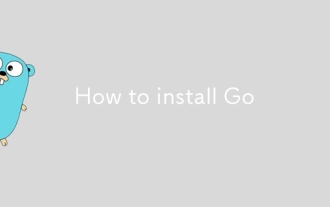 How to install Go
Jul 09, 2025 am 02:37 AM
How to install Go
Jul 09, 2025 am 02:37 AM
The key to installing Go is to select the correct version, configure environment variables, and verify the installation. 1. Go to the official website to download the installation package of the corresponding system. Windows uses .msi files, macOS uses .pkg files, Linux uses .tar.gz files and unzip them to /usr/local directory; 2. Configure environment variables, edit ~/.bashrc or ~/.zshrc in Linux/macOS to add PATH and GOPATH, and Windows set PATH to Go in the system properties; 3. Use the government command to verify the installation, and run the test program hello.go to confirm that the compilation and execution are normal. PATH settings and loops throughout the process






