macOS installer won't accept my password
Jun 29, 2025 am 12:14 AMThe answer to the question is that the password error prompt may be caused by keyboard layout, case recognition, or installer source. The macOS installation interface uses an American English keyboard by default. The input of non-English keyboards may not match. It is recommended to switch layouts or avoid special characters; the password is case-sensitive, and it is recommended to check the Caps Lock status or try all lowercase; if the installer comes from another Mac, you need to enter the Mac password to make the installer; you can also try to re-download the installer through recovery mode, confirm the administrator account identity, or format the disk with disk tools first.

You entered the correct password, but the macOS installer kept prompting "Password error"? This problem is really a headache. Especially when you reinstall the system or upgrade macOS, this will cause the entire process to be stuck. In fact, this does not necessarily mean that your password is really wrong. Most of the time, some details are not paid attention to, resulting in verification failure.

The keyboard layout may not be what you think
The keyboard layout used by the macOS installation interface is the American English keyboard (QWERTY) by default. Even if you use Chinese or other language input methods in the original system, the installation interface will not automatically inherit this setting.

- If you are used to using non-English keyboards (such as German QWERTZ or Japanese), then the characters you enter may be different from the ones you actually recognize.
- For example, under certain keyboard layouts, the positions of symbols such as "@", "#", "\" are different, and errors are prone to when inputting.
?Suggested operation:
- Pay attention to whether there is a keyboard icon in the lower right corner of the screen. If so, you can click to switch layout to confirm whether it matches the keyboard you are used to.
- Try to enter in the English mode of your commonly used keyboard, such as typing "@" on the Chinese keyboard, which is actually Shift 2.
- If you are really uncertain, try to use alphanumeric passwords to avoid special characters.
Passwords are case sensitive, don't be fooled by Caps Lock
Although this sounds basic, it is easy to ignore if there is no clear prompt on the installation interface. If your password contains capital letters and Caps Lock is not opened, or if you think it is opened but it is not actually effective, you will enter the wrong form.
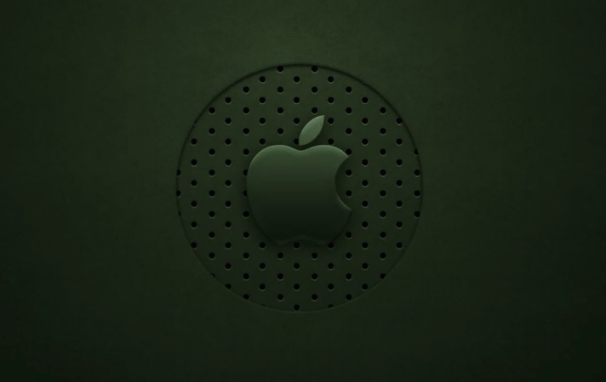
?Suggested operation:
- Check whether the Caps Lock is really turned on before entering (can be judged by the feedback of the light on the external keyboard or the built-in keyboard).
- Try to use all-lowercase passwords to eliminate case interference.
- If you usually log in with Touch ID, you may have not entered your password manually for a long time. Recalling the case situation when you set the password in the original state.
The installer comes from other Macs, and the password is not recognized
If you are using a boot disk made from another Mac to install the system, you may encounter a problem: the installer only recognizes the account information set by its native machine , rather than the login password of your current Mac.
In other words, when you install B Mac using a USB flash drive made by A Mac, the login interface that appears is actually the user account of A Mac, not B Mac.
?Solution:
- You do not need to enter the password of your current Mac, but enter the administrator account password of the Mac that created the installer.
- If you don't remember that password, you have to create an installer in a different way, such as using "Recovery Mode" to download the official installer directly on this Mac.
Not OK yet? Try these extra steps
If none of the above situations apply, or if you have tried many times but still fail to pass the verification, you can consider the following supplementary solutions:
-
? Use "macOS recovery mode" to re-download the installer instead of relying on an external USB drive:
- After shutting down, press and hold the power key until you see "Loading boot options"
- Click "Options" to enter recovery mode
- Select "Reinstall macOS" in the recovery tool
? Make sure you are entering the password of the administrator account , and ordinary user accounts may not be accepted during the installation process.
? If it is used to erase the disk and reinstall the system, you can format the disk first in Disk Utility and then install it, so that you don’t need to enter an old password.
Basically, these common reasons and solutions are all there. In many cases, it is not a problem with the password itself, but a misjudgment caused by the environment, keyboard or account type. After the troubleshooting is clear, try again and you will usually pass smoothly.
The above is the detailed content of macOS installer won't accept my password. For more information, please follow other related articles on the PHP Chinese website!

Hot AI Tools

Undress AI Tool
Undress images for free

Undresser.AI Undress
AI-powered app for creating realistic nude photos

AI Clothes Remover
Online AI tool for removing clothes from photos.

Clothoff.io
AI clothes remover

Video Face Swap
Swap faces in any video effortlessly with our completely free AI face swap tool!

Hot Article

Hot Tools

Notepad++7.3.1
Easy-to-use and free code editor

SublimeText3 Chinese version
Chinese version, very easy to use

Zend Studio 13.0.1
Powerful PHP integrated development environment

Dreamweaver CS6
Visual web development tools

SublimeText3 Mac version
God-level code editing software (SublimeText3)

Hot Topics
 Where is the pycharm interpreter?
May 23, 2025 pm 10:09 PM
Where is the pycharm interpreter?
May 23, 2025 pm 10:09 PM
Setting the location of the interpreter in PyCharm can be achieved through the following steps: 1. Open PyCharm, click the "File" menu, and select "Settings" or "Preferences". 2. Find and click "Project:[Your Project Name]" and select "PythonInterpreter". 3. Click "AddInterpreter", select "SystemInterpreter", browse to the Python installation directory, select the Python executable file, and click "OK". When setting up the interpreter, you need to pay attention to path correctness, version compatibility and the use of the virtual environment to ensure the smooth operation of the project.
 The difference between programming in Java and other languages ??Analysis of the advantages of cross-platform features of Java
May 20, 2025 pm 08:21 PM
The difference between programming in Java and other languages ??Analysis of the advantages of cross-platform features of Java
May 20, 2025 pm 08:21 PM
The main difference between Java and other programming languages ??is its cross-platform feature of "writing at once, running everywhere". 1. The syntax of Java is close to C, but it removes pointer operations that are prone to errors, making it suitable for large enterprise applications. 2. Compared with Python, Java has more advantages in performance and large-scale data processing. The cross-platform advantage of Java stems from the Java virtual machine (JVM), which can run the same bytecode on different platforms, simplifying development and deployment, but be careful to avoid using platform-specific APIs to maintain cross-platformity.
 How to stop Microsoft Edge automatic updates
May 21, 2025 am 10:12 AM
How to stop Microsoft Edge automatic updates
May 21, 2025 am 10:12 AM
How to stop Microsoft Edge Automatically Update Microsoft Edge is the default browser that comes with Windows 11. Earlier, the Edge browser received updates as the Windows operating system was updated. However, the Edge browser based on Chromium has changed that. The browser will now automatically update in the background without your knowledge. In this article, we will explain how to stop automatic Microsoft Edge updates in Windows 11 and macOS. Related: How to disable automatic updates in Google Chrome? Check for automatic edge updates Chromium-based Edge vs. Goo based on Chromium backend code
 Commands and configurations for starting Apache service in macOS system
May 16, 2025 pm 10:00 PM
Commands and configurations for starting Apache service in macOS system
May 16, 2025 pm 10:00 PM
The command to start the Apache service on macOS is sudoapachectlstart, and the configuration file is located in /etc/apache2/. The main steps include: 1. Edit the httpd.conf file, modify the Listen port such as Listen8080; 2. Adjust the DocumentRoot path to the personal directory such as /Users/your_username/Sites, and update the corresponding permission settings; 3. Use the sudoapachectlgraceful command to restart Apache to ensure that the configuration takes effect; 4. Enable the mod_deflate module to compress data to improve page loading speed.
 MySQL installation tutorial teach you step by step the detailed steps for installing and configuration of mySQL step by step
May 23, 2025 am 06:09 AM
MySQL installation tutorial teach you step by step the detailed steps for installing and configuration of mySQL step by step
May 23, 2025 am 06:09 AM
The installation and configuration of MySQL can be completed through the following steps: 1. Download the installation package suitable for the operating system from the official website. 2. Run the installer, select the "Developer Default" option and set the root user password. 3. After installation, configure environment variables to ensure that the bin directory of MySQL is in PATH. 4. When creating a user, follow the principle of minimum permissions and set a strong password. 5. Adjust the innodb_buffer_pool_size and max_connections parameters when optimizing performance. 6. Back up the database regularly and optimize query statements to improve performance.
 Which is better, uc browser or qq browser? In-depth comparison and evaluation of uc and qq browsers
May 22, 2025 pm 08:33 PM
Which is better, uc browser or qq browser? In-depth comparison and evaluation of uc and qq browsers
May 22, 2025 pm 08:33 PM
Choosing UC browser or QQ browser depends on your needs: 1. UC browser is suitable for users who pursue fast loading and rich entertainment functions; 2. QQ browser is suitable for users who need stability and seamless connection with Tencent products.
 How to update the system's own software
May 19, 2025 pm 06:48 PM
How to update the system's own software
May 19, 2025 pm 06:48 PM
Updating the software that comes with macOS is simple and important because it can fix bugs, improve performance, bring new features and security improvements. You can update through the "Software Update" option in "System Settings" or "System Preferences" and follow the prompts. If you encounter problems, try restarting your Mac or checking your network connection, and the Apple Support page also provides a solution. It is recommended to keep the system up to date, back up data before update, and ensure Wi-Fi and sufficient storage space. Update details can be viewed on Apple's official website.
 Ouyi download tutorial Ouyi latest version download tutorial (full version)
Jun 18, 2025 pm 07:39 PM
Ouyi download tutorial Ouyi latest version download tutorial (full version)
Jun 18, 2025 pm 07:39 PM
As the world's leading cryptocurrency exchange, OKX provides a safe and reliable trading environment and a rich variety of digital assets. 1. Visit the official website www.okx.com to download the application; 2. Select the Android or iOS version according to the device; 3. Install the application and complete registration or login; 4. Enable two-factor verification to ensure account security. The platform supports spot trading, leveraged trading, contract trading, DeFi, OKX Earn financial management and NFT market.






