 Computer Tutorials
Computer Tutorials
 System Installation
System Installation
 The firmware partition is missing macOS installation error
The firmware partition is missing macOS installation error
The firmware partition is missing macOS installation error
Jul 11, 2025 am 01:09 AMWhen you encounter an error "The firmware partition is missing", it means that the necessary firmware partition cannot be found during macOS installation. 1. First check whether the disk has an EFI partition (usually 200MB to 500MB FAT32 or MS-DOS format). If not, it needs to be created manually; 2. The EFI partition can be repaired or rebuilt through terminal commands (such as diskutil list and gpt add), and formatted into the correct format; 3. Black Apple users should ensure that the EFI partition is mounted, the boot configuration is complete, the BIOS enables UEFI mode and the installation disk is correctly made; 4. When replacing the hard disk or migrating the system, make sure that the cloning tool copies the EFI partition, and manually creates and uses the bless command to restore startup information if necessary.

When you encounter the error " The firmware partition is missing ", it basically means that you encounter the problem that the system cannot find the necessary firmware partition when installing or reinstalling macOS. This problem is more likely to occur on Hackintosh or some old Macs, but it may also occur on factory devices, especially if you have moved the disk structure, upgraded the hardware, or used a non-standard installation method.

Below are some common reasons and response methods to help you troubleshoot and solve this problem step by step.

1. Check whether the disk partition structure is correct
During the macOS installation process, a special partition called firmware (usually corresponding to the EFI system partition) is found to store some of the underlying programs required to start. If the partition does not exist, is incorrect in the format, or is not correctly recognized, an error will be reported.
You can check this way:
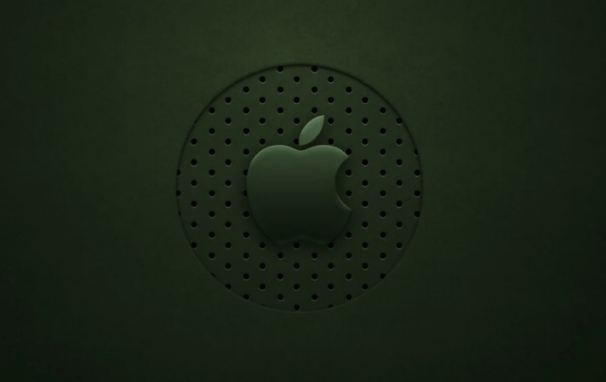
- After booting with the Install USB drive, open Disk Utility
- Check if your target disk has EFI partitions (usually 200MB to 500MB in size, format FAT32 or MS-DOS)
- If not, you may need to create it manually
Tips: Some users choose "APFS" when formatting the disk but do not pay attention to the partitioning scheme. EFI partitions may not be automatically created by default.
2. Use the terminal to manually repair or rebuild the EFI partition
If you have confirmed that the EFI partition is missing, you can try to fix it with the terminal command:
- Open "Terminal" in the installation interface (can be found through "Utilities" in the top menu bar)
- Enter
diskutil listto find your main disk (such as/dev/disk0) - Then run the following command (taking disk0 as an example):
gpt show /dev/disk0
- If you see that there is unallocated space, you can use the following command to create an EFI partition:
sudo gpt add -i 1 -b 40 -s 409600 -t C12A7328-980A-11D2-9A92-00C04FA308C3 disk0
- After creation is completed, use disk tools to format the new partition into FAT32 or MS-DOS format.
?? Note: It is best to back up data before operation, because misoperation may cause damage to the disk structure.
3. Special precautions for Black Apple users
If you are installing macOS (aka Hackintosh) on your assembled PC, this error is more common, and the reasons may be:
- Boot loader (such as OpenCore or Clover) is incomplete configuration
- The EFI partition is not mounted for related files to be written
- UEFI startup mode is turned off in BIOS settings
We recommend that you check the following points:
- Whether to mount the EFI partition as readable and writeable (can be viewed with the
mountcommand in the terminal) - Have you put the necessary driver and config.plist file in the right place?
- Is UEFI mode enabled in BIOS and Legacy Boot turned off
- Is the USB installation disk correctly made (Recommended to use Install Media with OpenCore)
Sometimes even if you have an EFI partition, the system cannot find it. It may be because the partition type identifier (GUID) is wrong. At this time, you need to use gpt command to reset the GUID type.
4. Frequently Asked Questions After Replacing Hard Drive or Migrating System
If you are migrating from an old hard drive to a new hard drive, or replacing an SSD, you may also experience this error because the cloning process missed the EFI partition.
Solution:
- When using a tool like Carbon Copy Cloner, make sure to check the Copy EFI Partition option
- If the cloning has been completed but there is an error, you can try manually creating the EFI partition in Disk Utility and then use the Terminal Tool to restore the boot information
- Use the terminal command
bless --folder /Volumes/你的系統(tǒng)卷/System/Library/CoreServicesto rebuild startup information
Basically these common methods of handling it. Although it seems a bit technical, it can be solved by taking it step by step. The key point is to ensure that the EFI partition exists, is formatted correctly, and is correctly recognized by macOS.
The above is the detailed content of The firmware partition is missing macOS installation error. For more information, please follow other related articles on the PHP Chinese website!

Hot AI Tools

Undress AI Tool
Undress images for free

Undresser.AI Undress
AI-powered app for creating realistic nude photos

AI Clothes Remover
Online AI tool for removing clothes from photos.

Clothoff.io
AI clothes remover

Video Face Swap
Swap faces in any video effortlessly with our completely free AI face swap tool!

Hot Article

Hot Tools

Notepad++7.3.1
Easy-to-use and free code editor

SublimeText3 Chinese version
Chinese version, very easy to use

Zend Studio 13.0.1
Powerful PHP integrated development environment

Dreamweaver CS6
Visual web development tools

SublimeText3 Mac version
God-level code editing software (SublimeText3)

Hot Topics
 Where is the pycharm interpreter?
May 23, 2025 pm 10:09 PM
Where is the pycharm interpreter?
May 23, 2025 pm 10:09 PM
Setting the location of the interpreter in PyCharm can be achieved through the following steps: 1. Open PyCharm, click the "File" menu, and select "Settings" or "Preferences". 2. Find and click "Project:[Your Project Name]" and select "PythonInterpreter". 3. Click "AddInterpreter", select "SystemInterpreter", browse to the Python installation directory, select the Python executable file, and click "OK". When setting up the interpreter, you need to pay attention to path correctness, version compatibility and the use of the virtual environment to ensure the smooth operation of the project.
 The difference between programming in Java and other languages ??Analysis of the advantages of cross-platform features of Java
May 20, 2025 pm 08:21 PM
The difference between programming in Java and other languages ??Analysis of the advantages of cross-platform features of Java
May 20, 2025 pm 08:21 PM
The main difference between Java and other programming languages ??is its cross-platform feature of "writing at once, running everywhere". 1. The syntax of Java is close to C, but it removes pointer operations that are prone to errors, making it suitable for large enterprise applications. 2. Compared with Python, Java has more advantages in performance and large-scale data processing. The cross-platform advantage of Java stems from the Java virtual machine (JVM), which can run the same bytecode on different platforms, simplifying development and deployment, but be careful to avoid using platform-specific APIs to maintain cross-platformity.
 How to stop Microsoft Edge automatic updates
May 21, 2025 am 10:12 AM
How to stop Microsoft Edge automatic updates
May 21, 2025 am 10:12 AM
How to stop Microsoft Edge Automatically Update Microsoft Edge is the default browser that comes with Windows 11. Earlier, the Edge browser received updates as the Windows operating system was updated. However, the Edge browser based on Chromium has changed that. The browser will now automatically update in the background without your knowledge. In this article, we will explain how to stop automatic Microsoft Edge updates in Windows 11 and macOS. Related: How to disable automatic updates in Google Chrome? Check for automatic edge updates Chromium-based Edge vs. Goo based on Chromium backend code
 Commands and configurations for starting Apache service in macOS system
May 16, 2025 pm 10:00 PM
Commands and configurations for starting Apache service in macOS system
May 16, 2025 pm 10:00 PM
The command to start the Apache service on macOS is sudoapachectlstart, and the configuration file is located in /etc/apache2/. The main steps include: 1. Edit the httpd.conf file, modify the Listen port such as Listen8080; 2. Adjust the DocumentRoot path to the personal directory such as /Users/your_username/Sites, and update the corresponding permission settings; 3. Use the sudoapachectlgraceful command to restart Apache to ensure that the configuration takes effect; 4. Enable the mod_deflate module to compress data to improve page loading speed.
 MySQL installation tutorial teach you step by step the detailed steps for installing and configuration of mySQL step by step
May 23, 2025 am 06:09 AM
MySQL installation tutorial teach you step by step the detailed steps for installing and configuration of mySQL step by step
May 23, 2025 am 06:09 AM
The installation and configuration of MySQL can be completed through the following steps: 1. Download the installation package suitable for the operating system from the official website. 2. Run the installer, select the "Developer Default" option and set the root user password. 3. After installation, configure environment variables to ensure that the bin directory of MySQL is in PATH. 4. When creating a user, follow the principle of minimum permissions and set a strong password. 5. Adjust the innodb_buffer_pool_size and max_connections parameters when optimizing performance. 6. Back up the database regularly and optimize query statements to improve performance.
 Which is better, uc browser or qq browser? In-depth comparison and evaluation of uc and qq browsers
May 22, 2025 pm 08:33 PM
Which is better, uc browser or qq browser? In-depth comparison and evaluation of uc and qq browsers
May 22, 2025 pm 08:33 PM
Choosing UC browser or QQ browser depends on your needs: 1. UC browser is suitable for users who pursue fast loading and rich entertainment functions; 2. QQ browser is suitable for users who need stability and seamless connection with Tencent products.
 How to update the system's own software
May 19, 2025 pm 06:48 PM
How to update the system's own software
May 19, 2025 pm 06:48 PM
Updating the software that comes with macOS is simple and important because it can fix bugs, improve performance, bring new features and security improvements. You can update through the "Software Update" option in "System Settings" or "System Preferences" and follow the prompts. If you encounter problems, try restarting your Mac or checking your network connection, and the Apple Support page also provides a solution. It is recommended to keep the system up to date, back up data before update, and ensure Wi-Fi and sufficient storage space. Update details can be viewed on Apple's official website.
 How to adjust screen brightness on macOS
May 16, 2025 pm 08:39 PM
How to adjust screen brightness on macOS
May 16, 2025 pm 08:39 PM
Adjusting screen brightness on macOS can be fine-tuned using the brightness adjustment keys on the keyboard or through system preferences. 1. Press the Sun icon keys on the F1 and F2 keys to quickly adjust the brightness. 2. Drag the slider in the "Display" option in "System Preferences" to make minor adjustments. 3. Enable the "Auto-adjust brightness" function to make the brightness change with the ambient light. 4. Use the "Night View" mode to reduce blue light to protect your eyes. 5. Developers can use AppleScript to automate brightness adjustments.





