 Computer Tutorials
Computer Tutorials
 System Installation
System Installation
 How to resolve Wi-Fi issues during macOS Internet Recovery?
How to resolve Wi-Fi issues during macOS Internet Recovery?
How to resolve Wi-Fi issues during macOS Internet Recovery?
Jul 11, 2025 am 01:13 AMWhen encountering Wi-Fi connection problems in macOS Internet recovery mode, you can try the following steps: 1. Check the basic network environment to ensure that the signal is normal and that other devices can access the Internet, and confirm whether the router supports the 2.4GHz frequency band of old Macs; 2. Use the Command Option W key combination to manually switch the wireless network and reconnect; 3. Force wired methods such as Ethernet or mobile phone hotspots to replace Wi-Fi connections; 4. Avoid using hidden networks or passwords with special characters to ensure accurate input. Gradually checking according to the above method can usually solve the connection problem and successfully complete the recovery process.

It is really a headache to encounter Wi-Fi connection problems under macOS Internet Recovery. This mode itself does not have a graphical interface driver, so sometimes it is not because your router is broken, but because it is a system-level problem. Below are some common situations and solutions that can help you successfully connect to Wi-Fi to complete the recovery process.

Check the basic network environment
Before starting the operation, confirm a few basic points:

- Is the Wi-Fi signal normal ? Make sure your Mac is not too far from the router, or there are no obvious obstacles to interfere.
- Can other devices access the Internet : Use your mobile phone or another computer to test whether the current network is working normally.
- Does the router support the 5GHz band : Some older Macs do not support 5GHz, and if your router only broadcasts one SSID (2.4G 5G merger), then there may be problems. Try naming the two bands separately and selecting a 2.4GHz connection.
If all these are OK, but you still can't connect, then continue reading.
Manually switch wireless networks using key combination
In the Internet Recovery interface, you may not see the familiar Wi-Fi switching menu. At this time, you can use shortcut keys to operate manually:
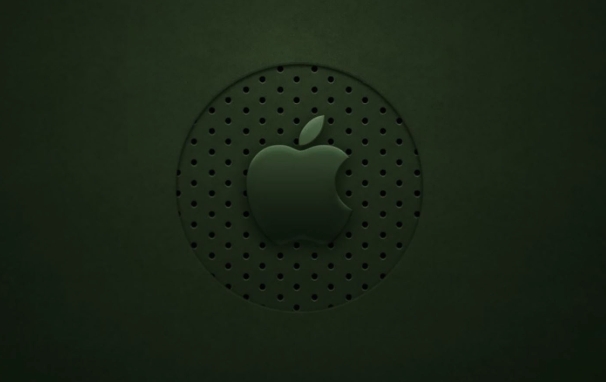
- Start Enter Internet Recovery (Press and hold Command Option R until the circle sign appears)
- After waiting for the loading to complete, press
Command Option W, and a wireless network selection interface will pop up. - Select the Wi-Fi you want to connect to in the list and enter your password
Note: This method may not work for some models, especially Macs with M series chips. If you find no response, you can try the method in the next section.
Forced Ethernet or hotspot sharing (alternative)
If your Mac has a Thunderbolt port or USB-C port, you can consider connecting to the network via wired:
- Connect to external USB network card or use Thunderbolt to RJ45 network cable interface : This allows you to directly access the wired network and skip the trouble of Wi-Fi
- Create hot spots with iPhone/Android phones :
- Connect your Mac and your phone with a data cable
- Turn on the phone hotspot function (USB shared network)
- Mac will automatically recognize and connect to the network
This method is particularly useful when Wi-Fi is not connected to life and has a high success rate. However, it should be noted that some old versions of recovery tools may not support USB shared networks, so it is recommended to try it first.
Avoid hiding the pitfalls of network or special characters and passwords
If your Wi-Fi uses a hidden name (not broadcasting SSID) or contains special characters (such as @, #, %) on your password, it will be more troublesome to connect in recovery mode:
- Hide the network : You need to manually enter the SSID name, and the keyboard layout in recovery mode is in English by default. Don't accidentally enter the wrong case
- Special character password : Try to avoid using it. If you have to use it, remember to enter it accurately, because recovery mode will not prompt you which character you entered incorrectly.
For example: If your password is mY$WiFi@2024 , you must make sure that the upper and lower case is correct and the symbol position must be exactly the same. Otherwise it will not report an error, it will only be "connected".
Basically, these common problems and solutions are all about them. Some steps may seem simple, but they can easily get stuck when you really have problems. As long as you check it step by step, it can be done in most cases.
The above is the detailed content of How to resolve Wi-Fi issues during macOS Internet Recovery?. For more information, please follow other related articles on the PHP Chinese website!

Hot AI Tools

Undress AI Tool
Undress images for free

Undresser.AI Undress
AI-powered app for creating realistic nude photos

AI Clothes Remover
Online AI tool for removing clothes from photos.

Clothoff.io
AI clothes remover

Video Face Swap
Swap faces in any video effortlessly with our completely free AI face swap tool!

Hot Article

Hot Tools

Notepad++7.3.1
Easy-to-use and free code editor

SublimeText3 Chinese version
Chinese version, very easy to use

Zend Studio 13.0.1
Powerful PHP integrated development environment

Dreamweaver CS6
Visual web development tools

SublimeText3 Mac version
God-level code editing software (SublimeText3)

Hot Topics
 Where is the pycharm interpreter?
May 23, 2025 pm 10:09 PM
Where is the pycharm interpreter?
May 23, 2025 pm 10:09 PM
Setting the location of the interpreter in PyCharm can be achieved through the following steps: 1. Open PyCharm, click the "File" menu, and select "Settings" or "Preferences". 2. Find and click "Project:[Your Project Name]" and select "PythonInterpreter". 3. Click "AddInterpreter", select "SystemInterpreter", browse to the Python installation directory, select the Python executable file, and click "OK". When setting up the interpreter, you need to pay attention to path correctness, version compatibility and the use of the virtual environment to ensure the smooth operation of the project.
 The difference between programming in Java and other languages ??Analysis of the advantages of cross-platform features of Java
May 20, 2025 pm 08:21 PM
The difference between programming in Java and other languages ??Analysis of the advantages of cross-platform features of Java
May 20, 2025 pm 08:21 PM
The main difference between Java and other programming languages ??is its cross-platform feature of "writing at once, running everywhere". 1. The syntax of Java is close to C, but it removes pointer operations that are prone to errors, making it suitable for large enterprise applications. 2. Compared with Python, Java has more advantages in performance and large-scale data processing. The cross-platform advantage of Java stems from the Java virtual machine (JVM), which can run the same bytecode on different platforms, simplifying development and deployment, but be careful to avoid using platform-specific APIs to maintain cross-platformity.
 How to stop Microsoft Edge automatic updates
May 21, 2025 am 10:12 AM
How to stop Microsoft Edge automatic updates
May 21, 2025 am 10:12 AM
How to stop Microsoft Edge Automatically Update Microsoft Edge is the default browser that comes with Windows 11. Earlier, the Edge browser received updates as the Windows operating system was updated. However, the Edge browser based on Chromium has changed that. The browser will now automatically update in the background without your knowledge. In this article, we will explain how to stop automatic Microsoft Edge updates in Windows 11 and macOS. Related: How to disable automatic updates in Google Chrome? Check for automatic edge updates Chromium-based Edge vs. Goo based on Chromium backend code
 MySQL installation tutorial teach you step by step the detailed steps for installing and configuration of mySQL step by step
May 23, 2025 am 06:09 AM
MySQL installation tutorial teach you step by step the detailed steps for installing and configuration of mySQL step by step
May 23, 2025 am 06:09 AM
The installation and configuration of MySQL can be completed through the following steps: 1. Download the installation package suitable for the operating system from the official website. 2. Run the installer, select the "Developer Default" option and set the root user password. 3. After installation, configure environment variables to ensure that the bin directory of MySQL is in PATH. 4. When creating a user, follow the principle of minimum permissions and set a strong password. 5. Adjust the innodb_buffer_pool_size and max_connections parameters when optimizing performance. 6. Back up the database regularly and optimize query statements to improve performance.
 Which is better, uc browser or qq browser? In-depth comparison and evaluation of uc and qq browsers
May 22, 2025 pm 08:33 PM
Which is better, uc browser or qq browser? In-depth comparison and evaluation of uc and qq browsers
May 22, 2025 pm 08:33 PM
Choosing UC browser or QQ browser depends on your needs: 1. UC browser is suitable for users who pursue fast loading and rich entertainment functions; 2. QQ browser is suitable for users who need stability and seamless connection with Tencent products.
 How to update the system's own software
May 19, 2025 pm 06:48 PM
How to update the system's own software
May 19, 2025 pm 06:48 PM
Updating the software that comes with macOS is simple and important because it can fix bugs, improve performance, bring new features and security improvements. You can update through the "Software Update" option in "System Settings" or "System Preferences" and follow the prompts. If you encounter problems, try restarting your Mac or checking your network connection, and the Apple Support page also provides a solution. It is recommended to keep the system up to date, back up data before update, and ensure Wi-Fi and sufficient storage space. Update details can be viewed on Apple's official website.
 Ouyi download tutorial Ouyi latest version download tutorial (full version)
Jun 18, 2025 pm 07:39 PM
Ouyi download tutorial Ouyi latest version download tutorial (full version)
Jun 18, 2025 pm 07:39 PM
As the world's leading cryptocurrency exchange, OKX provides a safe and reliable trading environment and a rich variety of digital assets. 1. Visit the official website www.okx.com to download the application; 2. Select the Android or iOS version according to the device; 3. Install the application and complete registration or login; 4. Enable two-factor verification to ensure account security. The platform supports spot trading, leveraged trading, contract trading, DeFi, OKX Earn financial management and NFT market.
 How to adjust mysql into Chinese interface? Easy to set the Chinese language environment of mysql
Jun 04, 2025 pm 06:36 PM
How to adjust mysql into Chinese interface? Easy to set the Chinese language environment of mysql
Jun 04, 2025 pm 06:36 PM
To tune MySQL into a Chinese interface, it can be implemented through MySQLWorkbench or command line tools. 1) In MySQLWorkbench, open "Preferences", select the "Appearance" tab, and then select "Chinese(Simplified)" in the "Language" drop-down menu, and restart. 2) When using command line tools, set the operating system locale variables, such as using "exportLANG=zh_CN.UTF-8" on Linux or macOS, and then run the mysql client.





