When encountering the problem of "Unable to delete partitions", first confirm whether you have entered the correct installation stage and have administrator rights; secondly, check whether the partition is occupied, whether the disk is a dynamic disk, whether there is a hardware error or BitLocker encryption; then try the following methods to solve it: 1. Use DiskPart to clear the disk; 2. Convert the dynamic disk to a basic disk; 3. Turn off Secure Boot in the BIOS or enable Legacy mode; 4. Replace the hard disk interface or data cable to troubleshoot hardware connection problems; 5. Adjust the order of deleting partitions or formatting before deleting the volume; If it still cannot be solved, it may be a failure of the installation media or the hard disk itself. It is recommended to replace the USB disk or ISO file for further troubleshooting.

When installing Windows systems, it is common to encounter the problem of "unable to delete partitions". It usually occurs when you are trying to clean up your hard drive, repartition, or prepare to install a brand new system. The root causes of this problem are diverse, but in most cases it can be solved with some simple methods.

Preparation before using disk management tools
Before trying to delete the partition, make sure you have entered the installation interface correctly and select the "Customize: Install Windows only (Advanced)". If you don't see this option, you may not have reached the stage where you can operate the partition.

Also, make sure you have administrator privileges. If you are using a USB flash drive to start the installation, also make sure that the installation media is complete and not damaged.
Why can't the partition be deleted?
There are several common reasons why you cannot delete partitions:
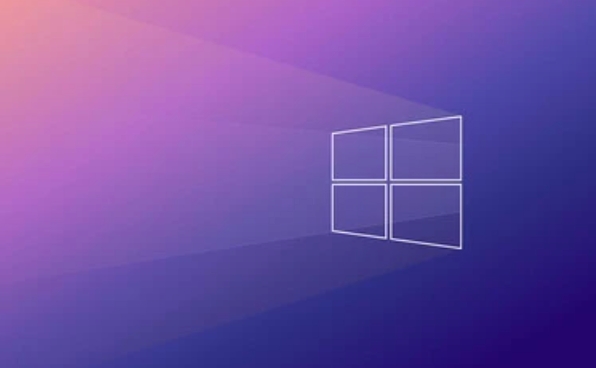
- Partitions are occupied : such as system reserved partitions, recovery partitions, etc. The Windows installer sometimes restricts you from deleting them directly.
- The hard disk is in the dynamic disk state : If it is a dynamic disk, regular partitioning operations will be disabled.
- There is an error or a bad disk : Hardware issues may also cause the partition table to be modified.
- BitLocker encryption is used : the encrypted disk needs to be decrypted before partitioning is performed.
If you see a prompt saying "This partition cannot be deleted", don't rush to force operations and troubleshoot these common reasons first.
Summary of solutions
Here are a few practical operation suggestions that apply to most situations:
-
Use the DiskPart command line tool
On the installation interface, press
Shift F10to bring up the command prompt and enter the following command:diskpart list disk select disk X (X is the disk number you want to operate on) Clean
This command clears partition information of the entire disk. Note: This will delete all data, please back up important files in advance.
-
Convert to basic disk
If your disk is a dynamic disk, you can convert it to a basic disk in other systems. Or use a third-party tool to process it before trying to install it.
-
Turn off Secure Boot and enable Legacy mode
Some motherboard settings affect partition recognition. Try turning off Secure Boot in the BIOS or switching to Legacy boot mode and re-enter the installer.
-
Replace the hard disk interface or data cable
If you suspect it is a hardware problem, you can try replacing the SATA interface or data cable to troubleshoot problems caused by unstable connections.
Small details that are not complicated but easily overlooked
Sometimes the problem lies in the partition order. For example, if you format a partition first but cannot delete it, it may be because it is the currently selected system boot partition. At this time, it is recommended to start deleting from the last partition and gradually move forward.
There is another trick: After clicking "Drive Options (Advanced)" in the installation interface, try "Format" the partition first, and then "Delete volumes", which can sometimes bypass the restrictions.
Basically these are the methods. Most of the time, using DiskPart to liquidate is the most direct way. If it still doesn't work, it may be due to hardware problems or the installation image itself, you can try changing a USB drive or ISO file.
The above is the detailed content of Can't delete partition during Windows setup. For more information, please follow other related articles on the PHP Chinese website!

Hot AI Tools

Undress AI Tool
Undress images for free

Undresser.AI Undress
AI-powered app for creating realistic nude photos

AI Clothes Remover
Online AI tool for removing clothes from photos.

Clothoff.io
AI clothes remover

Video Face Swap
Swap faces in any video effortlessly with our completely free AI face swap tool!

Hot Article

Hot Tools

Notepad++7.3.1
Easy-to-use and free code editor

SublimeText3 Chinese version
Chinese version, very easy to use

Zend Studio 13.0.1
Powerful PHP integrated development environment

Dreamweaver CS6
Visual web development tools

SublimeText3 Mac version
God-level code editing software (SublimeText3)

Hot Topics
 Minimum system requirements for Windows 11
Jul 03, 2025 am 12:48 AM
Minimum system requirements for Windows 11
Jul 03, 2025 am 12:48 AM
The minimum hardware requirements of Windows 11 mainly include five aspects: 1. The processor must be from the sixth-generation Intel or Ryzen starting point or above, supports 64-bit, dual-core and above, the main frequency is not less than 1GHz, and is on the Microsoft support list; 2. At least 4GB of memory, but 8GB or higher is recommended to ensure smooth use; 3. At least 64GB of storage space, the system itself occupies about 25~30GB, and it is recommended to use SSD; 4. The TPM2.0 security module must be supported and enabled, many motherboards did not meet this condition before 2016; 5. Some users try to bypass the restricted installation may cause driver or update problems, and ordinary users do not recommend this.
 How to convert MBR to GPT for Windows 11 installation
Jul 05, 2025 am 12:39 AM
How to convert MBR to GPT for Windows 11 installation
Jul 05, 2025 am 12:39 AM
To convert the hard disk from MBR to GPT to install Windows 11, you must first back up the data and confirm that the motherboard supports UEFI; 1. Automatic conversion using Windows installation media: Insert the USB disk and boot from USB, press Shift F10 on the installation interface to open the command prompt, enter diskpart, listdisk, selectdiskX, clean, convertgpt commands to complete the conversion. This method will clear all contents of the disk; 2. Lossless conversion of non-system disks in existing Windows: Use AOMEIPartitionAssistantStandard and other tools to right-click to convert to GPT disk. It is still recommended to backup data before operation;
 This copy of the Install macOS application is damaged
Jul 06, 2025 am 12:26 AM
This copy of the Install macOS application is damaged
Jul 06, 2025 am 12:26 AM
The "InstallmacOS is corrupted" prompt is usually caused by security mechanisms rather than file corruption. Common reasons include unofficial download sources, incomplete files, failure to verify signatures in the old system, or misjudgment of Gatekeeper; solutions include: 1. Forced opening of the installer through terminal commands and starting the USB flash drive; 2. Temporarily closing Gatekeeper verification; 3. Remount the installer and delete kernelcache file repair permissions; ways to avoid problems include prioritizing the use of official channels to download, verify the SHA256 value, selecting a trusted third-party site, and avoiding modification of the installation content.
 How to check if Windows is activated and genuine
Jul 09, 2025 am 12:54 AM
How to check if Windows is activated and genuine
Jul 09, 2025 am 12:54 AM
1. Check the activation status in the settings; 2. Use the command prompt to check the activation status; 3. Check whether there are watermarks or restrictions; 4. Verify whether the system is genuine. To confirm whether Windows is genuine and activated, first open "Settings" → "System" → "About" → "Activate" to view the status, and it is normal to display "Windows is activated"; secondly, you can run the commands wmic and slmgr with administrator permissions to view the license details; if the desktop has a "Activate Windows" watermark, it means that it is not activated; finally, use "Windows Specifications" to confirm that the system type is retail or OEM version, and use Microsoft's official tools to verify the authenticity of the system.
 Windows 10 installation stuck on logo
Jul 06, 2025 am 12:01 AM
Windows 10 installation stuck on logo
Jul 06, 2025 am 12:01 AM
When booting the computer and logging in the Windows 10Logo interface is usually not damaged by hardware, but rather an error in system file loading. 1. Wait for 15 to 30 minutes first to confirm whether it is "fake death". If there is no progress, force restart; 2. Force shut down three times to enter the recovery environment, try to start repair or enter safe mode to troubleshoot driver and software conflicts; 3. Check the hard disk bad channel, clean the memory gold fingers and replace the slot to test the hardware problems; 4. Finally, you can try to reset the computer or install the system in a brand new way to solve it, and give priority to using the official website pure ISO mirror.
 How to install Windows on a second monitor setup
Jul 17, 2025 am 02:42 AM
How to install Windows on a second monitor setup
Jul 17, 2025 am 02:42 AM
Connecting a second monitor when installing a Windows system will not affect the installation process, but the following things need to be paid attention to to ensure that the dual screens work normally: 1. There may be only one screen display during the installation process, and the main display device in the BIOS can be adjusted or the interface can be replaced; 2. After the installation is completed, select the display mode through Win P, and adjust the resolution, position and main display in the display settings; 3. If there is a black screen or unrecognizable situation, check the cable, update the driver or enter safe mode to reinstall the driver; 4. When using monitors with different resolutions, set the appropriate zoom ratio and enable the zoom repair option to optimize the display effect.
 How to back up my Mac before a macOS update?
Jul 15, 2025 am 12:33 AM
How to back up my Mac before a macOS update?
Jul 15, 2025 am 12:33 AM
Before updating macOS, you should back up your Mac. 1. Use TimeMachine to make a complete backup, insert the external hard disk and enable automatic regular backup; 2. Manually back up important files to cloud storage or external devices, and give priority to backing up documents, photos, bookmarks and other key information; 3. Create a bootable macOS installation disk for system repair or reinstallation, prepare a 16GB USB disk and run terminal commands to create. Backup can effectively prevent update failure or data loss, and it is more secure to prepare in advance.
 How to install Windows 11 without a Microsoft account
Jul 06, 2025 am 12:54 AM
How to install Windows 11 without a Microsoft account
Jul 06, 2025 am 12:54 AM
Yes, you can install and use Windows 11 without using a Microsoft account. 1. During the installation process, select "I don't have an Internet" or "Settings for Personal Use" and create a local account to skip the Microsoft account; 2. If you have installed it with a Microsoft account, you can switch to a local account in the settings; 3. You can still access all apps and system functions with a local account, but you will lose the functions of automatic synchronization between devices, cloud backup and some Microsoft store applications. Therefore, skipping Microsoft accounts is a feasible and appropriate option for users who focus on privacy or only use basics.






