Installing macOS and Windows dual systems can be achieved through Boot Camp. The key steps include: 1. Check whether the Mac model supports the target Windows version and back up data; 2. Prepare at least 60GB of space, the latest version of Boot Camp Assistant and 16GB USB flash drives above; 3. Use Boot Camp to automatically partition and create installation disks to avoid manual adjustments; 4. Insert the USB flash drive during installation to write to Windows support software; 5. After the installation is completed, run the Boot Camp program in the USB flash drive to enable the trackpad and other functions; 6. Press the Option key to switch the system during startup, or set the default boot item in the current system; FAQs If the partition fails, try to repair the disk. If the driver is missing, you need to rerun the USB flash drive program. Deleting the partition should be removed through Boot Camp. It is recommended to check Boot after macOS is updated. Camp settings.

It is actually not difficult to install dual systems of macOS and Windows, and it can be done with Boot Camp in almost one click. But many people are stuck in operation details, such as partition failure, driver not installed, or startup switching is not smooth. The following key steps and precautions can help you solve them successfully.

Preparation: Check hardware and backup data
Boot Camp only supports some Apple computers. First, confirm whether your Mac model supports the Windows version you want to install. In addition, you must back up important data in advance , because if an error occurs during partitioning and formatting, data may be lost.

- Make sure your Mac has enough space (at least 60GB is recommended)
- Download the latest version of Boot Camp Assistant (usually included with the system)
- Prepare a USB drive of 16GB or larger (for making Windows installation disks)
Partitioning and installation of Windows
After opening the Boot Camp Assistant, it will guide you through the process of partitioning and preparing the installation files. Pay attention to the following points:
- Do not manually adjust the disk partition , let Boot Camp automatically handle it most safely
- After inserting the USB drive, Boot Camp will automatically download Windows support software and write to the USB drive.
- After the partition is completed, the system will restart and enter the Windows installation interface. Next, follow the prompts to operate step by step.
After installing Windows, remember to plug in the USB flash drive and run the Boot Camp installation program inside, so that the trackpad, volume keys, brightness adjustment and other functions can be used normally.
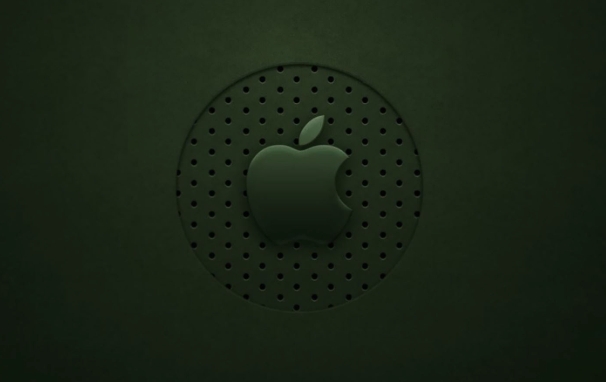
Tips for switching the system at startup
Press and hold the Option key (that is, Alt) every time you boot up, and you can see the boot disks of the two systems. You can choose whether to enter macOS or Windows this time.
If you have entered a certain system, you want to switch quickly:
- In macOS, you can switch from System Preferences > Boot Disk
- In Windows, you can set the default boot system in the Boot Camp control panel
Frequently Asked Questions and Notes
Some small pits are easy to get stuck, and understanding them in advance can save a lot of trouble:
- Partition failed? It is very likely that the disk is damaged or the file system is incorrect. Use Disk Tool to repair the main disk first.
- Windows driver not installed? Be sure to run the Boot Camp program on the USB drive, otherwise many hardware will not recognize it.
- Can't delete it after the partition? If you don't want to use it in the future, you need to use the Boot Camp Assistant to remove the Windows partition and don't delete it yourself
There is another detail that is easy to ignore: macOS update may affect the boot disk structure. It is best to rerun the Boot Camp assistant to check it.
Basically all that is it. The whole process is not complicated but there are several key points that cannot be skipped. As long as you prepare the tools and follow the steps patiently, the dual systems will run very steadily.
The above is the detailed content of How to install macOS alongside Windows with Boot Camp?. For more information, please follow other related articles on the PHP Chinese website!

Hot AI Tools

Undress AI Tool
Undress images for free

Undresser.AI Undress
AI-powered app for creating realistic nude photos

AI Clothes Remover
Online AI tool for removing clothes from photos.

Clothoff.io
AI clothes remover

Video Face Swap
Swap faces in any video effortlessly with our completely free AI face swap tool!

Hot Article

Hot Tools

Notepad++7.3.1
Easy-to-use and free code editor

SublimeText3 Chinese version
Chinese version, very easy to use

Zend Studio 13.0.1
Powerful PHP integrated development environment

Dreamweaver CS6
Visual web development tools

SublimeText3 Mac version
God-level code editing software (SublimeText3)
 This copy of the Install macOS application is damaged
Jul 06, 2025 am 12:26 AM
This copy of the Install macOS application is damaged
Jul 06, 2025 am 12:26 AM
The "InstallmacOS is corrupted" prompt is usually caused by security mechanisms rather than file corruption. Common reasons include unofficial download sources, incomplete files, failure to verify signatures in the old system, or misjudgment of Gatekeeper; solutions include: 1. Forced opening of the installer through terminal commands and starting the USB flash drive; 2. Temporarily closing Gatekeeper verification; 3. Remount the installer and delete kernelcache file repair permissions; ways to avoid problems include prioritizing the use of official channels to download, verify the SHA256 value, selecting a trusted third-party site, and avoiding modification of the installation content.
 How to check if Windows is activated and genuine
Jul 09, 2025 am 12:54 AM
How to check if Windows is activated and genuine
Jul 09, 2025 am 12:54 AM
1. Check the activation status in the settings; 2. Use the command prompt to check the activation status; 3. Check whether there are watermarks or restrictions; 4. Verify whether the system is genuine. To confirm whether Windows is genuine and activated, first open "Settings" → "System" → "About" → "Activate" to view the status, and it is normal to display "Windows is activated"; secondly, you can run the commands wmic and slmgr with administrator permissions to view the license details; if the desktop has a "Activate Windows" watermark, it means that it is not activated; finally, use "Windows Specifications" to confirm that the system type is retail or OEM version, and use Microsoft's official tools to verify the authenticity of the system.
 How to install Windows on a second monitor setup
Jul 17, 2025 am 02:42 AM
How to install Windows on a second monitor setup
Jul 17, 2025 am 02:42 AM
Connecting a second monitor when installing a Windows system will not affect the installation process, but the following things need to be paid attention to to ensure that the dual screens work normally: 1. There may be only one screen display during the installation process, and the main display device in the BIOS can be adjusted or the interface can be replaced; 2. After the installation is completed, select the display mode through Win P, and adjust the resolution, position and main display in the display settings; 3. If there is a black screen or unrecognizable situation, check the cable, update the driver or enter safe mode to reinstall the driver; 4. When using monitors with different resolutions, set the appropriate zoom ratio and enable the zoom repair option to optimize the display effect.
 Windows 10 installation stuck on logo
Jul 06, 2025 am 12:01 AM
Windows 10 installation stuck on logo
Jul 06, 2025 am 12:01 AM
When booting the computer and logging in the Windows 10Logo interface is usually not damaged by hardware, but rather an error in system file loading. 1. Wait for 15 to 30 minutes first to confirm whether it is "fake death". If there is no progress, force restart; 2. Force shut down three times to enter the recovery environment, try to start repair or enter safe mode to troubleshoot driver and software conflicts; 3. Check the hard disk bad channel, clean the memory gold fingers and replace the slot to test the hardware problems; 4. Finally, you can try to reset the computer or install the system in a brand new way to solve it, and give priority to using the official website pure ISO mirror.
 How to back up my Mac before a macOS update?
Jul 15, 2025 am 12:33 AM
How to back up my Mac before a macOS update?
Jul 15, 2025 am 12:33 AM
Before updating macOS, you should back up your Mac. 1. Use TimeMachine to make a complete backup, insert the external hard disk and enable automatic regular backup; 2. Manually back up important files to cloud storage or external devices, and give priority to backing up documents, photos, bookmarks and other key information; 3. Create a bootable macOS installation disk for system repair or reinstallation, prepare a 16GB USB disk and run terminal commands to create. Backup can effectively prevent update failure or data loss, and it is more secure to prepare in advance.
 How to install Windows 11 without a Microsoft account
Jul 06, 2025 am 12:54 AM
How to install Windows 11 without a Microsoft account
Jul 06, 2025 am 12:54 AM
Yes, you can install and use Windows 11 without using a Microsoft account. 1. During the installation process, select "I don't have an Internet" or "Settings for Personal Use" and create a local account to skip the Microsoft account; 2. If you have installed it with a Microsoft account, you can switch to a local account in the settings; 3. You can still access all apps and system functions with a local account, but you will lose the functions of automatic synchronization between devices, cloud backup and some Microsoft store applications. Therefore, skipping Microsoft accounts is a feasible and appropriate option for users who focus on privacy or only use basics.
 How to create a macOS bootable installer in Windows?
Jul 13, 2025 am 01:10 AM
How to create a macOS bootable installer in Windows?
Jul 13, 2025 am 01:10 AM
Making a macOS bootable installer on Windows is not officially supported, but can be implemented through third-party tools. First, prepare a USB drive above 16GB, macOS installation image (.dmg/.iso) and tools such as TransMac or balenaEtcher; secondly, use TransMac to right-click the USB drive and select "RestorewithDiskImage" to write the image, or use balenaEtcher to select ISO files and target disk to write; finally note that the USB drive must be in GPT format, and install Hackintosh, you also need to manually configure EFI boot and use boot tools to bypass restrictions.
 Fixing the 'Untrusted_Cert_Title' error during macOS installation
Jul 07, 2025 am 01:06 AM
Fixing the 'Untrusted_Cert_Title' error during macOS installation
Jul 07, 2025 am 01:06 AM
To resolve the "Untrusted_Cert_Title" error, you must first make sure to use the official certified installer and create it correctly. Secondly, check whether the system time settings are accurate, then update the firmware and bootstrap, and finally try to install macOS through the network recovery. The specific steps are: 1. Use the official AppStore installer and create a USB installer through Apple tools such as createinstallmedia to avoid manually copying files or using third-party tools; 2. After entering recovery mode, correct the date and time through terminal commands; 3. Check and update the EFI or firmware of the Mac to confirm that the hardware supports the target macOS version; 4. Long press Option Command R to start the network






