When the macOS installer does not display the internal hard disk, 1. First check whether the disk format and partition are GUID partition diagram and Mac OS extension (log-style) or APFS; 2. If the format is correct and still invisible, you can use the terminal to rebuild the boot partition and reformat the disk in recovery mode; 3. Troubleshoot installation environment issues, try replacing the boot disk, clearing NVRAM/PRAM, or using a different version of the macOS installer; if the above methods are invalid, it may be a hardware failure. It is recommended to contact Apple Support for further processing.

It is really a headache to encounter the macOS installer that does not display the internal hard drive. Especially when you are preparing to reinstall the system or upgrade your Mac, the startup disk option cannot be found in the installation interface and you cannot continue to operate. Although this problem is rare, once it occurs, it is often related to disk format, permission settings or system cache.

Let’s start from several common reasons and talk about how to troubleshoot and solve this problem.

Disk not formatted correctly or partitioned
The macOS installer only recognizes disk structures in a specific format by default. If your hard disk has been changed to another format (such as exFAT or NTFS), or the partition table type is incorrect (such as MBR instead of GPT), the installer may not recognize the disk.
Solution:
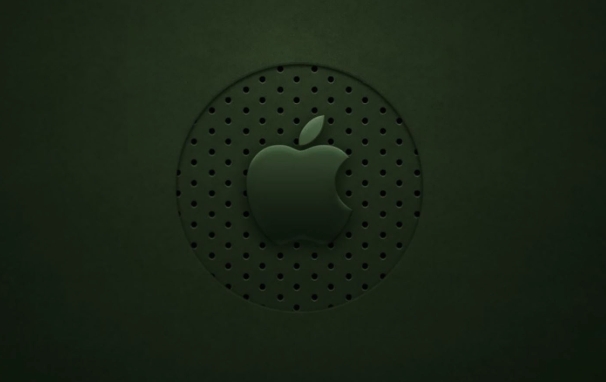
- Enter "Recovery Mode" (hold Command R when restarting)
- Open Disk Utility
- Select your internal hard disk (not volume, but the entire disk)
- Click "Erase" and select the following configuration:
- Format: Mac OS Extension (Log-style) or APFS
- Solution: GUID partition diagram
After this process, try running the installer and you will usually see the disk.
Disk permissions or boot information exception
Sometimes, even if the disk format is OK, it may be due to corruption of permissions and errors in boot records, which may cause the installer to not see it.
Actions that can be tried:
- Open the terminal in recovery mode, enter
diskutil listto see if the disk is recognized by the system - If the disk exists but is not available, try rebuilding the boot partition:
- Enter the command:
gpt destroy /dev/diskX(X is your disk number) - Enter again:
gpt create /dev/diskX - Then reformat the disk
- Enter the command:
Note: These operations will clear disk data. Be sure to confirm that important files have been backed up before performing.
Installation environment problems or cache interference
Sometimes it is a problem with the installer itself, such as the USB boot disk used, or the system cache interferes with the recognition logic.
Suggested practices:
- Try changing to a well-made boot disk
- Clear NVRAM/PRAM: Press and hold Option Command PR during restart until the second start of sound is released (M1/M2 chip Mac, press and hold the power button until the option appears)
- Try using a different macOS installation version, some old versions do not support new hardware
Basically, these common reasons and solutions are all about them. If you have tried all the above, it may be a hardware-level problem, such as hard disk damage or interface failure. It is recommended to contact Apple support or professional maintenance personnel for further inspection.
The above is the detailed content of macOS installer not showing internal drive. For more information, please follow other related articles on the PHP Chinese website!

Hot AI Tools

Undress AI Tool
Undress images for free

Undresser.AI Undress
AI-powered app for creating realistic nude photos

AI Clothes Remover
Online AI tool for removing clothes from photos.

Clothoff.io
AI clothes remover

Video Face Swap
Swap faces in any video effortlessly with our completely free AI face swap tool!

Hot Article

Hot Tools

Notepad++7.3.1
Easy-to-use and free code editor

SublimeText3 Chinese version
Chinese version, very easy to use

Zend Studio 13.0.1
Powerful PHP integrated development environment

Dreamweaver CS6
Visual web development tools

SublimeText3 Mac version
God-level code editing software (SublimeText3)

Hot Topics
 Where is the pycharm interpreter?
May 23, 2025 pm 10:09 PM
Where is the pycharm interpreter?
May 23, 2025 pm 10:09 PM
Setting the location of the interpreter in PyCharm can be achieved through the following steps: 1. Open PyCharm, click the "File" menu, and select "Settings" or "Preferences". 2. Find and click "Project:[Your Project Name]" and select "PythonInterpreter". 3. Click "AddInterpreter", select "SystemInterpreter", browse to the Python installation directory, select the Python executable file, and click "OK". When setting up the interpreter, you need to pay attention to path correctness, version compatibility and the use of the virtual environment to ensure the smooth operation of the project.
 The difference between programming in Java and other languages ??Analysis of the advantages of cross-platform features of Java
May 20, 2025 pm 08:21 PM
The difference between programming in Java and other languages ??Analysis of the advantages of cross-platform features of Java
May 20, 2025 pm 08:21 PM
The main difference between Java and other programming languages ??is its cross-platform feature of "writing at once, running everywhere". 1. The syntax of Java is close to C, but it removes pointer operations that are prone to errors, making it suitable for large enterprise applications. 2. Compared with Python, Java has more advantages in performance and large-scale data processing. The cross-platform advantage of Java stems from the Java virtual machine (JVM), which can run the same bytecode on different platforms, simplifying development and deployment, but be careful to avoid using platform-specific APIs to maintain cross-platformity.
 Commands and configurations for starting Apache service in macOS system
May 16, 2025 pm 10:00 PM
Commands and configurations for starting Apache service in macOS system
May 16, 2025 pm 10:00 PM
The command to start the Apache service on macOS is sudoapachectlstart, and the configuration file is located in /etc/apache2/. The main steps include: 1. Edit the httpd.conf file, modify the Listen port such as Listen8080; 2. Adjust the DocumentRoot path to the personal directory such as /Users/your_username/Sites, and update the corresponding permission settings; 3. Use the sudoapachectlgraceful command to restart Apache to ensure that the configuration takes effect; 4. Enable the mod_deflate module to compress data to improve page loading speed.
 How to stop Microsoft Edge automatic updates
May 21, 2025 am 10:12 AM
How to stop Microsoft Edge automatic updates
May 21, 2025 am 10:12 AM
How to stop Microsoft Edge Automatically Update Microsoft Edge is the default browser that comes with Windows 11. Earlier, the Edge browser received updates as the Windows operating system was updated. However, the Edge browser based on Chromium has changed that. The browser will now automatically update in the background without your knowledge. In this article, we will explain how to stop automatic Microsoft Edge updates in Windows 11 and macOS. Related: How to disable automatic updates in Google Chrome? Check for automatic edge updates Chromium-based Edge vs. Goo based on Chromium backend code
 MySQL installation tutorial teach you step by step the detailed steps for installing and configuration of mySQL step by step
May 23, 2025 am 06:09 AM
MySQL installation tutorial teach you step by step the detailed steps for installing and configuration of mySQL step by step
May 23, 2025 am 06:09 AM
The installation and configuration of MySQL can be completed through the following steps: 1. Download the installation package suitable for the operating system from the official website. 2. Run the installer, select the "Developer Default" option and set the root user password. 3. After installation, configure environment variables to ensure that the bin directory of MySQL is in PATH. 4. When creating a user, follow the principle of minimum permissions and set a strong password. 5. Adjust the innodb_buffer_pool_size and max_connections parameters when optimizing performance. 6. Back up the database regularly and optimize query statements to improve performance.
 Which is better, uc browser or qq browser? In-depth comparison and evaluation of uc and qq browsers
May 22, 2025 pm 08:33 PM
Which is better, uc browser or qq browser? In-depth comparison and evaluation of uc and qq browsers
May 22, 2025 pm 08:33 PM
Choosing UC browser or QQ browser depends on your needs: 1. UC browser is suitable for users who pursue fast loading and rich entertainment functions; 2. QQ browser is suitable for users who need stability and seamless connection with Tencent products.
 How to update the system's own software
May 19, 2025 pm 06:48 PM
How to update the system's own software
May 19, 2025 pm 06:48 PM
Updating the software that comes with macOS is simple and important because it can fix bugs, improve performance, bring new features and security improvements. You can update through the "Software Update" option in "System Settings" or "System Preferences" and follow the prompts. If you encounter problems, try restarting your Mac or checking your network connection, and the Apple Support page also provides a solution. It is recommended to keep the system up to date, back up data before update, and ensure Wi-Fi and sufficient storage space. Update details can be viewed on Apple's official website.
 How to adjust screen brightness on macOS
May 16, 2025 pm 08:39 PM
How to adjust screen brightness on macOS
May 16, 2025 pm 08:39 PM
Adjusting screen brightness on macOS can be fine-tuned using the brightness adjustment keys on the keyboard or through system preferences. 1. Press the Sun icon keys on the F1 and F2 keys to quickly adjust the brightness. 2. Drag the slider in the "Display" option in "System Preferences" to make minor adjustments. 3. Enable the "Auto-adjust brightness" function to make the brightness change with the ambient light. 4. Use the "Night View" mode to reduce blue light to protect your eyes. 5. Developers can use AppleScript to automate brightness adjustments.






