How to disable visual effects for performance in Windows
Aug 01, 2025 am 03:41 AMPress Windows R, type sysdm.cpl, go to Advanced > Performance Settings, and select "Adjust for best performance" or manually disable effects like animations, transparency, and shadows. 2. Optionally, use the Performance troubleshooter via Settings or run it from the Start menu to automatically optimize system settings. 3. For advanced users, open regedit, navigate to HKEY_CURRENT_USER\Control Panel\Desktop, set MenuShowDelay to 8, DragFullWindows and MinAnimate to 0, then restart the PC. 4. Switch to a basic theme by right-clicking the desktop, selecting Personalize, and choosing Windows (Basic) or High Contrast mode to reduce graphical load. Disabling visual effects improves system responsiveness on older or low-end hardware by freeing resources, with noticeable gains in UI smoothness during window and menu interactions, especially when prioritizing performance over aesthetics.

If you're looking to disable visual effects in Windows to improve system performance—especially on older or lower-end hardware—you can do so easily by adjusting the system's appearance settings. Here’s how:
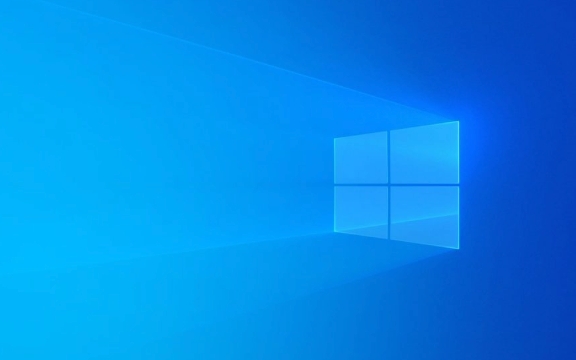
1. Turn Off Visual Effects via System Settings
Windows uses animations, shadows, transparency, and other visual effects that can slow down performance. Disabling them can free up system resources.
Steps:

- Press Windows R to open the Run dialog.
- Type
sysdm.cpland press Enter. This opens the System Properties window. - Go to the Advanced tab.
- Under the Performance section, click Settings.
- In the Performance Options window, you have two choices:
- Adjust for best performance – This disables all visual effects.
- Custom – Lets you manually choose which effects to keep or disable.
Tip: Selecting "Adjust for best performance" is the quickest way to maximize speed.
If you choose Custom, uncheck effects like:

- Animate controls and windows
- Fade or slide menus into view
- Show shadows under windows and icons
- Enable transparency (e.g., in Taskbar)
- Smooth edges of screen fonts
Click Apply > OK to save.
2. Use Performance Troubleshooter (Optional)
Windows includes a built-in troubleshooter that can automatically adjust settings for better performance.
- Go to Settings > System > About.
- Click Advanced system settings on the right.
- Under Performance, click Settings > Visual Effects tab.
- Choose Adjust for best performance, or manually tweak as needed.
Alternatively, search for "Performance troubleshooter" in the Start menu and run it.
3. Disable Animations via Registry (Advanced)
For more aggressive performance gains (especially on very old systems), you can disable additional animations via the Registry.
?? Warning: Editing the registry can be risky. Back it up first.
- Press Windows R, type
regedit, and press Enter. - Navigate to:
HKEY_CURRENT_USER\Control Panel\Desktop
- Look for these values and modify them:
-
MenuShowDelay→ Set to8(reduces menu delay) -
DragFullWindows→ Set to0(disables full drag preview)
-
- You can also create or modify:
-
MinAnimate→ Set to0(disables minimize/maximize animations)
-
After changes, restart your PC.
4. Use a Basic Theme
Switching to a basic theme reduces graphical load.
- Right-click the desktop and choose Personalize.
- Under Themes, select Windows (Basic) or High Contrast mode.
These themes use minimal graphics and no transparency.
Disabling visual effects won’t drastically speed up a severely underpowered PC, but it can make a noticeable difference in responsiveness—especially with window switching, menu opening, and overall UI smoothness. It’s a simple tweak that’s worth doing if you prioritize performance over looks.
The above is the detailed content of How to disable visual effects for performance in Windows. For more information, please follow other related articles on the PHP Chinese website!

Hot AI Tools

Undress AI Tool
Undress images for free

Undresser.AI Undress
AI-powered app for creating realistic nude photos

AI Clothes Remover
Online AI tool for removing clothes from photos.

Clothoff.io
AI clothes remover

Video Face Swap
Swap faces in any video effortlessly with our completely free AI face swap tool!

Hot Article

Hot Tools

Notepad++7.3.1
Easy-to-use and free code editor

SublimeText3 Chinese version
Chinese version, very easy to use

Zend Studio 13.0.1
Powerful PHP integrated development environment

Dreamweaver CS6
Visual web development tools

SublimeText3 Mac version
God-level code editing software (SublimeText3)

Hot Topics
 How to change the system display language for all users in Windows
Jul 31, 2025 am 08:18 AM
How to change the system display language for all users in Windows
Jul 31, 2025 am 08:18 AM
InstallthedesiredlanguagepackviaSettings→Time&Language→Language®ion,ensuring"SetasmyWindowsdisplaylanguage"isselected.2.Changethesystemdisplaylanguageinthesamemenuandrestart.3.OpenControlPanel→Region→Administrativetab,click"
 How to install Windows on a Mac without Boot Camp
Jul 31, 2025 am 11:58 AM
How to install Windows on a Mac without Boot Camp
Jul 31, 2025 am 11:58 AM
Without BootCamp, installing Windows on Mac is feasible and works for different chips and needs. 1. First check compatibility: The M1/M2 chip Mac cannot use BootCamp, it is recommended to use virtualization tools; the Intel chip Mac can manually create a boot USB disk and install it in partition. 2. Recommended to use virtual machines (VMs) for M1 and above chip users: Windows ISO files, virtualization software (such as ParallelsDesktop or UTM), at least 64GB of free space, and reasonably allocate resources. 3. IntelMac users can manually install it by booting the USB drive: USB drive, WindowsISO, DiskU is required
 How to install Windows on a Mac
Jul 31, 2025 am 10:07 AM
How to install Windows on a Mac
Jul 31, 2025 am 10:07 AM
ForIntel-basedMacs,useBootCampAssistanttocreateadual-bootsystemwithWindowsbypreparingaUSBdrive,downloadingaWindowsISO,partitioningthedisk,andinstallingWindowsalongsidemacOSwithsupportdrivers.2.ForAppleSiliconMacs(M1/M2/M3),usevirtualizationsoftwareli
 How to reset the TCP/IP stack in Windows
Aug 02, 2025 pm 01:25 PM
How to reset the TCP/IP stack in Windows
Aug 02, 2025 pm 01:25 PM
ToresolvenetworkconnectivityissuesinWindows,resettheTCP/IPstackbyfirstopeningCommandPromptasAdministrator,thenrunningthecommandnetshintipreset,andfinallyrestartingyourcomputertoapplychanges;ifissuespersist,optionallyrunnetshwinsockresetandrebootagain
 How to reset the Microsoft Store in Windows
Jul 31, 2025 am 08:23 AM
How to reset the Microsoft Store in Windows
Jul 31, 2025 am 08:23 AM
ResettheMicrosoftStoreviaSettingsbygoingtoApps>Installedapps,selectingMicrosoftStore,clickingAdvancedoptions,thenRepairandResetifneeded.2.Ifthatfails,re-registertheStoreusingPowerShellasadminwiththecommand:Get-AppXPackage-NameMicrosoft.WindowsStor
 Step-by-step guide to installing Windows from an ISO file
Aug 01, 2025 am 01:10 AM
Step-by-step guide to installing Windows from an ISO file
Aug 01, 2025 am 01:10 AM
DownloadtheWindowsISOfromMicrosoft’sofficialsite.2.CreateabootableUSBusingMediaCreationToolorRufuswithaUSBdriveofatleast8GB.3.BootfromtheUSBbyaccessingthebootmenuoradjustingBIOS/UEFIsettings.4.InstallWindowsbyselectingcustominstallation,choosingtheco
 A guide to custom Windows installation options
Aug 01, 2025 am 04:48 AM
A guide to custom Windows installation options
Aug 01, 2025 am 04:48 AM
Choose"Custom:InstallWindowsonly(advanced)"forfullcontrol,asitallowsacleaninstallthatremovesoldissuesandoptimizesperformance.2.Duringsetup,managepartitionsbydeletingoldones(afterbackingupdata),creatingnewpartitions,formatting(usingNTFS),ors
 How to manage AppLocker policies in Windows
Aug 02, 2025 am 12:13 AM
How to manage AppLocker policies in Windows
Aug 02, 2025 am 12:13 AM
EnableAppLockerviaGroupPolicybyopeninggpedit.msc,navigatingtoApplicationControlPolicies,creatingdefaultrules,andconfiguringruletypes;2.Createcustomrulesusingpublisher,path,orhashconditions,preferringpublisherrulesforsecurityandflexibility;3.Testrules






