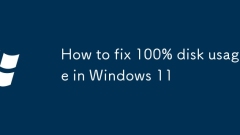
How to fix 100% disk usage in Windows 11
Open Task Manager and Resource Monitor to check disk activity and find high-occupancy processes such as SysMain or WindowsSearch; 2. Disable SysMain (HDD user) or WindowsSearch in the service to reduce load; 3. Use disk cleaning to delete temporary files and run sfc/scannow to repair system files; 4. Temporarily disable third-party antivirus software to update disk and chipset drivers; 5. Manually set the virtual memory size and switch to a high-performance power plan; 6. Run Windows Security Center full disk scan to disable redundant programs in the startup item; 7. If the problem persists, it is recommended to upgrade to SSD and use CrystalDiskInfo to detect hard disk health
Jul 25, 2025 am 03:48 AM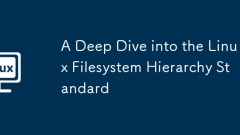
A Deep Dive into the Linux Filesystem Hierarchy Standard
LinuxusestheFilesystemHierarchyStandard(FHS)toorganizedirectoriessystematically,ensuringconsistencyacrossdistributions;2.Keydirectoriesinclude/binforessentialuserbinarieslikelsandbash,criticalforearlyboot;3./sbincontainssystemadministrationtoolssucha
Jul 25, 2025 am 03:43 AM
How to fix keyboard not working on Windows?
When the keyboard cannot work, check the connection and power supply first: 1. Make sure the USB port is plugged in or replace the interface; 2. Check the battery level and receiver connection of the wireless keyboard; 3. Check whether the keyboard light is normal. If there is no problem with the connection, go to Device Manager to update or uninstall the driver and restart the computer. Then troubleshoot the system settings and software conflicts: try safe mode testing, check Fn key combinations, uninstall the software that may conflict, and use the Windows troubleshooting function. Finally, judge the hardware damage: Use another keyboard to test, or connect the current keyboard to another computer for testing; if the built-in keyboard of the laptop is damaged, it is recommended to contact a professional for repair.
Jul 25, 2025 am 03:36 AM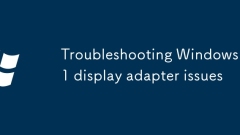
Troubleshooting Windows 11 display adapter issues
When encountering a monitor driver problem, it is first clear that it is caused by a driver conflict, incompatibility in system updates or hardware failures. The solutions are as follows: 1. Update or rollback the driver, and you can manually update or download the recommended version through the Device Manager; 2. Check the error prompts in the Device Manager, enable the disabled device or uninstall the driver after uninstalling; 3. Use the system's own troubleshooting tool to diagnose and fix display problems; 4. Troubleshoot hardware problems, check the connection cable, plug and unplug the graphics card, clean the gold finger and confirm that the power supply is stable. Most problems can be solved through the above steps. Pay attention to confirming details before operation to avoid omissions.
Jul 25, 2025 am 03:36 AM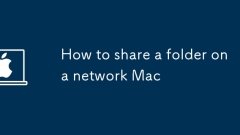
How to share a folder on a network Mac
EnableFileSharinginSystemSettingsbygoingtoApplemenu?>SystemSettings>General>SharingandcheckingtheFileSharingbox.2.Addthefoldertosharebyclickingthe buttonunderSharedFolders,selectingthedesiredfolder,andclickingAdd.3.Setuseraccesspermissionsby
Jul 25, 2025 am 03:34 AM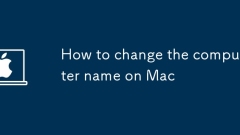
How to change the computer name on Mac
OpenSystemSettings(Venturaorlater)orSystemPreferences(Montereyandearlier)viatheApplemenu.2.OnnewermacOS,gotoGeneral>About,clickthecurrentname,enteranewone,pressEnter,thenensureSharingsettingsupdateaccordingly;onolderversions,gotoSharingandedittheC
Jul 25, 2025 am 03:30 AM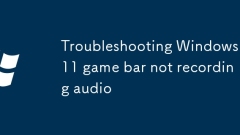
Troubleshooting Windows 11 game bar not recording audio
If the GameBar on Win11 cannot record audio, first check whether the system audio recording is enabled: Turn on GameBar (Win G) → click on the Capture Component → turn on the "Audio" option; secondly confirm that the microphone and system audio settings are correct: check the application audio volume and input device selection in the sound settings, and turn off exclusive audio control; then update or reinstall the sound card driver: update the driver under "Sound, Video and Game Controller" through the device manager, or let the system automatically reinstall after uninstallation; finally check third-party software interference: close applications such as Discord and OBS that may occupy audio, and restart the system to resolve conflicts.
Jul 25, 2025 am 03:29 AM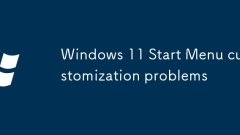
Windows 11 Start Menu customization problems
The Windows 11 start menu problem can be solved in a variety of ways: 1. The icon size cannot be adjusted directly, but can be implemented using tools such as StartAllBack or ExplorerPatcher; 2. When some programs cannot be fixed, you can enable "Show recently added applications" or manually create shortcuts to the specified path; 3. The layout is inconsistent, you can use Group Policy or PowerShell commands to backup and restore the layout. Overall, you need to use tools or manual settings to improve the experience.
Jul 25, 2025 am 03:28 AM
Windows 11 PC running extremely slow after update
If Windows 11 is slower after updating, you can try the following steps to restore performance. 1. Check the high resource occupancy process in the task manager, such as WindowsSearch, WindowsUpdate, etc., and restart or suspend related services if necessary. 2. Use the command prompt to run DISM and disk cleaning tools to clear old update files. 3. Turn off visual effects and animations in system settings to improve responsiveness. 4. Update device drivers, especially graphics card and chipset drivers. In most cases, the above methods can effectively solve the problem of system lag after update.
Jul 25, 2025 am 03:27 AM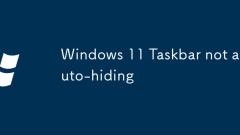
Windows 11 Taskbar not auto-hiding
1. Turn on the taskbar to automatically hide settings; 2. Turn off interfering third-party plug-ins; 3. Restart the explorer or system; 4. Check and install system updates. In response to the problem that the taskbar is not automatically hidden, you should first enter the taskbar settings to confirm that the "Auto Hide Taskbar" is turned on, and uncheck "Show when the taskbar is in use"; secondly, check whether there is any impact of third-party software plug-ins, and you can test it by closing or uninstalling the relevant software; then try to restart the Windows Explorer process through the Task Manager or directly restart the computer; finally make sure the system is the latest version, and install available updates in time to fix potential bugs. If the problem continues, consider system repair or reinstalling conflicting software.
Jul 25, 2025 am 03:22 AM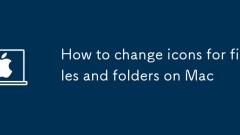
How to change icons for files and folders on Mac
Changes to Mac folders and file icons can be achieved through the system's own functions or third-party tools. First, right-click the target folder in Finder, select "Show Introduction", click the top icon and copy the new icon with Command C, then click the icon area and paste it with Command V; secondly, if you need to replace the icons of a specific type of file, you can paste the new icon in the "Show Introduction" of any file, then enter the "Save Preferences" → "Tags" page and click "Restore Default"; finally, use third-party tools such as LiteIcon or iFancy to batch replace icons more conveniently, and operations usually include downloading and installing tools, dragging in icon files, selecting target objects, and applying changes.
Jul 25, 2025 am 03:21 AM
How to fix 'Unexpected Store Exception' error?
When encountering the "UnexpectedStoreException" error, it is usually caused by memory management or driver conflicts. It can be solved by the following methods: 1. Check and uninstall recently installed drivers, especially graphics card drivers, roll back or update to a stable version; 2. Update Windows system patches, reset the update component status if necessary; 3. Troubleshoot third-party software conflicts, try to cleanly start or disable suspicious software; 4. Check memory and hard disk health status, and use tools to troubleshoot hardware problems. In most cases, it can be solved by updating the driver and system patches. If the problem continues, it is recommended to further locate it in combination with log analysis.
Jul 25, 2025 am 03:08 AM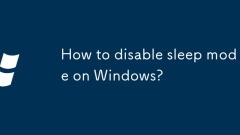
How to disable sleep mode on Windows?
To prevent Windows from interrupting work in sleep mode, adjust system settings. 1. Modify the power plan: Click the taskbar battery icon → Power Options → Change Plan Settings → Change Advanced Power Settings → Sleep → Both battery power and power supply are set to "Never". 2. Use the command prompt or PowerShell: Run as an administrator and enter the commands powercfg.exe-change-standby-timeout-ac0 and powercfg.exe-change-standby-timeout-dc0. 3. Check the wake-up permissions in the device manager: Enter the device manager → expand the network adapter, keyboard, etc. → right-click the device → Properties → Power pipe
Jul 25, 2025 am 03:05 AM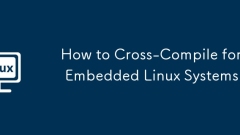
How to Cross-Compile for Embedded Linux Systems
To successfully cross-compile the embedded Linux system, you must 1. Obtain the cross-compilation toolchain (such as arm-linux-gnueabihf-gcc) suitable for the target architecture, which can be installed through the package manager or built using tools such as Buildroot; 2. Prepare the sysroot of the target system, including the header file and library file, and specify the path through --sysroot or environment variables CC and CFLAGS; 3. Use the cross-compiler when compiling a simple program and verify the generated binary file format. For libraries, you need to configure the --host and --sysroot parameters, and set PKG_CONFIG_SYSROOT_DIR and PKG_CONFIG_PATH
Jul 25, 2025 am 03:05 AM
Hot tools Tags

Undress AI Tool
Undress images for free

Undresser.AI Undress
AI-powered app for creating realistic nude photos

AI Clothes Remover
Online AI tool for removing clothes from photos.

Clothoff.io
AI clothes remover

Video Face Swap
Swap faces in any video effortlessly with our completely free AI face swap tool!

Hot Article

Hot Tools

vc9-vc14 (32+64 bit) runtime library collection (link below)
Download the collection of runtime libraries required for phpStudy installation

VC9 32-bit
VC9 32-bit phpstudy integrated installation environment runtime library

PHP programmer toolbox full version
Programmer Toolbox v1.0 PHP Integrated Environment

VC11 32-bit
VC11 32-bit phpstudy integrated installation environment runtime library

SublimeText3 Chinese version
Chinese version, very easy to use







