1. Turn on the taskbar to automatically hide settings; 2. Turn off interfering third-party plug-ins; 3. Restart the explorer or system; 4. Check and install system updates. In response to the problem that the taskbar is not automatically hidden, you should first enter the taskbar settings to confirm that the "Auto Hide Taskbar" is turned on, and uncheck "Show when the taskbar is in use"; secondly, check whether there is any impact of third-party software plug-ins, and you can test it by closing or uninstalling the relevant software; then try to restart the Windows Explorer process through the Task Manager or directly restart the computer; finally make sure the system is the latest version, and install available updates in time to fix potential bugs. If the problem continues, consider system repair or reinstalling conflicting software.

It's really annoying that the taskbar is not automatically hidden on Windows 11, especially when using a browser or video player in full screen, it's blocked part of the content by the taskbar. This problem is actually not difficult to solve. In most cases, the settings are not adjusted properly, or some programs interfere with the behavior of the taskbar.
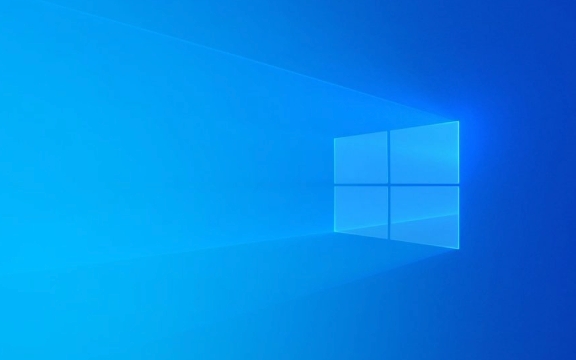
Below are some common troubleshooting and solutions. Try it in order and it can basically be done.
Confirm whether the automatic hidden settings of the taskbar are enabled
First check whether the automatic hiding function is really enabled in the system settings:

- Right-click the blank space of the taskbar and uncheck "Show when the taskbar is in use" (if you turn on this option, the taskbar will always be displayed).
- Right-click the taskbar → select "Taskbar Settings".
- In the Taskbar Behavior section, make sure the Automatically Hide Taskbar switch is on.
Sometimes, although automatic hiding is set, the system will fail after updating or restarting. Resetting it again usually solves the problem.
Check whether the taskbar space is occupied by some programs
Some third-party software will insert their own plug-ins or widgets into the taskbar, causing the taskbar to not be hidden normally. For example, some system monitoring tools, weather plug-ins or antivirus software pallet icons.

You can check this way:
- Move the mouse to the "^" icon on the right side of the taskbar to see if there are any hidden plugins running.
- Try closing unnecessary plugins, or uninstalling recently installed software that may affect the taskbar.
- Temporarily disable all third-party taskbar plugins to see if the taskbar returns to normal.
If the problem disappears, it means it is a problem with a certain software. It can be enabled one by one to find out the "culprit".
Restart Explorer or restart the system
Windows Explorer (explorer.exe) is responsible for managing the taskbar and desktop interface. Sometimes it will have a glitch, causing the taskbar to behave abnormally.
You can try restarting Explorer:
- Open Task Manager (Ctrl Shift Esc).
- Find the "Windows Explorer" item.
- Right-click → select “Restart”.
If it doesn't work, it's worth a try to restart the computer directly. Sometimes after the system is updated or the driver is updated, it needs to be restarted to make the settings take effect.
Check system version and updates
The behavior of the taskbar may vary between versions of Windows 11. If you are using an older version, there may be some bugs.
You can do this:
- Open Settings → Windows Update.
- Check for updates available, especially cumulative updates and feature updates.
- After the update is completed, test whether the taskbar is normal.
If you have modified the taskbar settings using third-party optimization tools, it is also recommended to restore the default settings and try again.
Basically these are the methods. In most cases, resetting the autohide option or restarting the Explorer can solve the problem. If the problem occurs repeatedly, it may be that the system files are damaged or there is software conflict. At this time, you can consider system repair or reinstalling related software.
The above is the detailed content of Windows 11 Taskbar not auto-hiding. For more information, please follow other related articles on the PHP Chinese website!

Hot AI Tools

Undress AI Tool
Undress images for free

Undresser.AI Undress
AI-powered app for creating realistic nude photos

AI Clothes Remover
Online AI tool for removing clothes from photos.

Clothoff.io
AI clothes remover

Video Face Swap
Swap faces in any video effortlessly with our completely free AI face swap tool!

Hot Article

Hot Tools

Notepad++7.3.1
Easy-to-use and free code editor

SublimeText3 Chinese version
Chinese version, very easy to use

Zend Studio 13.0.1
Powerful PHP integrated development environment

Dreamweaver CS6
Visual web development tools

SublimeText3 Mac version
God-level code editing software (SublimeText3)
 How to Change Font Color on Desktop Icons (Windows 11)
Jul 07, 2025 pm 12:07 PM
How to Change Font Color on Desktop Icons (Windows 11)
Jul 07, 2025 pm 12:07 PM
If you're having trouble reading your desktop icons' text or simply want to personalize your desktop look, you may be looking for a way to change the font color on desktop icons in Windows 11. Unfortunately, Windows 11 doesn't offer an easy built-in
 Fixed Windows 11 Google Chrome not opening
Jul 08, 2025 pm 02:36 PM
Fixed Windows 11 Google Chrome not opening
Jul 08, 2025 pm 02:36 PM
Fixed Windows 11 Google Chrome not opening Google Chrome is the most popular browser right now, but even it sometimes requires help to open on Windows. Then follow the on-screen instructions to complete the process. After completing the above steps, launch Google Chrome again to see if it works properly now. 5. Delete Chrome User Profile If you are still having problems, it may be time to delete Chrome User Profile. This will delete all your personal information, so be sure to back up all relevant data. Typically, you delete the Chrome user profile through the browser itself. But given that you can't open it, here's another way: Turn on Windo
 How to fix second monitor not detected in Windows?
Jul 12, 2025 am 02:27 AM
How to fix second monitor not detected in Windows?
Jul 12, 2025 am 02:27 AM
When Windows cannot detect a second monitor, first check whether the physical connection is normal, including power supply, cable plug-in and interface compatibility, and try to replace the cable or adapter; secondly, update or reinstall the graphics card driver through the Device Manager, and roll back the driver version if necessary; then manually click "Detection" in the display settings to identify the monitor to confirm whether it is correctly identified by the system; finally check whether the monitor input source is switched to the corresponding interface, and confirm whether the graphics card output port connected to the cable is correct. Following the above steps to check in turn, most dual-screen recognition problems can usually be solved.
 Want to Build an Everyday Work Desktop? Get a Mini PC Instead
Jul 08, 2025 am 06:03 AM
Want to Build an Everyday Work Desktop? Get a Mini PC Instead
Jul 08, 2025 am 06:03 AM
Mini PCs have undergone
 Fixed the failure to upload files in Windows Google Chrome
Jul 08, 2025 pm 02:33 PM
Fixed the failure to upload files in Windows Google Chrome
Jul 08, 2025 pm 02:33 PM
Have problems uploading files in Google Chrome? This may be annoying, right? Whether you are attaching documents to emails, sharing images on social media, or submitting important files for work or school, a smooth file upload process is crucial. So, it can be frustrating if your file uploads continue to fail in Chrome on Windows PC. If you're not ready to give up your favorite browser, here are some tips for fixes that can't upload files on Windows Google Chrome 1. Start with Universal Repair Before we learn about any advanced troubleshooting tips, it's best to try some of the basic solutions mentioned below. Troubleshooting Internet connection issues: Internet connection
 How to clear the print queue in Windows?
Jul 11, 2025 am 02:19 AM
How to clear the print queue in Windows?
Jul 11, 2025 am 02:19 AM
When encountering the problem of printing task stuck, clearing the print queue and restarting the PrintSpooler service is an effective solution. First, open the "Device and Printer" interface to find the corresponding printer, right-click the task and select "Cancel" to clear a single task, or click "Cancel all documents" to clear the queue at one time; if the queue is inaccessible, press Win R to enter services.msc to open the service list, find "PrintSpooler" and stop it before starting the service. If necessary, you can manually delete the residual files under the C:\Windows\System32\spool\PRINTERS path to completely solve the problem.
 How to run Command Prompt as an administrator in Windows 10?
Jul 05, 2025 am 02:31 AM
How to run Command Prompt as an administrator in Windows 10?
Jul 05, 2025 am 02:31 AM
To run command prompts as administrator, the most direct way is to search through the Start menu and right-click "Run as administrator"; secondly, use the Win X shortcut menu to select "Command Prompt (Administrator)" or "Windows Terminal (Administrator)"; you can also open the run window through Win R and enter cmd and press Ctrl Shift Enter to force running as administrator; in addition, you can set shortcut properties to achieve automatic running as administrator. All the above methods require administrator permission and confirmation through UAC. Pay attention to security risks during operation.







