If Windows 11 is slower after updating, you can try the following steps to restore performance. 1. Check the high resource occupancy process in the Task Manager, such as Windows Search, Windows Update, etc., and restart or suspend related services if necessary. 2. Use the command prompt to run DISM and disk cleaning tools to clear old update files. 3. Turn off visual effects and animations in system settings to improve responsiveness. 4. Update device drivers, especially graphics card and chipset drivers. In most cases, the above methods can effectively solve the problem of system lag after update.

If your Windows 11 PC has become painfully slow after an update, you're not alone. Updates can sometimes cause performance issues, especially if your system is older or certain background processes get stuck. The good news is that there are several practical steps you can take to get things running smoothly again — and you don't always need to reset your PC or reinstall Windows.
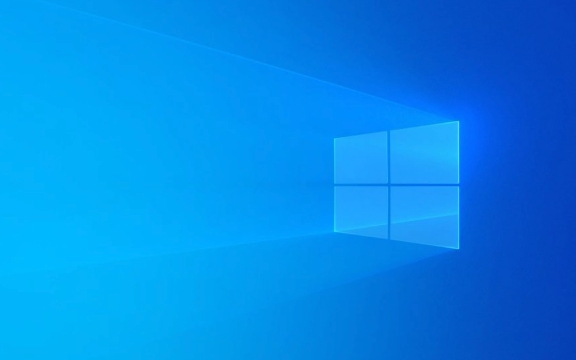
Check for Background Processes Hogging Resources
After a major update, Windows often runs background tasks like indexing, updating drivers, or syncing settings. These can max out your CPU or disk usage, making the system feel sluggish.
- Open Task Manager (Ctrl Shift Esc) and check the CPU, Memory, and Disk tabs to see what's using the most resources.
- If you see Windows Search , Windows Update , or Antimalware Service Executable using a lot of CPU or disk, it's likely part of the post-update cleanup. These usually settle down after a few hours.
- If they stay high for more than a day, consider restarting your PC or manually pausing some services:
- Press Win R , type
services.msc, and look for SysMain (formerly Superfetch). Right-click and choose Stop to temporarily disable it. - Also check Windows Search and Background Intelligent Transfer Service (BITS) — stopping them briefly can help reduce load.
- Press Win R , type
Clear Out Temporary Update Files
Windows keeps old update files just in case you need to roll back. But those files can take up a lot of space and sometimes interfere with system performance.

- Open Command Prompt as administrator and run:
DISM /online /Cleanup-Image /StartComponentCleanup
This clears out old update components and frees up space.
- Also run:
%windir%\System32\cleanmgr.exe /sageset:65535
Then select Windows Update Cleanup and delete those files.

Don't worry — once the system has settled after the update, it's safe to remove those old files.
Disable Visual Effects and Animations
Sometimes the slowdown is more about how Windows is rendering things than actual performance. If your hardware isn't top-of-the-line, the new visual effects in Windows 11 can be a bit much.
- Go to Settings > System > About > Advanced system settings .
- Under the Advanced tab, click Settings in the Performance section.
- Choose Adjust for best performance , or manually uncheck effects like animations, shadows, and transparency.
This won't speed up your hardware, but it makes the system feel faster, which can be just as helpful.
Make Sure Your Drivers Are Up to Date
Sometimes a slow PC after an update is actually due to outdated or incompatible drivers — especially graphics or chipset drivers.
- Open Device Manager and look for any yellow exclamation marks.
- Right-click and select Update driver for any suspicious entries.
- Alternatively, go to your PC manufacturer's support site (or motherboard if it's a custom build) and download the latest drivers manually.
A fresh driver install can often resolve performance issues that look like general system slowness.
That's about it. Most of the time, a slow Windows 11 PC after an update is fixed without drastic steps. Try the above in order — most of the time, it's either background processes or leftover update files causing the slowdown. If things still aren't right after a couple of days, then it might be time to consider a clean boot or even a fresh install. But for now, these steps should help you get back to a smoother experience.
The above is the detailed content of Windows 11 PC running extremely slow after update. For more information, please follow other related articles on the PHP Chinese website!

Hot AI Tools

Undress AI Tool
Undress images for free

Undresser.AI Undress
AI-powered app for creating realistic nude photos

AI Clothes Remover
Online AI tool for removing clothes from photos.

Clothoff.io
AI clothes remover

Video Face Swap
Swap faces in any video effortlessly with our completely free AI face swap tool!

Hot Article

Hot Tools

Notepad++7.3.1
Easy-to-use and free code editor

SublimeText3 Chinese version
Chinese version, very easy to use

Zend Studio 13.0.1
Powerful PHP integrated development environment

Dreamweaver CS6
Visual web development tools

SublimeText3 Mac version
God-level code editing software (SublimeText3)
 How to Change Font Color on Desktop Icons (Windows 11)
Jul 07, 2025 pm 12:07 PM
How to Change Font Color on Desktop Icons (Windows 11)
Jul 07, 2025 pm 12:07 PM
If you're having trouble reading your desktop icons' text or simply want to personalize your desktop look, you may be looking for a way to change the font color on desktop icons in Windows 11. Unfortunately, Windows 11 doesn't offer an easy built-in
 Fixed Windows 11 Google Chrome not opening
Jul 08, 2025 pm 02:36 PM
Fixed Windows 11 Google Chrome not opening
Jul 08, 2025 pm 02:36 PM
Fixed Windows 11 Google Chrome not opening Google Chrome is the most popular browser right now, but even it sometimes requires help to open on Windows. Then follow the on-screen instructions to complete the process. After completing the above steps, launch Google Chrome again to see if it works properly now. 5. Delete Chrome User Profile If you are still having problems, it may be time to delete Chrome User Profile. This will delete all your personal information, so be sure to back up all relevant data. Typically, you delete the Chrome user profile through the browser itself. But given that you can't open it, here's another way: Turn on Windo
 How to fix second monitor not detected in Windows?
Jul 12, 2025 am 02:27 AM
How to fix second monitor not detected in Windows?
Jul 12, 2025 am 02:27 AM
When Windows cannot detect a second monitor, first check whether the physical connection is normal, including power supply, cable plug-in and interface compatibility, and try to replace the cable or adapter; secondly, update or reinstall the graphics card driver through the Device Manager, and roll back the driver version if necessary; then manually click "Detection" in the display settings to identify the monitor to confirm whether it is correctly identified by the system; finally check whether the monitor input source is switched to the corresponding interface, and confirm whether the graphics card output port connected to the cable is correct. Following the above steps to check in turn, most dual-screen recognition problems can usually be solved.
 Want to Build an Everyday Work Desktop? Get a Mini PC Instead
Jul 08, 2025 am 06:03 AM
Want to Build an Everyday Work Desktop? Get a Mini PC Instead
Jul 08, 2025 am 06:03 AM
Mini PCs have undergone
 Fixed the failure to upload files in Windows Google Chrome
Jul 08, 2025 pm 02:33 PM
Fixed the failure to upload files in Windows Google Chrome
Jul 08, 2025 pm 02:33 PM
Have problems uploading files in Google Chrome? This may be annoying, right? Whether you are attaching documents to emails, sharing images on social media, or submitting important files for work or school, a smooth file upload process is crucial. So, it can be frustrating if your file uploads continue to fail in Chrome on Windows PC. If you're not ready to give up your favorite browser, here are some tips for fixes that can't upload files on Windows Google Chrome 1. Start with Universal Repair Before we learn about any advanced troubleshooting tips, it's best to try some of the basic solutions mentioned below. Troubleshooting Internet connection issues: Internet connection
 How to clear the print queue in Windows?
Jul 11, 2025 am 02:19 AM
How to clear the print queue in Windows?
Jul 11, 2025 am 02:19 AM
When encountering the problem of printing task stuck, clearing the print queue and restarting the PrintSpooler service is an effective solution. First, open the "Device and Printer" interface to find the corresponding printer, right-click the task and select "Cancel" to clear a single task, or click "Cancel all documents" to clear the queue at one time; if the queue is inaccessible, press Win R to enter services.msc to open the service list, find "PrintSpooler" and stop it before starting the service. If necessary, you can manually delete the residual files under the C:\Windows\System32\spool\PRINTERS path to completely solve the problem.
 How to run Command Prompt as an administrator in Windows 10?
Jul 05, 2025 am 02:31 AM
How to run Command Prompt as an administrator in Windows 10?
Jul 05, 2025 am 02:31 AM
To run command prompts as administrator, the most direct way is to search through the Start menu and right-click "Run as administrator"; secondly, use the Win X shortcut menu to select "Command Prompt (Administrator)" or "Windows Terminal (Administrator)"; you can also open the run window through Win R and enter cmd and press Ctrl Shift Enter to force running as administrator; in addition, you can set shortcut properties to achieve automatic running as administrator. All the above methods require administrator permission and confirmation through UAC. Pay attention to security risks during operation.








