When the keyboard cannot work, check the connection and power supply first: 1. Make sure the USB port is plugged in or replace the interface; 2. Check the battery level and receiver connection of the wireless keyboard; 3. Check whether the keyboard light is normal. If there is no problem with the connection, go to Device Manager to update or uninstall the driver and restart the computer. Then troubleshoot the system settings and software conflicts: try safe mode testing, check Fn key combinations, uninstall the software that may conflict, and use the Windows troubleshooting function. Finally, judge the hardware damage: Use another keyboard to test, or connect the current keyboard to another computer for testing; if the built-in keyboard of the laptop is damaged, it is recommended to contact a professional for repair.

The keyboard not working on Windows is a very common problem, sometimes it is a system glitch, and sometimes it is a hardware problem. Don't rush to restart your computer or change your keyboard. You can follow the steps to check it out.
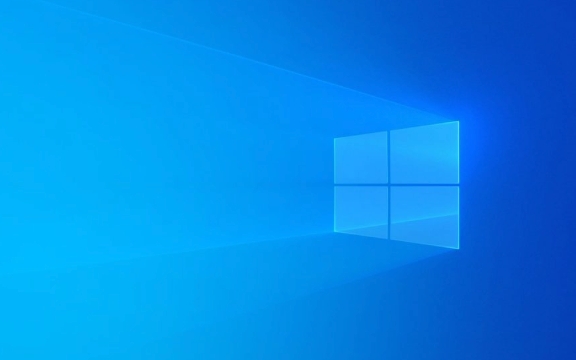
Check basic connections and power supply
Many times the keyboard does not work because the connection is loose or powered (especially wireless keyboard). Check the following points first:
- Is the USB port plugged in properly? You can try changing the USB port
- If it is a wireless keyboard, check if the battery is powered or if the receiver is plugged in stably
- A keyboard with light can see if the light is on or not. If it doesn’t turn on, it may be that there is no power or no connection.
This stage can solve the most problems and are most easily overlooked. If you confirm that the connection is OK but it still cannot be used, you can proceed to the next step to troubleshoot.

Try using Device Manager to fix
Windows' device manager can often help you identify hardware problems. The operation method is as follows:
- Press
Win Xand select Device Manager - Find the "keyboard" item and expand to see if there is any yellow exclamation mark
- If so, right-click on the device and select "Update Driver"
- Or uninstall the device directly, and restart the computer to allow the system to re-identify
Sometimes the driver is incompatible after the system is updated, which can also cause the keyboard to fail. In this way, it can be restored to normal use in many cases.

Check if it is a system setup or conflict issue
Sometimes the keyboard is not broken, but is disabled by the system, or it is a conflict between third-party software. for example:
- Did the Fn key combination accidentally press the keyboard to fail?
- Are some security software or input method tools installed affecting the keyboard?
- You can try to enter safe mode to test whether the keyboard is normal
If it is a system setup problem, you can also check if there are exception options in "Settings > Devices > Input". In addition, using the "Troubleshooting" feature that comes with Windows may also help you find the problem.
The possibility of hardware damage cannot be ignored
If you have tried all the above methods but still can't do it, you have to consider whether it is a problem with the keyboard itself. Can:
- Take another keyboard to try it out
- Connect the current keyboard to another computer to see if there is any response
If the keyboard is built with the laptop and it is confirmed that the hardware is damaged, it may require repair or replacement of the keyboard module. In this case, it is not realistic to do it yourself, so it is recommended to find a professional to deal with it.
Basically, these are the methods. When encountering problems, they can be solved step by step. Most of the time.
The above is the detailed content of How to fix keyboard not working on Windows?. For more information, please follow other related articles on the PHP Chinese website!

Hot AI Tools

Undress AI Tool
Undress images for free

Undresser.AI Undress
AI-powered app for creating realistic nude photos

AI Clothes Remover
Online AI tool for removing clothes from photos.

Clothoff.io
AI clothes remover

Video Face Swap
Swap faces in any video effortlessly with our completely free AI face swap tool!

Hot Article

Hot Tools

Notepad++7.3.1
Easy-to-use and free code editor

SublimeText3 Chinese version
Chinese version, very easy to use

Zend Studio 13.0.1
Powerful PHP integrated development environment

Dreamweaver CS6
Visual web development tools

SublimeText3 Mac version
God-level code editing software (SublimeText3)
 How to Change Font Color on Desktop Icons (Windows 11)
Jul 07, 2025 pm 12:07 PM
How to Change Font Color on Desktop Icons (Windows 11)
Jul 07, 2025 pm 12:07 PM
If you're having trouble reading your desktop icons' text or simply want to personalize your desktop look, you may be looking for a way to change the font color on desktop icons in Windows 11. Unfortunately, Windows 11 doesn't offer an easy built-in
 Fixed Windows 11 Google Chrome not opening
Jul 08, 2025 pm 02:36 PM
Fixed Windows 11 Google Chrome not opening
Jul 08, 2025 pm 02:36 PM
Fixed Windows 11 Google Chrome not opening Google Chrome is the most popular browser right now, but even it sometimes requires help to open on Windows. Then follow the on-screen instructions to complete the process. After completing the above steps, launch Google Chrome again to see if it works properly now. 5. Delete Chrome User Profile If you are still having problems, it may be time to delete Chrome User Profile. This will delete all your personal information, so be sure to back up all relevant data. Typically, you delete the Chrome user profile through the browser itself. But given that you can't open it, here's another way: Turn on Windo
 How to fix second monitor not detected in Windows?
Jul 12, 2025 am 02:27 AM
How to fix second monitor not detected in Windows?
Jul 12, 2025 am 02:27 AM
When Windows cannot detect a second monitor, first check whether the physical connection is normal, including power supply, cable plug-in and interface compatibility, and try to replace the cable or adapter; secondly, update or reinstall the graphics card driver through the Device Manager, and roll back the driver version if necessary; then manually click "Detection" in the display settings to identify the monitor to confirm whether it is correctly identified by the system; finally check whether the monitor input source is switched to the corresponding interface, and confirm whether the graphics card output port connected to the cable is correct. Following the above steps to check in turn, most dual-screen recognition problems can usually be solved.
 Want to Build an Everyday Work Desktop? Get a Mini PC Instead
Jul 08, 2025 am 06:03 AM
Want to Build an Everyday Work Desktop? Get a Mini PC Instead
Jul 08, 2025 am 06:03 AM
Mini PCs have undergone
 Fixed the failure to upload files in Windows Google Chrome
Jul 08, 2025 pm 02:33 PM
Fixed the failure to upload files in Windows Google Chrome
Jul 08, 2025 pm 02:33 PM
Have problems uploading files in Google Chrome? This may be annoying, right? Whether you are attaching documents to emails, sharing images on social media, or submitting important files for work or school, a smooth file upload process is crucial. So, it can be frustrating if your file uploads continue to fail in Chrome on Windows PC. If you're not ready to give up your favorite browser, here are some tips for fixes that can't upload files on Windows Google Chrome 1. Start with Universal Repair Before we learn about any advanced troubleshooting tips, it's best to try some of the basic solutions mentioned below. Troubleshooting Internet connection issues: Internet connection
 How to clear the print queue in Windows?
Jul 11, 2025 am 02:19 AM
How to clear the print queue in Windows?
Jul 11, 2025 am 02:19 AM
When encountering the problem of printing task stuck, clearing the print queue and restarting the PrintSpooler service is an effective solution. First, open the "Device and Printer" interface to find the corresponding printer, right-click the task and select "Cancel" to clear a single task, or click "Cancel all documents" to clear the queue at one time; if the queue is inaccessible, press Win R to enter services.msc to open the service list, find "PrintSpooler" and stop it before starting the service. If necessary, you can manually delete the residual files under the C:\Windows\System32\spool\PRINTERS path to completely solve the problem.
 How to show file extensions in Windows 11 File Explorer?
Jul 08, 2025 am 02:40 AM
How to show file extensions in Windows 11 File Explorer?
Jul 08, 2025 am 02:40 AM
To display file extensions in Windows 11 File Explorer, you can follow the following steps: 1. Open any folder; 2. Click the "View" tab in the top menu bar; 3. Click the "Options" button in the upper right corner; 4. Switch to the "View" tab; 5. Uncheck "Hide extensions for known file types"; 6. Click "OK" to save settings. This setting helps identify file types, improve development efficiency, and troubleshoot problems. If you just want to view the extension temporarily, you can right-click the file and select "Rename" and press the Esc key to exit, and the system settings will not be changed.







