When encountering the "Unexpected Store Exception" error, it is usually caused by memory management or driver conflicts. It can be resolved by the following methods: 1. Check and uninstall recently installed drivers, especially graphics card drivers, roll back or update to a stable version; 2. Update Windows system patches, reset the update component status if necessary; 3. Troubleshoot third-party software conflicts, try to cleanly start or disable suspicious software; 4. Check memory and hard disk health, and use tools to troubleshoot hardware problems. In most cases, it can be solved by updating the driver and system patches. If the problem continues, it is recommended to further locate it in combination with log analysis.

Don't panic when encountering the "Unexpected Store Exception" error. This is usually a blue screen problem caused by memory management or driver conflicts during the Windows system. Although it sounds scary, it can be solved in most cases through some conventional troubleshooting methods. Here are some processing methods you might be able to use.
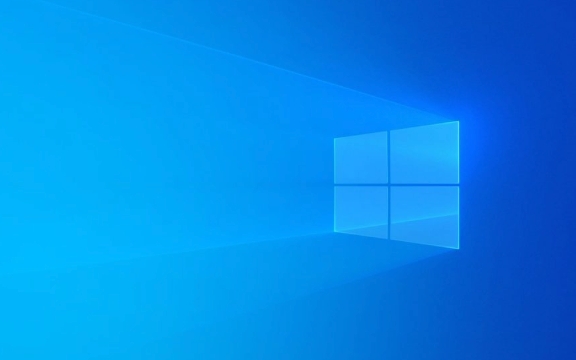
Check for recently installed drivers
This error is often related to graphics card drivers and storage controller drivers . If you have recently updated a hardware driver (especially NVIDIA/AMD graphics card driver), or if the system automatically updates the driver, it is likely that the driver is incompatible.
- It is recommended to enter safe mode and uninstall the drivers that have been updated recently.
- Use Device Manager to roll back to previous version
- Go to the official website to download the latest stable version driver and reinstall it
Special note: Some third-party driver update tools may install unstable versions, and it is recommended to use official channels to obtain drivers first.

Update Windows system patches
Microsoft often fixes known system vulnerabilities or compatibility issues through system updates. If your system has not been updated for a long time, this type of exception may also be triggered.
- Open "Settings → Update & Security → Windows Update"
- Check if there are any updates available and install them
- If there is an update but the problem remains, you can try resetting the component update status (run
sfc /scannowandDISM /Online /Cleanup-Image /RestoreHealthusing the command prompt)
Sometimes a full system update can solve the problem, especially when you are using a pre-release version (such as Insider Preview).

Troubleshoot third-party software conflicts
Some antivirus software, virtual machine tools or system optimization software can also cause this error. For example, security software such as Bitdefender and Malwarebytes have been reported to conflict with system memory management.
You can try:
- Test whether there will still be errors in Clean Boot state
- Uninstall or disable some third-party software to see if there is any improvement
- Pay special attention to whether there is any virtualization-related software running
If you are not sure which software is problematic, you can close the background program one by one for troubleshooting.
Check memory and hard drive health
Although not the most common cause, memory corruption or hard drive failure can also lead to "Unexpected Store Exception".
- Use Task Manager to see if memory usage is abnormal
- Run Windows Memory Diagnostic Tool (Windows Memory Diagnostic)
- Check the SMART status of the hard disk with CrystalDiskInfo
- If using SSD, confirm whether the firmware is the latest version
If you find that there are a large number of remapping sectors or memory errors on the hard disk, it is recommended to back up the data and replace the hardware as soon as possible.
Basically, these common investigation directions. Most of the cases of this problem are not caused by a single reason, and it needs to be further positioned in combination with log analysis (such as blue screen code and dump file). If you don’t understand the technical details very well, you can start with updating the driver and the system, and many problems can be solved easily.
The above is the detailed content of How to fix 'Unexpected Store Exception' error?. For more information, please follow other related articles on the PHP Chinese website!

Hot AI Tools

Undress AI Tool
Undress images for free

Undresser.AI Undress
AI-powered app for creating realistic nude photos

AI Clothes Remover
Online AI tool for removing clothes from photos.

Clothoff.io
AI clothes remover

Video Face Swap
Swap faces in any video effortlessly with our completely free AI face swap tool!

Hot Article

Hot Tools

Notepad++7.3.1
Easy-to-use and free code editor

SublimeText3 Chinese version
Chinese version, very easy to use

Zend Studio 13.0.1
Powerful PHP integrated development environment

Dreamweaver CS6
Visual web development tools

SublimeText3 Mac version
God-level code editing software (SublimeText3)
 How to Change Font Color on Desktop Icons (Windows 11)
Jul 07, 2025 pm 12:07 PM
How to Change Font Color on Desktop Icons (Windows 11)
Jul 07, 2025 pm 12:07 PM
If you're having trouble reading your desktop icons' text or simply want to personalize your desktop look, you may be looking for a way to change the font color on desktop icons in Windows 11. Unfortunately, Windows 11 doesn't offer an easy built-in
 Fixed Windows 11 Google Chrome not opening
Jul 08, 2025 pm 02:36 PM
Fixed Windows 11 Google Chrome not opening
Jul 08, 2025 pm 02:36 PM
Fixed Windows 11 Google Chrome not opening Google Chrome is the most popular browser right now, but even it sometimes requires help to open on Windows. Then follow the on-screen instructions to complete the process. After completing the above steps, launch Google Chrome again to see if it works properly now. 5. Delete Chrome User Profile If you are still having problems, it may be time to delete Chrome User Profile. This will delete all your personal information, so be sure to back up all relevant data. Typically, you delete the Chrome user profile through the browser itself. But given that you can't open it, here's another way: Turn on Windo
 How to fix second monitor not detected in Windows?
Jul 12, 2025 am 02:27 AM
How to fix second monitor not detected in Windows?
Jul 12, 2025 am 02:27 AM
When Windows cannot detect a second monitor, first check whether the physical connection is normal, including power supply, cable plug-in and interface compatibility, and try to replace the cable or adapter; secondly, update or reinstall the graphics card driver through the Device Manager, and roll back the driver version if necessary; then manually click "Detection" in the display settings to identify the monitor to confirm whether it is correctly identified by the system; finally check whether the monitor input source is switched to the corresponding interface, and confirm whether the graphics card output port connected to the cable is correct. Following the above steps to check in turn, most dual-screen recognition problems can usually be solved.
 Want to Build an Everyday Work Desktop? Get a Mini PC Instead
Jul 08, 2025 am 06:03 AM
Want to Build an Everyday Work Desktop? Get a Mini PC Instead
Jul 08, 2025 am 06:03 AM
Mini PCs have undergone
 Fixed the failure to upload files in Windows Google Chrome
Jul 08, 2025 pm 02:33 PM
Fixed the failure to upload files in Windows Google Chrome
Jul 08, 2025 pm 02:33 PM
Have problems uploading files in Google Chrome? This may be annoying, right? Whether you are attaching documents to emails, sharing images on social media, or submitting important files for work or school, a smooth file upload process is crucial. So, it can be frustrating if your file uploads continue to fail in Chrome on Windows PC. If you're not ready to give up your favorite browser, here are some tips for fixes that can't upload files on Windows Google Chrome 1. Start with Universal Repair Before we learn about any advanced troubleshooting tips, it's best to try some of the basic solutions mentioned below. Troubleshooting Internet connection issues: Internet connection
 How to clear the print queue in Windows?
Jul 11, 2025 am 02:19 AM
How to clear the print queue in Windows?
Jul 11, 2025 am 02:19 AM
When encountering the problem of printing task stuck, clearing the print queue and restarting the PrintSpooler service is an effective solution. First, open the "Device and Printer" interface to find the corresponding printer, right-click the task and select "Cancel" to clear a single task, or click "Cancel all documents" to clear the queue at one time; if the queue is inaccessible, press Win R to enter services.msc to open the service list, find "PrintSpooler" and stop it before starting the service. If necessary, you can manually delete the residual files under the C:\Windows\System32\spool\PRINTERS path to completely solve the problem.
 How to show file extensions in Windows 11 File Explorer?
Jul 08, 2025 am 02:40 AM
How to show file extensions in Windows 11 File Explorer?
Jul 08, 2025 am 02:40 AM
To display file extensions in Windows 11 File Explorer, you can follow the following steps: 1. Open any folder; 2. Click the "View" tab in the top menu bar; 3. Click the "Options" button in the upper right corner; 4. Switch to the "View" tab; 5. Uncheck "Hide extensions for known file types"; 6. Click "OK" to save settings. This setting helps identify file types, improve development efficiency, and troubleshoot problems. If you just want to view the extension temporarily, you can right-click the file and select "Rename" and press the Esc key to exit, and the system settings will not be changed.







