
How to create a waterfall chart in Excel
The key steps to create a waterfall chart in Excel are as follows: 1. Prepare the data, organize the original data into "increment" and "decrement", and add "auxiliary columns" as the starting point of the column; 2. Insert the stacked column chart, hide the columns of the auxiliary columns, and adjust the classification spacing; 3. Optionally add connection lines, enhance trend expression by adding a new column of intermediate values and setting them as line charts; 4. Finally, adjust the styles of colors, data labels, titles, etc. to improve the clarity of the chart. Master these steps to easily create a waterfall map.
Jul 17, 2025 am 02:18 AM
how to unhide all columns in excel
The method of unhiding all columns at one time in Excel is as follows: 1. Press Ctrl A to select all table contents, move the mouse to any column title and right-click to select "Unhide" to restore all hidden columns at once; 2. Click the "Format" button in the "Start" tab of the top menu, select "Hide and Unhide" in the drop-down menu and then click "Unhide Columns", which is suitable for users who are not familiar with the shortcut keys; 3. Manually observe the fault positioning of hidden columns between column titles, and right-click to unhide one by one, which is suitable for local troubleshooting and processing. These three methods can be selected according to usage habits, the first of which is the most efficient.
Jul 17, 2025 am 02:08 AM
how to create a certificate in word
The steps to create a professional certificate using Microsoft Word are as follows: 1. Use built-in templates to quickly create, enter "certificate" to search and select the appropriate template before editing the content; 2. Pay attention to the layout structure when customizing the design, including title, text, signature area, date and decorative elements; 3. Set the page layout, insert background watermarks, and align content with text boxes or tables; 4. Unify the font size, the title is recommended to be bolded by No. 24, and use No. 14-16 for the text; 5. Adjust the margin to about 2.5cm to avoid content congestion; 6. Use high-quality mode and 120g or more jams to improve the texture; 7. Use the email merge function to generate similar certificates in batches.
Jul 17, 2025 am 02:05 AM
8 Ways to Make a Shared Excel Spreadsheet Easier to Navigate
Quick Links Add a Homepage Worksheet
Jul 17, 2025 am 01:54 AM
How to use breakout rooms in Teams?
BreakoutroomsinMicrosoftTeamsallowhoststodividealargemeetingintosmallergroupsforfocuseddiscussions.Tocreatethem,clickthe"Participants"iconduringameetingandselect"Breakoutrooms,"thenchoosethenumberofrooms,assignparticipantsautomati
Jul 17, 2025 am 12:38 AM
how to save a word document as a pdf
There are three ways to save PDF using Word: 1. Select "Save As" through the "File" menu and select PDF format to save, which is suitable for most Word versions; 2. Use the "Print" function, and then select "Microsoft PrinttoPDF" in the target printer and set the saving path; 3. On the Mac, you can select PDF format through "Save As" or click the "PDF" button on the printing interface to select "Save As PDF". These methods can retain the document format and are suitable for use in different scenarios.
Jul 17, 2025 am 12:35 AM
How to use the CONCATENATE function in Excel
The CONCATENATE function is used to merge multiple text strings into one. The common purpose is to merge cell contents such as "short name", with the syntax =CONCATENATE(text1,[text2],...), for example, =CONCATENATE(A1,B1) to obtain "Zhang San"; fixed text can be added such as =CONCATENATE(A1," the name is ",B1); it is more flexible with other functions, such as "Zhang Pass" using IF, format the date with TEXT and output "Order Date: 2024-03-15", or combine with VLOOKUP to obtain values from other tables; precautions include text length limit of 32,767 characters
Jul 17, 2025 am 12:30 AM
How to print an Excel sheet on one page
To print Excel tables on a page, first adjust the page layout settings, including switching to horizontal, setting narrow margins, confirming the paper size, and defining the printing area; secondly, use the "Scale to fit" function to set both width and height to 1 page; if necessary, you can set the print title to repeat rows or columns; finally fine-tune through the print preview, such as adjusting the row and column width, font size, etc. to ensure that the content is complete and readable.
Jul 17, 2025 am 12:19 AM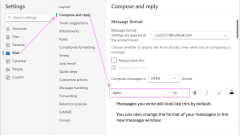
How to change default font & increase text size in Outlook
The tutorial shows a few quick ways to change the default font and adjust the font size in various parts of the Outlook app, including the message list, reading pane and mail compose window. Like any other email application, Outlook has a
Jul 16, 2025 am 09:04 AM
how to rotate text in a Word table
To rotate the text in a Word table, the easiest way is to select the cell and click the "Text Direction" button under the "Layout" tab and select the preset style; if you need to adjust in batches, you can set the text direction in the cell alignment by right-clicking "Table Properties"; if you need to manually control the direction of each character, you can set the text direction to "From Top to bottom", press Shift Enter to wrap the line when entering text, and adjust the font size and cell width to achieve neat effect.
Jul 16, 2025 am 03:52 AM
How to blur my background in a Teams video call?
The method of blurring the background in Teams video calls is as follows: 1. Ensure that the device supports virtual background function, you need to use Windows 10 or 11 system, the latest version of Teams, and a camera that supports hardware acceleration; 2. Click "Three Points" → "Apply Background Effect" in the meeting and select "Blur" to blur the background in real time; 3. If you cannot use the built-in function, you can try third-party software, manually set up physical backgrounds, or use an external camera with AI function. The whole process is simple, but you need to pay attention to system version and hardware compatibility issues.
Jul 16, 2025 am 03:47 AM
how to draw on a Word document
There are three main ways to draw in Word documents: using the Insert Shape tool, using the Drawing panel for handwriting input, and overlay drawing after inserting pictures. First, click "Insert" → "Shape", and you can draw lines, rectangles, circles and other graphics, and support combination and style adjustment; secondly, through the "Drawing" tab, you can use the stylus or mouse to select pen type, color, eraser and other tools to write or mark naturally; finally, after inserting the picture, you can use the shape or ink tool to mark the picture to highlight key information.
Jul 16, 2025 am 03:45 AM
How to pin a message in a Teams chat?
The method to fix messages in Microsoft Teams is: open the chat window, hover over the target message, and click "?" to select "Pinmessage". The fixed messages will be displayed in the "Pinned" area at the top of the chat, and up to 15 fixed messages can be cancelled. Unpin and select "Unpinmessage" by clicking "?". This feature facilitates the storage of important information, such as links, reminders or references, and improves collaboration efficiency.
Jul 16, 2025 am 03:17 AM
How to share screen on Teams?
Share the screen in Microsoft Teams by clicking "Share Content" to select the screen, window or browser tag. The specific steps are: 1. Click "Share Content" in the meeting and select the sharing type; 2. It is recommended to test in advance for the first time and close irrelevant notifications; 3. Sharing a specific window can improve concentration and avoid misoperation; 4. Multi-monitor users need to pay attention to selecting the correct screen; 5. The mobile phone enters the sharing process through "more operations", paying attention to system differences and content restrictions; 6. PowerPoint can directly share the window or use "presentation mode", and cooperate with "presenter view" to control page turnover and notes. Mastering these details can improve the display effect and appear more professional.
Jul 16, 2025 am 02:54 AM
Hot tools Tags

Undress AI Tool
Undress images for free

Undresser.AI Undress
AI-powered app for creating realistic nude photos

AI Clothes Remover
Online AI tool for removing clothes from photos.

Clothoff.io
AI clothes remover

Video Face Swap
Swap faces in any video effortlessly with our completely free AI face swap tool!

Hot Article

Hot Tools

vc9-vc14 (32+64 bit) runtime library collection (link below)
Download the collection of runtime libraries required for phpStudy installation

VC9 32-bit
VC9 32-bit phpstudy integrated installation environment runtime library

PHP programmer toolbox full version
Programmer Toolbox v1.0 PHP Integrated Environment

VC11 32-bit
VC11 32-bit phpstudy integrated installation environment runtime library

SublimeText3 Chinese version
Chinese version, very easy to use







