Share the screen in Microsoft Teams by clicking "Share Content" to select the screen, window or browser tag. The specific steps are: 1. Click "Share Content" in the meeting and select the sharing type; 2. It is recommended to test in advance and close irrelevant notifications for the first time; 3. Sharing a specific window can improve concentration and avoid misoperation; 4. Multi-monitor users need to pay attention to selecting the correct screen; 5. Enter the sharing process through "More Operations" on the mobile phone, pay attention to system differences and content restrictions; 6. PowerPoint can directly share the window or use "Presentation Mode" to control page turnover and notes in conjunction with "Presenter View". Mastering these details can improve the display effect and appear more professional.

Sharing the screen to Microsoft Teams is actually quite simple, but some details are ignored by many people at the beginning. Whether you are having a meeting, in class or working remotely, mastering this function is practical.
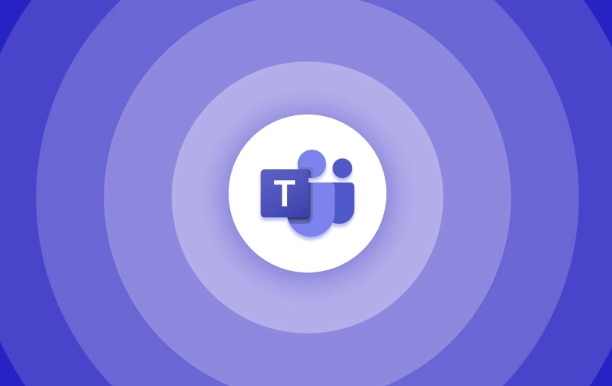
How to start screen sharing in a meeting
When you enter a Teams meeting, click the Share Content button in the bottom toolbar and select Screen. Next you can choose to share the entire screen, a window, or a specific browser tab (depending on your Teams version).
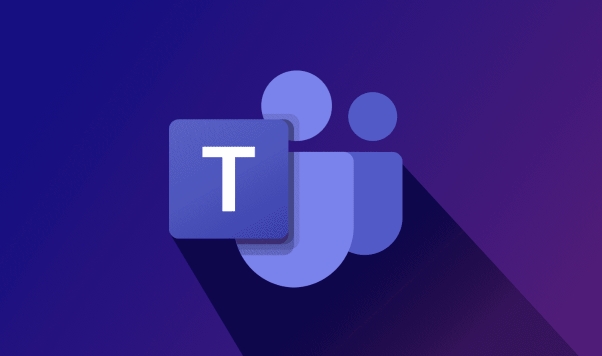
If this is your first time using it, it is recommended to try it first. Don’t wait until the official occasion to find that you are not familiar with the operation. In addition, it is best to close unrelated applications or notifications before sharing to avoid accidentally exposing content you do not want to display.
Tips for sharing specific windows or applications
Sometimes you just want others to see a program, not the entire desktop. At this time, select the specific window you want to share in the "Share Content" menu. For example, if you are using Excel to make tables, you can directly share Excel's window without enlarging to full screen.
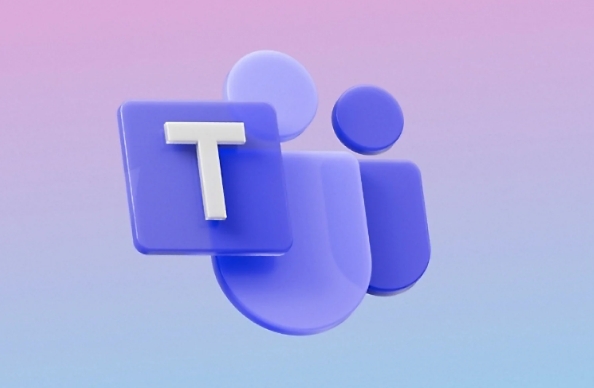
- If you use multiple monitors, please select the correct screen
- Want to display the webpage? You can directly select the "browser tag" to share
- Don't want to expose other content? Don't share the entire screen, but select a specific window
Doing this can reduce misoperation and also allow the audience to focus more on the part you want to show.
How to share screens on your phone?
Teams' mobile app also supports screen sharing, but the methods are slightly different. Click "More Actions" (usually three dots) in the conference interface and find the "Share Screen" option. The system will prompt you to start the screen recording process, and after confirming, you can send the screen of your phone.
It should be noted that the interfaces of Android and iOS are slightly different, but the general logic is consistent. And not all applications can be shared, such as video content involving copyright protection may not be displayed.
I heard that you can also share PowerPoint demos?
sure. If you want to play PPT, you can choose to share the entire PowerPoint window, or directly upload the file and use "presentation mode", so that the page turn will be smoother and will not be stuck.
- If the network is not good, it is recommended to open the PPT preload page in advance
- Use the presenter view to see the notes, but the audience cannot see them
- Remember to turn off automatic page changing to prevent turning too fast or too slow
This function is especially suitable for reporting or teaching scenarios, and it is more professional in control.
Basically all that is it, the operation is not difficult, but paying attention to details will make you appear more professional.
The above is the detailed content of How to share screen on Teams?. For more information, please follow other related articles on the PHP Chinese website!

Hot AI Tools

Undress AI Tool
Undress images for free

Undresser.AI Undress
AI-powered app for creating realistic nude photos

AI Clothes Remover
Online AI tool for removing clothes from photos.

Clothoff.io
AI clothes remover

Video Face Swap
Swap faces in any video effortlessly with our completely free AI face swap tool!

Hot Article

Hot Tools

Notepad++7.3.1
Easy-to-use and free code editor

SublimeText3 Chinese version
Chinese version, very easy to use

Zend Studio 13.0.1
Powerful PHP integrated development environment

Dreamweaver CS6
Visual web development tools

SublimeText3 Mac version
God-level code editing software (SublimeText3)
 how to group by month in excel pivot table
Jul 11, 2025 am 01:01 AM
how to group by month in excel pivot table
Jul 11, 2025 am 01:01 AM
Grouping by month in Excel Pivot Table requires you to make sure that the date is formatted correctly, then insert the Pivot Table and add the date field, and finally right-click the group to select "Month" aggregation. If you encounter problems, check whether it is a standard date format and the data range are reasonable, and adjust the number format to correctly display the month.
 How to Fix AutoSave in Microsoft 365
Jul 07, 2025 pm 12:31 PM
How to Fix AutoSave in Microsoft 365
Jul 07, 2025 pm 12:31 PM
Quick Links Check the File's AutoSave Status
 how to repeat header rows on every page when printing excel
Jul 09, 2025 am 02:24 AM
how to repeat header rows on every page when printing excel
Jul 09, 2025 am 02:24 AM
To set up the repeating headers per page when Excel prints, use the "Top Title Row" feature. Specific steps: 1. Open the Excel file and click the "Page Layout" tab; 2. Click the "Print Title" button; 3. Select "Top Title Line" in the pop-up window and select the line to be repeated (such as line 1); 4. Click "OK" to complete the settings. Notes include: only visible effects when printing preview or actual printing, avoid selecting too many title lines to affect the display of the text, different worksheets need to be set separately, ExcelOnline does not support this function, requires local version, Mac version operation is similar, but the interface is slightly different.
 How to change Outlook to dark theme (mode) and turn it off
Jul 12, 2025 am 09:30 AM
How to change Outlook to dark theme (mode) and turn it off
Jul 12, 2025 am 09:30 AM
The tutorial shows how to toggle light and dark mode in different Outlook applications, and how to keep a white reading pane in black theme. If you frequently work with your email late at night, Outlook dark mode can reduce eye strain and
 How to Screenshot on Windows PCs: Windows 10 and 11
Jul 23, 2025 am 09:24 AM
How to Screenshot on Windows PCs: Windows 10 and 11
Jul 23, 2025 am 09:24 AM
It's common to want to take a screenshot on a PC. If you're not using a third-party tool, you can do it manually. The most obvious way is to Hit the Prt Sc button/or Print Scrn button (print screen key), which will grab the entire PC screen. You do
 Where are Teams meeting recordings saved?
Jul 09, 2025 am 01:53 AM
Where are Teams meeting recordings saved?
Jul 09, 2025 am 01:53 AM
MicrosoftTeamsrecordingsarestoredinthecloud,typicallyinOneDriveorSharePoint.1.Recordingsusuallysavetotheinitiator’sOneDriveina“Recordings”folderunder“Content.”2.Forlargermeetingsorwebinars,filesmaygototheorganizer’sOneDriveoraSharePointsitelinkedtoaT
 how to find the second largest value in excel
Jul 08, 2025 am 01:09 AM
how to find the second largest value in excel
Jul 08, 2025 am 01:09 AM
Finding the second largest value in Excel can be implemented by LARGE function. The formula is =LARGE(range,2), where range is the data area; if the maximum value appears repeatedly and all maximum values ??need to be excluded and the second maximum value is found, you can use the array formula =MAX(IF(rangeMAX(range),range)), and the old version of Excel needs to be executed by Ctrl Shift Enter; for users who are not familiar with formulas, you can also manually search by sorting the data in descending order and viewing the second cell, but this method will change the order of the original data. It is recommended to copy the data first and then operate.
 how to get data from web in excel
Jul 11, 2025 am 01:02 AM
how to get data from web in excel
Jul 11, 2025 am 01:02 AM
TopulldatafromthewebintoExcelwithoutcoding,usePowerQueryforstructuredHTMLtablesbyenteringtheURLunderData>GetData>FromWebandselectingthedesiredtable;thismethodworksbestforstaticcontent.IfthesiteoffersXMLorJSONfeeds,importthemviaPowerQuerybyenter






