There are three main ways to draw in Word documents: using the Insert Shape tool, using the Drawing panel for handwriting input, and overlay drawing after inserting pictures. First, click "Insert" → "Shape", which can draw lines, rectangles, circles and other graphics, and supports combination and style adjustment; secondly, through the "Drawing" tab, you can use the stylus or mouse to select pen type, color, eraser and other tools to write or mark naturally; finally, after inserting the picture, you can use the shape or ink tool to mark the picture to highlight key information.

Drawing in Word documents is not actually difficult, especially if you just want to do some simple annotation or diagrams. Word provides basic drawing tools that can meet most of the needs of daily office and study.
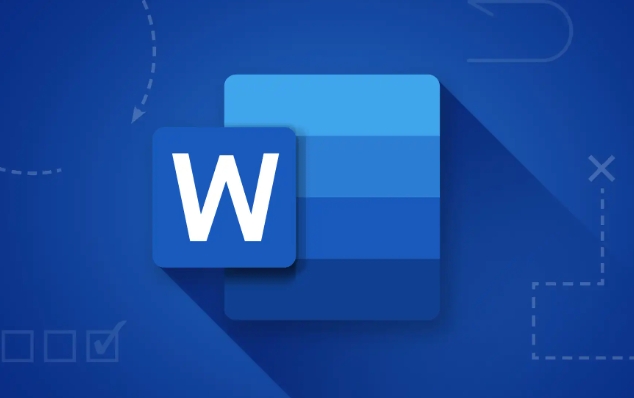
Insert shape tool: the most basic and practical
Word's own "shape" function is the basis for drawing. Click "Insert" → "Shape" in the menu bar, which contains various graphics such as lines, rectangles, circles, arrows, flowcharts, etc.
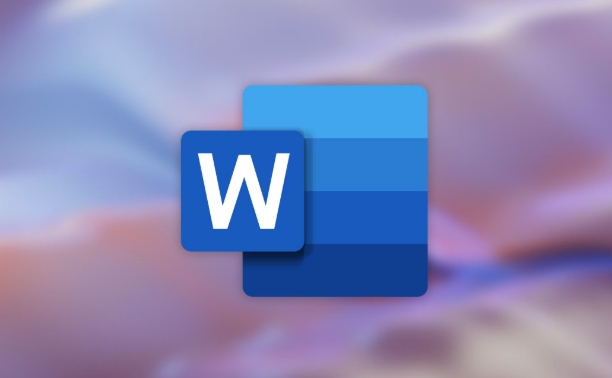
- Want to draw a straight line? After selecting the straight line tool, press and hold the left mouse button to drag
- Want to draw a circle or square? Hold down the Shift key and drag it to ensure that the proportion does not deform.
- Multiple graphic combinations? Press Ctrl to select multiple graphics, then right-click to select "Combination"
You can also adjust the outline color, fill color, shadow and other effects to make the graphics clearer or more layered.
Use the Drawing panel: Handwriting input is more natural (suitable for tablets or touch screens)
If you are using a device with a stylus, such as the Surface or iPad Word app, you can use the Drawing feature to handwriting or hand-paint.
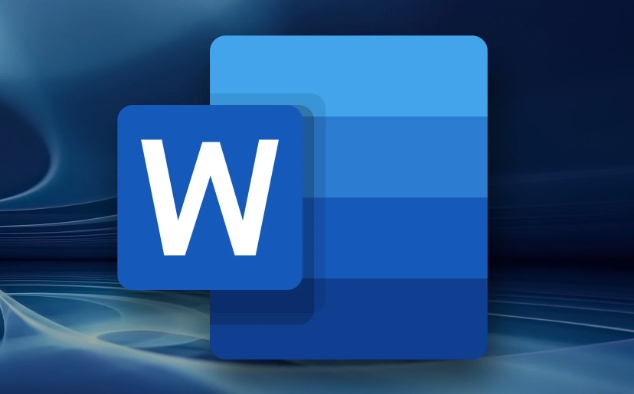
- Open the Drawing tab and select the pen's thickness, color, and style
- You can switch highlighter, eraser and other tools
- The drawn content will be retained in the document as ink marks and will not affect the text layout.
Even without a stylus, you can use the mouse to "draw" some simple lines. Although the fineness is not as good as a stylus, it is enough to deal with simple marks.
Insert the picture and then draw it: more flexible in combination with external images
Sometimes you may want to mark an existing picture, such as a screenshot, map or chart. At this time, you can insert the picture first, and then use the "Shape" or "Ink Trace" tools to overlay and draw it on it.
The steps are as follows:
- Insert an image into Word
- Switch to Insert → Shape or Drawing tool
- Draw the marks, arrows, circles and more you need above the picture
The advantage of this is that the original image content can be preserved while highlighting key information.
Basically these are the methods. Although Word's drawing function cannot replace professional drawing software, adding simple graphics, labels, and diagrams to documents is still enough. The key is to be familiar with the position and operation methods of the two tools "shape" and "drawing". The others are to practice a few more times and you will be able to get started soon.
The above is the detailed content of how to draw on a Word document. For more information, please follow other related articles on the PHP Chinese website!

Hot AI Tools

Undress AI Tool
Undress images for free

Undresser.AI Undress
AI-powered app for creating realistic nude photos

AI Clothes Remover
Online AI tool for removing clothes from photos.

Clothoff.io
AI clothes remover

Video Face Swap
Swap faces in any video effortlessly with our completely free AI face swap tool!

Hot Article

Hot Tools

Notepad++7.3.1
Easy-to-use and free code editor

SublimeText3 Chinese version
Chinese version, very easy to use

Zend Studio 13.0.1
Powerful PHP integrated development environment

Dreamweaver CS6
Visual web development tools

SublimeText3 Mac version
God-level code editing software (SublimeText3)

Hot Topics
 What is the meeting time limit for the free version of Teams?
Jul 04, 2025 am 01:11 AM
What is the meeting time limit for the free version of Teams?
Jul 04, 2025 am 01:11 AM
MicrosoftTeams’freeversionlimitsmeetingsto60minutes.1.Thisappliestomeetingswithexternalparticipantsorwithinanorganization.2.Thelimitdoesnotaffectinternalmeetingswhereallusersareunderthesameorganization.3.Workaroundsincludeendingandrestartingthemeetin
 how to group by month in excel pivot table
Jul 11, 2025 am 01:01 AM
how to group by month in excel pivot table
Jul 11, 2025 am 01:01 AM
Grouping by month in Excel Pivot Table requires you to make sure that the date is formatted correctly, then insert the Pivot Table and add the date field, and finally right-click the group to select "Month" aggregation. If you encounter problems, check whether it is a standard date format and the data range are reasonable, and adjust the number format to correctly display the month.
 How to Fix AutoSave in Microsoft 365
Jul 07, 2025 pm 12:31 PM
How to Fix AutoSave in Microsoft 365
Jul 07, 2025 pm 12:31 PM
Quick Links Check the File's AutoSave Status
 How to change Outlook to dark theme (mode) and turn it off
Jul 12, 2025 am 09:30 AM
How to change Outlook to dark theme (mode) and turn it off
Jul 12, 2025 am 09:30 AM
The tutorial shows how to toggle light and dark mode in different Outlook applications, and how to keep a white reading pane in black theme. If you frequently work with your email late at night, Outlook dark mode can reduce eye strain and
 how to repeat header rows on every page when printing excel
Jul 09, 2025 am 02:24 AM
how to repeat header rows on every page when printing excel
Jul 09, 2025 am 02:24 AM
To set up the repeating headers per page when Excel prints, use the "Top Title Row" feature. Specific steps: 1. Open the Excel file and click the "Page Layout" tab; 2. Click the "Print Title" button; 3. Select "Top Title Line" in the pop-up window and select the line to be repeated (such as line 1); 4. Click "OK" to complete the settings. Notes include: only visible effects when printing preview or actual printing, avoid selecting too many title lines to affect the display of the text, different worksheets need to be set separately, ExcelOnline does not support this function, requires local version, Mac version operation is similar, but the interface is slightly different.
 How to Screenshot on Windows PCs: Windows 10 and 11
Jul 23, 2025 am 09:24 AM
How to Screenshot on Windows PCs: Windows 10 and 11
Jul 23, 2025 am 09:24 AM
It's common to want to take a screenshot on a PC. If you're not using a third-party tool, you can do it manually. The most obvious way is to Hit the Prt Sc button/or Print Scrn button (print screen key), which will grab the entire PC screen. You do
 How to change your name in Microsoft Teams?
Jul 03, 2025 am 02:01 AM
How to change your name in Microsoft Teams?
Jul 03, 2025 am 02:01 AM
To change the name in Microsoft Teams, take different steps based on the account type. For personal Microsoft accounts, you can go to account.microsoft.com to modify your name and sync it to Teams; for work or school accounts, the administrator needs to update it in the Microsoft 365 Admin Center; in addition, the display name can be temporarily changed before joining the meeting, but it will only take effect for the current meeting. All changes may take hours to sync and may be due to cache displaying old names in chat history or meeting playback.
 Where are Teams meeting recordings saved?
Jul 09, 2025 am 01:53 AM
Where are Teams meeting recordings saved?
Jul 09, 2025 am 01:53 AM
MicrosoftTeamsrecordingsarestoredinthecloud,typicallyinOneDriveorSharePoint.1.Recordingsusuallysavetotheinitiator’sOneDriveina“Recordings”folderunder“Content.”2.Forlargermeetingsorwebinars,filesmaygototheorganizer’sOneDriveoraSharePointsitelinkedtoaT






